How to Download Netflix Videos to Android Smartphones 2025
Summary: The article will present two effective methods for downloading Netflix movies using the official Netflix Android application on Android devices and third-party programs on computers.
- • The only one to download the latest videos as premium MP4 videos in 1080p HDR
- • Auto-download new episodes from your favorite TV shows
- • Download 5.1-channel audios and subtitles in the language you prefer
- • Accessible to the free trial of all downloaders, including Netflix, Amazon and more
Table of Contents
Netflix is an immensely popular video streaming service that allows subscribers to indulge in a diverse array of visual content. Nevertheless, there are occasions when you may find yourself unable to stream Netflix videos due to a lack of a computer or subpar connectivity—such as when you are waiting outdoors or traveling. Consequently, by preemptively downloading your favorite videos onto your smartphone, you can enjoy offline viewing anytime and anywhere.
In this article, we will provide a comprehensive guide on how to download Netflix videos to your Android smartphone using the official application or a dedicated Netflix downloader, along with essential considerations and methods for unrestricted offline viewing.
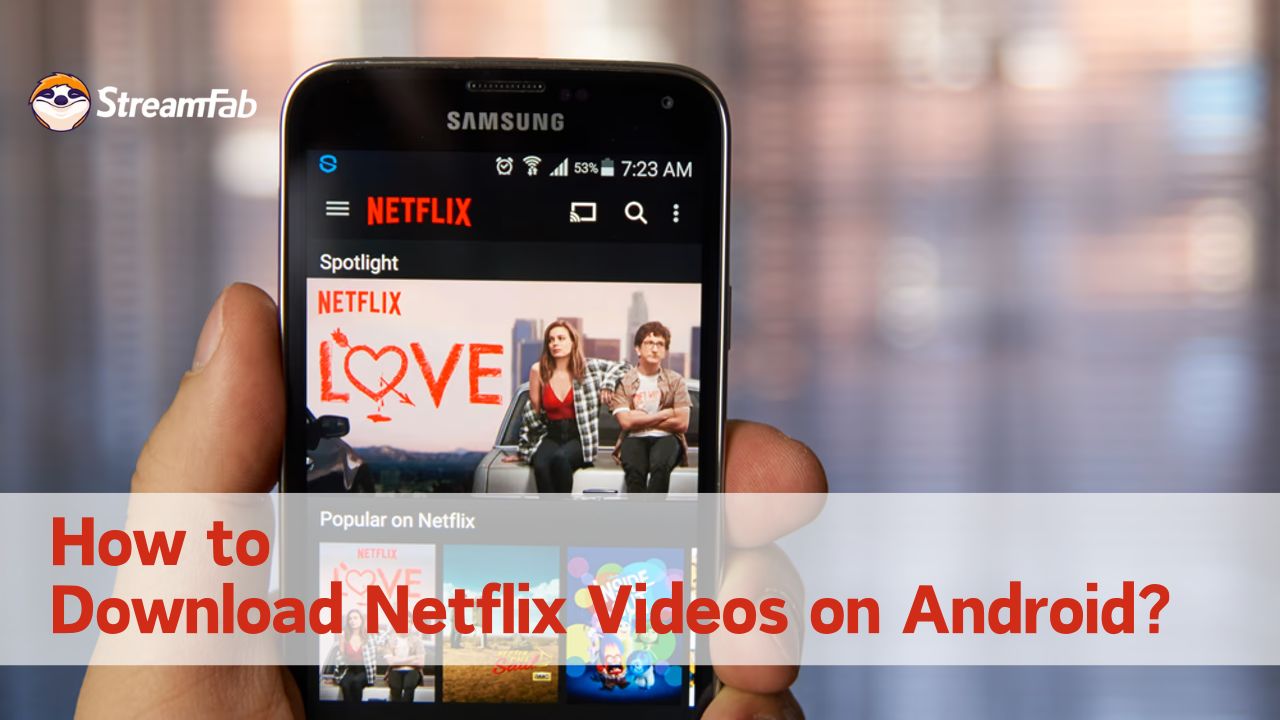
Preparation before Downloading Netflix Videos on Android
Before downloading, a few preparatory steps are required.
1. Check Compatibility
Android is among the devices capable of utilizing Netflix; however, only smartphones and tablets operating on Android version 5 (Lollipop) or higher are able to download the Netflix application. Therefore, please ensure that your Android operating system version is compatible.
2. Verify Your Membership Status
Netflix is a subscription-based application, so please confirm that your account is an active Netflix membership or that your subscription remains valid.
3. Inspect Available Storage Space
When downloading videos, insufficient available space on your smartphone or tablet may lead to errors. To prevent any issues during the download process, it is advisable to check your storage capacity in advance. If necessary, you might need to remove unnecessary applications and photos.
Method 1: How to Download Netflix Videos via Android App
After completing the aforementioned preparations, commence the download. Here, we shall outline the procedure for downloading using the official Netflix application and dedicated downloader. While downloading directly through the official application is straightforward and convenient, certain restrictions apply for offline viewing. Please be sure to review the following Netflix download limits in advance to avoid any potential inconveniences.
- The Netflix application permits the download of only a select number of films.
- The downloaded videos are encrypted and can solely be viewed within the Netflix app; they cannot be transferred to other devices.
- There is a time limitation imposed on the viewing of downloaded videos, with expiration dates varying according to the title.
- If there are fewer than seven days remaining until a work's expiration, the remaining days will be displayed.
- You may download a maximum of 100 titles.
Firstly, we will outline the process for downloading content using the official Netflix application. This is a straightforward task, allowing you to conveniently download a selection of videos directly from the Netflix app. The specific steps are as follows.
Step 1: Open the installed Netflix application and log into your account. Next, browse or search for your favorite videos.
Step 2: Navigate to the details page of the Netflix film you wish to download, and then click the "Download" button to commence the downloading process.
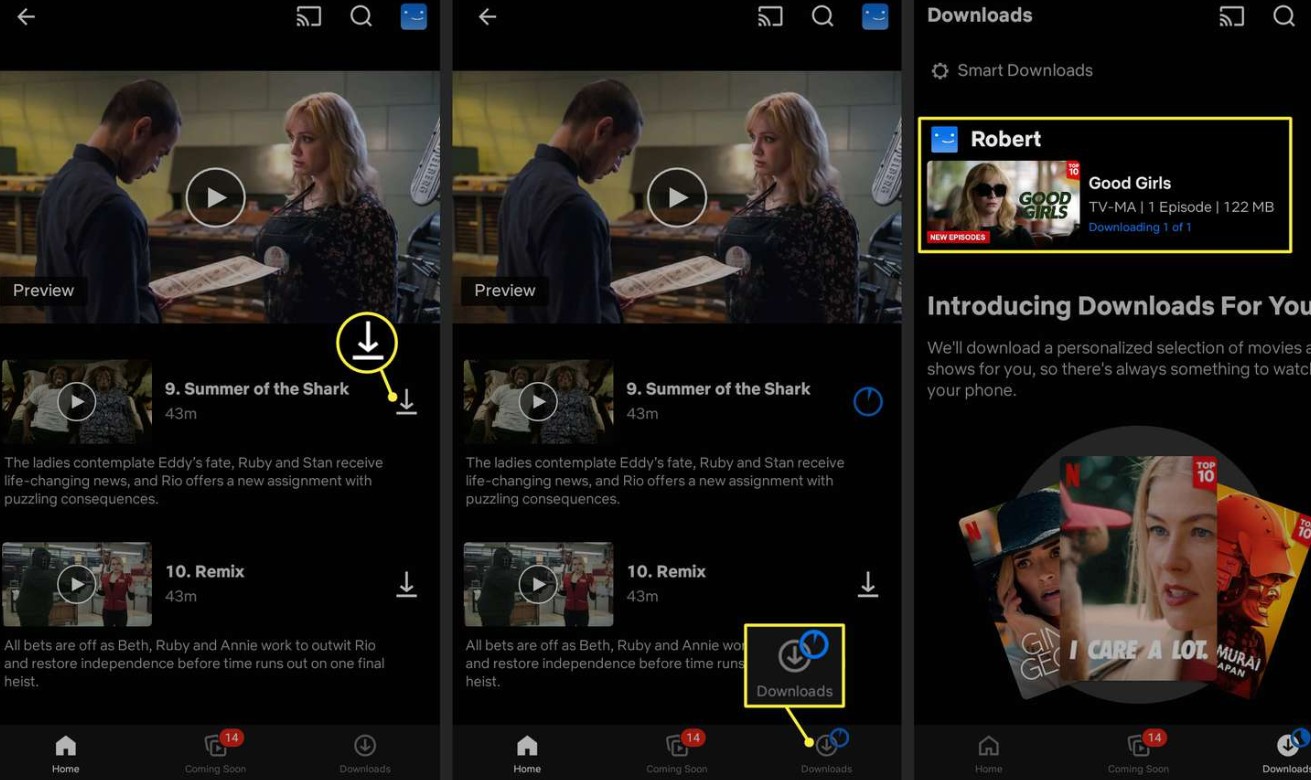
Step 3: Await the completion of the download; once it appears as "Downloaded," you may enjoy offline viewing within the application.
To watch Netflix videos offline, please click the download icon at the bottom of the homepage, which will display all downloaded videos. Then, select the video you wish to watch and click the play icon to enjoy it offline.
However, please be aware that these videos are encrypted and can only be viewed within the Netflix application, not directly on your device.
Method 2: How to Download Netflix Videos on Android without Expiration
If you desire a more liberated experience for offline viewing, we recommend a specialized downloader known as StreamFab Netflix Downloader, which allows you to swiftly and efficiently save Netflix films and shows in high quality.
StreamFab enables you to download in-app content from Netflix to your PC in stunning 1080p resolution (such as MP4 format) at remarkable speeds and quality. Furthermore, once the download is complete, the encryption is removed, allowing you to transfer the files to other devices, including smartphones, and store them on Android devices even without the Netflix application.
The steps to download Netflix videos to a PC and transfer them to an Android device are as follows:
Step 1: Download and install the StreamFab Netflix Downloader on your computer, then launch the software and log in to your purchased Netflix account.
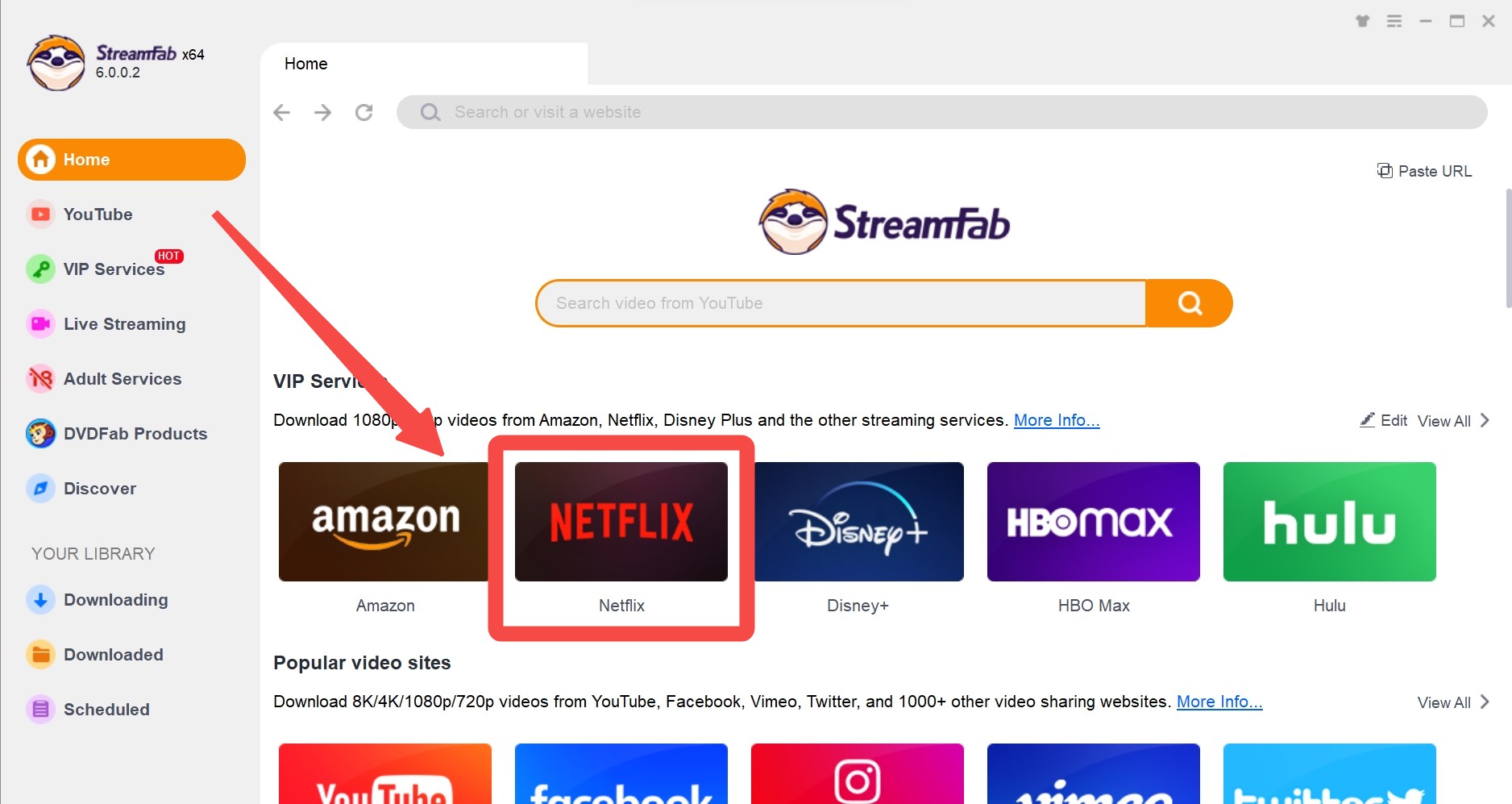
Step 2: Enter the title of the work you wish to download in the search field. Alternatively, while watching a Netflix video in your browser, copy the URL from the address bar and paste it into the StreamFab Netflix Downloader for searching.
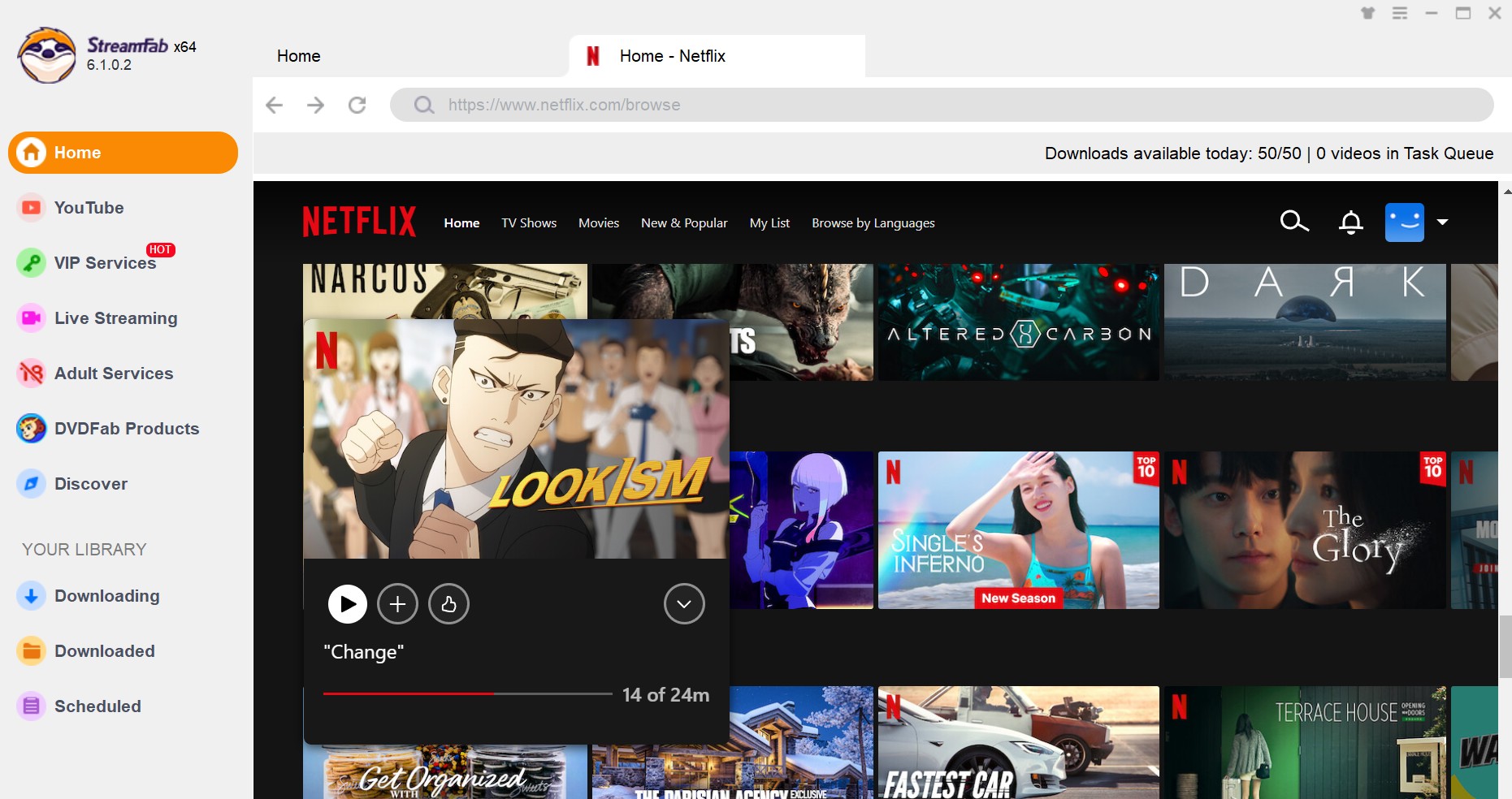
Step 3: Customize the video episodes, resolution, audio, subtitles, etc, click the "Download" button at the bottom right corner. The download will then commence!
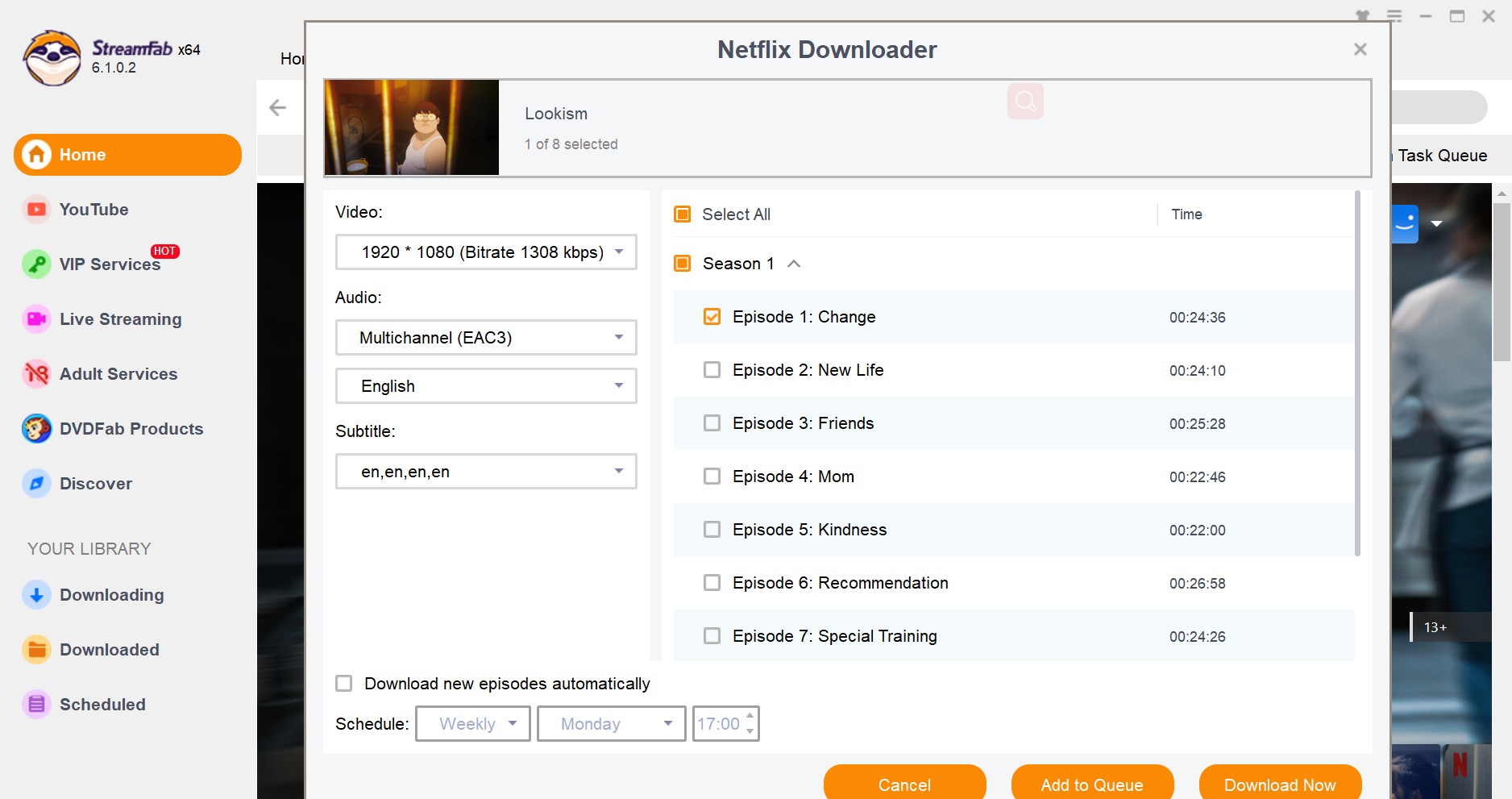
Step 4: Transfer the downloaded Netflix videos to your designated output folder, and subsequently share them with your Android phone via email or transfer Netflix video to USB.
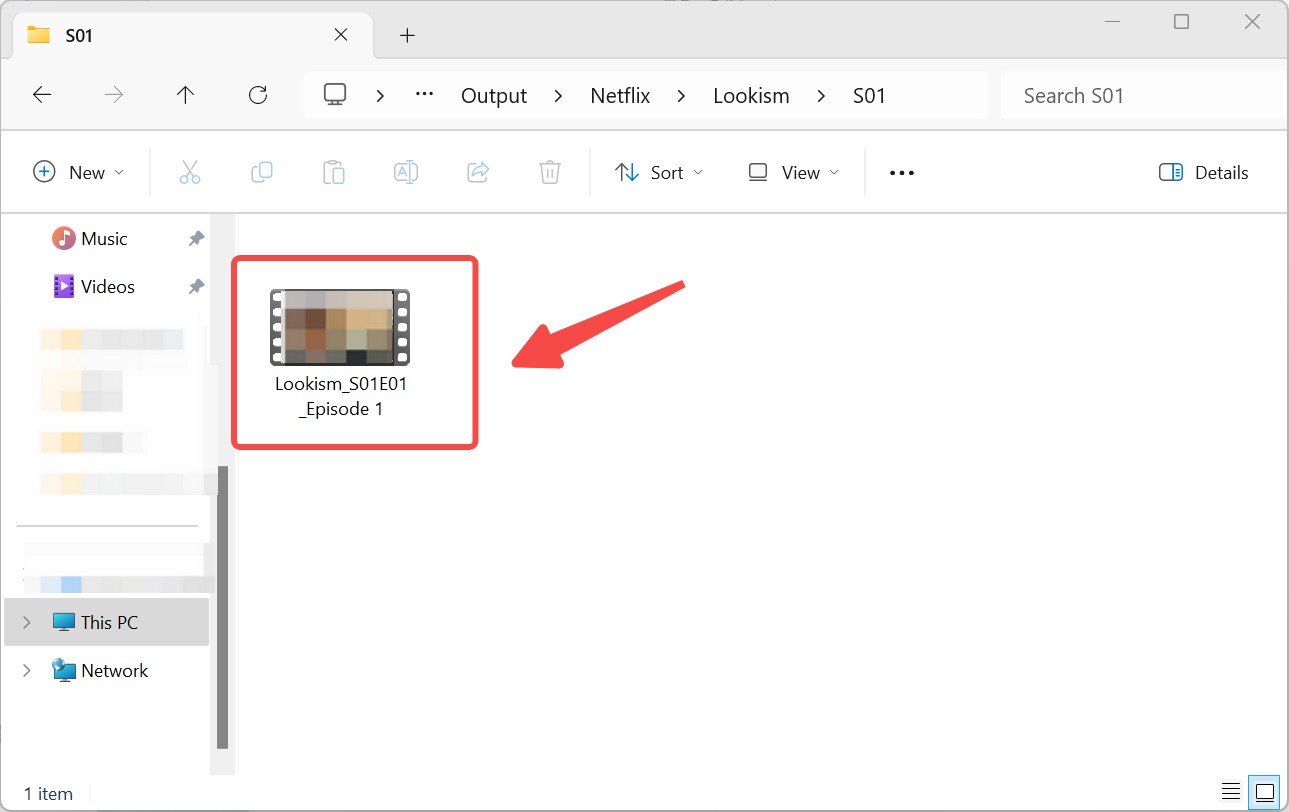
FAQ: Where to Find Netflix Downloads on Android?
The Netflix videos downloaded to your Android device using the Netflix app will be stored within the device's memory. By opening the file manager and navigating to either the internal storage or the SD card, you will discover a folder named “com.netflix.mediaclient” within the “Android” directory. All downloaded video files reside in the “Files” folder contained within.
As previously indicated, these videos are encrypted and cannot be recognized or transferred by other media players to alternative devices. To facilitate offline viewing, it is essential to utilize the Netflix application.
Conclusion
This article will guide you on how to download Netflix videos for offline viewing using either the official application or a dedicated Netflix downloader. Due to the numerous restrictions associated with the official Netflix app's download feature, we recommend a tool called StreamFab, which allows for unrestricted high-speed downloading. The quality of Netflix videos downloaded with this software is exceptional, and they can be viewed without any device limitations. Please click “Free Trial” and give it a try!
