How to Download Netflix Episodes [Free-Plan Support]
Summary: How can one download Netflix episodes? If one subscribes to the Netflix membership plan, the download feature will be accessible. But what if one is not a premium member? This article presents two options for your consideration.
If you have subscribed to the Netflix membership plan, you can easily download episodes using its application. However, if you are not a Netflix member yet, fret not, as this article will demonstrate how you can download episodes to watch Netflix offline through two different methods.
You can either utilize the official Netflix application or the professional StreamFab Netflix Downloader to download Netflix movies for permanent storage on local devices, even for free.
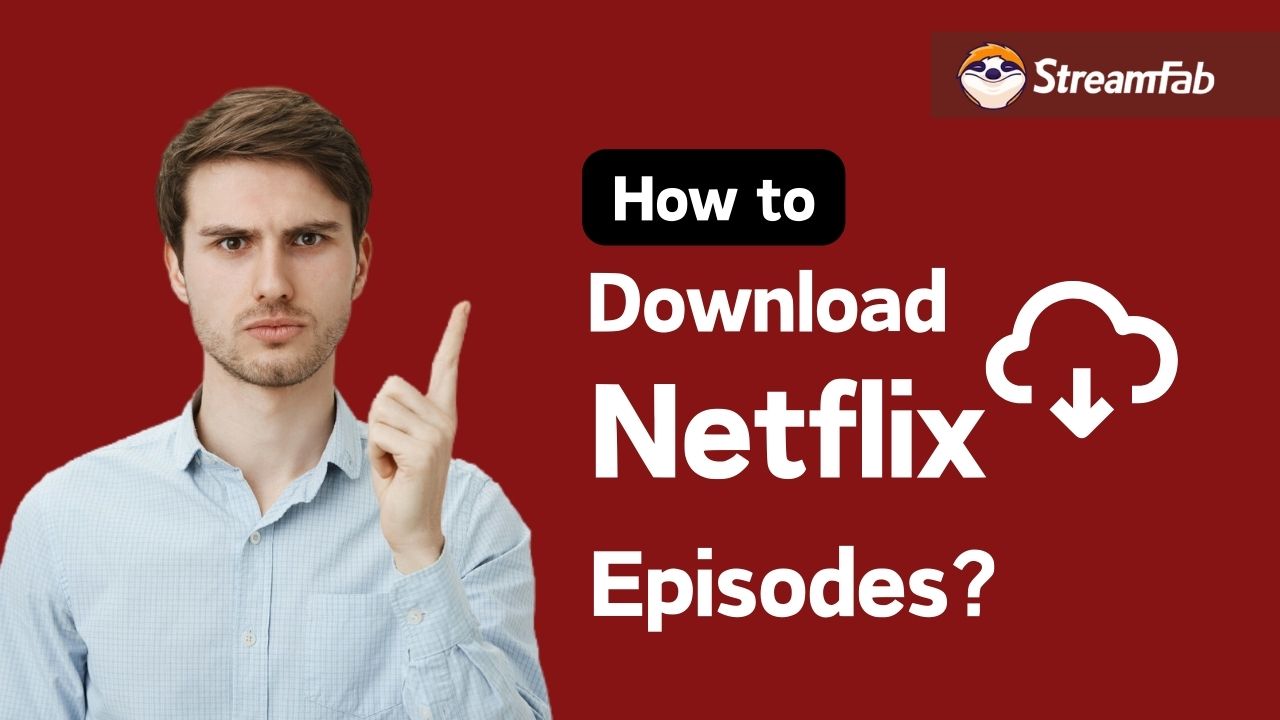
1. Can I Download from Netflix?
Yes! But there are some Netflix download limits. According to the latest information provided on the official Netflix website, all valid subscribers are eligible to download movies from Netflix, including the standard package with advertisements.
However, the resolution and maximum download limit may vary. Please refer to the table below for further details.
| Download Function | Best Resolution | Device Amount | |
|---|---|---|---|
| Basic | Yes | 720P | 1 |
| Standard | Yes | 1080P | 2 |
| Premium | Yes | 4K | 6 |
2. How to Download Netflix Episodes via the Netflix App?
Note: Some outdated operating system versions of the equipment may not support the download. Please ensure that your device has installed the latest updates.
2.1 Download Netflix Episodes on iPhone/iPad/Android
Step 1: From App Store, you need to download, install & launch the Netflix app on your iPhone and log into your Netflix account.
Step 2: After that, choose the titles to download & hit on the "Download" button placed under the "Play" button. To download any individual episode, you need to tap on the "Download" icon next to the episodes.
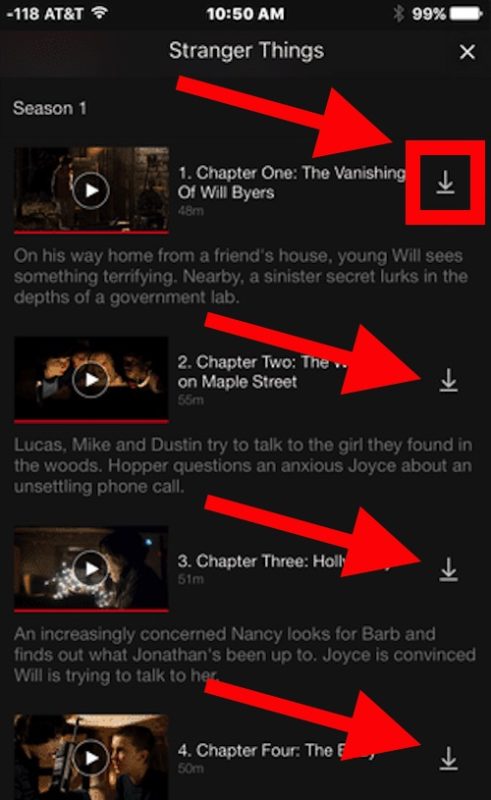
Step 3: Select the "Download" tab from the bottom menu bar to see the downloaded content. In the upper side of the "Download" tab, you can go for the "Smart Download" option for auto-deleting & auto-downloading episodes of watched ones and new ones, respectively.
2.1 Download Netflix Episodes on Windows PC
Step 1: Download the Netflix app from Microsoft Store and install it on your Windows laptop.
Step 2: To reach "Available for Download," scroll through the page. Stream and find the video you want to download from Netflix.
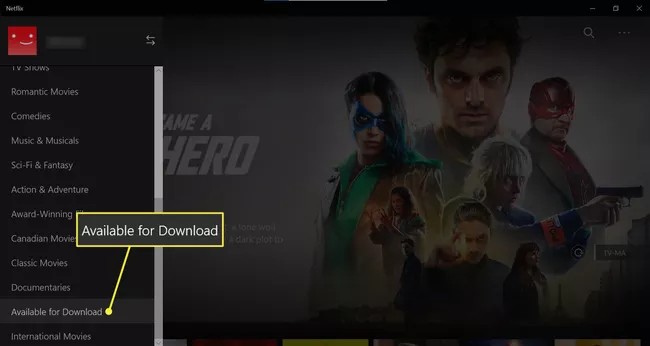
Step 3: Click the Download button, and then the Netflix episode will be saved on your Windows devices soon.
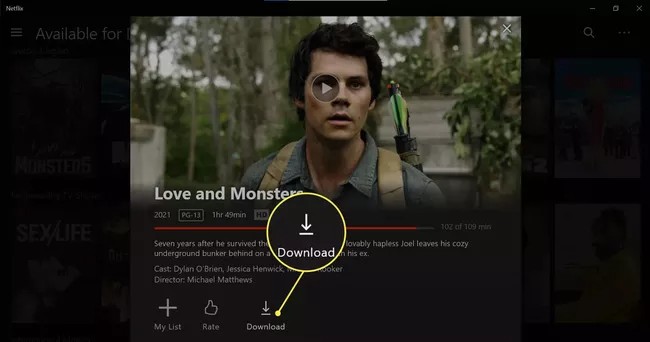
More info: How to Download Netflix Movies on Laptop
You can also turn on the " Smart Download" option as default to enjoy the auto-delete option for watched episodes & auto-download option for the next episodes.
2.3 Download Netflix Episodes on Mac
The Netflix application is not officially available for download on Mac, as it has not been listed on the Apple Store. However, if you wish to download Netflix videos on MacBook, the following method may assist you.
3. How to Download Netflix Episodes without Limits?
If you download episodes using the Netflix app, all content is protected by DRM and can only be played within the Netflix application, with a time limit. The worst part is that due to copyright reasons, some Netflix episodes cannot be downloaded.
If you wish to bypass Netflix drm and save Netflix videos to MP4 format for flexible playback, then the StreamFab Netflix video downloader is what you seek.
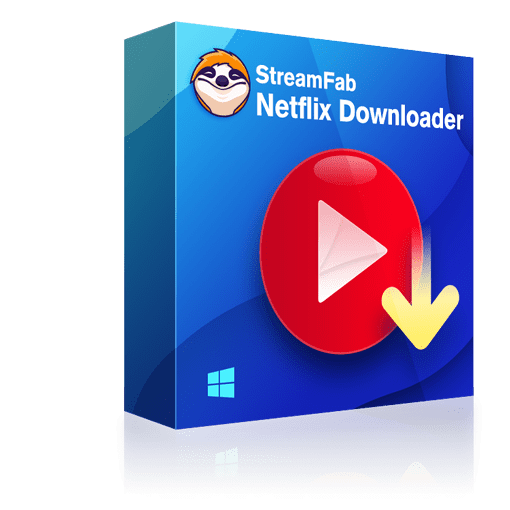
Allows you to download 1080P native lossless Netflix episodes on Windows and Mac, and save them permanently.
- Download ads-free Netflix episodes in 1080p resolution & EAC3 5.1 audio quality
- Unlimited downloads of Netflix episodes and movies in MP4/MKV for all device compatibility
- Auto download newly released Netflix episodes and movies at a set time per day or week
- Customize subtitles & metadata selection of your Netflix downloads
- Retain HDR effect, Dolbly Vision, and Atoms for a better offline experience
Downloading Steps
Step 1: Launch this Netflix video downloader on your Macbook or Windows PC, select 'Netflix' service.
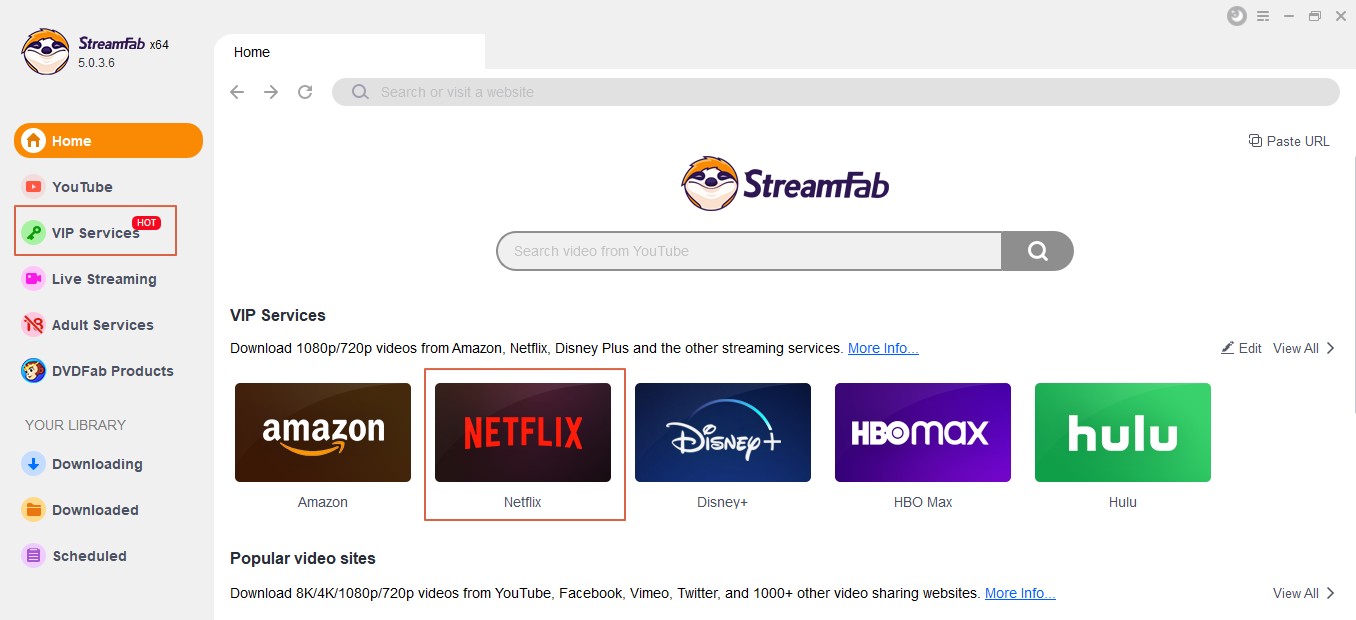
Step 2: Sign into your account with your official credentials. After that, choose the Netflix episodes or movies to download.

Step 3: While playing your selected episodes, you will get "Download" pop-ups & you need to click on them to initiate the downloading process.
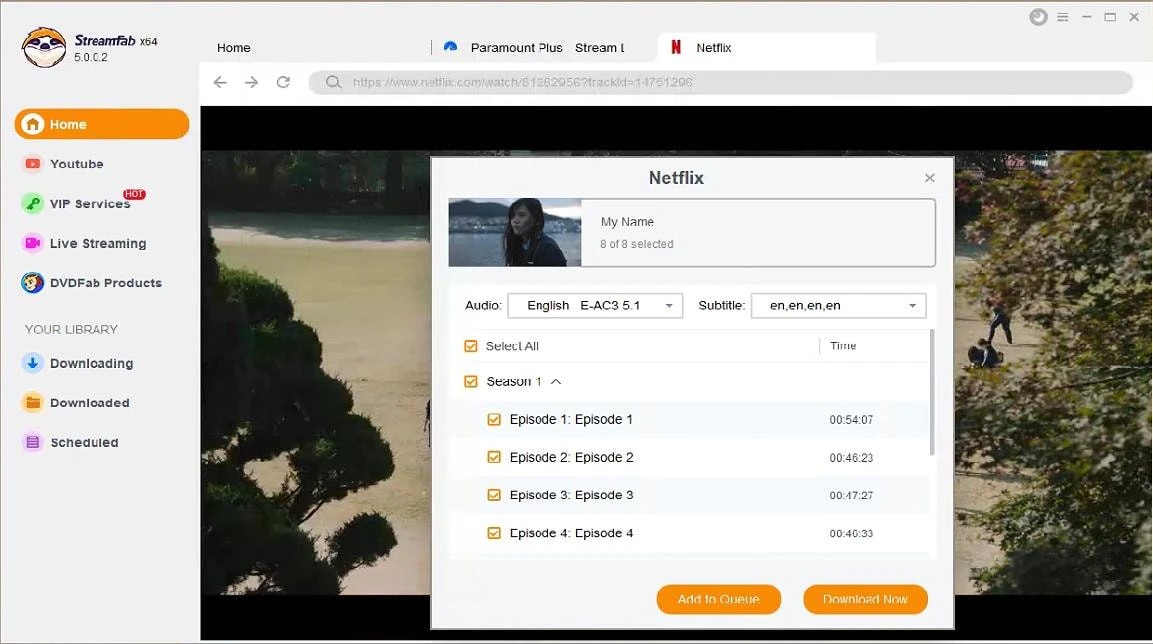
Step 4: You can add multiple episodes for batch download at once, and the content will be on your local device soon.
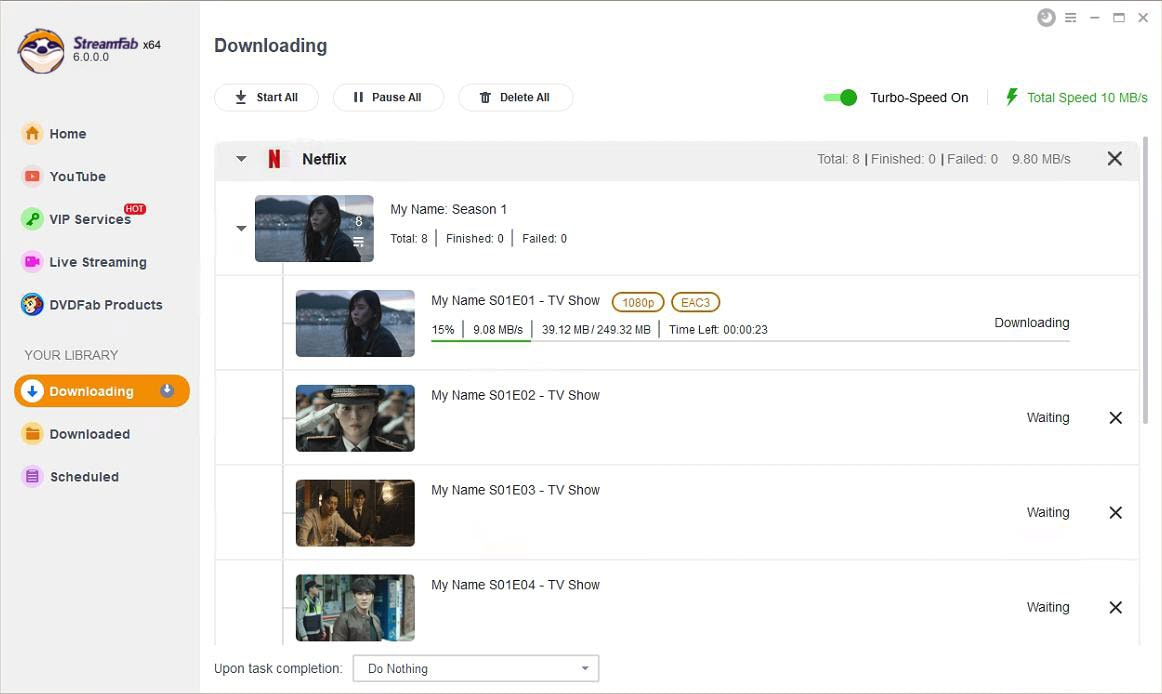
How to Download Netflix Episodes for Free?
The download feature of Netflix is only available to members. If you are not a Netflix member yet, you can enjoy Netflix free trial first.
During the Netflix free trial period, then, you can try StreamFab Netflix video downloader for free to download Netflix movies. During the trial period of StreamFab, there will be no limitations on quality, output format, or download duration.
FAQs
Under normal circumstances, the majority of Netflix downloads will expire within 7 days, giving you a mere 48-hour window to view them once playback is initiated. Should you wish to watch beyond this timeframe, a fresh download is imperative.
Some Netflix Originals are co-produced by Netflix in collaboration with other studios. While Netflix may have the right to offer streaming services, it is unable to provide downloads. If you wish to download such videos, you will need to use StreamFab Netflix Downloader.
Last Word
By utilizing the Netflix application, one has the ability to procure episodes from Netflix for offline viewing. However, this approach is accompanied by numerous constraints. Should one desire to transcend said limitations, we recommend employing the formidable StreamFab Netflix Downloader.
