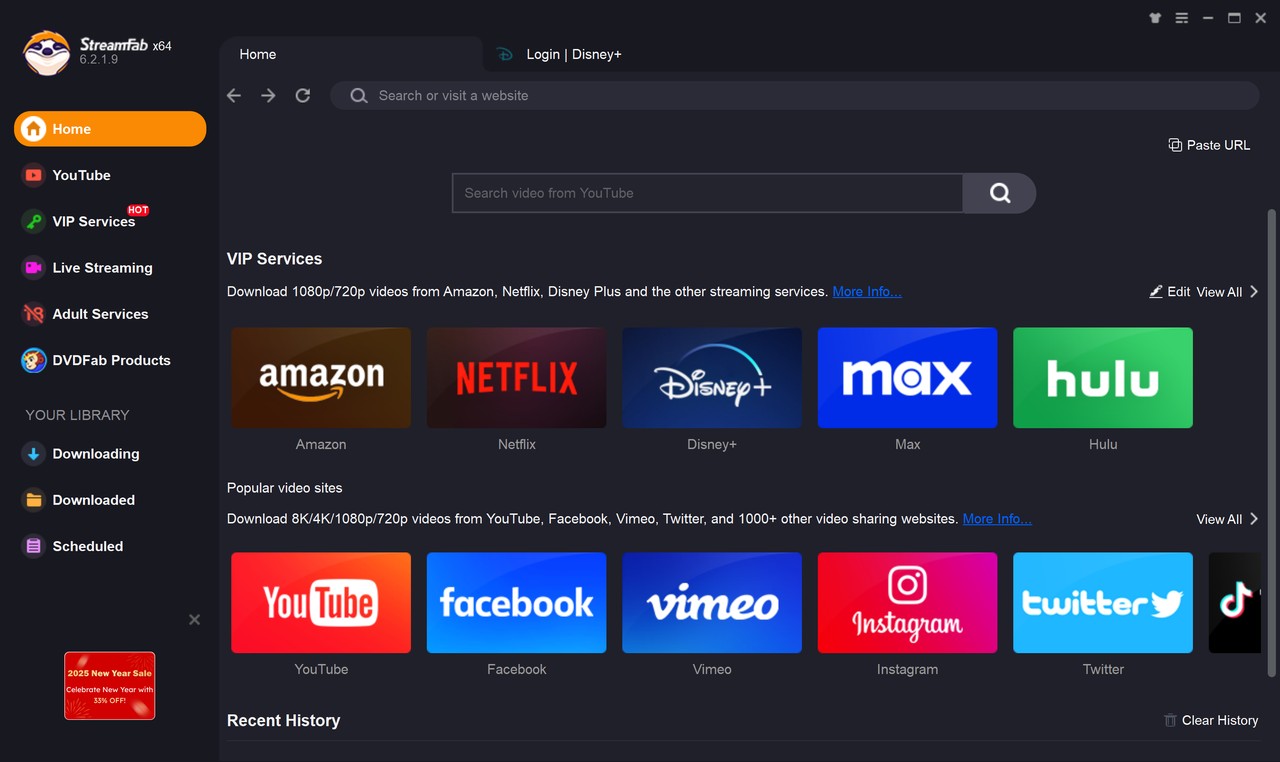DispCam Review: Is It a Worthy Disney+ Video Downloader? [Pros & Cons]
Summary: Have you heard about the DispCam? Is DispCam safe and legitimately worth your money? Let's find out in this in-depth DispCam review. Read until the end to learn the best alternative to it.
Table of Contents
Quick Overview on DispCam
Among many Disney+ apps and online tools, DispCam, a Disney Plus downloader, is a great option for hassle-free binge-watching. It allows users to save movies and TV shows for offline viewing Disney+ by bypassing its online streaming restrictions and saving the videos locally in MP4 or MKV format.
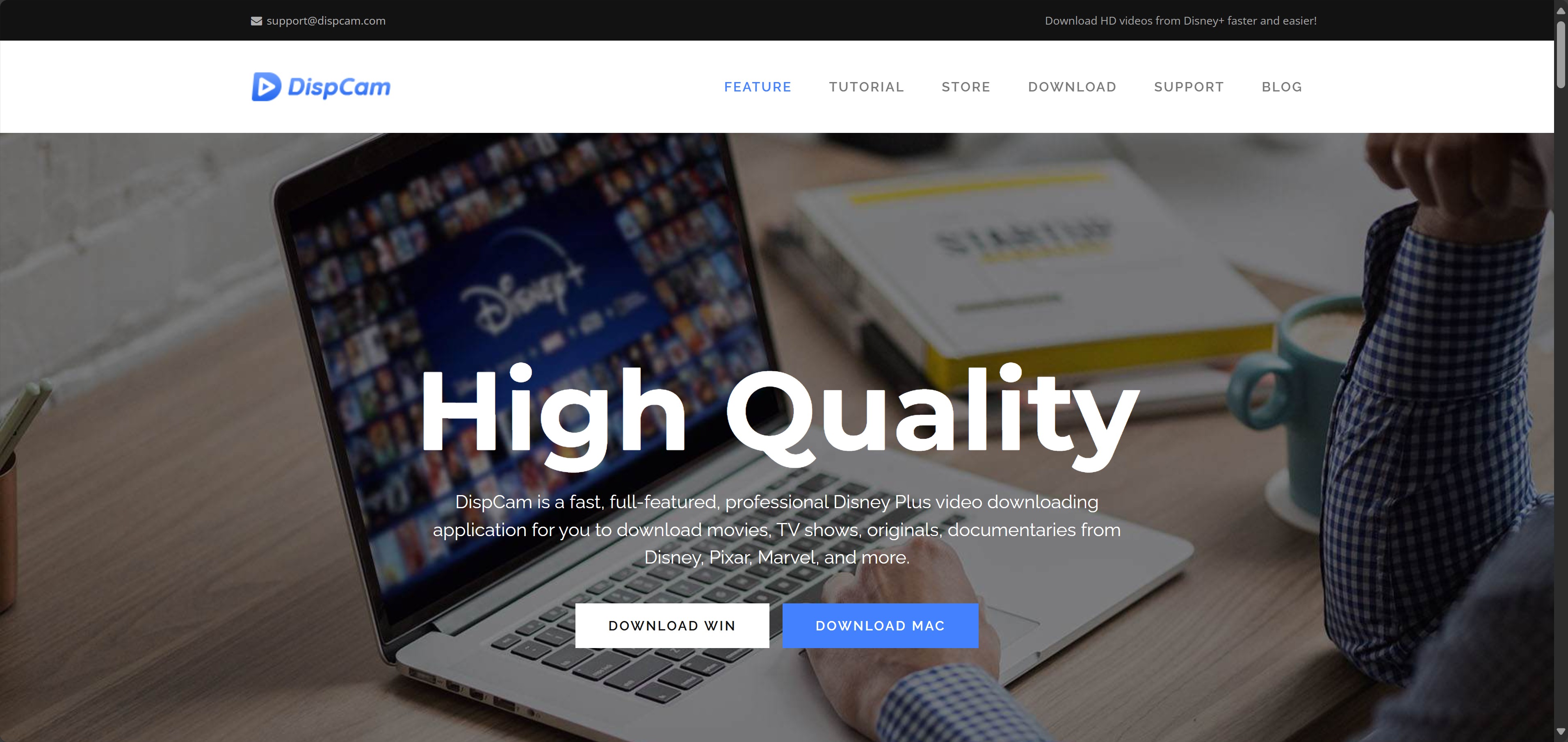
DispCam Review: Functions
A good review should include an objective pros and cons section. So here are the most essential pros and cons of the DispCam we tested.
DispCam Pros [Tested]
1. System compatibility
It supports working on both Windows and macOS systems, so you can always find a suitable version for your setup.
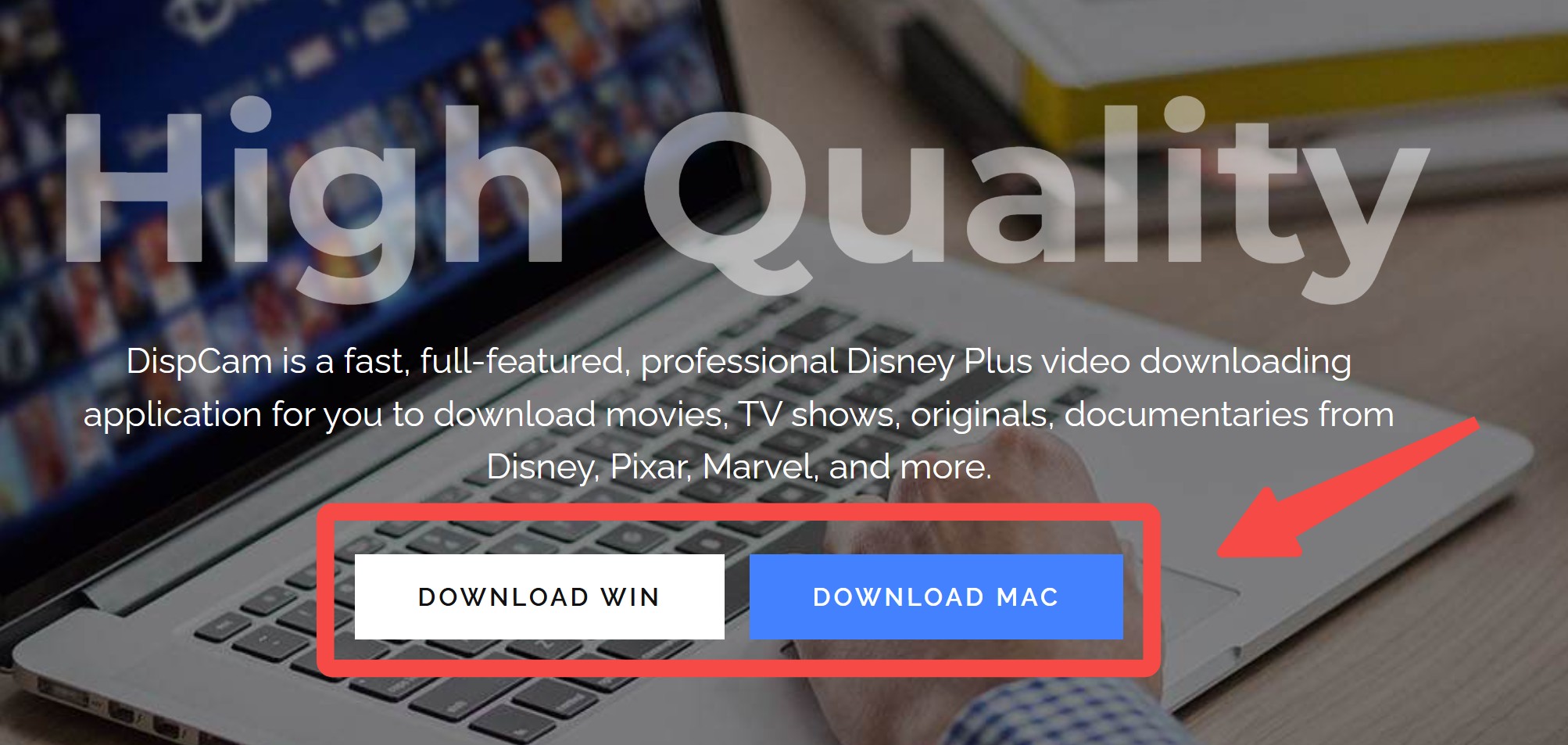
2. Ads-free downloads
You can have quick access to the least number of ads and download Disney+ videos with minimal ads with the help of Dispcam.
3. Different video formats
DispCam supports the regular MP4 Disney+ video output and even MKV in H.265 video encoding. That means you can enjoy the downloaded content on whichever device you want.
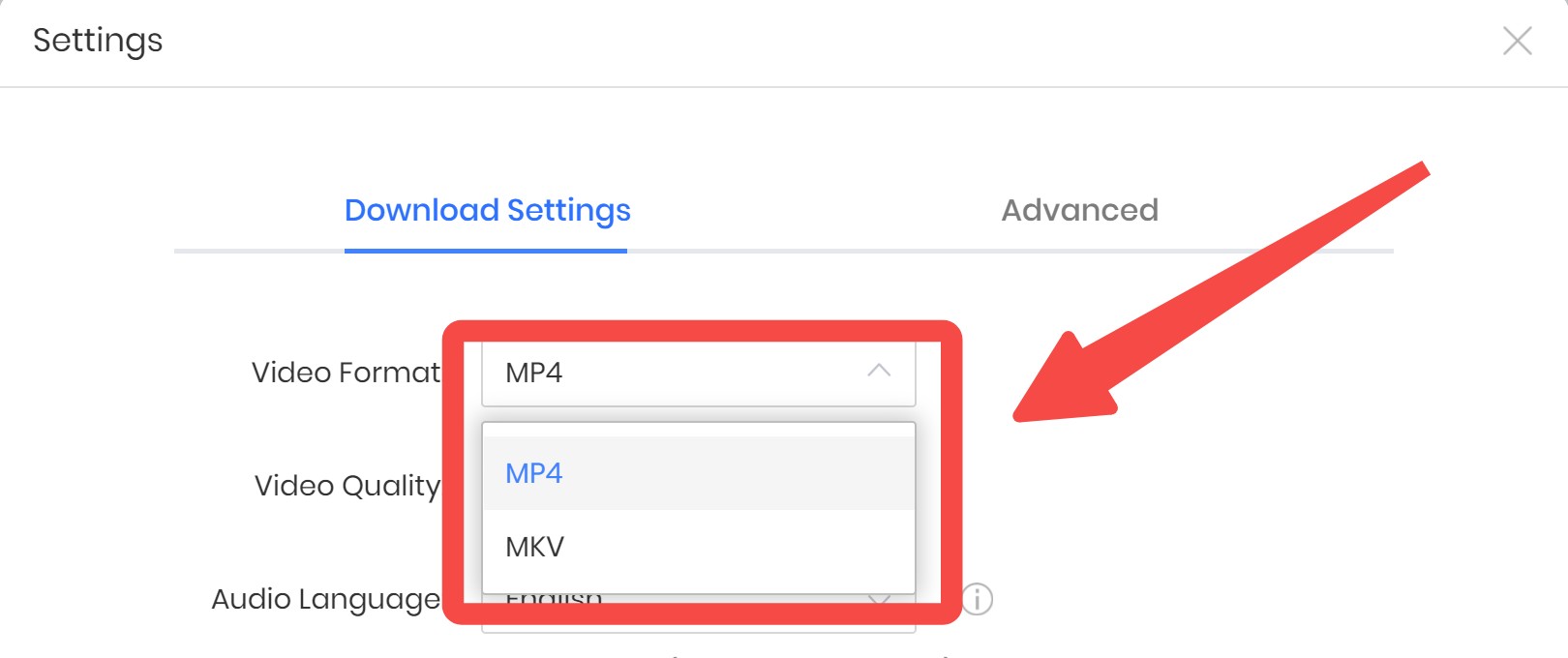
4. Easy-to-use interface
Without complicated settings at all, DispCam allows users to go to the fun-watching part quickly with just a few simple operations.
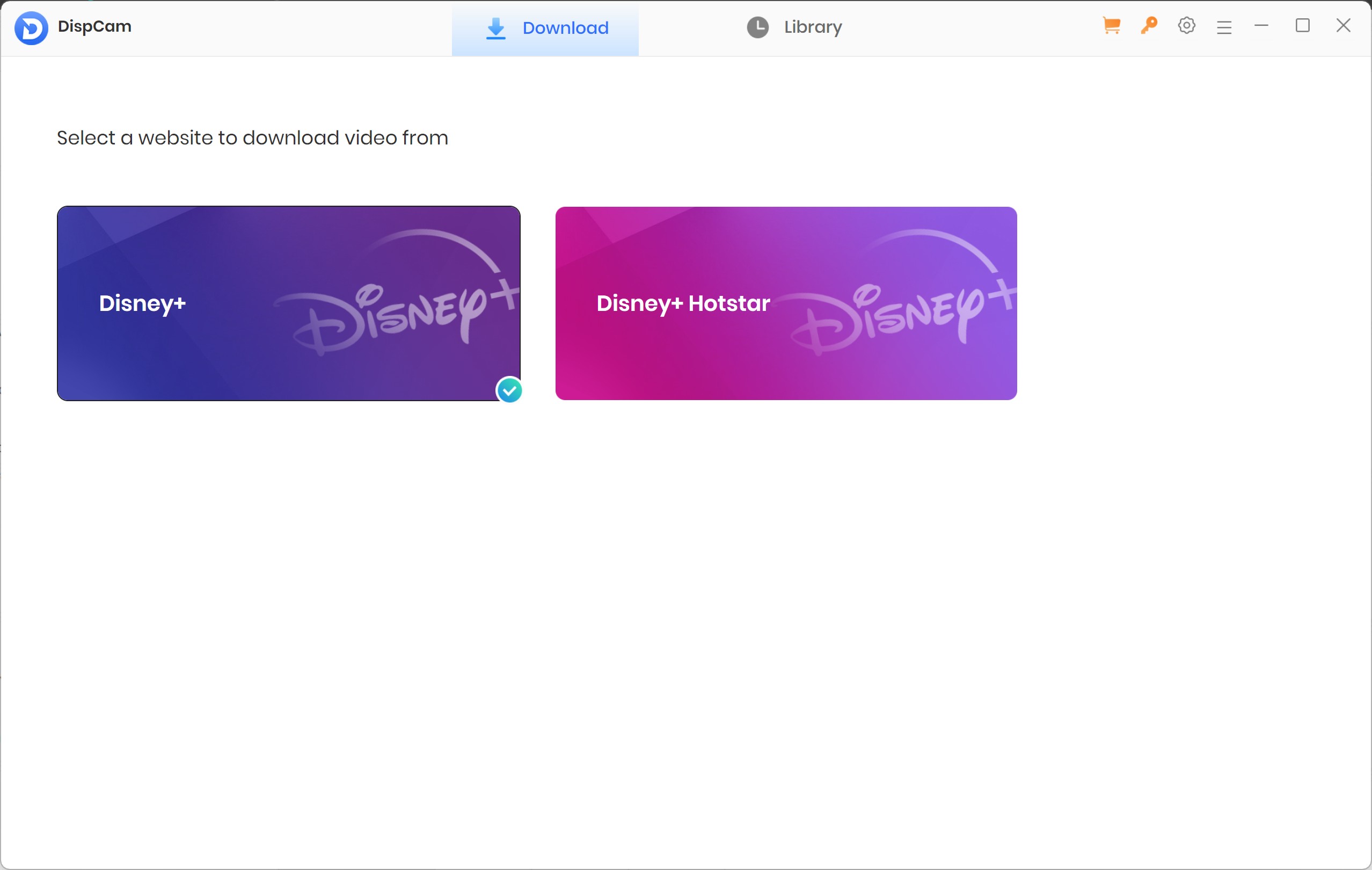
DispCam Cons [Verified]
1. Errors codes appear often
This issue happens most during batch downloading. You have to follow the official guide to learn how to fix the specific error code you met.
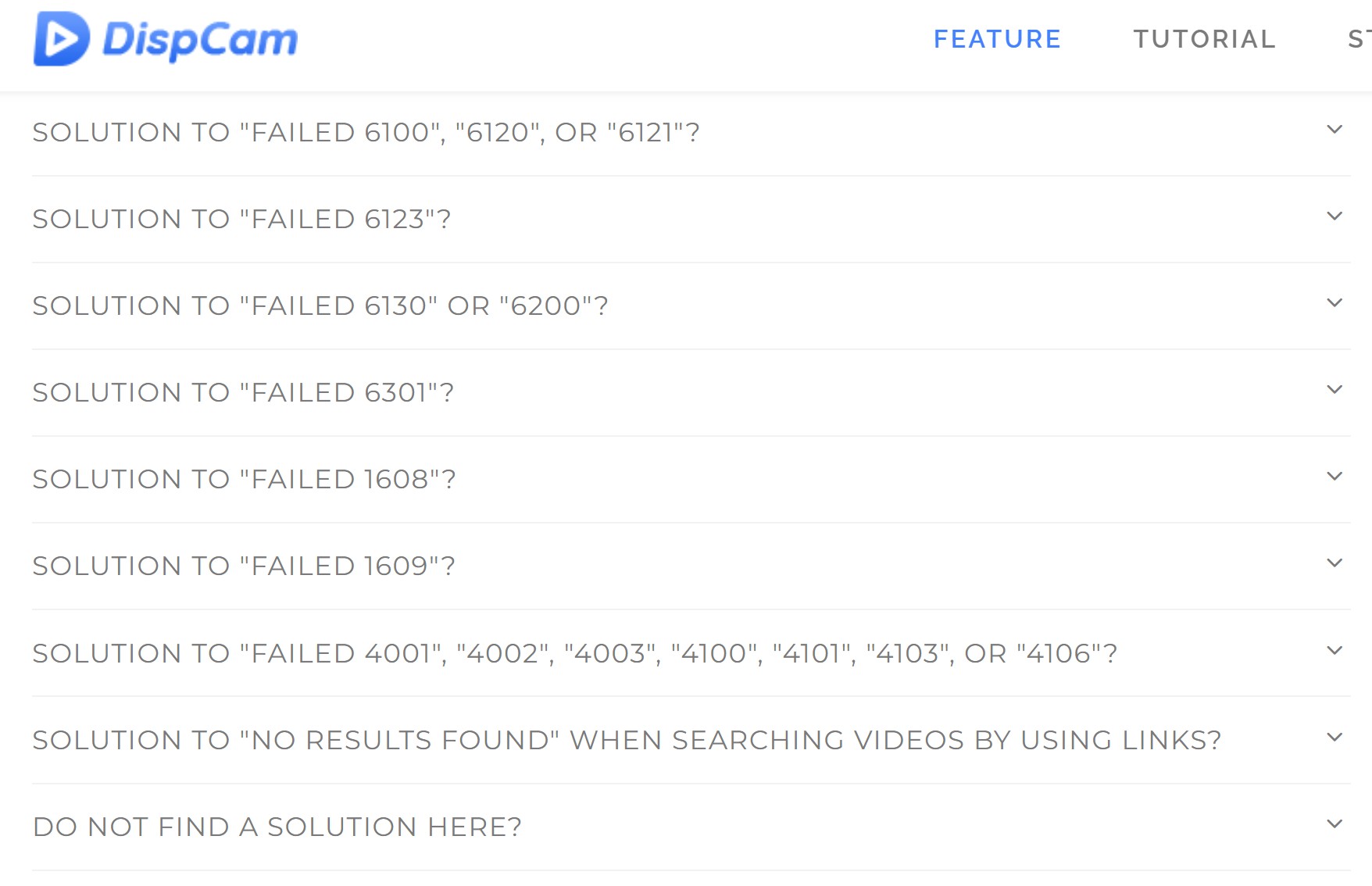
2. Only 720p downloads
You can't have 1080p full HD quality Disney+ videos downloaded offline with DispCam but only 720p which is the same as screen recording Disney+, even though the video itself on Disney+ has the same resolution option.
3. Re-encoding download mode.
This should be the most annoying cons of DispCam. Because this kind of download mode will cause incredible CPU usage. Besides, there will be a sudden download speed drop after the first 5 minutes. Moreover, if you are a detailed person, you may find quality loss caused by re-encodes.
4. The mismatch between price and features
It charges $89.90 for a lifetime plan, and some alternatives offer more features for the same or lower cost. Given these limitations, users looking for a more full-featured, cost-effective solution may find competing tools such as StreamFab more valuable.
The next section details DispCam's pricing plan.👇
DispCam Review: Costs
It has a free trial version that enables you to download the first 5 mins of each video in 720p. Thus, you have to purchase its license to unlock the full video download.
We sort out the 3 main pricing plans for you:
| 1-Month | 1-Year | Lifetime | |
|---|---|---|---|
|
Price |
$39.95 |
$49.95 |
$89.90 |
|
Numbers of Device |
1 |
1 |
1 |
|
Refund Policy |
2-day |
2-day |
30-day |
How to Use DispCam?
If you want to try out DispCam, we recommend trying out their 7-day free trial. There is a clear guide on teaching you how to download Disney Plus movies with DispCam.
Start DispCam to Access Your Favorite Service
Go to DispCam's official website and download the app, even if you want to try its 7-day DispCam safe trial. Once you run it, use the built-in browser to log in to the streaming service you often use.
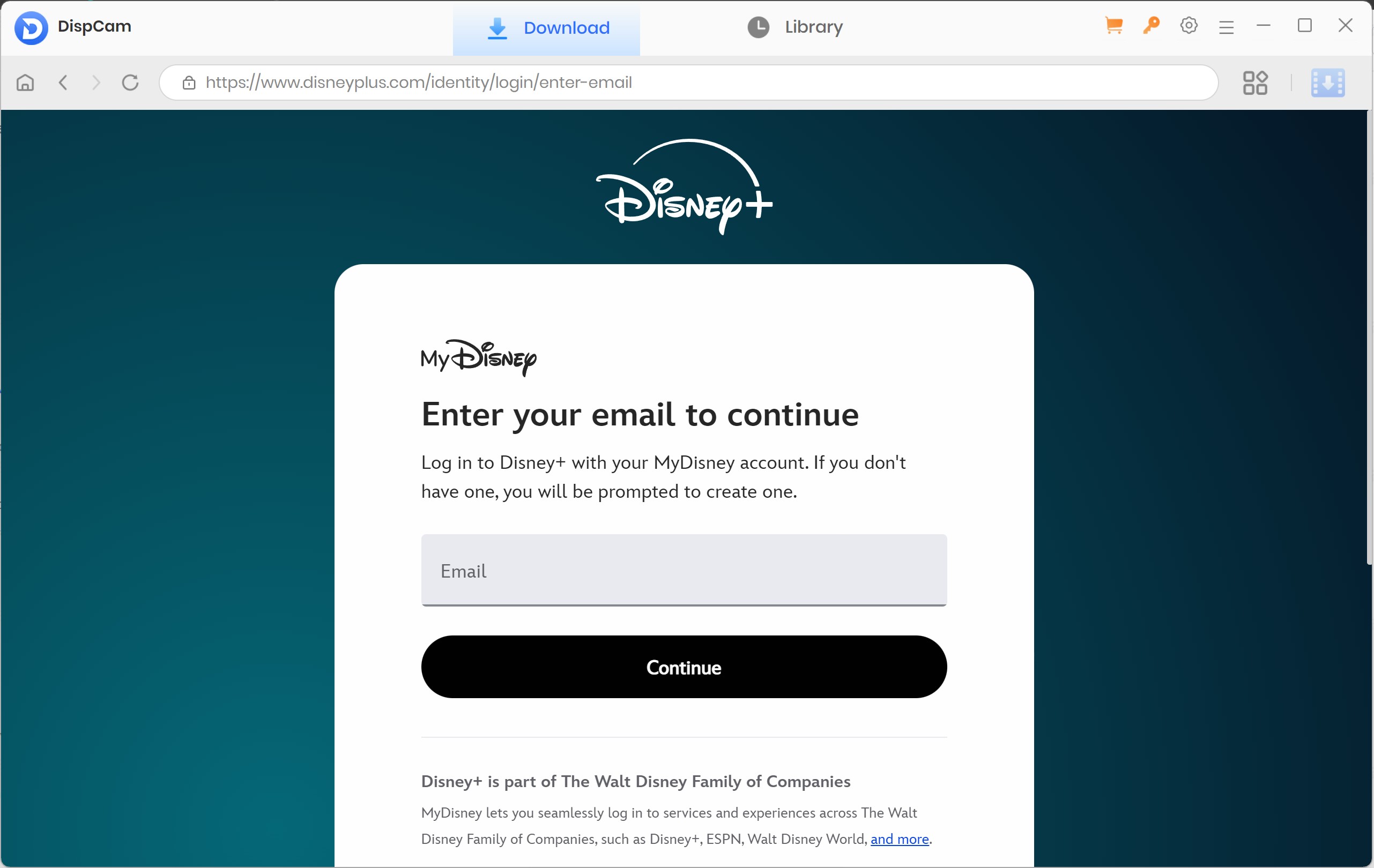
DispCam Output Settings
The first step before searching and downloading your show or movie is to fix the default settings to your liking from the Gear Settings icon on the top. Keep in mind that if you have bought a sub, you need to set your DispCam license from here, too.
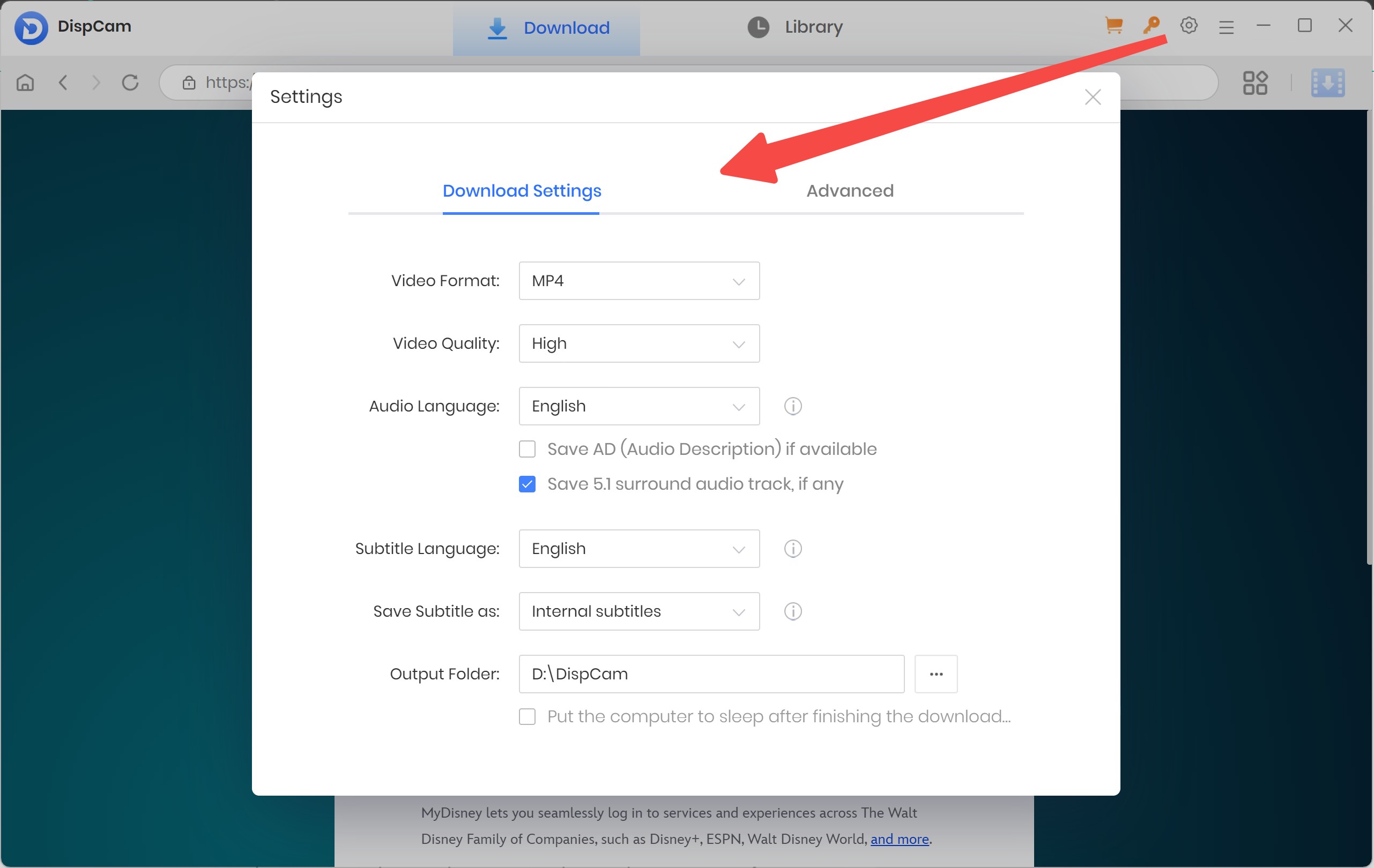
Search Your Content and Choose Download Settings
Here, you can search for your Disney Plus shows like you usually do while streaming or choose from one of the recommended ones.
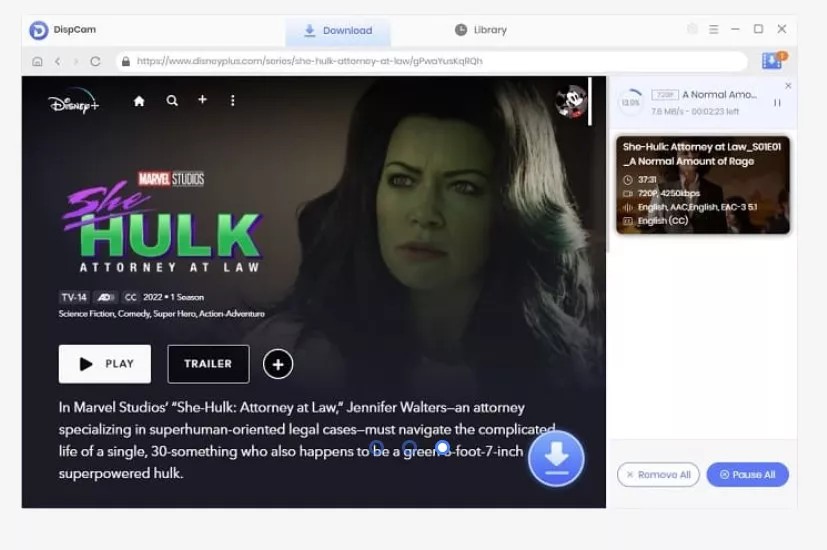
When you press the Download button, you have a second chance to change the settings, but the difference here is that you can also select certain subtitles and main audio. Once done, press the download button to start.
Access Your Download Disney Plus Files
Double-click on the downloaded files in the Library tab to access the finalized downloads or copy them to other places so you can watch them on different devices.
Better Alternative: StreamFab Disney Plus Downloader
Now that you have learned about DispCam simply through this review, you may have more interest in any other better alternatives. And I'm gonna tell you a solid Yes! That is StreamFab Disney Plus Downloader. The main draw for this tool is that it has familiar prices with DispCam but tons of much better features are offered. Some even DispCam doesn’t have it at all.

The superior alternative to DispCam with 1080p FULL HD Disney+ video and Dolby Atmos audio download offered. Enjoy 3 full video downloads at zero cost at first!
- Higher output quality
Enjoy all Disney+ content in 1080p with Dolby Atmos/EAC3 5.1 audio effects offline in H264/H265 video codecs. (As long as the video has a 1080p option online).
- Smart schedule download mode
Set a certain time to let StreamFab Disney Plus Downloader automatically rip the latest available episode of the Disney+ series you're following.
- Bulk download all you want
Just one simple click for multiple episodes downloaded in the queue. StraemFab Disney Plus Downloader saves your treasured entertainment time from being wasted on waiting for the downloads to finish.
- Unique direct-download mode
StreamFab Disney Plus Downloader is so confident in its download function powered by direct-download mode, which is able to provide a lossless Disney+ video file at consistently high speed, that it offers 3 full downloads per platform during the trial instead of just video clips to let you check the quality and performance by yourself.
- Unencrypted formats offered
This downloader passes the Disney+ download limit and you can have Disney+ movies as regular pure MP4/MKV files without DRM- encryption. Enjoy all the downloaded Disney+ content on any device you like!
This one downloader is picked up seriously and qualified by our tests. You can check the form below to learn how its functionalities are compared with DispCam.
| Downloaders | DispCam | StreamFab Disney+ Downloader |
|---|---|---|
|
Support OS |
Win, Mac |
Win, Mac |
|
Core Mode |
Re-encode |
Direct-download |
|
Format |
MP4/MKV |
MP4/MKV |
|
Resolution |
720p |
1080p |
|
Audio |
Dolby Atmos |
Dolby Atmos/EAC3 5.1 |
|
Download Speed |
3-4mb/s |
7-9mb/s |
|
Ads-Free |
✅ |
✅ |
|
Auto-Download |
❌ |
✅ |
|
Batch-Download |
✅ |
✅ |
Clear How-to
In this DispCam review, you learned how to use DispCam, but maybe you are not familiar with StreamFab yet, so let's have a simple review on how to use StreamFab Disney Plus Downloader correctly.
Choose Disney+ Streaming Platform
Go to Disney+ and sign in to your account. Then you can find the Disney+ videos you want within the built-in browser or use the Copy/Paste dialog box on the address bar instead.
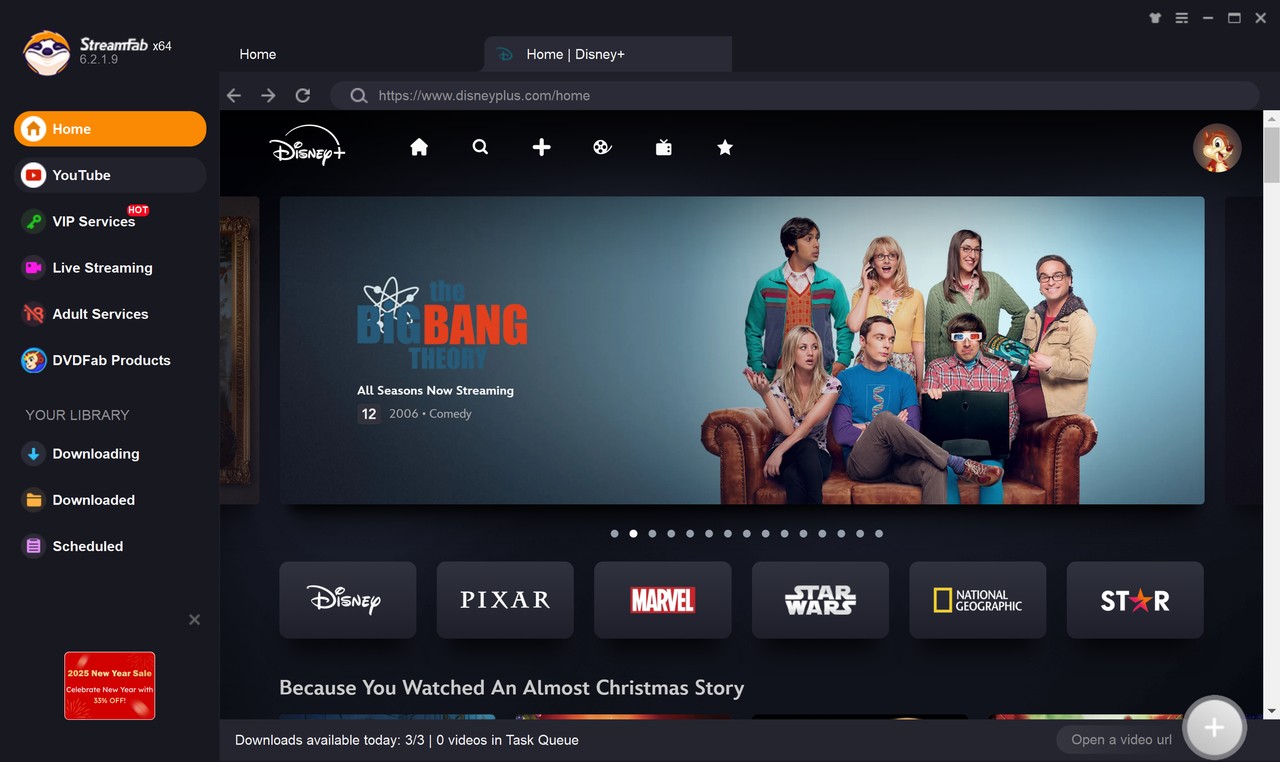
Customize Your Content Before Downloading
Once you have chosen the Disney+ show, movie, or episode, you will see the following screen before you can download it.

Here, you can change most aspects of the downloaded media. If you pick up a series, you can schedule it to download at a later date and time and the certain episodes you want.
Finalise and Click Download
Once you have chosen what shows or episodes you want to save, click the blue Download button and let it finish. Once it has, you can enjoy all your shows and movies offline.
FAQs
Yes, according to many DispCam reviews online, the product is completely legal as long as the users utilize it under the regulations and copyright.
Conclusion
In this DispCam review, we discuss how DispCam performs and whether it is a legal and safe app. It is a solid tool for downloading Disney+ content, but its limitations (lots of error codes, higher price) make alternatives like StreamFab Disney Plus Downloader more appealing to many users. If you need smooth batch downloads, higher 1080p lossless output, and auto download mode, StreamFab might be a better fit.
That's why we shared the best Disney Plus downloader, the StreamFab Disney Plus Downloader, for you, so you don't have to search long and wide for the perfect one. It is making things a lot easier.