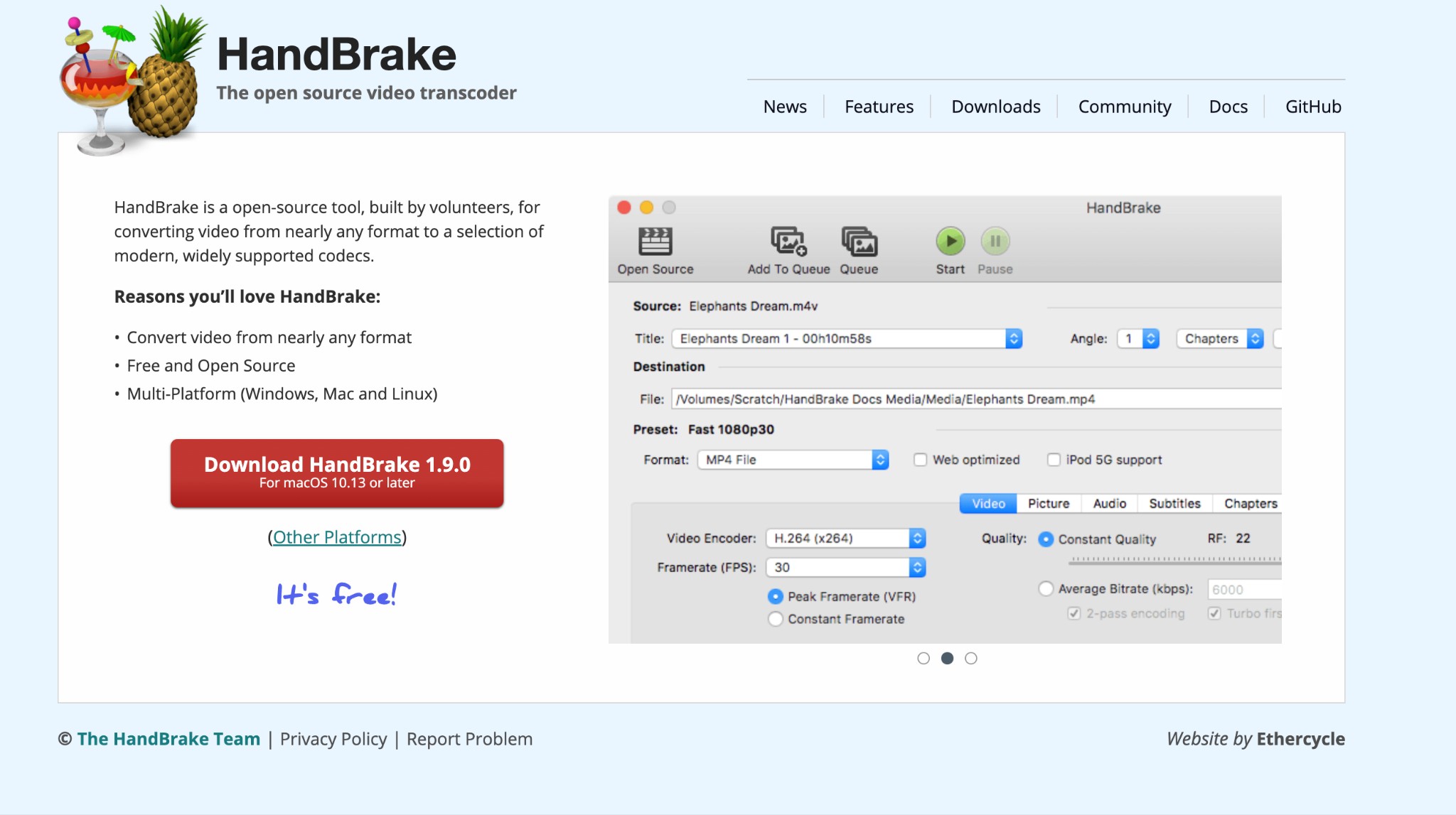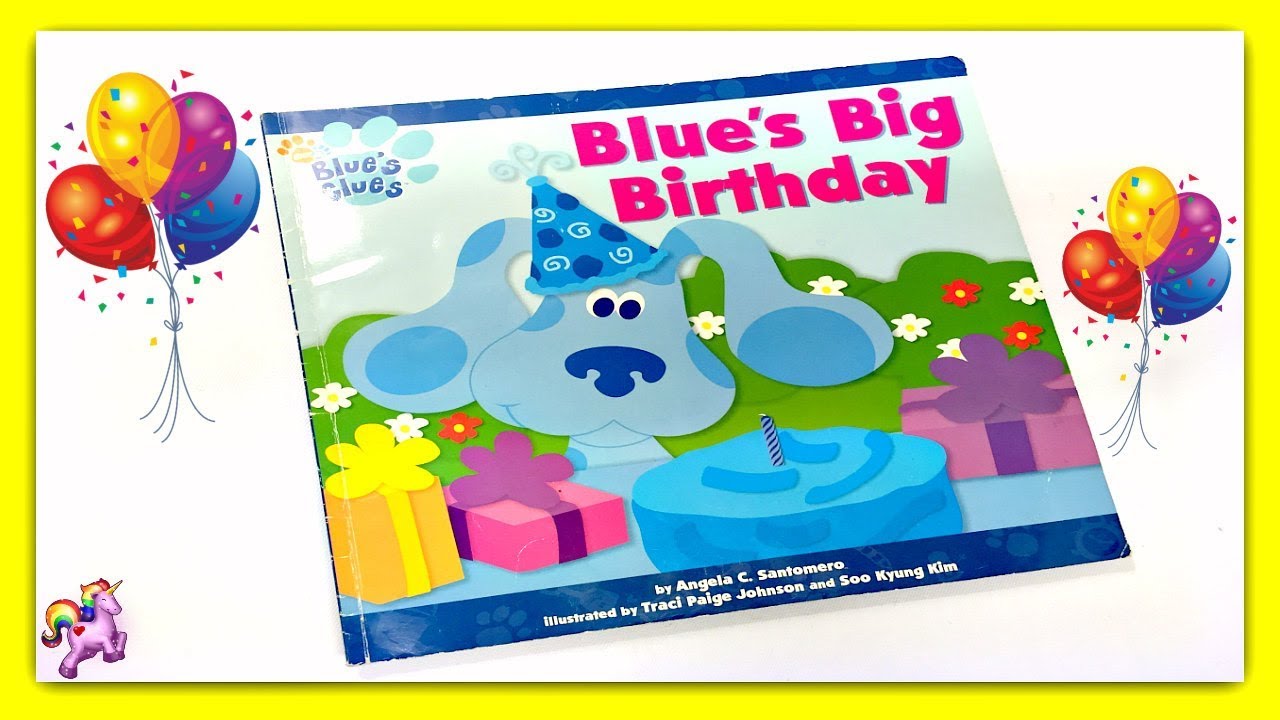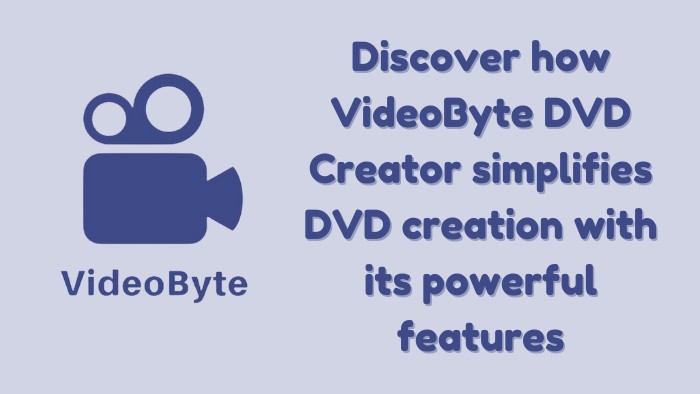How to Copy and Convert Encrypted DVDs to Hard Drive?
Summary: Do you want to save your favorite movies or TV shows from encrypted DVDs onto your hard drive for easy personal access? Learn how to do it easily and securely with simple steps using the best DVD copy and ripping software from DVDFab.
How DVD Encryption Works
Encrypted DVDs are discs that have been encoded with a digital protection mechanism to prevent unauthorized access and copying of their content. The encryption process begins by creating a unique key that is used to encrypt the data on the DVD. When a DVD is inserted into the player, the player reads the encryption header and requests the decryption key from the user. Once the correct decryption key is provided, the player uses it to decode the data on the disc.
Types of DVD Encryption
Common DVD copy protections include CSS (Content Scramble System), region coding, Sony ARccOS protection, RipGuard. For example, the CSS encryption method works by scrambling the video data on a DVD, preventing unauthorized viewing or copying. Only DVD players that are CSS-licensed can decrypt and play these encrypted DVDs. However, not all DVD-ROMs and players are equipped with a CSS license, which restricts their ability to play such discs.
| Encryption Type | Purpose | Protection Target |
| CSS | Encrypts content to prevent unauthorized copying. | Video and audio content. |
| DRM | Restricts usage rights. | Playback and distribution. |
| ArccOS | Adds bad sectors to disrupt ripping. | Ripping software. |
| Region Coding | Limits playback to specific regions. | Geographical restriction. |
| APS | Prevents analog copying. | VCR copying. |
| RipGuard | Alters structure to confuse ripping tools. | Digital copying. |
| UOP | Controls user operations. | Playback behavior. |
| RPC | Locks region code in hardware. | DVD drives. |
If you own an encrypted DVD, you are legally permitted to decrypt and copy it to your hard drive for personal use, provided it is not for commercial purposes. In this article, we will guide you through the process of doing so.
How to Copy Encrypted DVD to Hard Drive
Here we introduce DVDFab DVD Copy to show you how to copy protected DVDs to your own hard drive. DVDFab not only accesses any encrypted DVD, but also saves it as a DVD folder or ISO file for playback on DVD ROMs and players not licensed by CSS.
Key Features of DVDFab DVD Copy
- Auto-detect and remove any encrypted DVD, even newly purchased ones
- Work with DVDFab DVD Cinavia Removal to remove cinavia proetctions
- Copy DVD discs to DVD-9 or DVD-5, or save them as ISO files or Folders on HDD
- Support six copy modes: full discs, main movie, split, merge, customize, and clone/burn
- Support bacth coping at GPU-accelerated speed
- Synchronize all the meta information of the source DVD while coping
How to copy an encrypted DVD using DVDFab DVD Copy
Step 1: Download and install DVDFab 13 for either Mac or Windows system. Then insert your encrypted DVD disc into DVD ROM drive and select a Copy Mode.
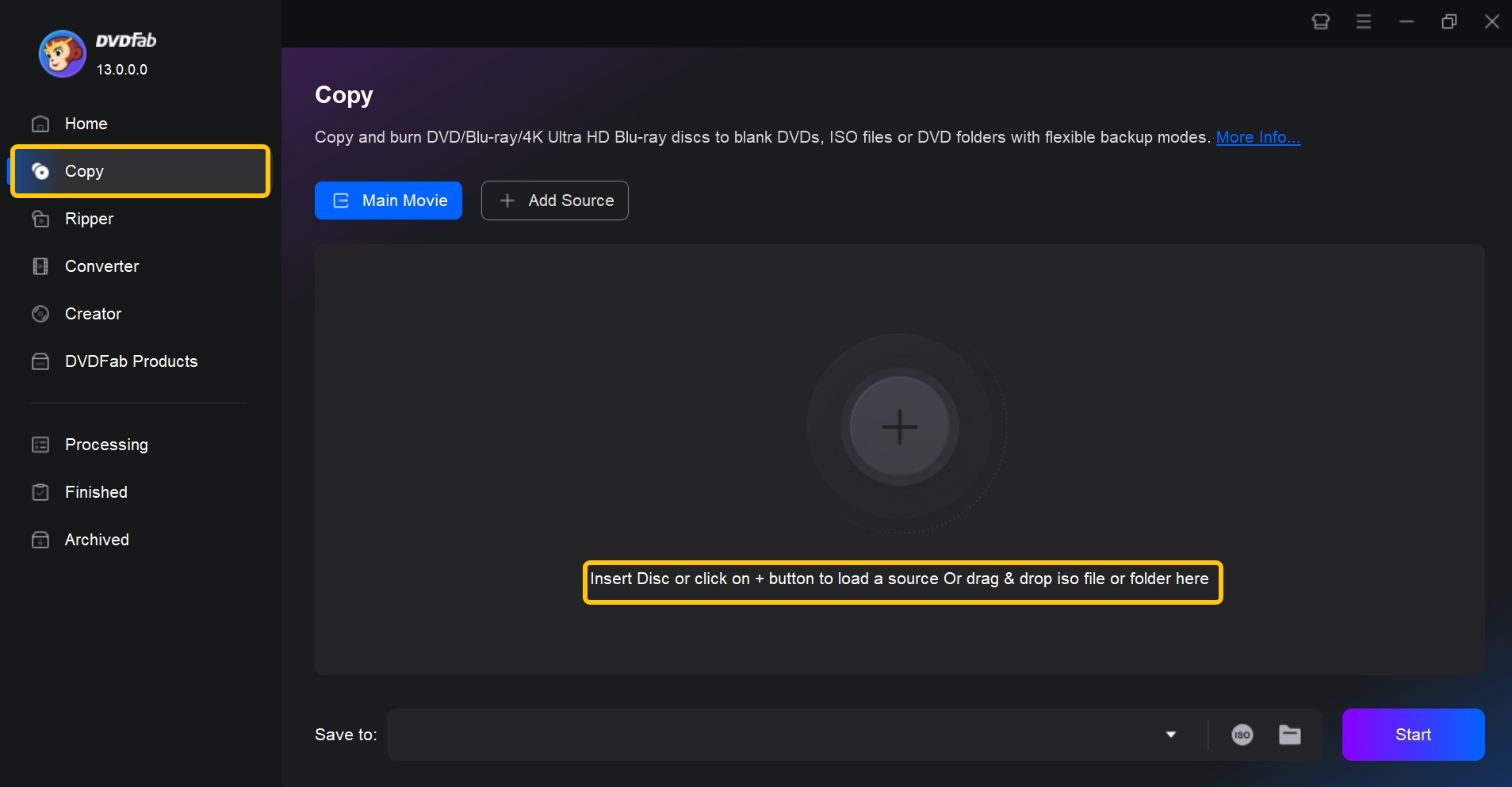
Step 2: Launch DVDFab DVD Copy and click the "Copy" tab. The program should automatically load the disc. If not, then click the big "Add" button and select the DVD ROM to load the disc. Then choose a copy mode like "Main Movie".
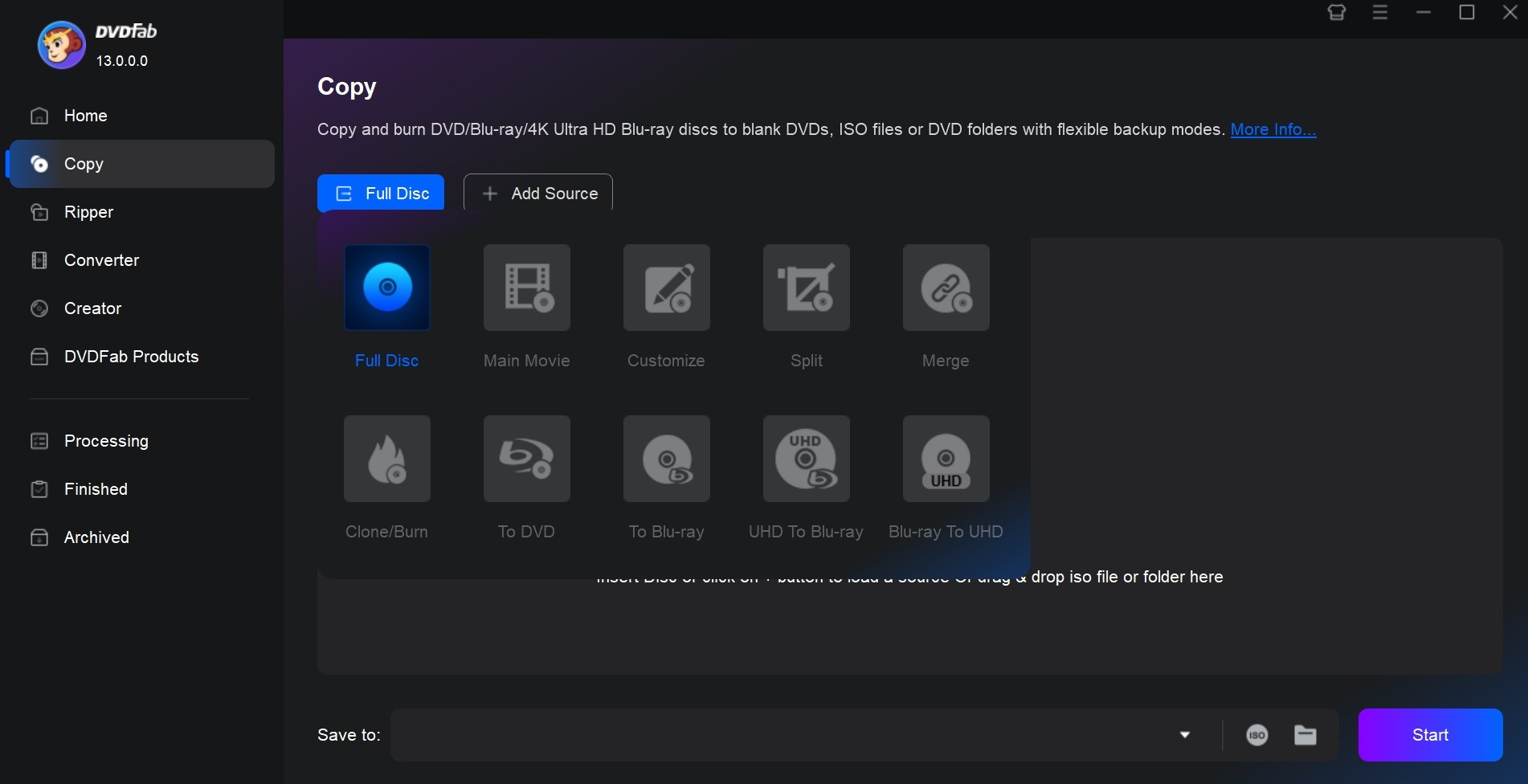
Step 3: Customize the output decrypted DVD
DVDFab has automatically removed the DVD encryption during loading the source DVD disc. Next, you can click the "Output size dropdown menu" to select either "DVD5" or "DVD9", and also personalize DVD subtitles, menus, audio tracks, preferred sections, and other details you want.
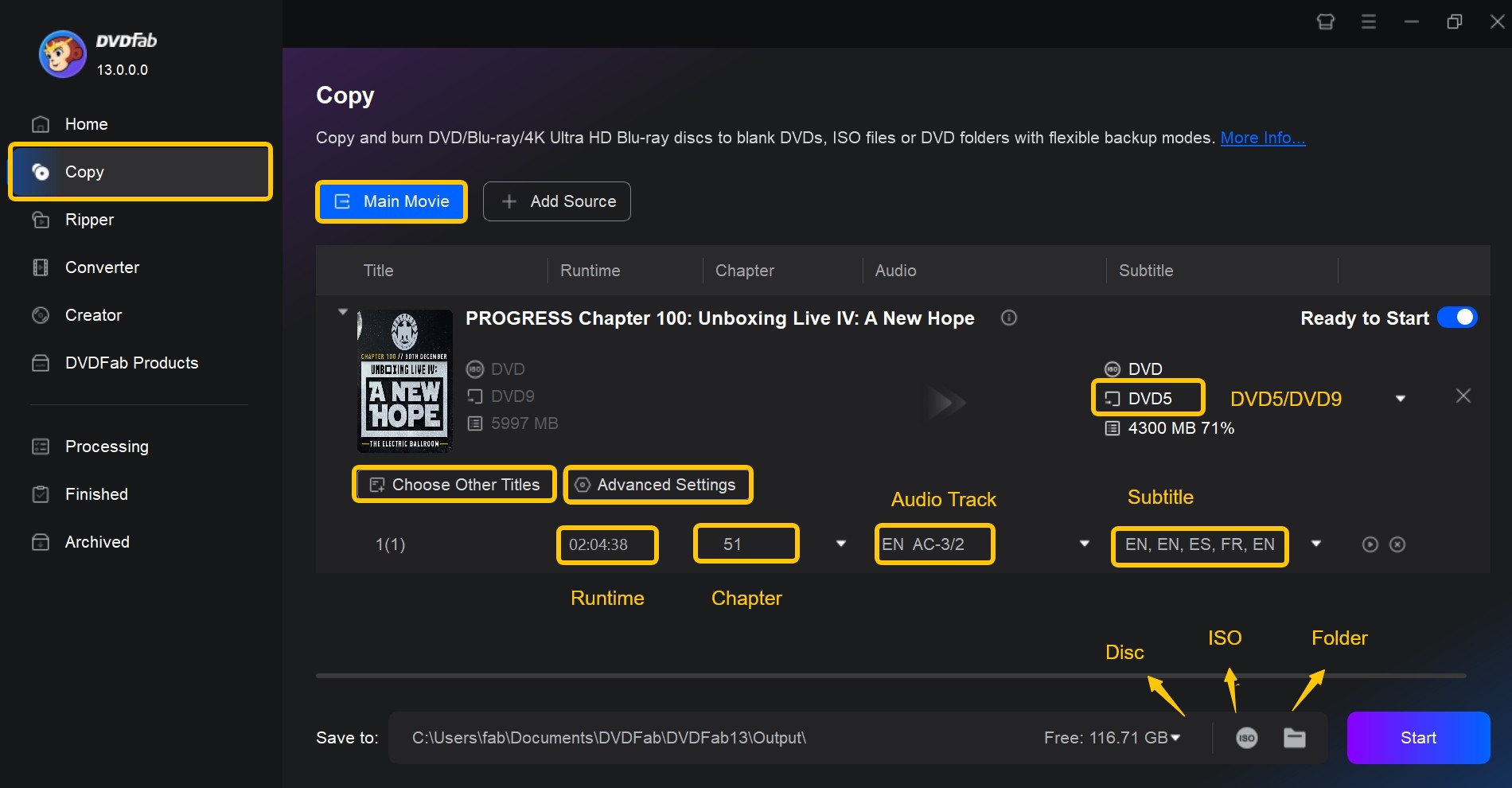
Step 4: When you are ready to rip DVD to ISO or create a Folder on your hard drive, click the ISO or Folder button and choose the location where you want to save a copy of your encrypted DVD. Finally, click the "Start" button and wait till the process completes.
Note: If you want to copy your DVD in a 1:1 lossless ratio then select the "Clone/Burn" function from the "Copy Mode Switcher".
How to Rip Encrypted DVD to Hard Drive
Another way to handle protected discs is by ripping encrypted DVDs into digital video formats, allowing you to save and play them on various media players.
Key Features of DVDFab DVD Ripper
- Quickly remove copy protection from any DVD commercial discs
- Rip and convert DVD to any video & audio format without lossing quality
- Rip DVD to more than 260 preset mobile devices
- Support multitasking mode at lightning-fast speed
- Offer a built-in video editor to customize and edit your video
- Upscale video resolution from SDR to HDR with NVIDIA AI Enhancer
How to convert encrypted DVDs to digital with DVDFab DVD Ripper
Step 1: Open the DVDFab program and click the "Ripper" tab. Insert the DVD disc and load it into the program.
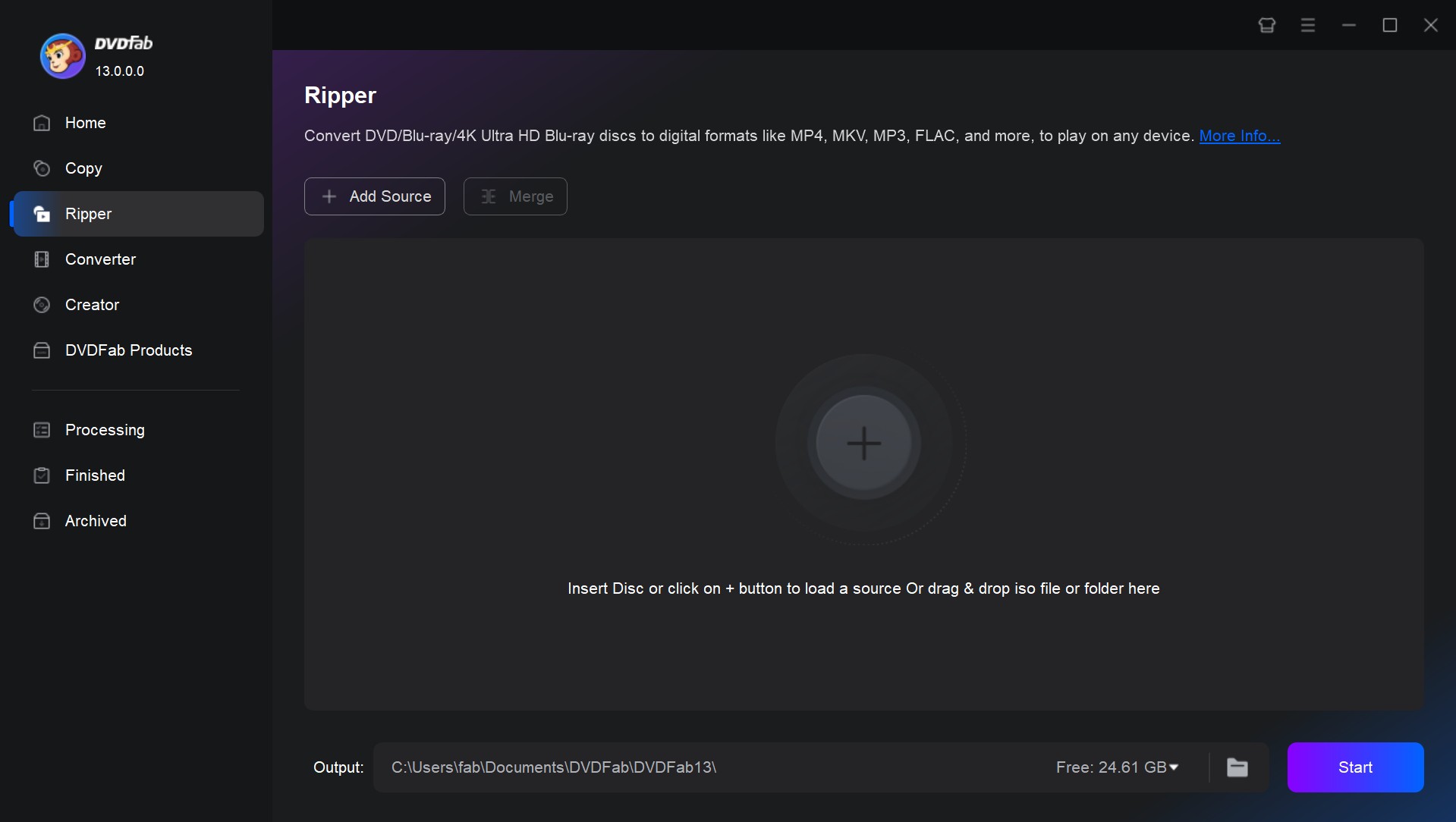
Step 2: After you load the disc, the following information will appear in the program window. There are many options for customization, such as chapters, audio tracks, and subtitle.
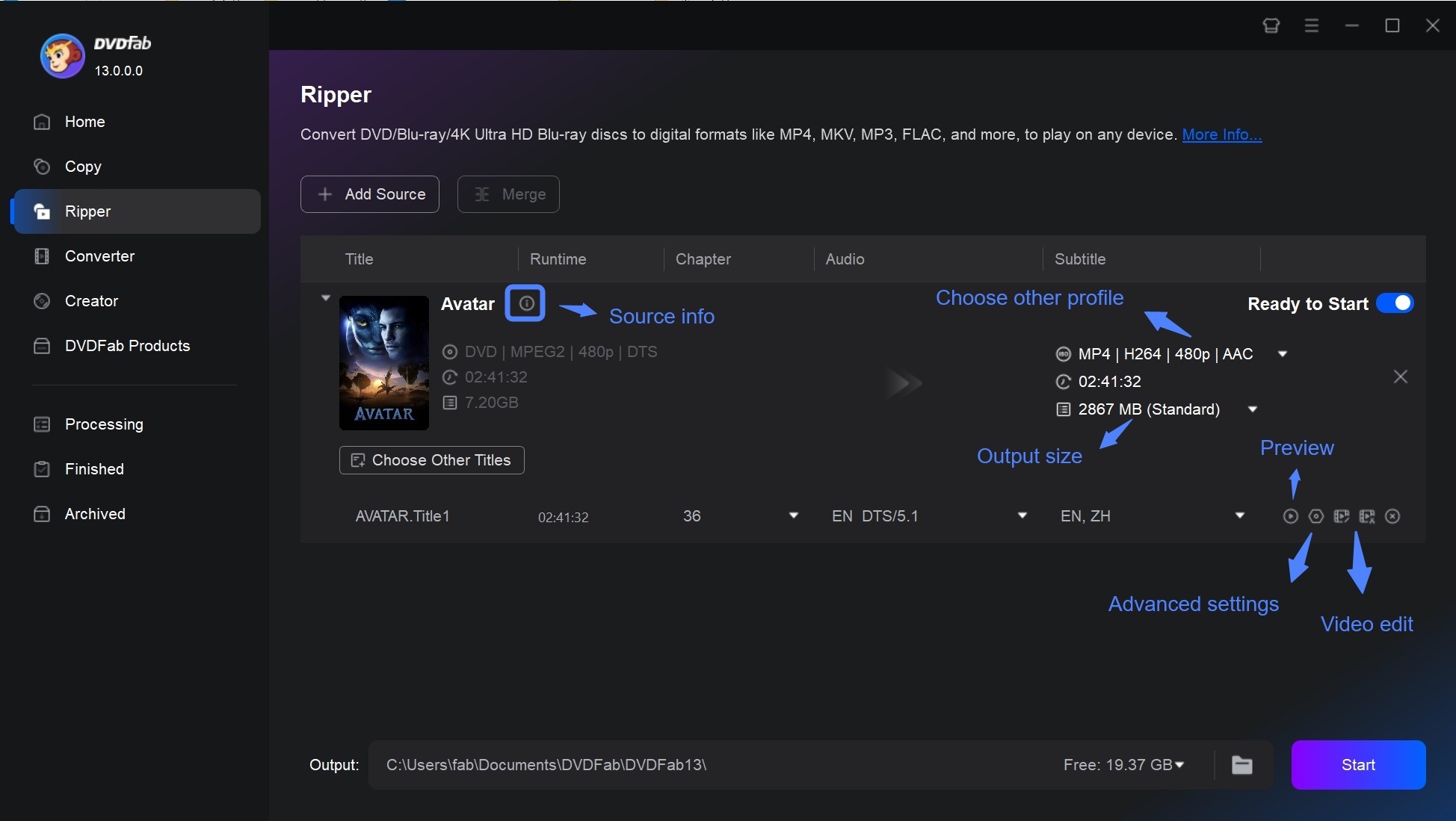
- Click the "Profile Dropdown Menu" to choose output video format or mobile device of your choice.
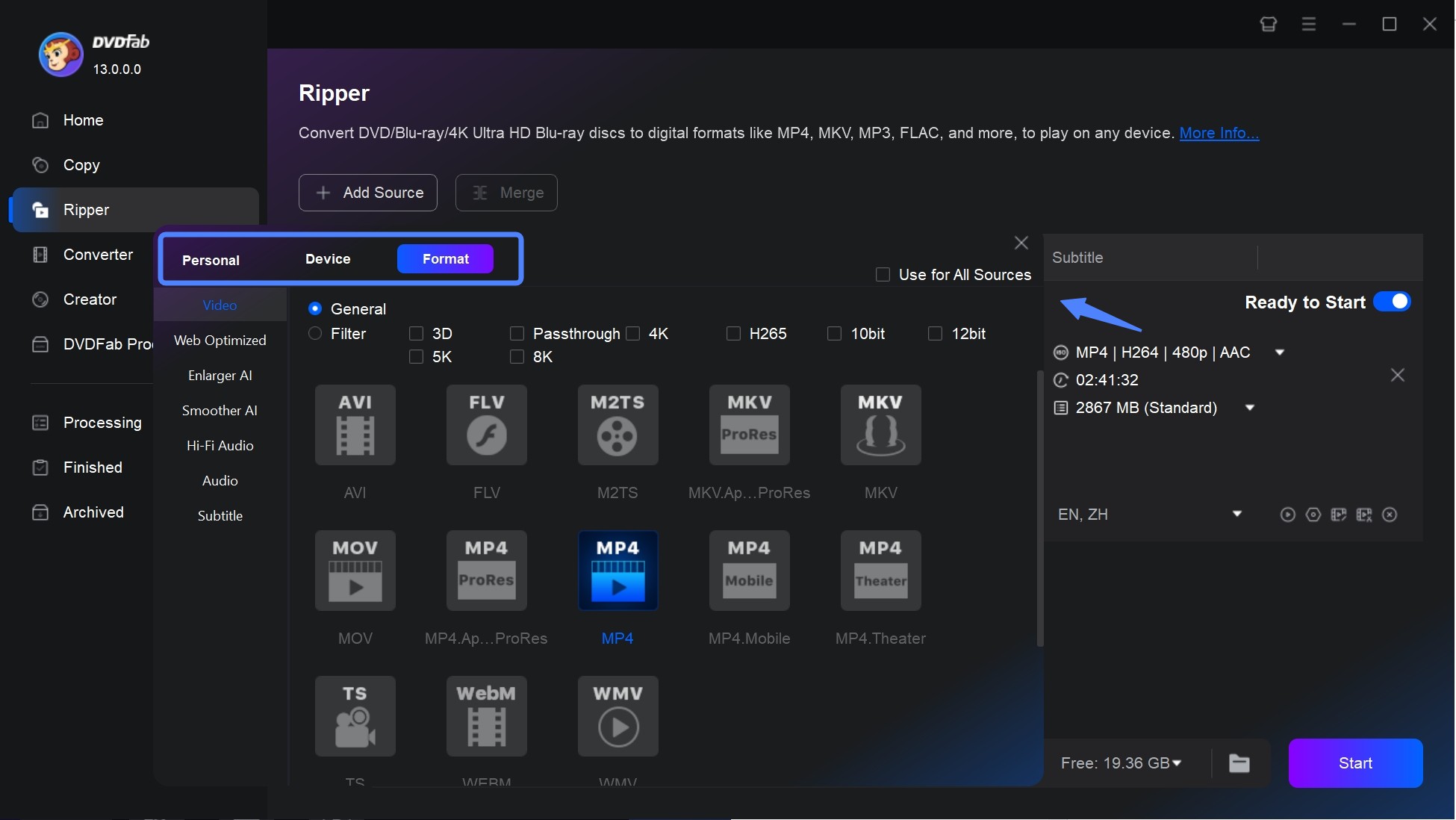
- The "Advanced Settings" "Video Edit" and buttons allow you to change the video settings and edit the outptu video, such as cropping, trimming, merging, adding watermarks and subtitles, and even adjusting video color as you like.
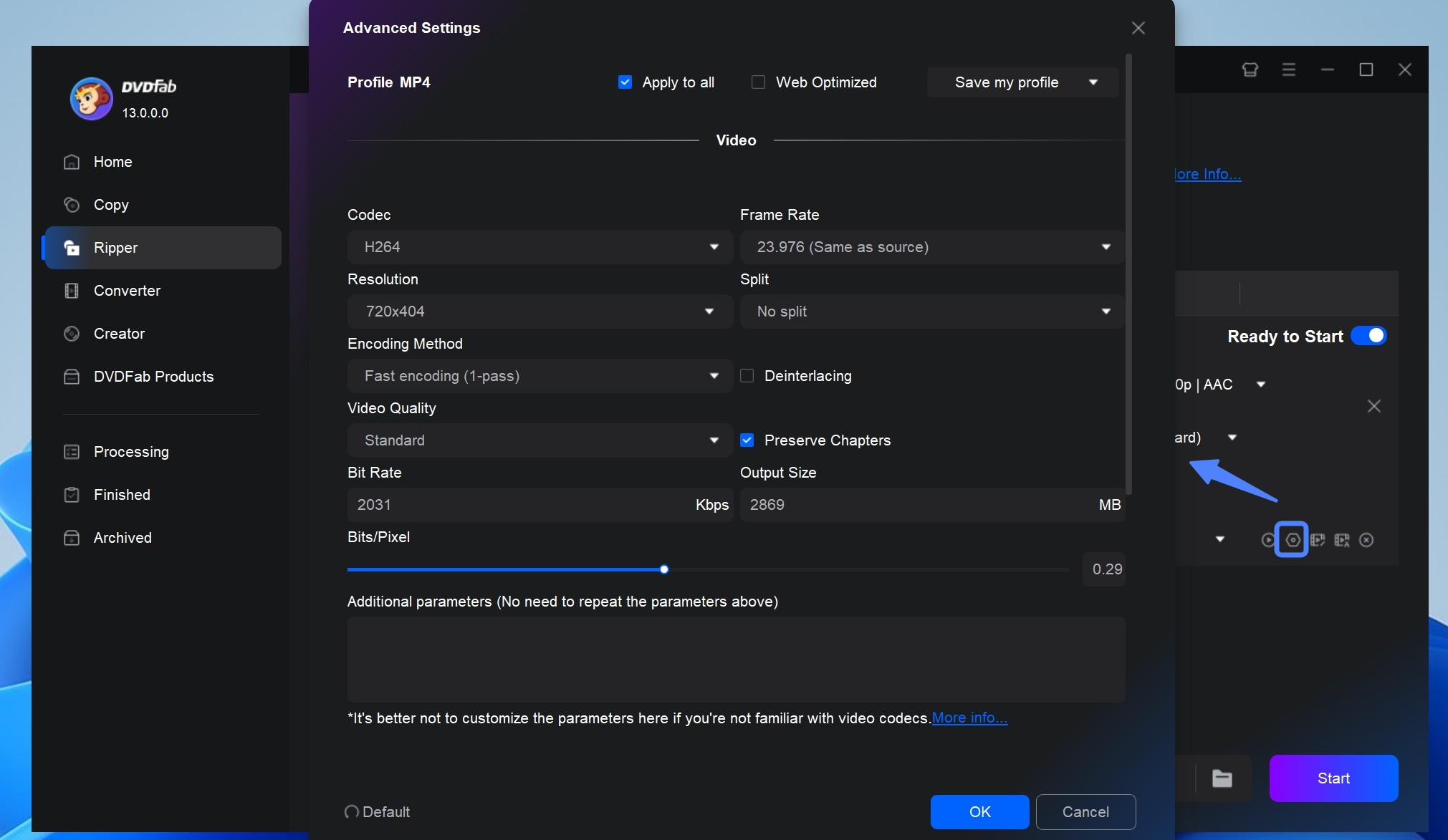
Step 3: After that, select ISO or Folder as the output destination and click the "Start" button to start ripping the encrypted DVD and save them on your desired hard drive.
Conclusion
Encrypted DVDs use technologies such as CSS, DRM, and RipGuard to protect content from unauthorized access and copying. However, with tools like DVDFab, you can legally decrypt and copy DVD to computer for personal use. Offering a 30-day free trial, DVDFab has more advanced options than just basic copying and ripping.