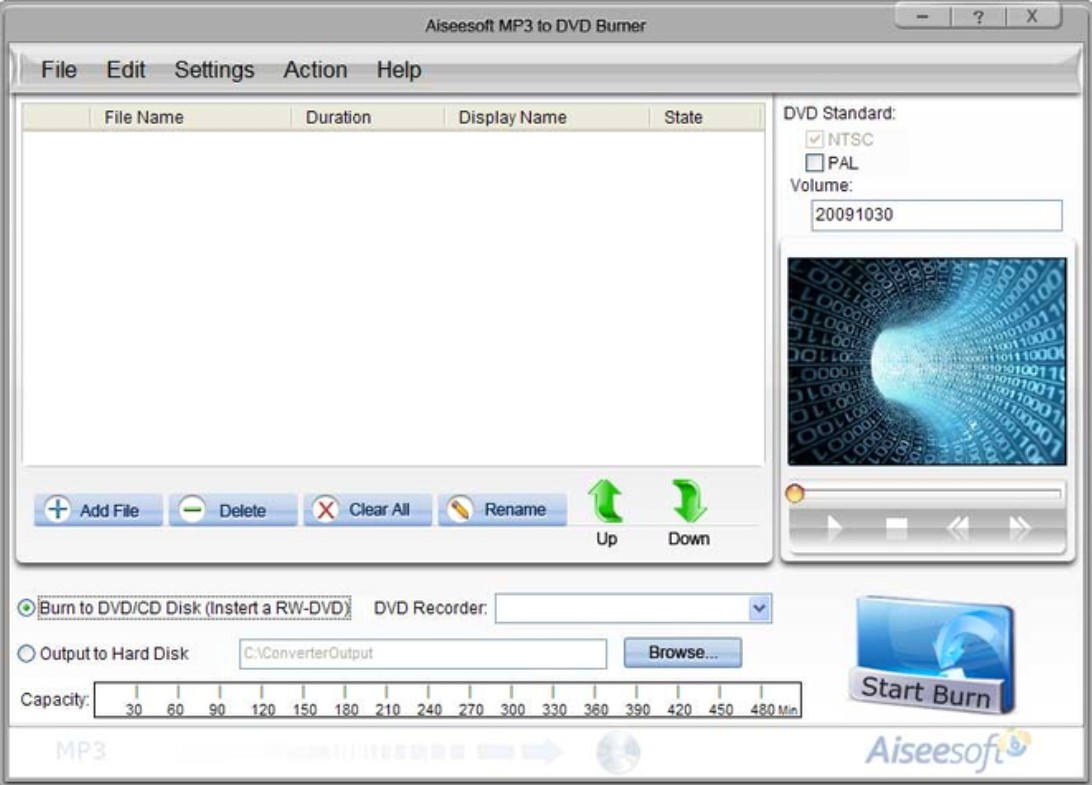How to Copy DVD on Mac: 6 Best Copy Software in 2025
Summary: This article provides a guide on how to copy DVD on Mac, highlighting the best ripper and copy software available. It aims to help Mac users easily back up their DVD collections or convert them into digital formats for convenient viewing on various devices.
Table of Contents
Introduction
Most DVD collectors aim to preserve their discs in a scratch-free, unbroken, and secure state for an extended period. However, these DVDs often experience mishaps. On the one hand, we can choose to copy a DVD on the Mac hard drive. On the other hand, we can rip DVDs to Mac, and the digital format is compatible with various Apple devices, such as iPhone, iPad, and Apple TV. Therefore, to copy DVD on Mac, we have two types of DVD tools to choose from.
- DVD copy software for Macintosh: Convert any DVD to a blank disc, make a lossless backup of it, or save it as an ISO file or folder on an HDD.
- DVD ripping software: Convert DVDs into a variety of audio or video files. Ripped files can be played anywhere and stored on USB sticks, iPads, mobile phones, etc.
So, how to copy DVD to blank DVD on Mac? How to save DVD on Mac in digital format? We'll introduce you to the best tools and procedures. You can choose between different solutions to copy a DVD on a Mac.
How to Save DVD on Mac Using DVD Ripping Software
Best DVD Ripper For MacOS: DVDFab DVD Ripper
💻Available on: Windows 11/10/8.1/8/7 & Mac 10.10 - 14
👍Key features of DVDFab DVD Ripper
- The only tool that can decrypt the latest copy protection from discs.
- Input any protected DVD disc (2D & 3D), DVD folder, DVD ISO image file.
- Output 1000+ video/audio formats: MP4, MKV, AVI, MP3, TS, WebM, etc.
- Profile Filter: 3D, Passthrough, 4K/5K/8K, H265, 10/12 bit, etc.
- Export 260+ devices: iPhone, Android, Xbox One, USB, and other preset devices.
- Speed: 50x faster ripping speed with GPU acceleration & batch conversion.
- Quality: 1:1 original video quality and 5.1 audio tracks.
- Video editing tools: trim, crop, watermark, subtitle, video effects, contrast, brightness, etc.
How to Rip and Copy DVD to Mac with DVDFab DVD Ripper?
Step 1: Install and launch it on your Mac, and click the module "Ripper" first. Insert your disc into a DVD drive, and then this program will detect it quickly. If your source file is an ISO image or folder, you can also simply drag and drop it to the main interface.
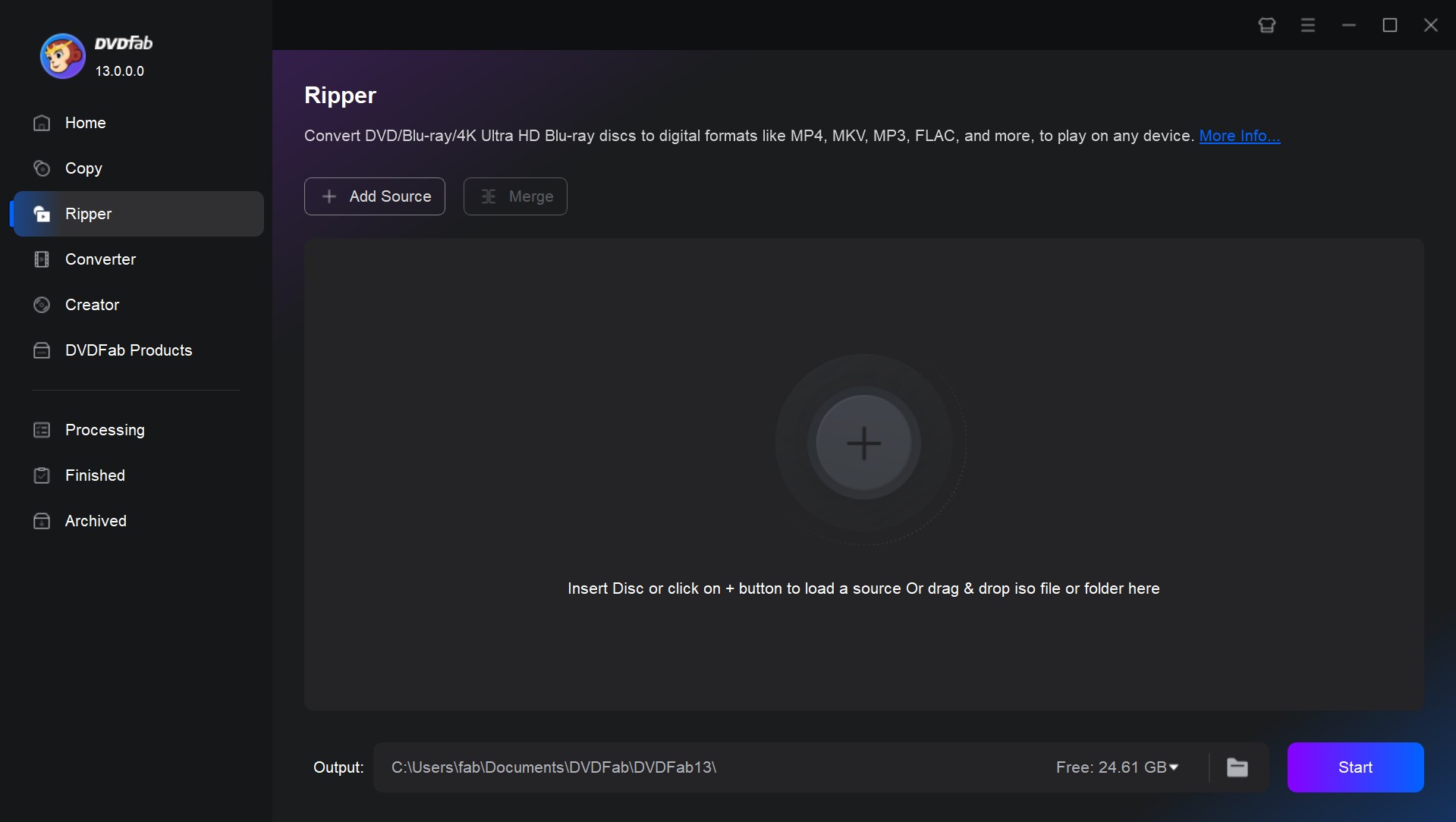
Step 2: Click "Choose Other Titles" to select the whole or part of DVD titles you want to rip. You can also select chapters, audio tracks, subtitles or add external subtitles. Then use the options of Advanced Settings and Video Edit to edit your file based on your reference.
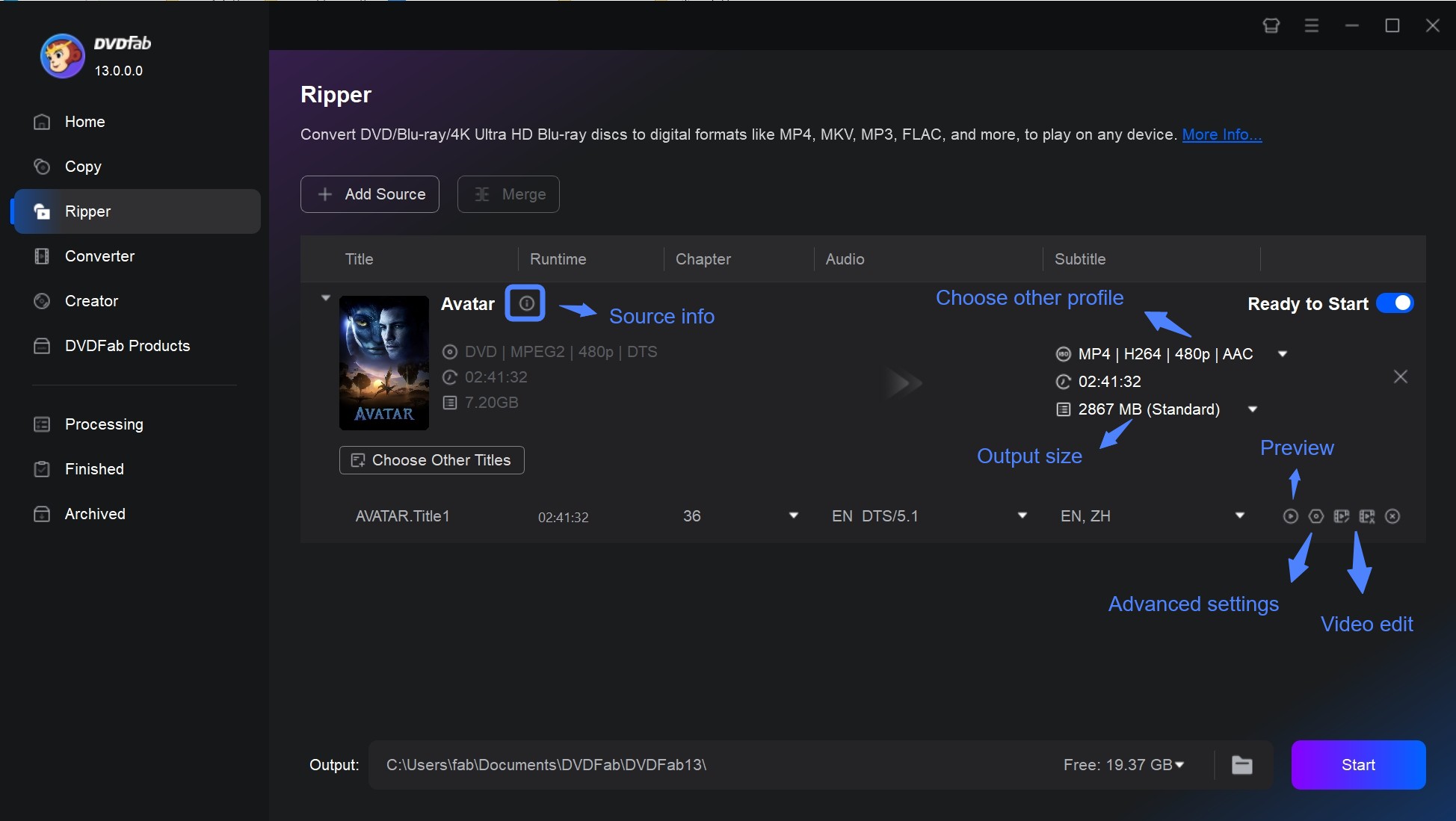
Then click "Choose Other Profile" to customize it by selecting the output video/audio formats and device category.
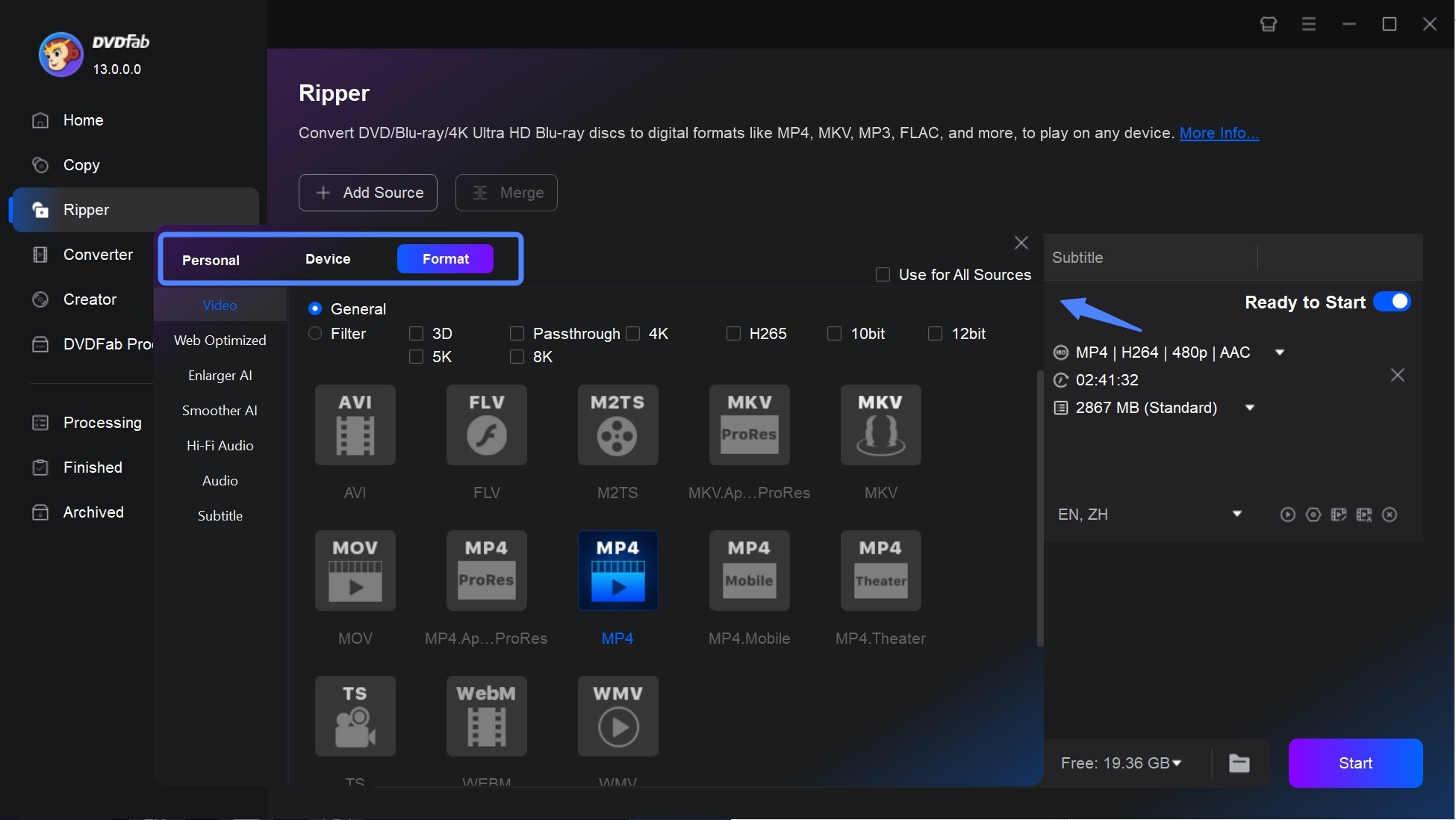
Step 3: Save the file and click the "Start" button to convert DVD to MP4 on Mac. You can check the real-time schedule and stop the process at any time.
Free DVD Copying for MacOS: MakeMKV
💻Available on: x64 or ARM64 Mac OS X 10.7 version or higher, Windows and Linux
If your DVD is simply encrypted with region code or CSS, MakeMKV is also a great option to save DVD to Mac. MakeMKV is a free DVD ripper and DVD copy software for Macintosh that allows you to convert discs and files into MKV format only. The program also supports ISOs and BDMVs as well as folders containing IFO and DAT files. Despite its simplicity, MakeMKV offers little customization options which may not appeal to advanced users.
Features:
- A simple tool for copying DVD on Mac in the fastest speed
- Allows choosing of preferred directory for output to provide great and proper management of files
- keep all meta-information (track language, audio type), as well as all video and audio tracks
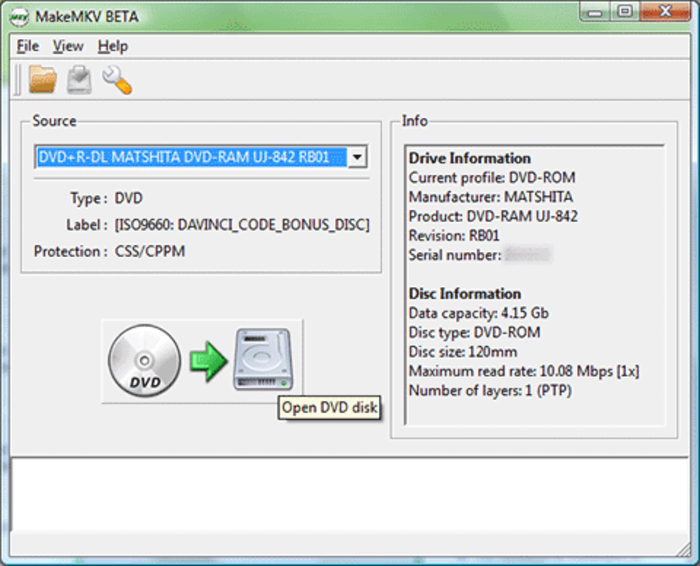
- No watermarks or ads.
- Decrypt AACS and BD+ copy protections.
- Keep DVD ripping files intact as the original videos.
- Output is limited to MKV format.
- No video editing functions.
- Cannot handle other copy protections.
- The output MKV file is too large.
Multifunctional DVD Copier for Mac: Wondershare UniConverter
💻Available on: MacOS 10.11 or later, Windows 10/8/7/XP/Vista
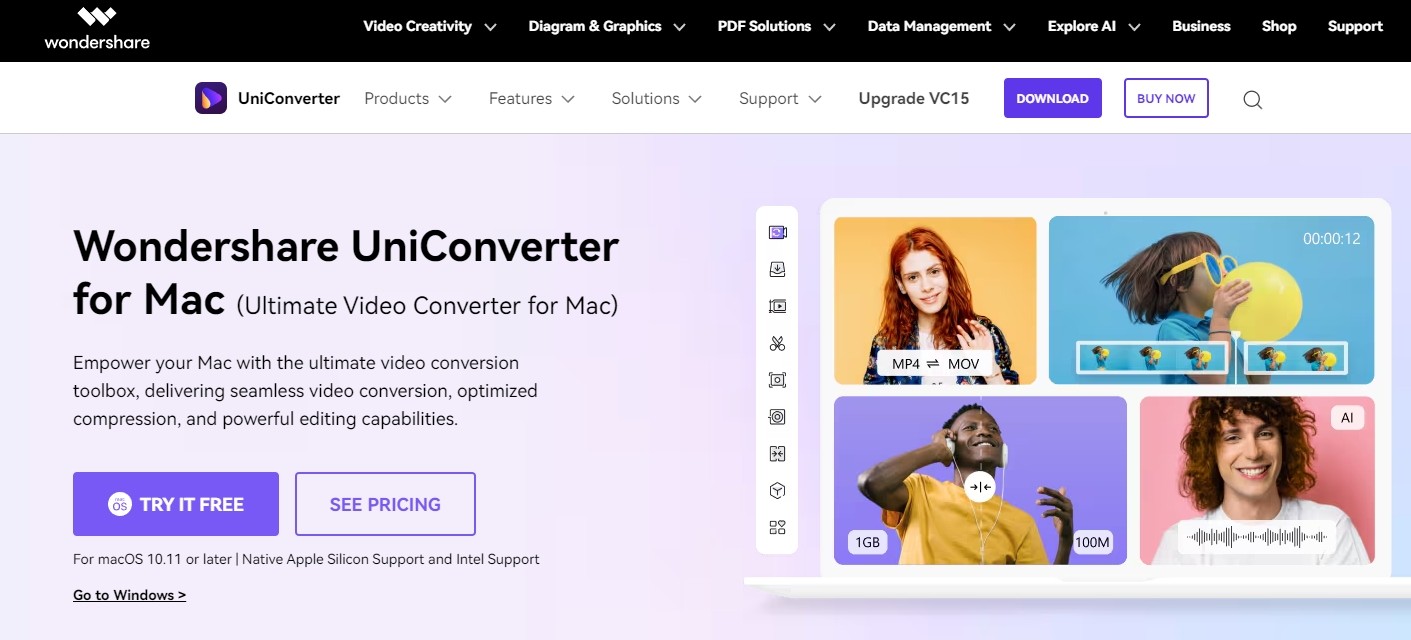
If you are looking for an answer to how to copy a DVD in Windows 10 and Mac without losing video quality, then Wondershare software can be your third choice. This DVD copying software allows for the conversion of audio and video format and also combines a variety of essential features such as compressing, downloading, editing, and sharing. The user interface is neat enough to help the users indirectly jump to the task that is needed to be completed.
Features:
- Enables you to copy DVD to blank DVD/ISO/folder and rip DVDs to popular formats on mac
- A built-in video editor that allows you trim, crop, apply effects, and more
- Capture your screen activities, such as gameplay, tutorials, and presentations
- Allows burning of DVD to any kind of video format without any loss in quality
- Offers a range of customization options
- Maintain the quality of the copied DVD
- Offer other functionalities like DVD burning
- Its cost may be considered high
- Limited DVD protection handling
- A burden for people who just need to copy DVD on Mac
How to Copy a DVD on a Mac With DVD Copy Software
Copy Any Protected DVD on Mac: DVDFab DVD Copy
DVDFab DVD Copy software for Macintosh allows you to losslessly copy any encrypted DVD to a blank disc directly or save it as an ISO image file or folder on your hard drive.
DVDFab DVD Copy allows you to copy DVD on Mac with 1:1 ratio or compress it to save storage space, only copy main movie title, or copy any content you desire from the source. Besides, you can split one DVD-9 into two DVD-5, or merge multiple DVDs into one DVD. Moreover, you can burn DVD to a blank DVD disc, or clone DVD with 1:1 ratio to gain lossless output DVD.
💻Available on: Mac 10.10 - 14 & Windows 11/10/8.1/8/7
👍Features of DVDFab DVD copy
- Copy homemade and commercial DVDs to Mac, including Disney X-project DRM, RCE, CSS, etc
- Support to encrypted new discs by providing services like cloud decryption
- Copying DVD for MacOS in batch at lightning-fast speed
- Customized settings for output size, audio and subtitle languages
- 6 Copy modes: Full Disc, Main Movie, Clone/Burn, Merge, Split and Customize
How to Copy DVD on Mac by using DVDFab DVD Copy?
Step 1: Launch the DVDFab software and load the source.
Now you can proceed by inserting a DVD that you need to take backup of into your optical drive. In case it is a folder or an iso file then you just need to drag and drop the required file into the software's main page.
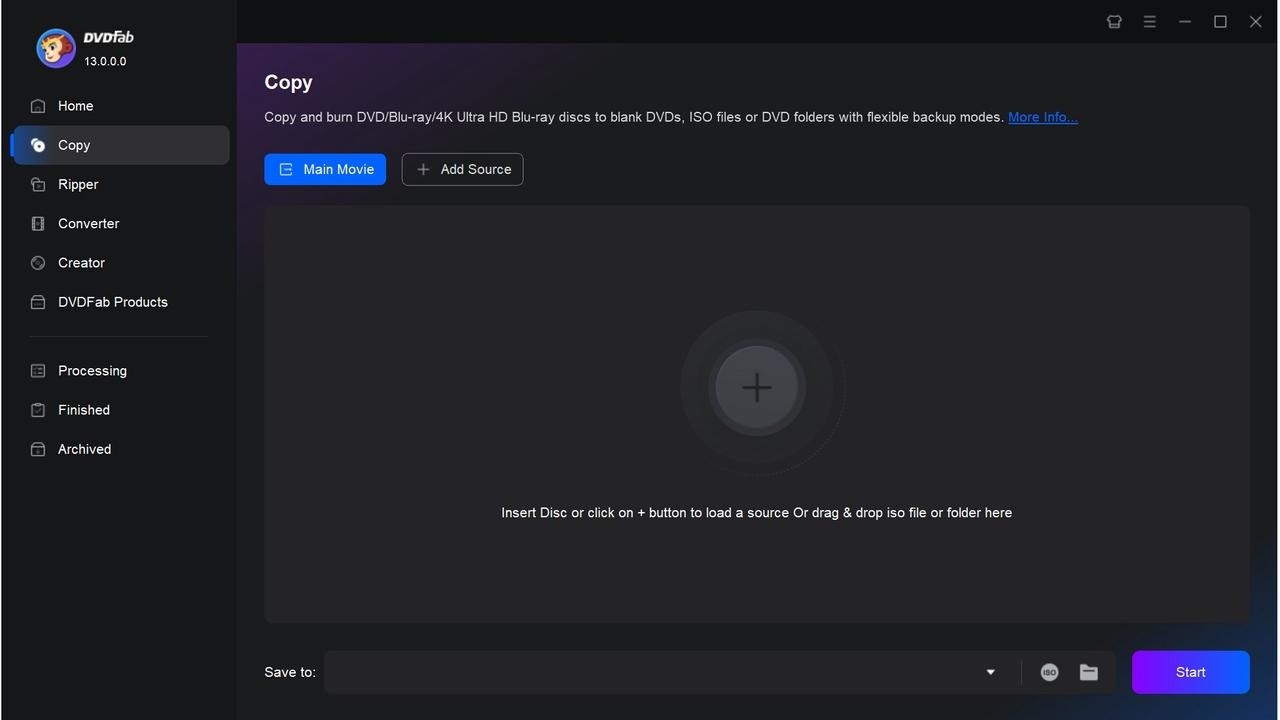
Step 2: Selection of the copy mode and customize the output DVD.
Clicking the copy mode as per your requirement. Next, select "Advanced Settings" to choose between DVD-5 and DVD-9 as the output size. Remember to check the "Copy DVD-Video (Video_TS folder)" box; if you don't, you'll receive a blank disc. Next, place a blank DVD disc into your computer's optical drive.
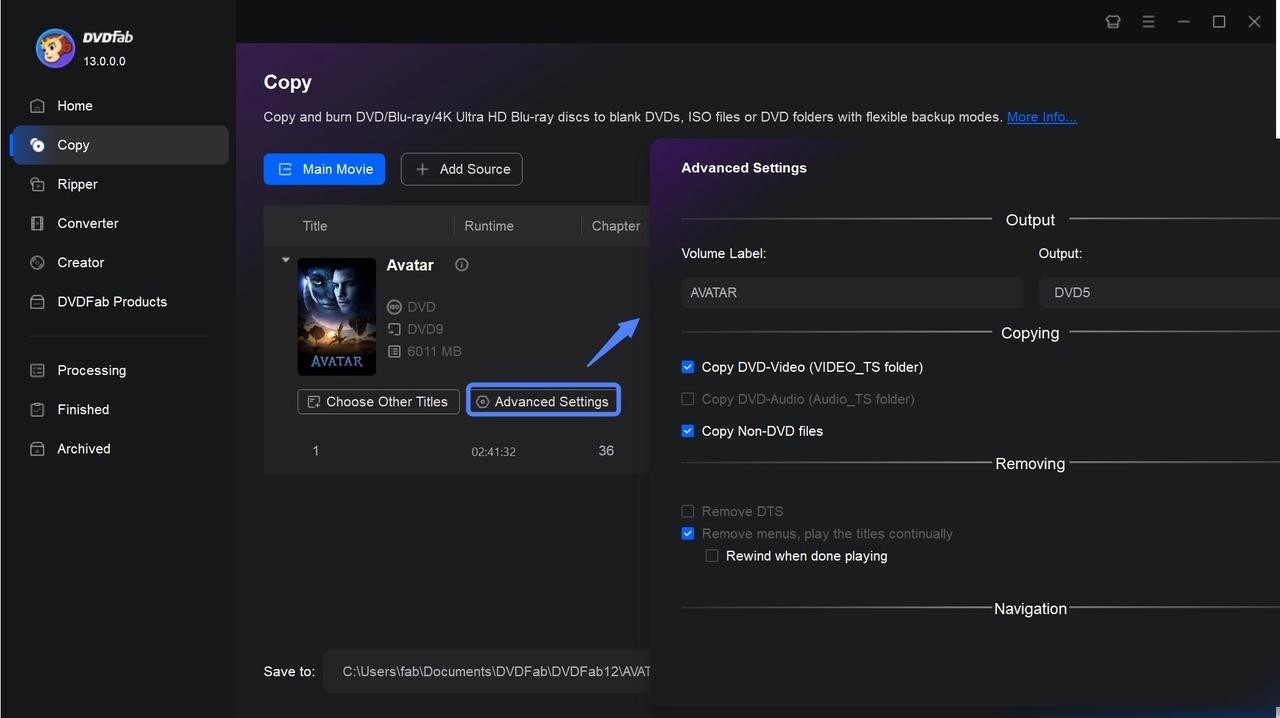
Step 3: Starting the DVD Copy process on Mac.
Now, you just need to tap on the start button to save DVD to computer. DVDFab software will be completing the task of copying a DVD with amazing lightning speed and great quality.
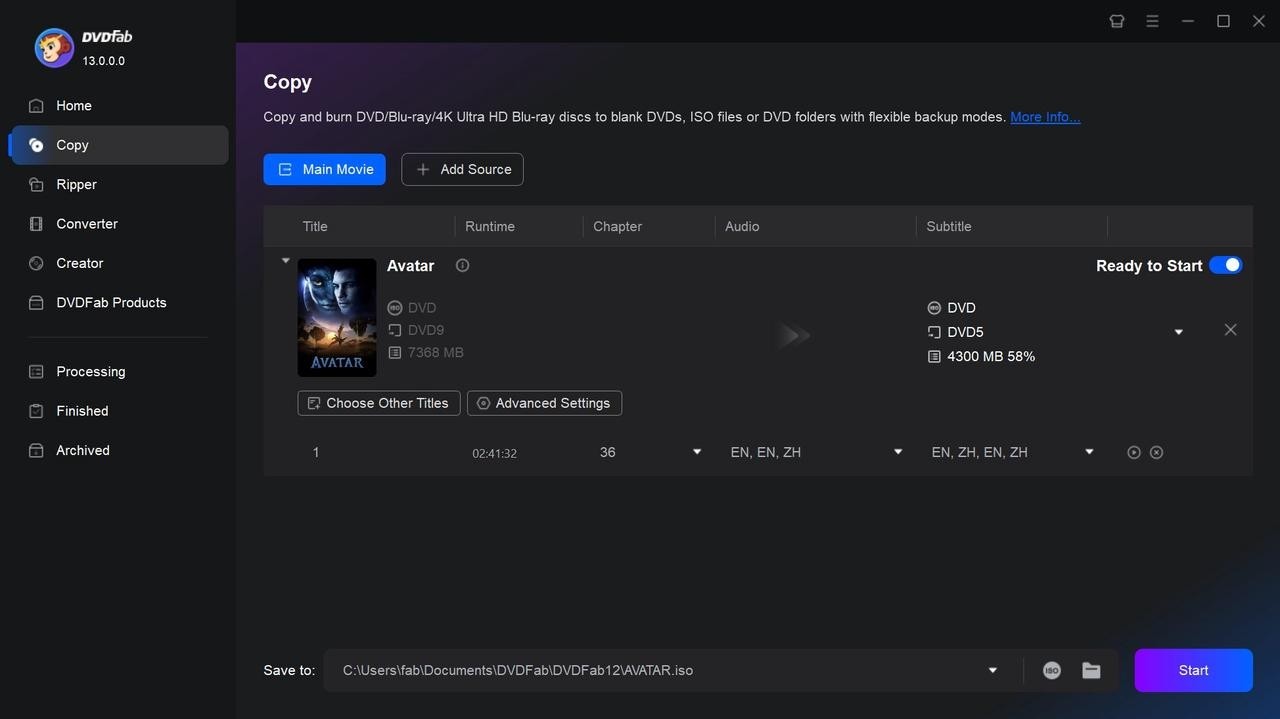
1:1 Copy DVD on Mac: AnyMP4 DVD Copy
💻Available on: Mac OS X 10.9 or later & Windows 10/11/8/7
AnyMP4 DVD Copy for Mac enables you to copy and save any DVD disc, folder, or ISO file on Mac with high-quality and fast speed. Whether you want to clone a DVD to another blank disc, back up your DVD movies, or make a digital copy for easy playback, this versatile software can meet all your DVD copying needs.
With AnyMP4 DVD Copy software for MacOS, you can choose to copy the entire DVD or just the main movie to save space. Additionally, you can also compress DVD-9 to DVD-5 with excellent quality, ensuring your copied DVD occupies less space without compromising on the visual and audio effects.
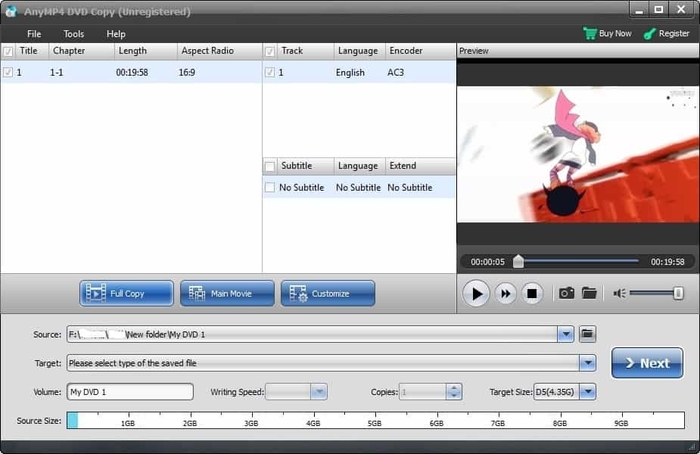
- Ensure fast and efficient copying of DVDs
- Supports various DVD types
- Allows users to customize the copy settings
- Have limited advanced features
- No support for Blu-ray
- Lack of frequent updates or feature additions
Personalized Copy DVD on Mac: Xilisoft DVD Copy
If you want to back up homemade DVDs and have enough budget, Xilisoft is a trustworthy choice. With this DVD copying software for MacOS, you can easily make copies of your favorite DVD collection, or create DVD disc images. It provides three copy modes, including Full Disc, Main Movie, and Customized. It also offers advanced settings for experienced users, such as adjusting the compression rate, choosing the target disc size, and previewing the DVD content before copying.
Features:
- Copy DVD-9 and DVD-5 in 1:1 ratio with all the menus, extras, subtitles, and audio tracks
- It supports burning ISO to DVD so that you can watch them on your favorite DVD player
- You can easily erase the rewritable disc and load them with new information anytime
- Allows multiple languages along with multi-skin features and personalizes your experience
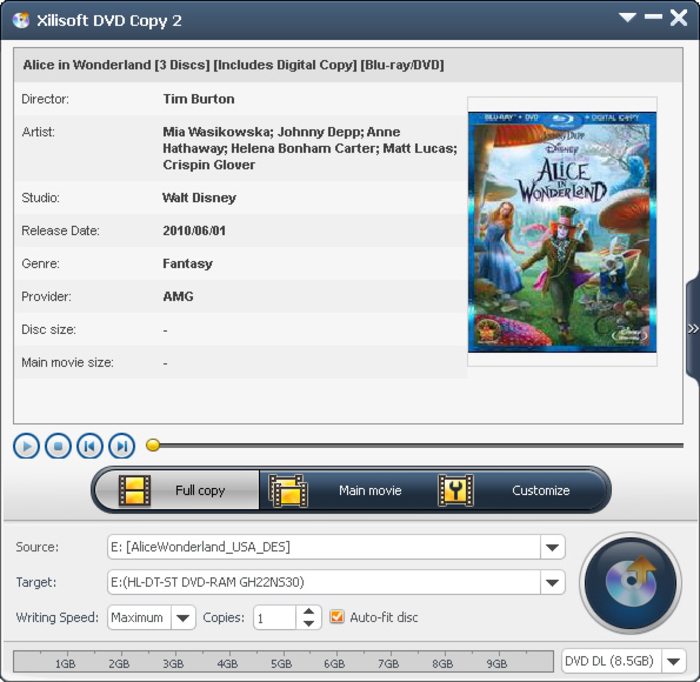
- Flexible copying options
- Maintain the original quality of DVD
- Support for various disc formats
- Compatible with most DVD players and media devices
- Lack regular updates or improvements
- Lacks additional features like DVD ripping
- No direct support for encrypted DVDs
FAQs
Handbrake is free and open-source software that can be used for copying a DVD on Mac devices. Moreover, as the free version of DVDFab DVD Copy/Ripper, DVDFab HD Decrypter also allows conversion of most encrypted DVDs and Blu-rays into MP4 or MKV formats exclusively.
To copy a DVD on a Mac without third-party tools, you can use the built-in Disk Utility tool. Please note that this dvd copy macintosh only works with non-DRM protected DVDs. Here is how:
- Insert the DVD you want to copy into your Mac's DVD drive.
- Once Disk Utility is open, select the DVD from the list of external devices on the left-hand side.
- In the File menu, select New and then choose Disk Image from your DVD name.
- Rename the file in a new pop-up window. It’s recommended to choose “DVD/CD Master” to preserve the original quality.
- Choose a destination where you want to save the DVD image file. Then click Save to start creating the disk image.
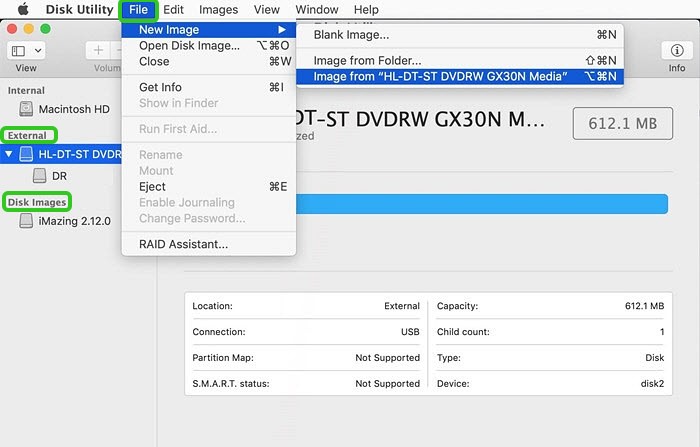
If you plan to copy DVD to a blank disc on Mac, continue with the following steps.
- Once the disk image is created, eject the original DVD from the drive. And insert a blank DVD into the drive.
- In Disk Utility, select the newly created disk image. Adjust the burn settings as desired and click Burn to start copying the DVD onto the blank disc.
As the built-in app on macOS, Disk Utility can create disk images in various formats, including ISO. All you need to do is refer to the second question in this part. However, if you want to copy the latest release of encrypted DVDs, you need to use a tool with advanced features like DVDFab DVD Copy for MacOS.
Conclusion
From the feature-rich options to the more straightforward and user-friendly ones, there is something to suit every need. Whether you want to create backups of your DVD collection or rip DVD for portable devices, these top six copy software for Mac provide the capabilities required for a smooth and efficient copying process.