Top 2 DVD Burners to Burn Xbox 360 Games
Summary: If you've played games on an Xbox before, you'll know that typically, a game disc is needed. While official game DVD can be costly, another option is to burn the game file onto a DVD yourself. This article will guide you through the concept of Burnable Xbox 360 games and show you how to burn these games onto a DVD.
Table of Contents
What are Burnable Xbox 360 Games?
As the name suggests, a Burnable Xbox 360 game is a game that was meant to be played on an Xbox, and it can be burned on a CD or a DVD disc. Any Xbox 360 game is burnable as long as you have the complete setup file of the game and a CD or a DVD disc with enough free storage space.
Now, you can always buy game CDs directly from the market and insert them directly into your Xbox 360. However, the Xbox 360 console has now been discontinued by Microsoft, and most game developers no longer develop games meant for the Xbox 360 games. In fact, it is getting difficult to come across mint Xbox 360 game CDs that you can use.
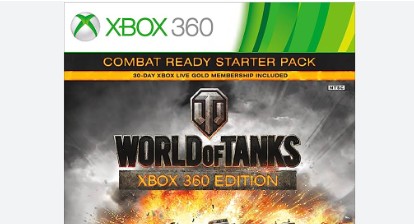
That's the main reason why you need to burn a game onto a CD or DVD drive that you can then play on your Xbox console. Now, let's see how to do it.
How to Burn Xbox 360 Games to a DVD
Before burning Xbox 360 games, you need to make sure that you fulfill the following requirements.
- You must have the complete setup file of the game.
- You must have a DVD or a CD disc with enough free storage, some extra space would be much appreciated.
- A powerful DVD burner software that can burn the game on the CD/DVD for you.
Steps to Burn an Xbox 360 Game
1. Create an ISO File of the Game
- If you have the original game, you need to create an ISO file of it. You can do this using software like Xbox Backup Creator.
- Insert the original game into your computer's DVD drive and use the software to create a backup ISO file.
2. Patch the ISO
- Download and open Abgx360.
- Use Abgx360 to verify and patch the ISO file. This ensures the game is correctly formatted to be readable by your modded Xbox 360.
- Select Check for Stealth to ensure there are no security flags that could cause the console to detect the game as pirated.
3. Burn the ISO to a DVD
- Open ImgBurn and select the Write image file to disc option.
- Choose the patched ISO file that you created or downloaded.
- Insert a dual-layer DVD (DVD+DL) into your DVD burner.
- Make sure Layer Break is set correctly (ImgBurn usually detects this automatically for Xbox 360 games).
- Burn the ISO to the DVD at a slow speed (usually 2x or 4x) to ensure the best quality.
4. Verify the Burn
- After the burning process completes, check the disc in ImgBurn to verify it was burned correctly.
- You can also use Abgx360 again to verify the burned disc.
5. Test the Game on Your Modded Xbox 360
- Insert the burned DVD into your modded Xbox 360.
- If everything is done correctly, the game should load and play.
Note:
- Legal Risk: Only burn games you legally own, as downloading or distributing pirated games is illegal.
- Console Risk: Modding your Xbox 360 to play burned games can lead to a ban from Xbox Live, so proceed with caution.
DVD Burners for Burning the Video of Xbox 360 Games
In order to burn an Xbox 360 game on a CD or DVD disc, you will need software that will help you do the same. If you find yourself getting confused about the right software, then the following two are definitely worth a try.
How to Burn DVD with DVDFab DVD Creator
DVDFab DVD Creator enables you to burn any video, such as Xbox 360 games, to a DVD disc, ISO image, or Folder, as well as create your own DVD menu using stylish templates and customizable options.
As a versatile DVD burning software, DVDFab supports more than 200 video formats as inputs and all sorts of disc output formats, including DVD-9, DVD-5, DVD-R/RW, and DVD-R DL. With it, you can burn any of your favorite videos to standard DVDs for playback on DVD players.
- Burn any video type to standard DVD disc/ISO/folder
- Intuitive menu templates to make DVD menu more professional
- Customize all elements and widgets inside the templates as needed
- Synchronize the metadata information of the source videos on DVD menu
- Allow you to select audio tracks and subtitles, as well as add external substitles
- Burn videos to DVD in batch with GPU-accelerated speed and high quality
Detailed Steps of Burning Xbox 360 Games with DVDFab
Once you start using the DVDFab DVD Creator software, you will realize that it is highly easy to use becuase it features a really interactive yet simple user interface. You can be done with your tasks with just the click of a few buttons.
Step 1: Launch DVDFab DVD Creator and load your Xbox 360 Games
Download DVDFab DVD Creator on your Windows or Mac computer. After launching it, click on the “Creator” option and select a Creator Mode from the three options: DVD Creator, Blu-ray Creator, and UHD Creator.
Then add the Xbox 360 Games that you want to burn to the DVD disc. You can either click on the “Add from Local” option on the top menu, or you can click on the “Add +” icon located right in the center of the page.
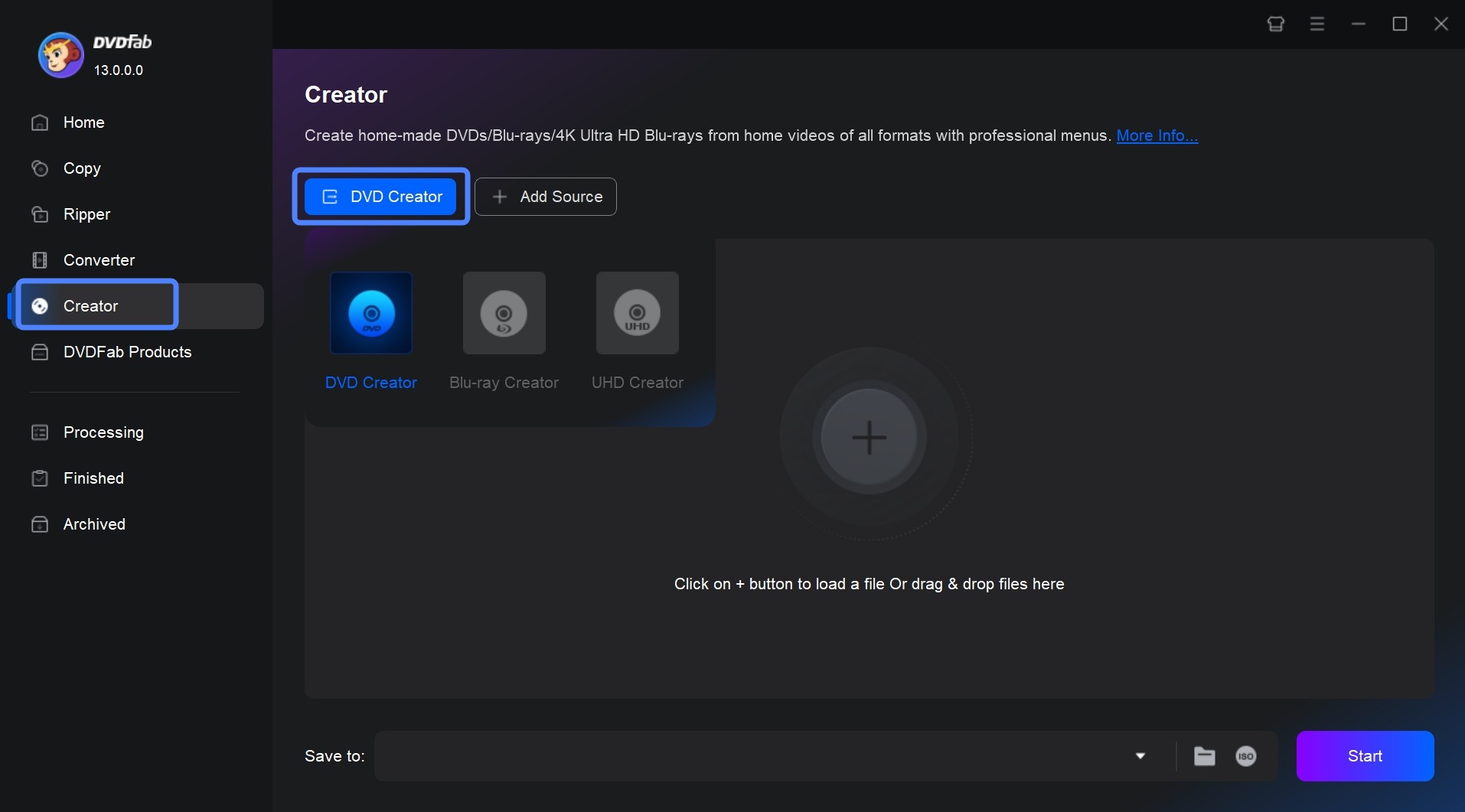
Step 2: Create a DVD menu and customize the output file
Once you have added the file, you will get the information right in the main window. Here, you can either proceed with the default settings, or you can make changes by clicking "Advanced Settings" as per your own requirements.

You can also click "Menu Settings" to create DVD menu from various free menu templates and customize it as you like.

Step 4: Select an output directory and start to burn Xbox 360 Games
Once you have made the necessary changes, you need to select the disc on which you want to burn the file. To select the disc, spot the “Save To” option located on the bottom-right corner of the page.
Finally, click on the "Start" option and you will see the progress in the main window. Once the burning process completes, you will be notified about it. You can then use the disc as you wish.

How to Burn DVD with Leawo
Leawo DVD Creator offers you the easiest solution to burn Xbox 360 game videos to DVD disc in simple clicks. As a professional DVD authoring software tool, Leawo DVD Creator could burn videos in 200+ file formats to playable DVD content like MP4 to DVD, MKV to DVD, FLV to DVD, MOV to DVD, etc.
Detailed Steps of Burning Xbox 360 Games with Leawo
Step 1: After downloading and launching the application, click on the “Add Files” option to add files. Select the Xbox 360 Games that you want to burn, and click on the “OK” option.
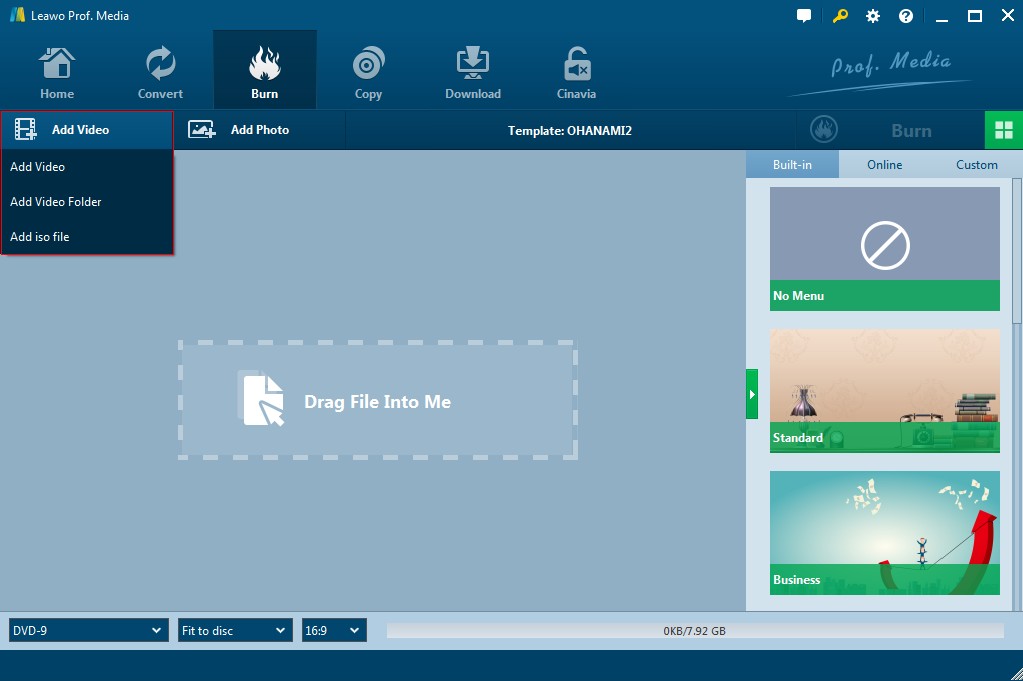
Step 2: Once you have added the file, make the necessary changes to the video and audio settings. You can also set a disc menu for your output DVD.

Step 3: Click the “Start” button after making the changes. Finally, save the file at the desired location once the burning process is a success.
Final Thoughts
In conclusion, the process of burning Xbox 360 games onto a CD or DVD disc can be complex for many, but with the right tools and guidance, it becomes manageable. We've explored how software like DVDFab DVD Creator and Leawo DVD Creator can aid in this process. Both have unique features that make them reliable options for this task. Just choose one based on your personal needs and preferences.
Frequently Asked Questions
Does Xbox 360 have downloadable games?
Yes, Xbox 360 provides various games that are free for download. Alternatively, there are also many websites on the internet that allow you to download Xbox 360 games. If you are looking for official sources, browse the “Games” section on your Xbox 360, and hit the “Browse Games” option. This would display all the games that are available for download currently.
AHow do I backup my Xbox 360 games?
One of the easiest ways to backup your Xbox 360 games is by burning them on a DVD disc or creating an ISO file. Just follow the steps mentioned in the article to help you do the same.
A



