How to Convert DMG to ISO? Best Solution Provided
Summary: Mac and Windows devices use different kinds of disk image files. Apple employs DMG in the MacOS environment. Conversely, Windows makes use of ISO, which is also compatible with the Linux operating system. On the other hand, ISO is also compatible with Mac. Such compatibility keeps ISO files in a vanguard position as compared to DMG. This means you will need to convert DMG to ISO. The first step to convert DMG to ISO Windows and Mac is to understand both types. Let us know some more details about both the files before learning how to convert DMG to ISO.
- • Play DVDs, ISO files or folders with full support to various video and audio formats
- • Support navigation menu playback regardless of DVD formats
- • Import DVD & Blu-ray Discs to local media library as ISO files for convenient later playback
Table of Contents
What are DMG and ISO Files?
DMG is the abbreviation for the Disk Image file. It points to a file format that generates a mountable disk image that is employed in Mac devices. Simply speaking, it is the digital format of the physical disc. The DMG file holds compressed software installing apps for Mac. Hence, when users download any program online on Mac, the file downloaded is expected to be in a DMG format. Normally, a program is usually downloaded from the site of a software manufacturer.
Once the file is mounted, the creation of a virtual disk happens from where you can copy the program to apps or just run the script for installation. Selecting between these two options relies on the type of installation. A DMG file includes a raw block of data that is encoded using different encryption techniques and compressed via different compression algorithms too. If you want to protect a DMG file, you can always use a password.
DMG files can used only on Mac devices and hence not usable on Windows operating systems. If you would like disk image files on your Windows computer you must use ISO files. These files are ideal at mounting disk image files in any Windows OS, particularly the most recent, Windows 10 and 8. Unlike DMG files, ISO files can be used with Mac operating systems. However, the ISO format does not have features such as encryption methods and compression algorithms.
How to Convert DMG to ISO on Windows
In order to convert DMG to ISO, users can use the DMG2IMG. This is a command-line tool that can be used to convert ISO to DMG files and vice versa. Below are the steps to follow for the conversion.
- Visit the official page of the DMG2IMG and install the tool.
- Extract the contents of the compressed folder.
- Once the extraction is done, open the Command Prompt with administrative rights.
- Enter the cd /d PathToExtracted command to navigate to the extracted folder from within the command line.
- Replace PathToExtracted with the actual path to where you have extracted the contents.
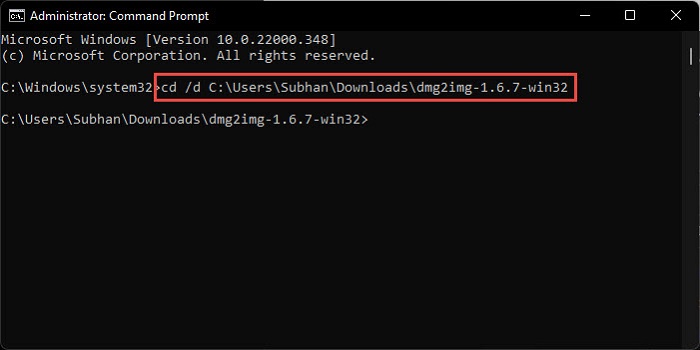
6. Now, use this command: dmg2img PathToDMG.dmg PathToISO.iso
7. This command will convert a DMG file to an ISO image. Replace PathToDMG with the complete path to the DMG file.
8. Replace PathToISO with the complete path to where you want to save the ISO file.
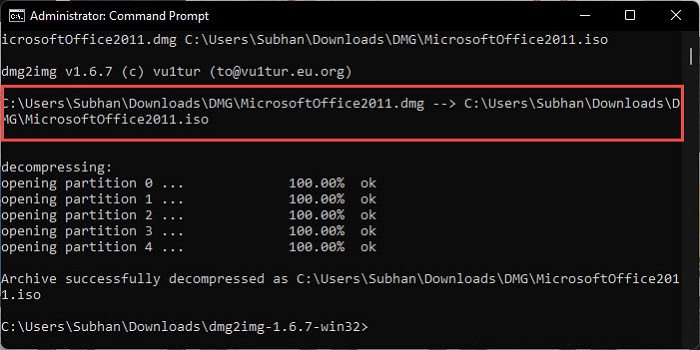
How to Convert DMG to ISO on Mac
Taking into consideration that Apple utilizes DMG as the traditional disk format, the convert DMG to ISO Mac process is very easy and free too. There are two methods to manage the conversion process. The most common technique is done using Disk Utility, while the other comprises using a command line.
For the Disk Utility method, follow the below steps:
- Begin by mounting the DMG file via double-clicking it.
- To open Disk Utility, navigate to Utilities and then choose Disk Utility.
- For conversion using Disk Utility, right-click on the DMG Mount and select the Convert feature from the list shown.
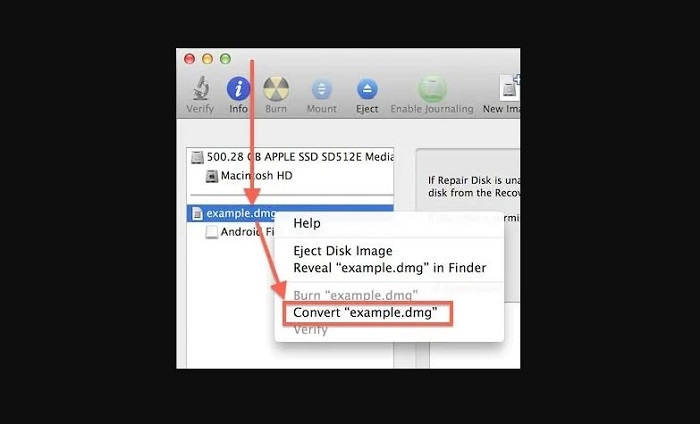
4. A dialog will appear, where users must click on Image Format. Next, select DVD/CD master and then choose Save .
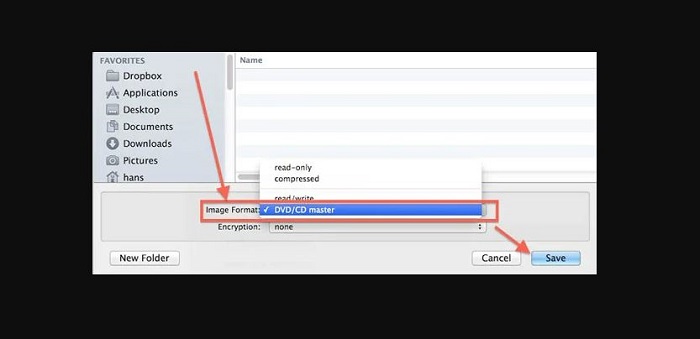
For the Command-Line method, follow the below steps:
- Open the Terminal by going to Utilities and clicking the Terminal.
- Enter the following file paths and then press the Enter function to confirm the operation.
- hdiutil convert /path/to/example.dmg -format UDTO -o /path/to/example.iso
- her, /path/to/example.dmg and /path/to/example.iso are the paths of the files.
3. Once completed, your ISO file will be recognizable owing to the .CDR extension. All you have to do is rename the file to .ISO.
Bonus: Best ISO player for both Mac and Windows
Once you convert DMG to ISO, you will need an ISO player that will be compatible with both Mac and Windows. One such player is PlayerFab DVD Player. It is the best ISO player available in the market since it supports different file formats as well as makes them accessible for users to playback DVD/Blu-ray/UHD discs, local videos, and videos from different streaming platforms such as Netflix and Amazon. Let us have a look at some of the features that makes it worthy to use.
- Different file format support: PlayerFab supports different audio and video formats easily. The tool is a powerful, all-inclusive, and free-of-cost player that supports different media formats. It supports all well-known formats such as H.265/HEVC, MKV, H.264, FLV, MP4, M2TS, MOV, VOB, and many more. This ensures that users will not have any compatibility problems while playing different types of media files.
- Support for DVDs: The tool is an all-inclusive media player and hence it makes sure that users do not face any compatibility problems. The tool is able to play local videos, DVD, Blu-ray, UHD discs, along with videos from streaming platforms. This comprehensive media player is the best option for ISO files to be played.
- High-quality media playback: High quality is one of the major highlights of PlayerFab, thereby making it the best option. It provides tons of in-built features, ensuring the best watching experience in FHD 1080p video quality and EAC3 5.1 audio quality.
- Stream videos from different platforms: PlayerFab can stream videos from a huge range of popular streaming platforms, such as Tubi, Netflix, Peacock, Amazon, and many more.
- Hi-Res Audio: The tool has the ability to provide high-resolution lossless audios, such as Dolby TrueHD, DTS:X, Dolby Atmos, and DTS-HD Master, with a maximum 7.1 channel surround sound output.
FAQs
Absolutely yes. If you remove DMG files, it will not impact or damage your Mac or the latest installed app.
Yes, you are possibly safe while using DMG. DMG file is a disk image file and even when you open a .dmg, it will just mount the disk. This indicates that it opens up a small folder on your desktop similar to how use a CD on your mac.
ISO files are totally disk images, which holds not only the folders and files of a CD/DVD but also the file system information of the disc. This widely used archive format is most utilized for distributing game installation or huge software files rather than physical disks.
There is no difference in the structure of IMG and ISO formats if the IMG file is not compressed. It is possible for an IMG format file to be named with a different thing with the ISO file extension and then open it in a tool that only identifies the ISO file format.
Conclusion
Having said that, we just had a look at different ways to know how to convert DMG to ISO. In addition to this, you also had a look at PlayerFab DVD Player that can be used to play the converted ISO files. And DVDFab DVD Copy can burn DVD to ISO. The tool is the best ISO player available in the market since it supports different file formats as well as makes them accessible for users to playback DVD/Blu-ray/UHD discs, local videos, and videos from different streaming platforms such as Netflix and Amazon.
