How to Play DVDs on PS4 in 3 Ways [Free & Easy]
Summary: How to play DVDs on PS4 easily? What’s the best alternative to PS4 DVD player? If you are a game console user, these questions are crucial to you. Read this post to master three ways to play DVDs on PS4, and rip DVDs to compatible videos for better playback on mobile devices.
PlayStation 4, short for PS4, is a wonderful video game console developed by Sony for game enthusiasts. But can the PS4 play DVDs? The truth is that PS4 is not merely a game console but can also be used as a multimedia player to play DVD/Blu-ray movies and various video files, including 4K videos.
Watching free movies on PS4 is great, but you may encounter some annoying playback issues due to various known or unknown reasons. To tackle the playback problems completely, you can convert your DVDs to popular formats, like DVD to MKV. So in this article, we will show you how to play DVDs on the PS4 directly and how to rip them to PS4 video formats and then play movies on the PS4 through a USB stick.
Table of Contents
Part 1. How to Play DVDs on PS4 Directly
Does PS4 play regular DVDs? What are PS4 video formats? All the DVD formats including DVD-ROM, DVD-R/RW, and DVD+R/RW are supported by PS4, but to make sure you can play your DVDs successfully, you had better update it to the latest system version. The playback of DVDs on PS4 is pretty easy, and you can begin by inserting a DVD disc into the disc tray of your PS4. In this sense, you have come to an easy PS4 DVD player.
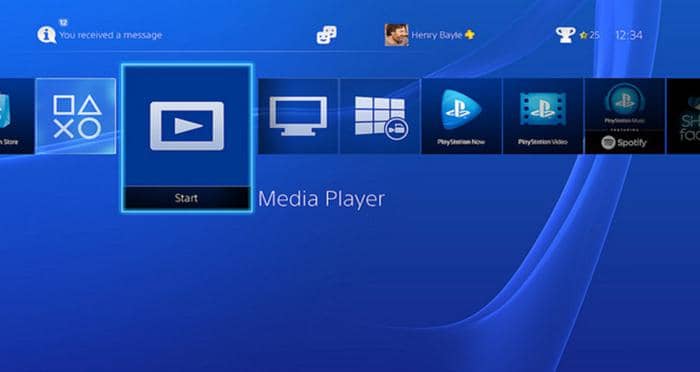
Now let's look at how to play DVDs on PS4 easily.
- Step 1: Turn on the PS4, and log into your account if necessary.
- Step 2: Insert the DVD you want to play into the optical drive of your PS4 DVD player.
- Step 3: Then the dynamic menu will pop out, and you should locate the disc icon and hit the play button to play the DVD movie.
It is simple to use PS4 to play DVD discs, but you may meet various playback errors that prevent you from watching free DVD movies on PS4. Problems caused by the internet connection or improper assembly of the connectors, DVD dust, etc. are easy to be solved, but errors from scratched disc or region code limitations cannot be fixed.
There is still another way to play the movies on scratched DVD discs or DVD discs with region code on PS4. You can use DVDFab DVD Ripper to rip and convert your DVDs to PS4 or PS4 compatible formats and then play the converted DVD movies on PS4 with the best free media player.

Part 2. How to Rip DVDs to PS4 Compatible Videos
The Best DVD to PS4 Converter - DVDFab DVD Ripper
How to Rip DVD to PS4 to with DVDFab DVD Ripper Easily
Step 1: Run DVDFab 13, go to the Ripper module and insert the DVD disc you want to rip. Then DVDFab will load the DVD source automatically.
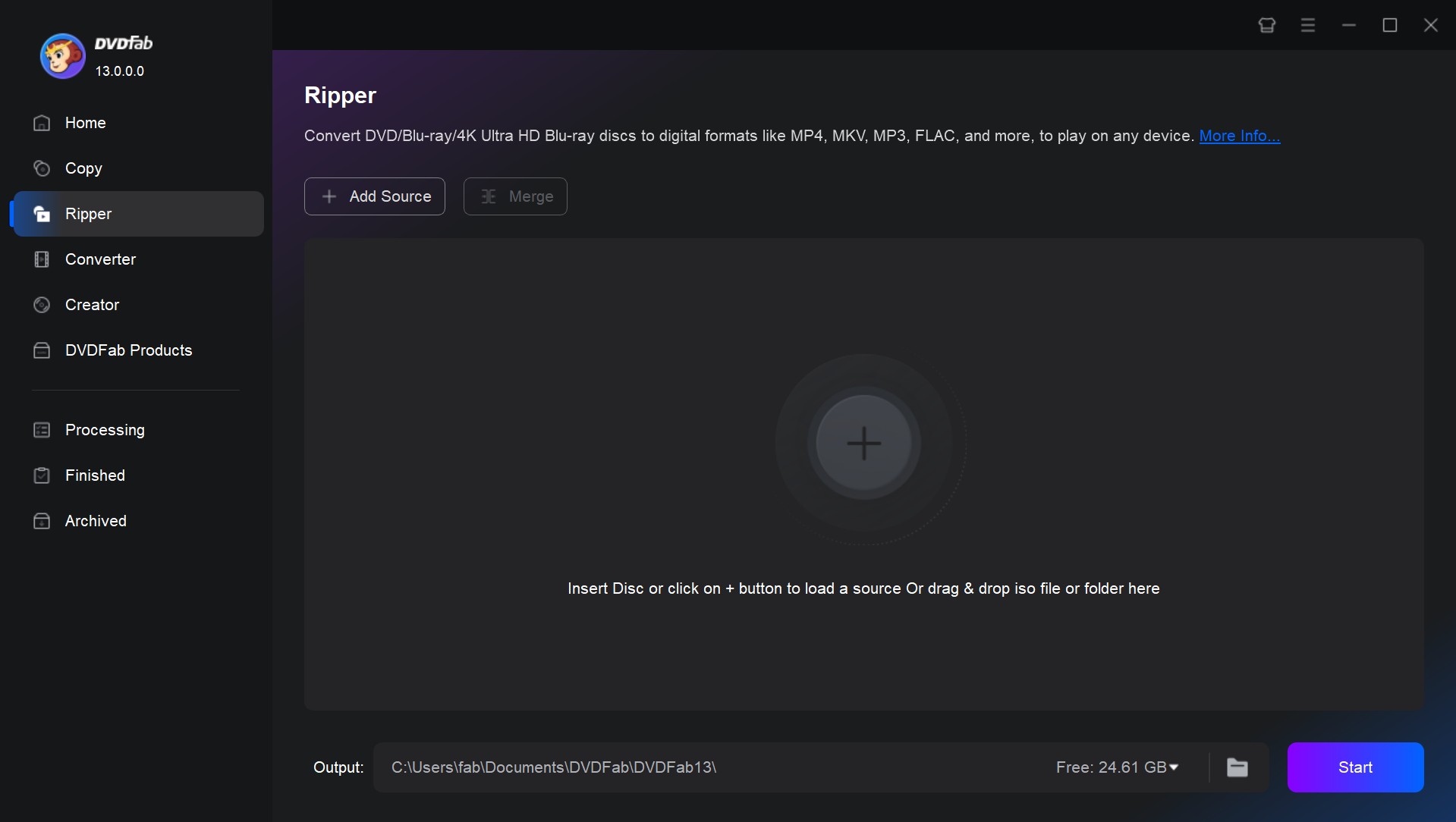
Step 2: In order to watch movies on PS4, hit 'Choose Other Profile' > 'Device" > 'Sony' to select the Play Station 4 as the profile. If you want to convert the DVD to a certain format you like, you should click the Format tab instead.
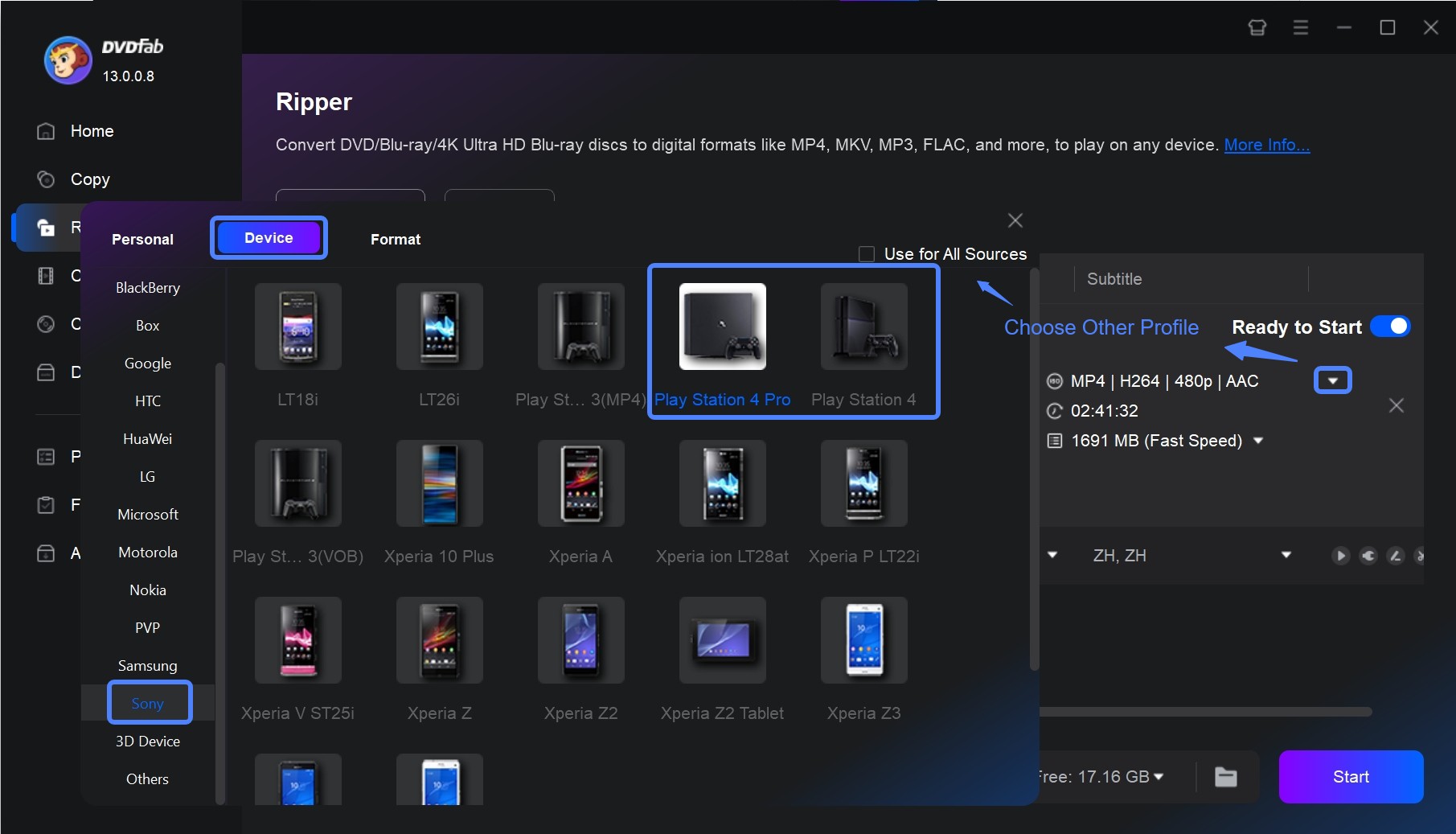
Step 3: Now you are able to customize the video in your way. The main movie title has been selected by default here, but you still can choose other titles when you rip DVD on PS4.
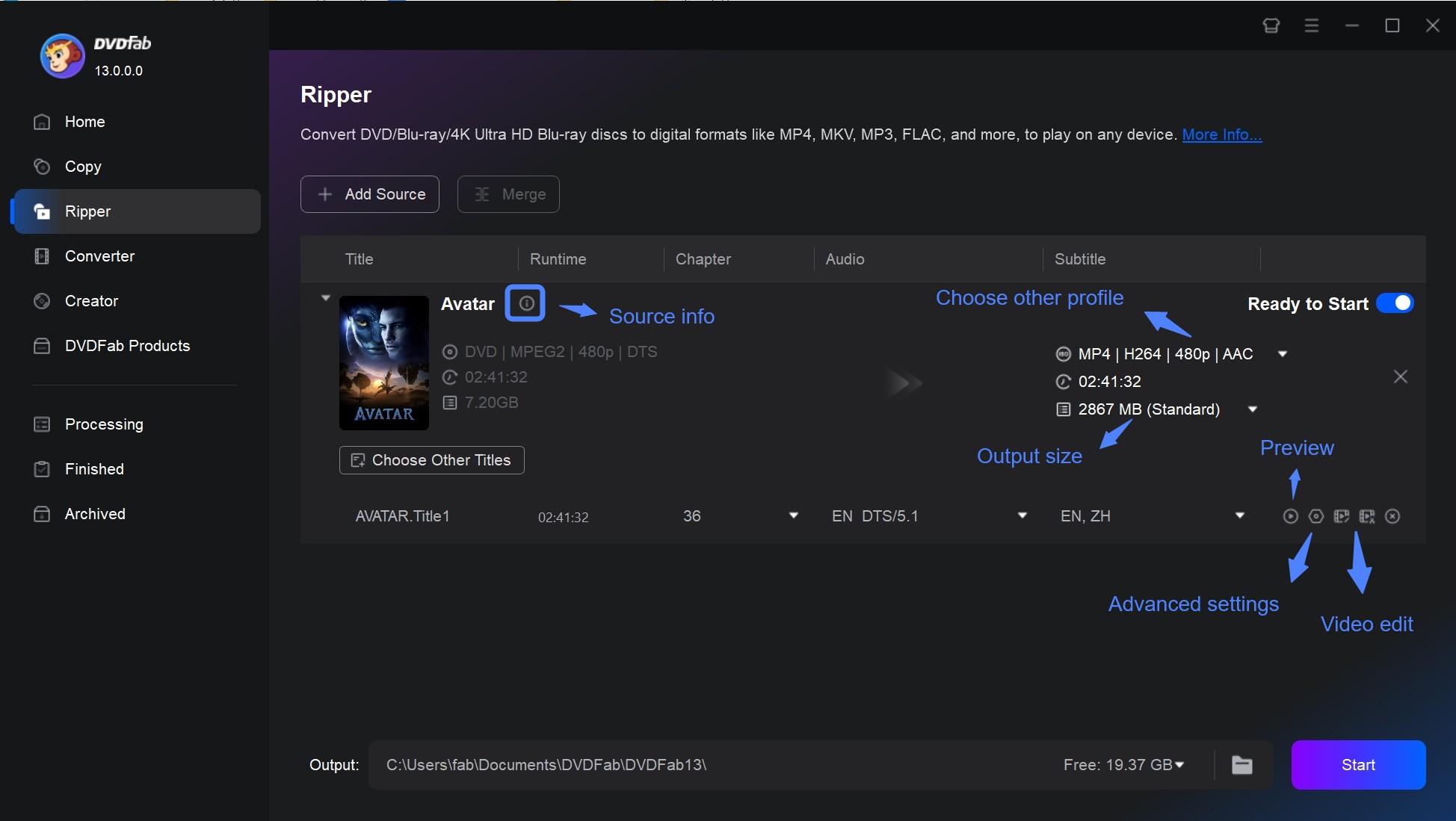
Then you can change the title name and choose the chapters, audio tracks, and subtitles you want.
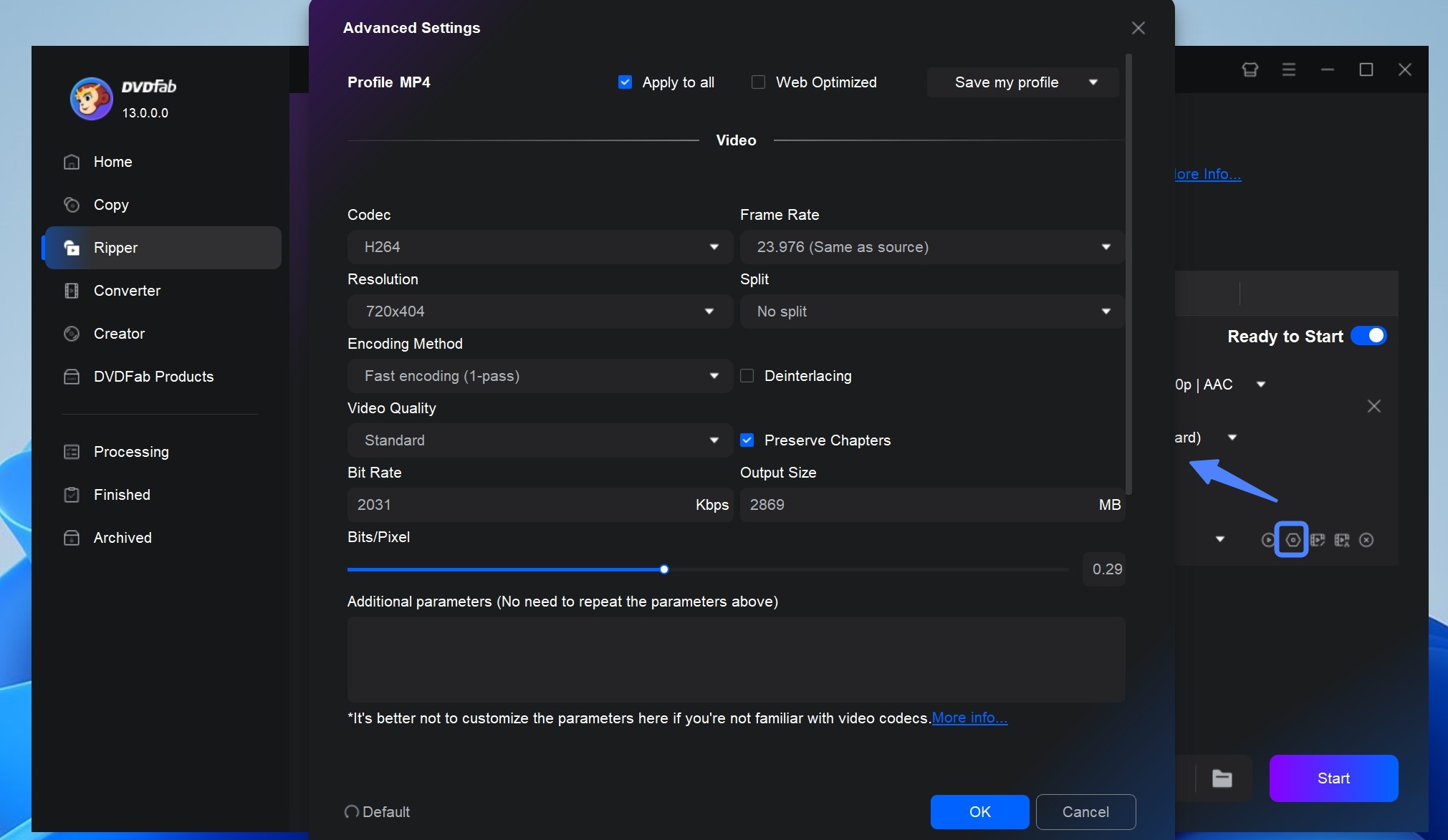
When you rip DVD to PS4, you also can click the Wrench icon to customize your settings like codec, frame rate, resolution, etc., and use the built-in editor to set the aspect ratio, trim and crop the video, add watermark and subtitles, adjust picture values, etc.
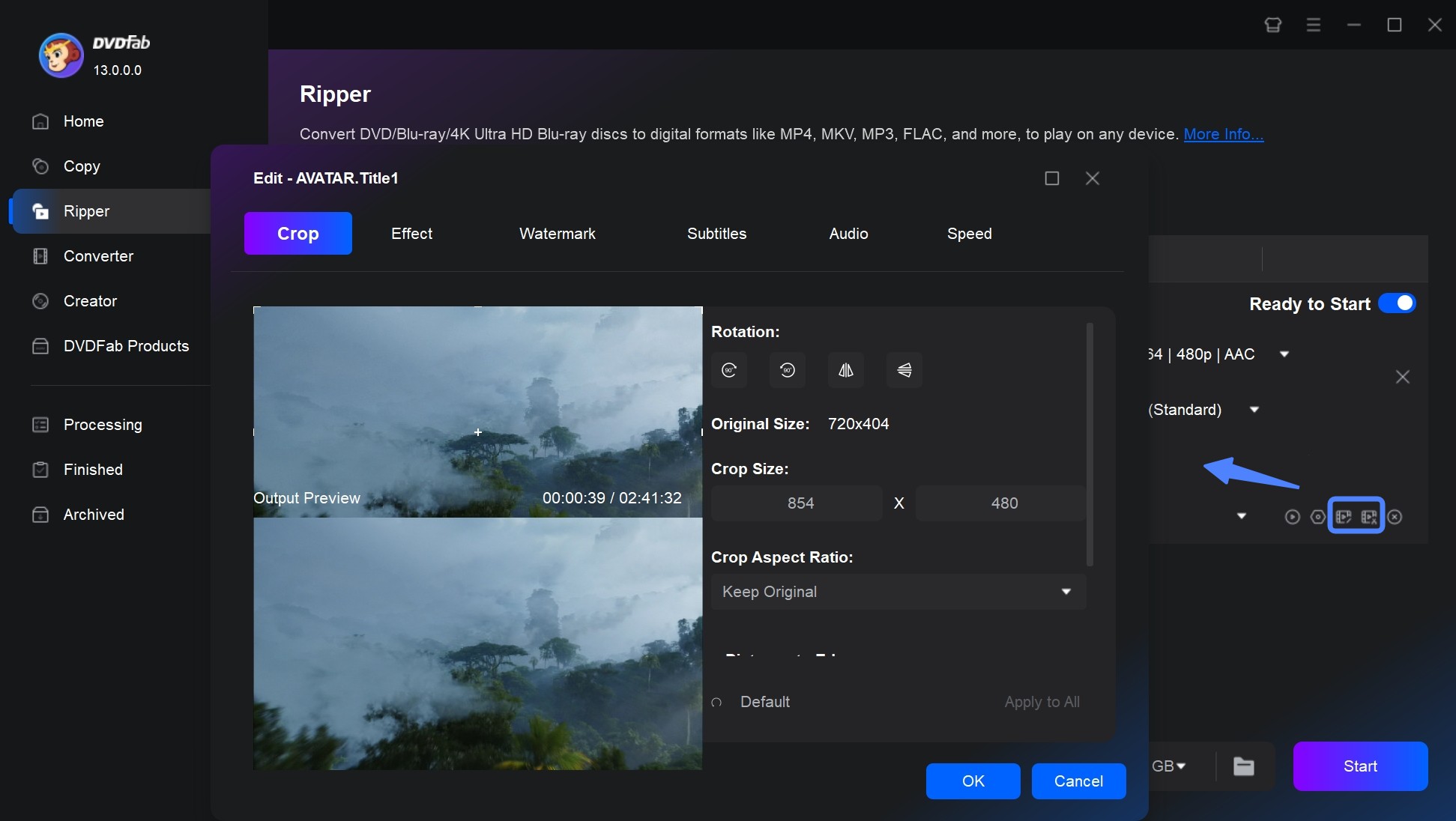
Step 4: Navigate to the bottom of the main interface and click the Folder icon to select a directory to save the output video. And then you can click the Start button to start the process of converting the DVD to PS4.

Part 3. How to Play Converted DVDs on PS4 via USB
You are close to watching free movies on PS4. When the conversion is complete, you can put the PS4 supported videos on your USB stick that can be connected to your PS4 and then play it. But before playing the video, you need to download and install the Media Player app on the PlayStation Store first. Just go to the PlayStation Store, find the app, and install it.
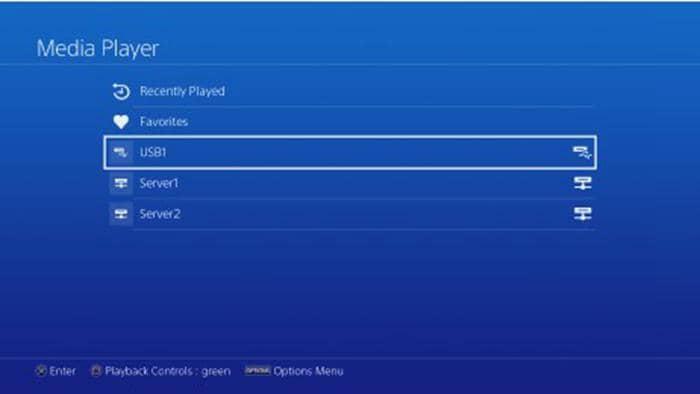
Below are the detailed steps of playing the converted DVD on PS4 through USB.
- Step 1: Open Media Player. If your USB storage device is on the same network as your PS4, it will be detected automatically.
- Step 2: Select the USB device.
- Step 3: Find the DVD video and click it to play it.
Of course, if you are a DVDFab fan with DVDFab Player 6 at hand, it will be more convenient to play the converted PS4 DVD to video files on the best 4K media player.
Part 4. Extension: How to Convert DVD to PSP?
The Best DVD to PSP Converter - DVDFab DVD Ripper
Ever thought of watching your DVD movies on your PSP? Just also use DVDFab DVD Ripper to convert your DVDs in 4 steps, then the output can be played on the portable gaming device. If you're interested, please follow me.
Step 1: Run DVDFab, choose Ripper option, and Load in the DVD for conversion
After download and installation of DVDFab, run it and go to Ripper option. If you want to convert a DVD disc, insert it into the optical drive; if your source is a DVD folder or a DVD ISO image file, just drag and drop it into DVDFab interface.
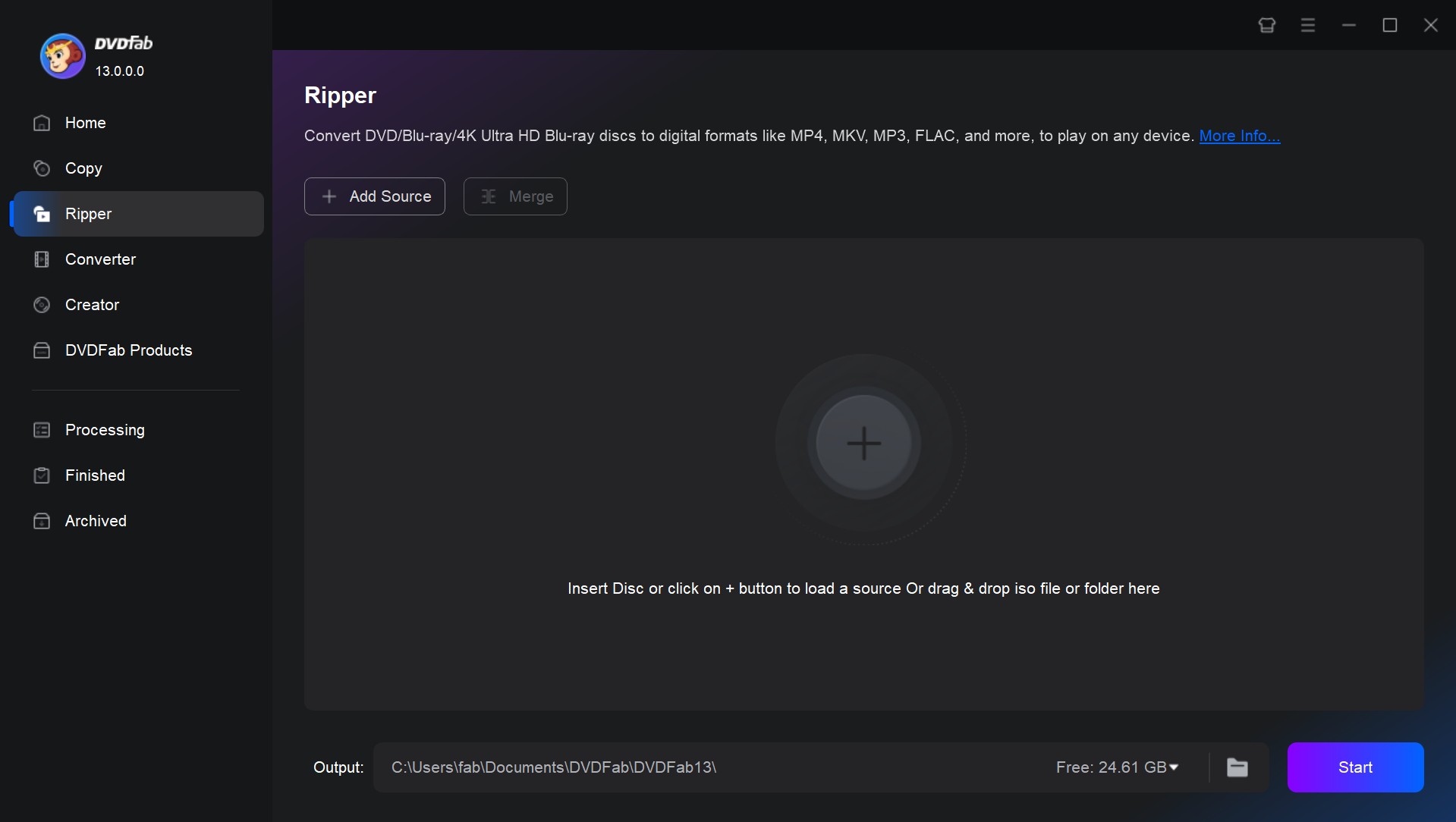
Step 2: Select a profile compatible with your PSP
Then click "Choose Other Profile" - "Device" - "Sony" or "Other" to select a profile according to your PSP type.
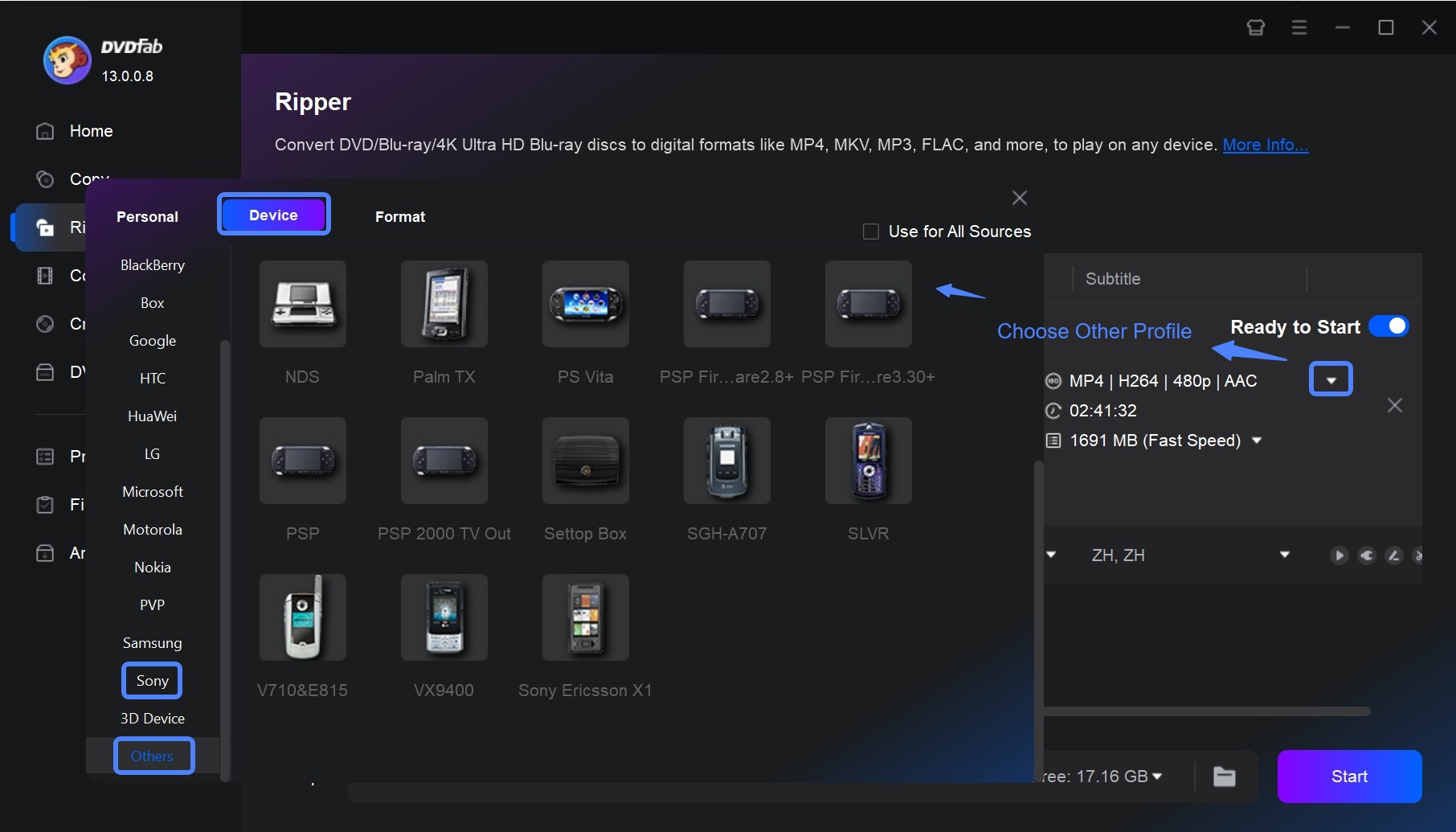
Step 3: Do advanced settings and video editing
Then go back to the main interface, you can customize video and audio parameters via "Advanced Settings" and "Video Edit".
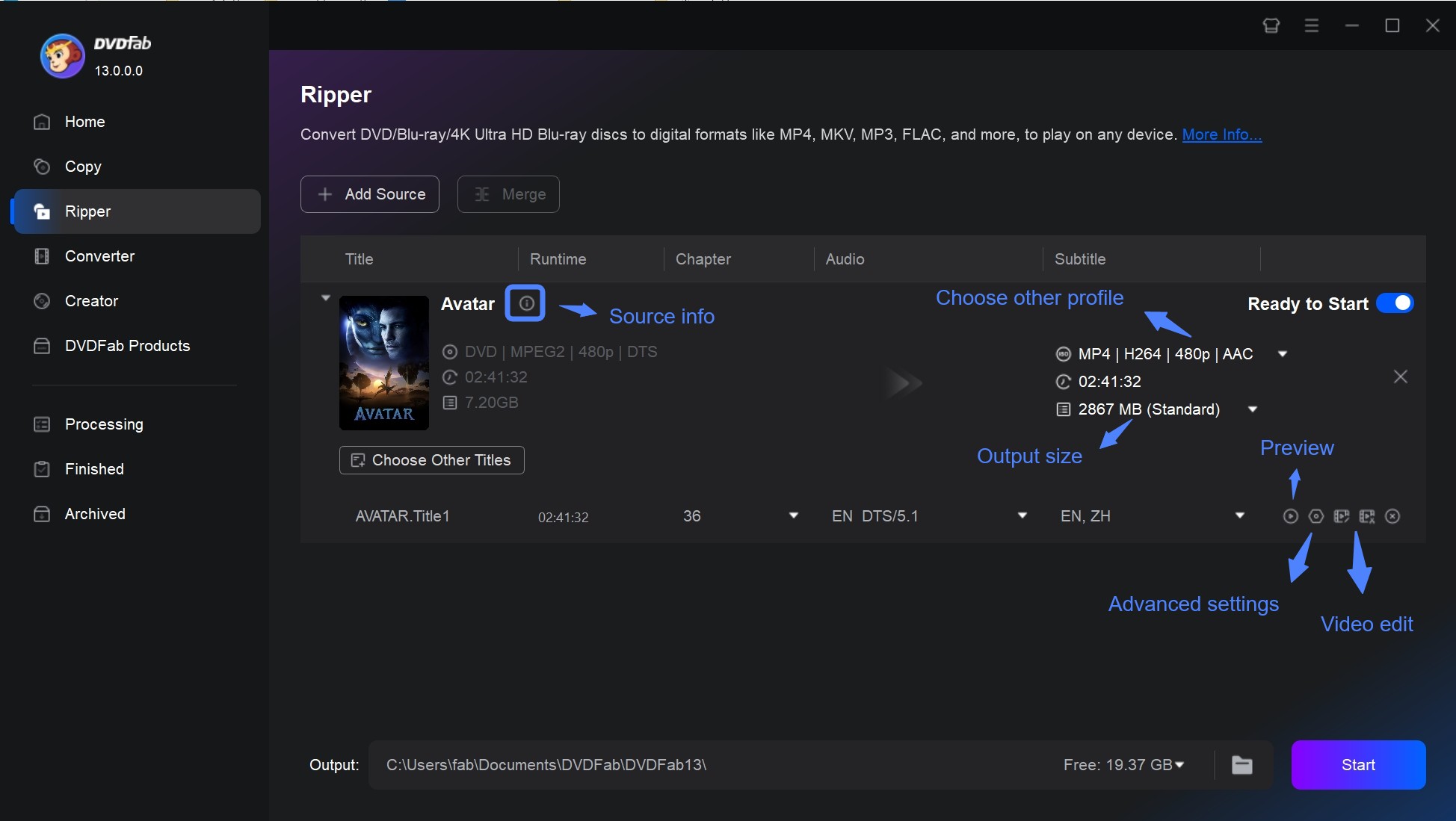
Step 4: Trigger the DVD to PSP conversion process
Hit Start button to start conversion if all settings are OK. All detailed progress info will appear right in front of you. Soon after, you will get a high quality video. Just enjoy it!
Conclusion
To sum up, does PS4 play DVDs? YES! PS4 can play commonly used DVDs. This post told you how to play DVDs on PS4 in different ways. If there are problems when playing a DVD PS4, you can rip and convert it to PS4 compatible formats with DVDFab DVD Ripper and then play it through a USB storage device without any limitations.



