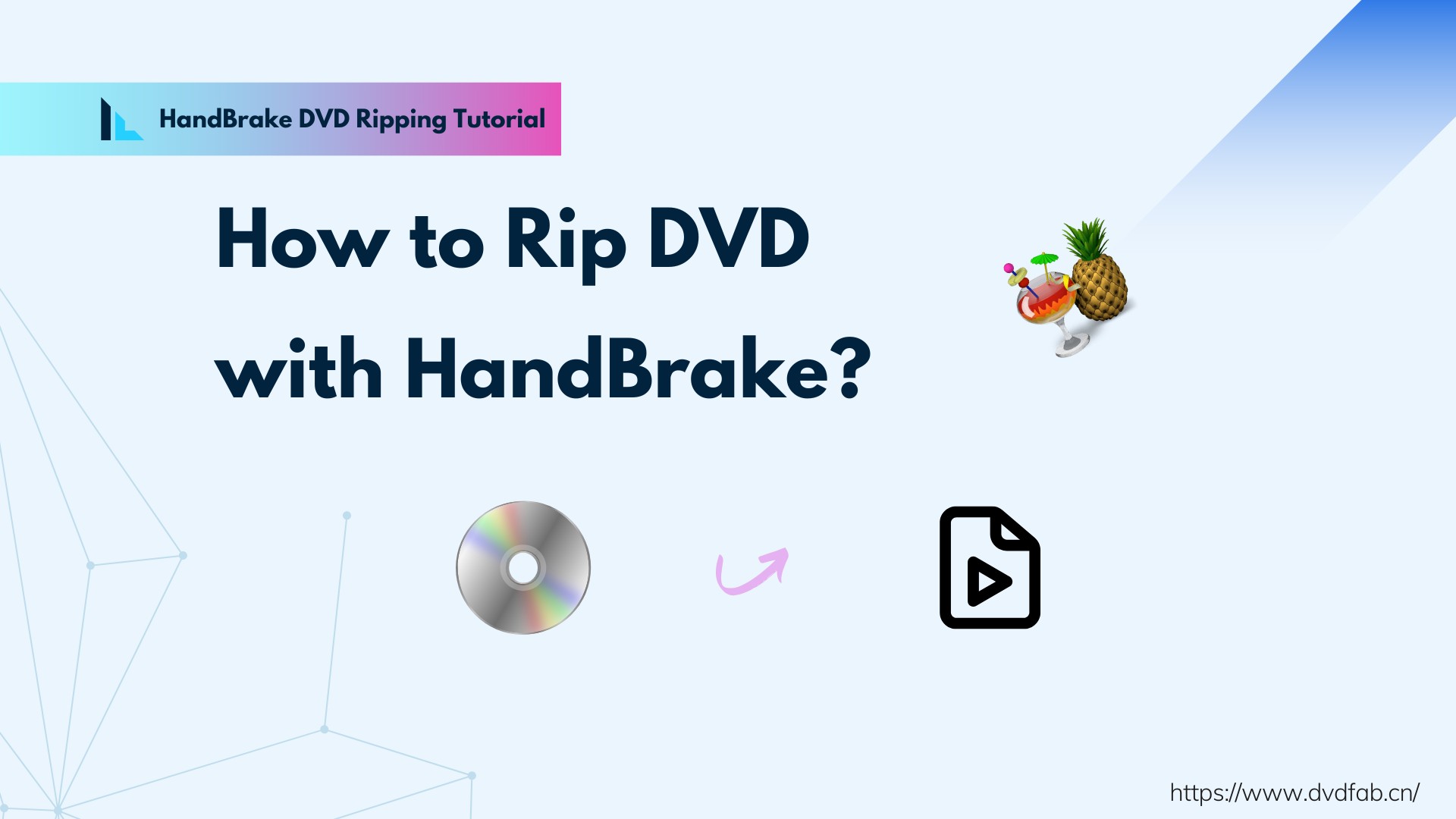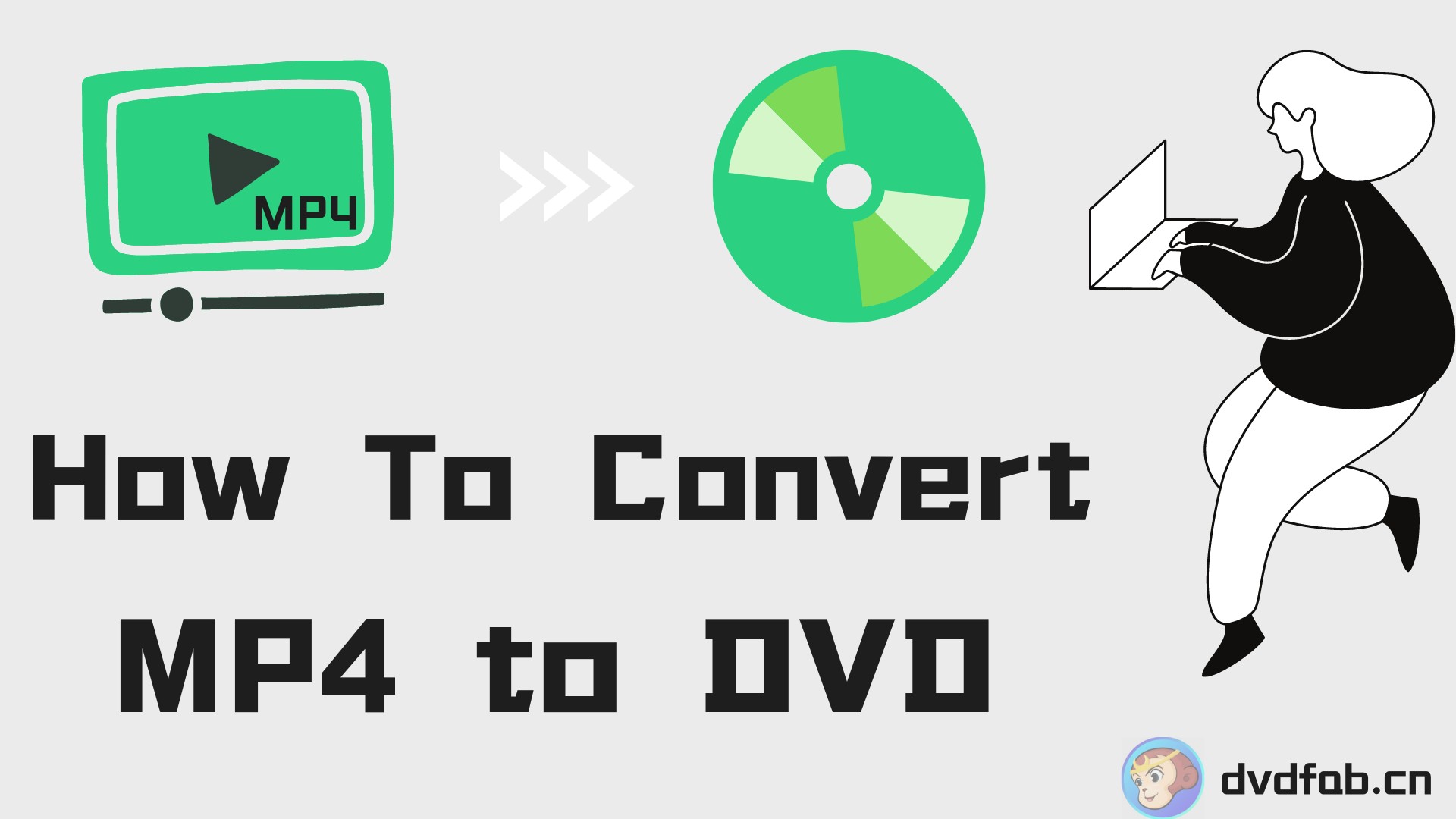A Deep Insight About Windows USB/DVD Download Tool and its Alternative
Summary: How do we update our Windows version to the latest one, and what are the tools? Well, in this write-up, you will get an insight into the Windows USB/DVD download tool, along with a program to create a copy of an ISO file to a DVD or a flash drive.
Table of Contents
Windows USB/DVD Download Tool:A Brief Sneak-Peak
You can use the built-in and free Windows USB/DVD download tool on the PC for creating USB flash drives or Windows DVDs. For this, you have to make a single copy of the ISO file and then save it on a USB flash drive, a disc, or any other storage device suitable for the software installation.
You will notice specific license terms given with the program that applies once you have completed the software download and accepted the terms. After installing a Windows program, if you are not removing the ISO file copy, it will be considered a backup copy.
If you have to re-download the product, tap on the download purchase history section of your Microsoft account.
Preps Required
- Stable and reliable internet connection.
- An empty USB flash drive or DVD with 8GB or more space.
- A product key.
After that, by using Microsoft, you have to complete the download of the system version and create installation media. We are considering Windows 10 for your reference here.
System Requirements
- Pentium CPU running at 233 MHz or higher (recommendation is 300MHz)
- 32 or 64-bit Windows 7, XP SP2, or Vista
- 4GB detachable DVD-R drive or USB drive
- Free disk space of 50 MB.
If you are using Windows XP, you require installation of the mentioned apps before program installation:
- Microsoft Image Mastering API v2
- Microsoft .NET Framework 2.0
How to Use the Windows USB/DVD Download Tool
Before running the software, make sure you have downloaded Windows ISO using the Microsoft Store. Then you have to save the file for Windows ISO to your PC before you run the software. You can use your Microsoft account if you have purchased Windows but have yet to download the ISO file.
You have to make a copy of the Windows ISo file by following the given steps;
Step 1: Tap on the Windows Start button to launch the program, and from the given list, select Windows USB/DVD download tools.
Step 2: Tap on Browse and opt for a file from the dialog box that opens. Alternatively, you can feed the name along with the path of the Windows ISO file using the box for the Source file. Then tap on the Next button.
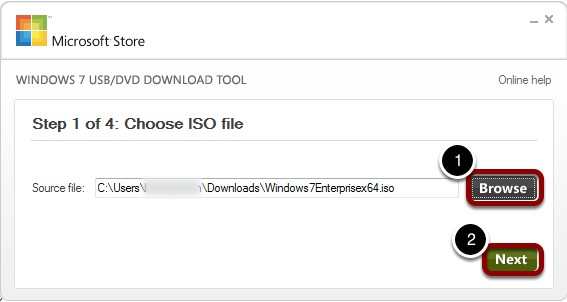
Step 3: Opt for a DVD to generate a copy on a USB device or create a copy on the flash drive.
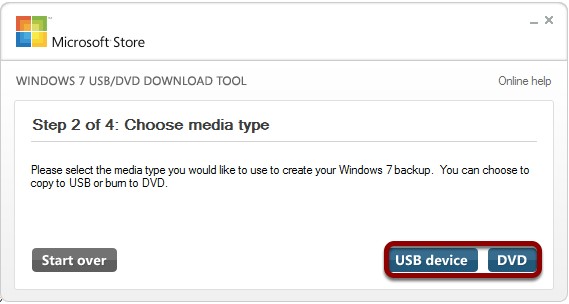
Step 4: From the drop-down menu, opt for a USB device and tap the 'Begin Copying' option to copy the file to a flash drive. Tap the Begin burning' option to transfer the file to a DVD.
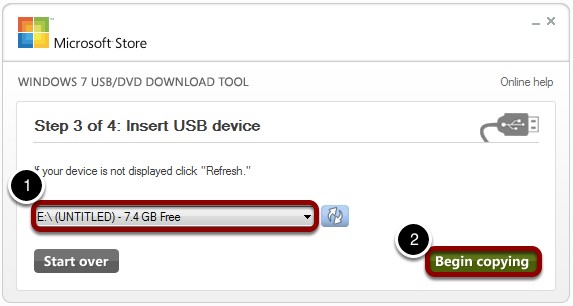
Better Alternative to Windows USB/DVD Download Tool
Windows USB/DVD download tool allows in making a copy of an ISO to any USB flash drive or DVD, but there are many downsides to it as well.
- No manual system configuration.
- No automatic creation of loading device order in bios.
- The Windows 7 USB DVD download tool does'nt uses the 64-bit version of Windows 10.
- Needs .Net Framework 2.0 or higher along with Image mastering API v2.
- Microsoft Store site needs a Windows 7 USB DVD download tool update.
So to overcome these downsides, you need an efficient windows usb downloader tool. Herein, we suggest an excellent option of DVDFab DVD Creator that allows the backing up of video files to DVD seamlessly.
DVDFab DVD Creator
DVDFab DVD Creator allows creating a DVD/ISO/folder from any popular video format and uses stylish templates. The output is high quality to provide you with a better viewing experience.
It allows you to watch movies in the ambiance of your choice by allowing the installation of a DVD player software on your playback device. You can also view the latest meta info of your created homemade DVD movies using media servers like Kodi or PlayerFab. It also allows synchronization of information like a movie title, cover, cast, etc.
👍Key Features:
- Creates DVDs from more than 200 formats for videos.
- Allows burning of homemade videos to blank discs to free up PC storage.
- Provides high-quality videos that are playable on PS5, DVD player, media player software, Xbox, etc.
- Availability of many static and dynamic menu templates that are easily accessible via the built-in menu library.
- GPU acceleration provides 50 times faster speed for burning DVDs.
- Allows previewing facility for videos in real-time to adjust the results.
Steps to Use:
Step 1: Launching the software and loading the source videos
Make a double tap on the latest version of DVDFab, and from the options bar, opt for Creator. Then tap on Creator Mode Switcher and opt for DVD Creator. Then, start loading the source video you want to burn using the 'Add' button from the main page. Alternatively, you can opt for dragging and dropping the file into the software's main page.
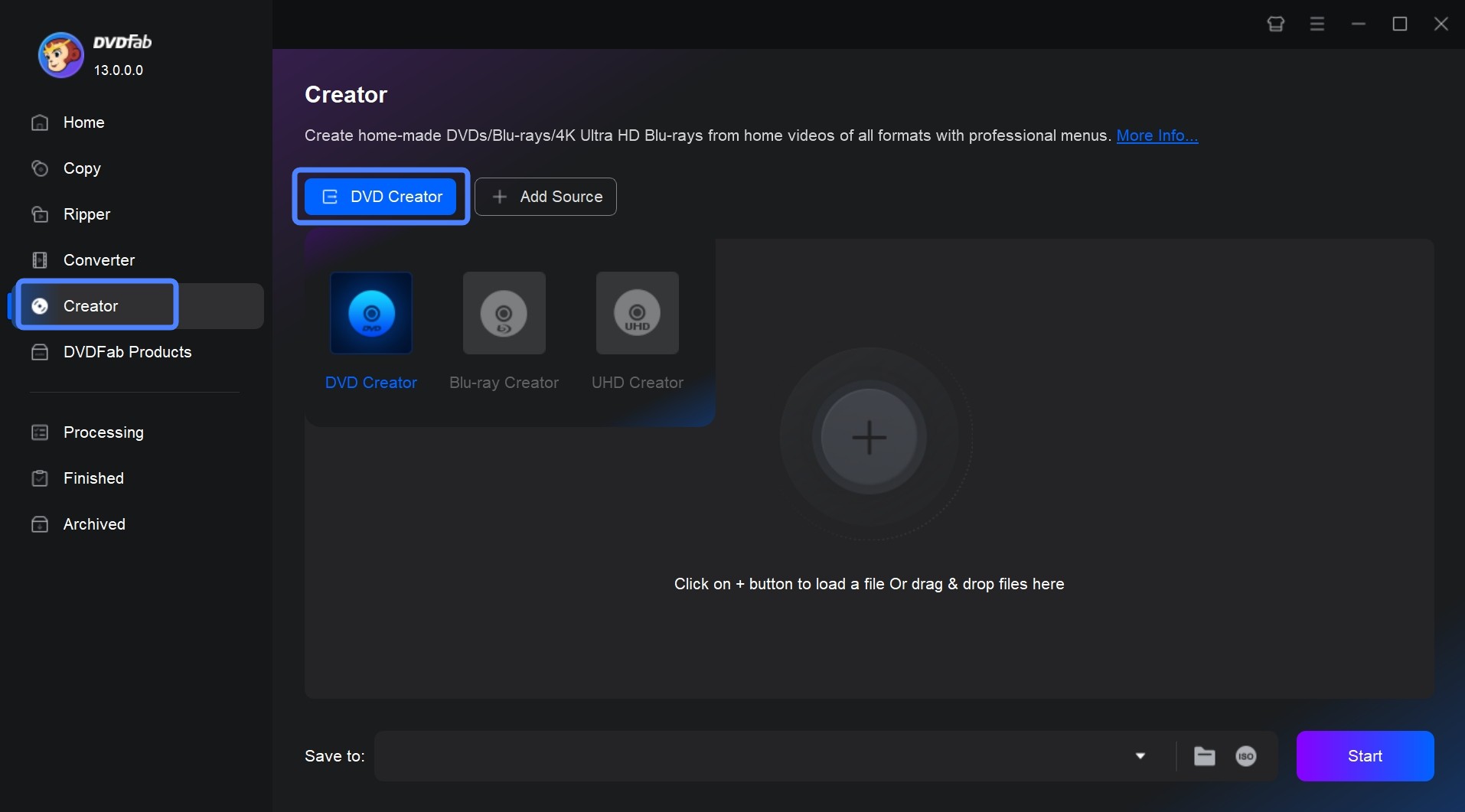
Step 2: Starting customizing of DVD with built-in templates in the software
Once you have loaded the source video, tap on the Advanced Settings button and opt for the desired output quality and size. Then click the Set Menu button to create DVD menu.
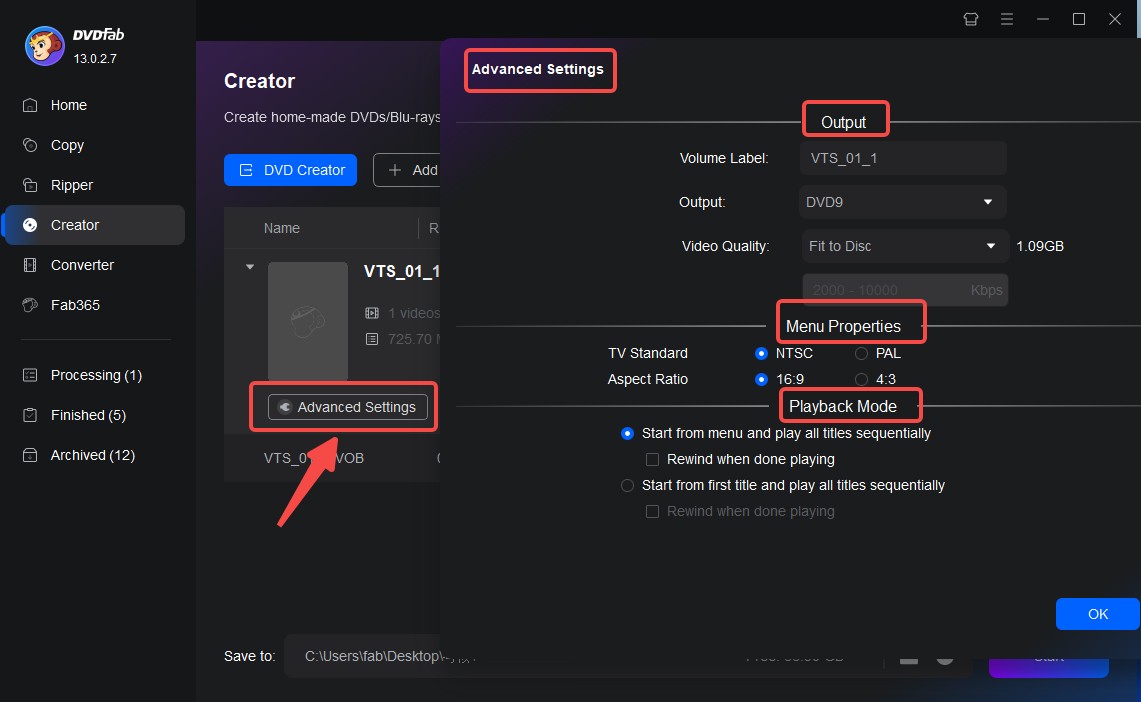
Step 3: One tap facility for burning DVDs instantly
Make a selection of the output directory using Save to Part. Then tap on the Start button to initiate the creation of your DVD. You will see detailed progress information while the process goes on.
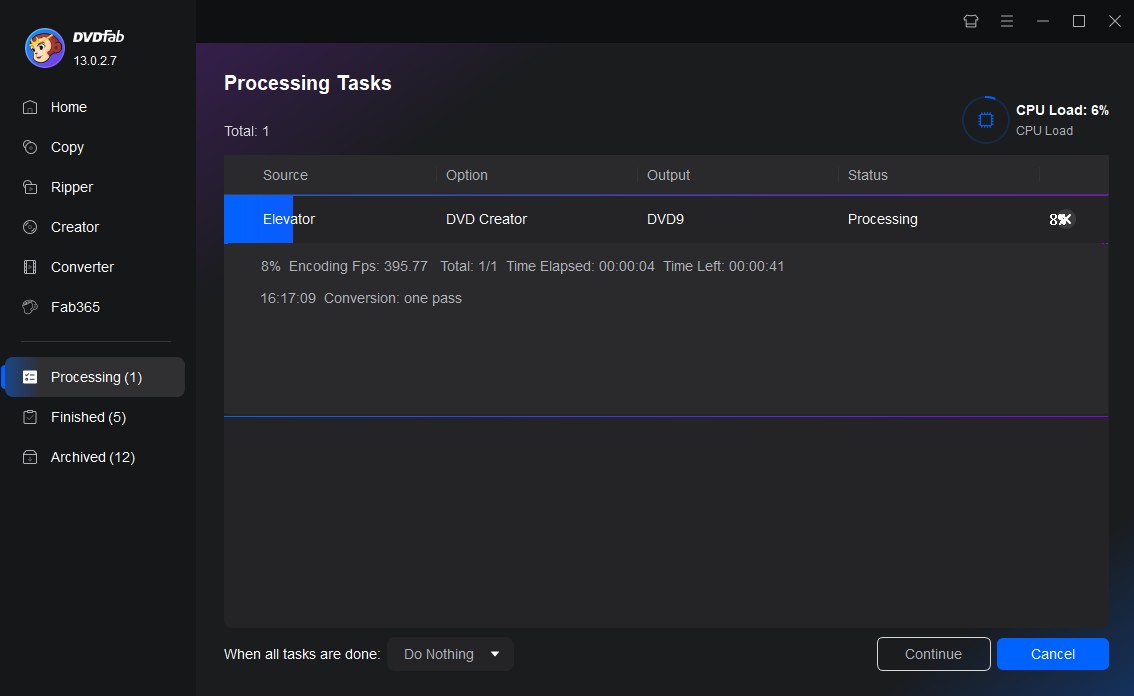
FAQs
The program requires roughly 50 MB of free storage space on the hard drive, however, using a USB device or a DVD-E drive requires at least 4GB of space.
You can copy Windows 7 to a USB drive using a CD or DVD by utilizing a Command Prompt. Or a better way to do it is using a Windows USB/DVD download tool. Being a free utility, it makes a bootable USB flash drive in an automatic mode using ISO image files on Windows 11/10/8/7 OS.
Step 1: Start downloading the program on your PC.
Step 2: Tap on the Download button and Run the program.
Step 3: As soon as you see the setup, dialogs follow the installation process. Mention where you want the tool to get installed.
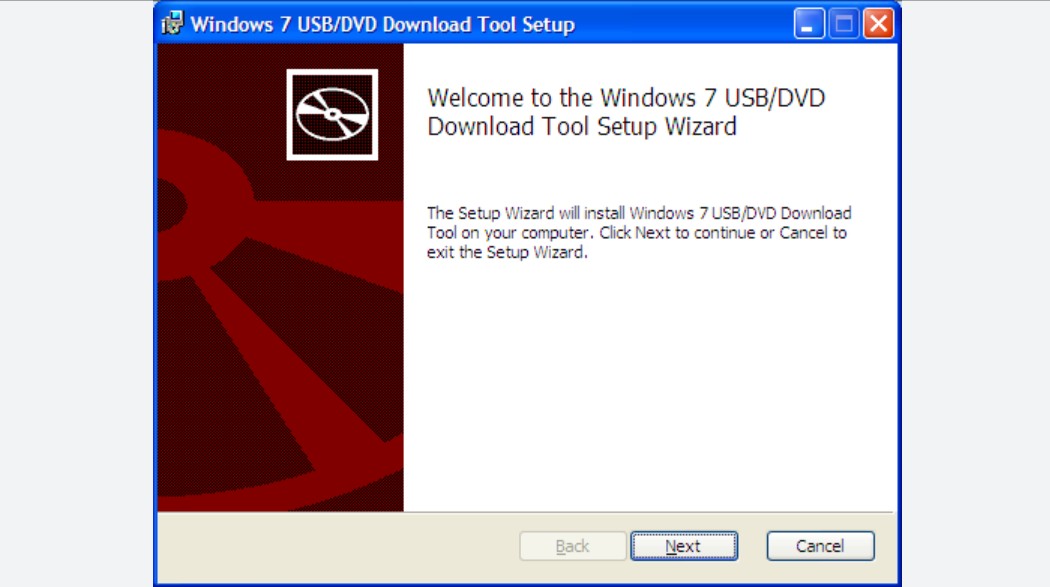
Note: For the PC on which installation is taking place, you must be the admin of that PC.
Final Words
We hope our write-up has given you a clear understanding of the Windows USB/DVD Download Tool, its functionality, and its importance. It has minimal system requirements, a small installer size, and doesn't require built-in drivers. Additionally, it allows you to create bootable media for OS installations, apps, and even game images.