10 Best Free Virtual CloneDrive Alternatives for Windows 11/10/8/7
Summary: In this article, you will be given a full Virtual CloneDrive review and best free virtual drive software except for Virtual CloneDrive. Each of them has its highlighted features worth your trial to mount or unmount ISO files.
June.2024 Update: RedFox(Virtual CloneDrive) Is Down!
As of June 2024, both the official RedFox.bz website and its software offerings, including Virtual CloneDrive, AnyDVD and CloneDVD have been down. The cause remains unknown, and many users post on Reddit that RedFox may not be able to recover from this setback. For those still seeking a reliable and safe way to run ISO files or other image formats, this article presents viable alternative to Virtual CloneDrive.
Introduction to Virtual CloneDrive
When it comes to virtual drive software, most users might have heard of Virtual CloneDrive.
1. What is Virtual CloneDrive/Virtual Drive?
Virtual CloneDrive is a free Windows-based virtual drive software able to create virtual CD drive or virtual DVD drive on your computer and mount image files (ISO, BIN, CCD) created with Clone CD and Clone DVD on the virtual hard drive or virtual network drive virtually, behaving as if they were inserted from a physical CD/DVD drive.
The Virtual CloneDrive (formerly developed by SlySoft, now owned by Redfox.bz) creates up to 15 virtual CD and DVD drives in Windows (XP/VISTA/ Win7/8/10). You can copy CDs and DVDs to hard drive as ISO disc images and run them normally with this free virtual drive. Instead of swapping disks in and out, you can simply mount and unmount disk images with a few clicks. Note that this virtual disk drive also works with all kinds of optical disc files including HD video like Blu-rays, audio CDs and data discs.
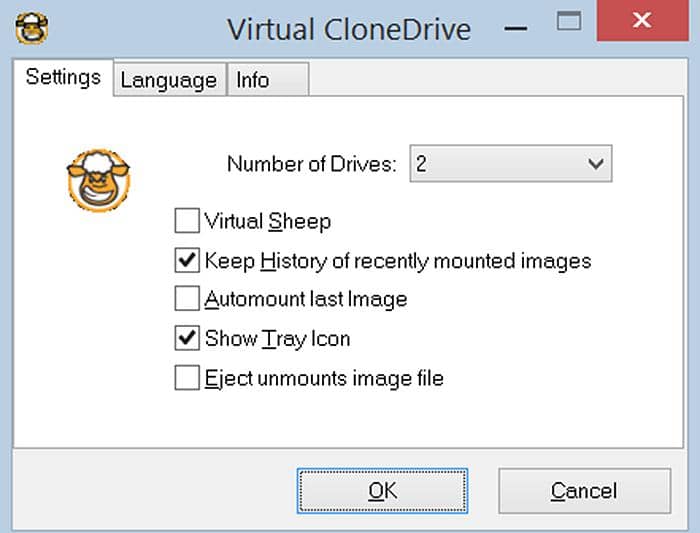
2. How do I Run a Virtual CloneDrive?
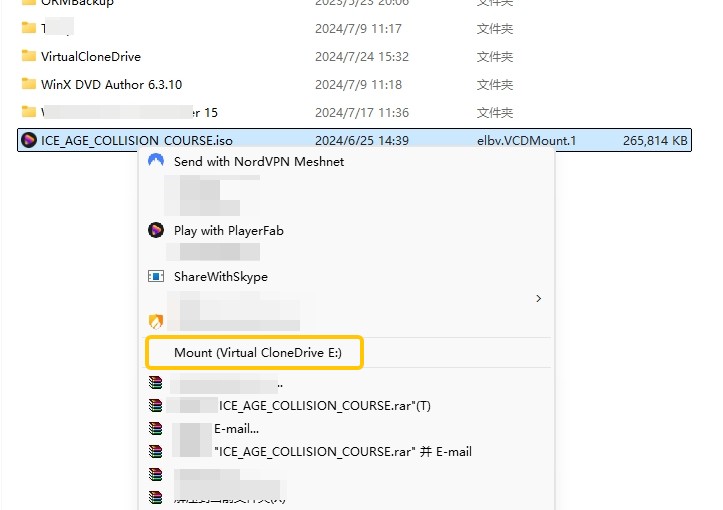
In addition, you can open 'Settings' dialog from the program's System Tray icon and access Help Manual and Mount/Unmount controls for each drive. Remember that this widely accepted virtual CD/DVD drive allows you to auto-mount the last image, buffer the input and output, and enable 'Eject' command to unmount image files, just like ejecting a physical disc.
3. Can I Download Virtual CloneDrive Now?
Sadly, you can't download Virtual CloneDrive from the official RedFox website right now, but you can still find it on third-party download sites via Google search. However, we don't recommend you to do so because of the possible virus risk in the installer. Don't worry, keep reading and you will find more reliable Virtual CloneDrive alternatives with more comprehensive features.
10 Best Free Virtual CloneDrive Alternatives
Aside from Virtual CloneDrive, there are numerous alternative free virtual drives that can be applied to deal with image files. Now take a quick glance over the following listed virtual drive software.
1. ExplorerFab Virtual Drive
ExplorerFab is a virtual DVD/Blu-ray drive that emulates up to 18 virtual drives and works seamlessly with various image files (BIN, CCD, IMG, ISO, MINISO, NRG, UDF) created from DVD Copy and Blu-ray Copy programs.

- If you want to know how to get ISO files from DVD/Blu-ray discs, turn to the world's widely recognized disc copy software: DVD Copy and Blu-ray Copy, which can easily remove any DVD and Blu-ray copy protection.
2. PowerISO
Available OS: Windows (Windows XP/VISTA/7/8/10)
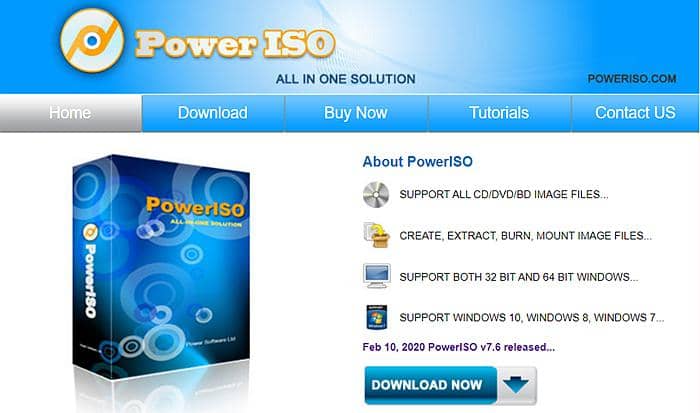
This ISO virtual drive enables to extract, burn, edit, compress, and convert CD/DVD/Blu-ray ISO image files (ISO, BIN, NRG, CDI, DAA) and mount ISO files with internal virtual drive. With this versatile virtual drive software, you can mount ISO files, create ISO/BIN files from hard drive or CD/DVD/BD discs, burn ISO files to CD/DVD/Blu-ray discs, extract audio files (MP3, FLAC, APE, WMA, BIN) from CDs, convert image files from one format to another, even edit ISO files as needed.
Besides, bootable virtual USB drive, SIO files or CD/DVD discs can be created as well. Therefore, many users tend to treat this virtual CD drive Windows 10 mounter as a one-stop ISO processing tool. Moreover, portable version virtual drive is also prevailing. However, this virtual drive software comes at a price due to its multiple features.
3. WinCDEmu
Available OS: Windows (XP ~ Win10)
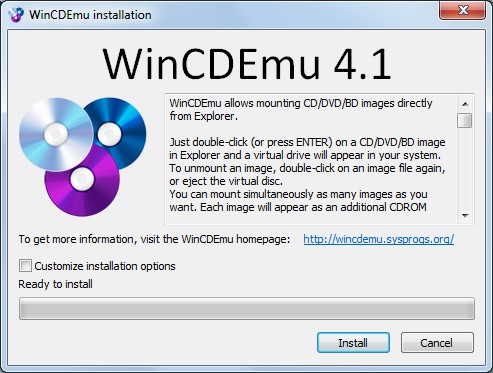
WinCDEmu is an open-source CD/DVD/BD emulator that allows you to mount optical disc images via clicking on it in Windows Explorer. This virtual drive software is able to create ISO images through a context menu in Explorer, support unlimited number of virtual drives and 20+ languages, mount image files (ISO, CUE, NRG, MDS/MDF, CCD, IMG), and support data, DVD-video and BD-video image. Nevertheless, the virtual drive ISO mounting software does not directly support Windows 2000, since you can only build the sources using Windows 2000 DDK to obtain a Win2K-compatible version.
4. Daemon Tools Lite
Available OS: Windows 11/10/8.1/8/7/Vista/98; free version with ads
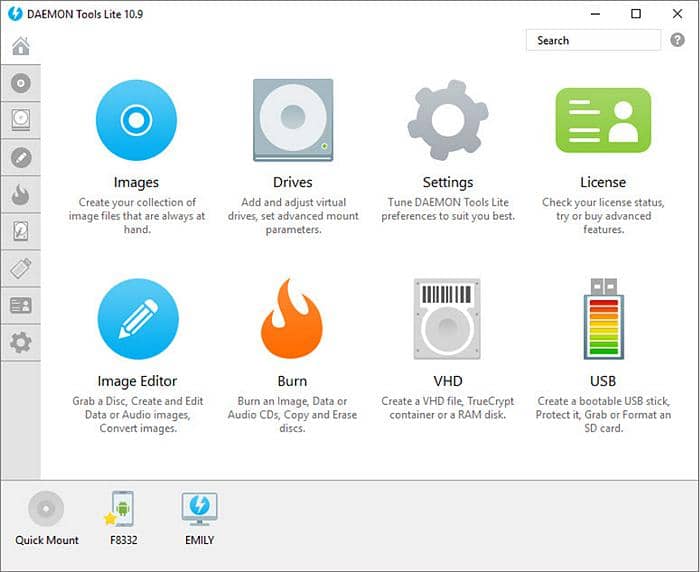
Daemon Tools is a capable virtual disk drive program that can create image files (up to 20 image file types) from physical CD/DVD/BD discs, virtual hard disks and audio tracks, and emulate unlimited number of DT, SCSI, IDE and HDD virtual drives. Aside from being a virtual drive tool, it allows for editing, converting, compressing, splitting, protecting and burn images. For instance, the virtual drive enables to create writable virtual drive and burn files to images. Although it shall be considered popular virtual drive software, it does come at a price to give its full play in terms of advanced features.
5. ImgDrive
Available OS: Windows (2000 to Win10); freeware

As a light-weight and useful virtual drive mounting tool, Yubsoft's ImgDrive can mount multiple image files (ISO, CUE, NRG, MDS, MDF, CCD, ISZ), mount files (APE, FLAC, M4A, WAV, WavPack, TTA) as audio CD and a folder as DVD/BD. It can emulate up to 7 virtual drives at one time and support multi-session disc images (CCD, MDS, NRG). What's more, 10 languages and portable version are available. You can mount image files with this Windows 10 virtual drive software from the context menu, tray icon menu or from the GUI. Meanwhile, it supports command line options that enable batch image file mounting from desktop shortcuts, from a folder or a physical disc.
6. OSFMount
Available OS: Windows 10/8/7; freeware
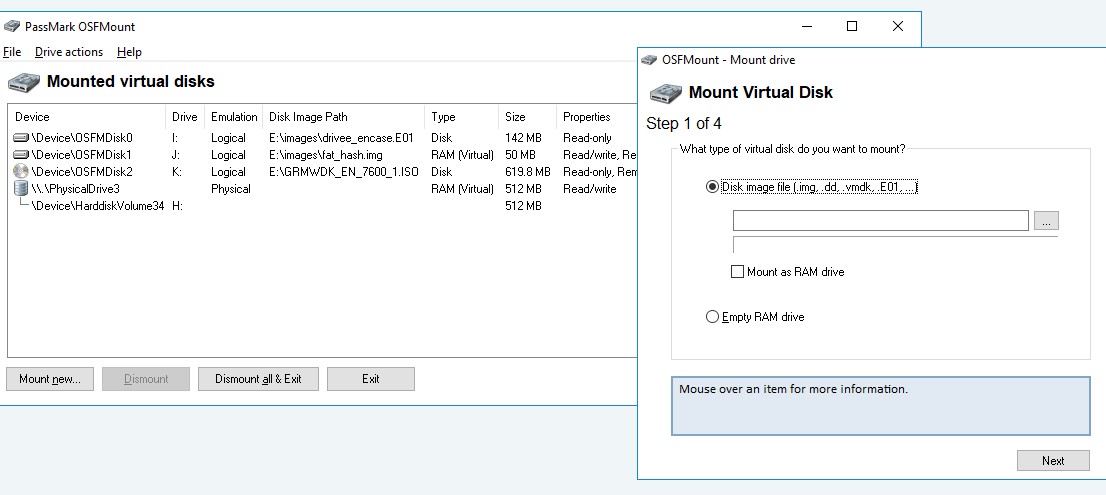
PassMark OSFMount is free virtual drive software used to emulate virtual drives and mount image files up to 11 types, alongside PassMark OSForensics. Except for freeware, this virtual disk drive program has advanced features including mounting ISO as a virtual RAM drive, creating a new RAM drive, mounting as a removable drive, mounting local disk image files, and selecting drive emulation and type. Besides, you can mount images of CDs in ISO formats when it comes to frequent use of CDs and high demand for writing speed.
7. MagicISO
Available OS: Windows 98/ME/NT/2K/XP/2003; the latest version is v5.5 (released in 2010)
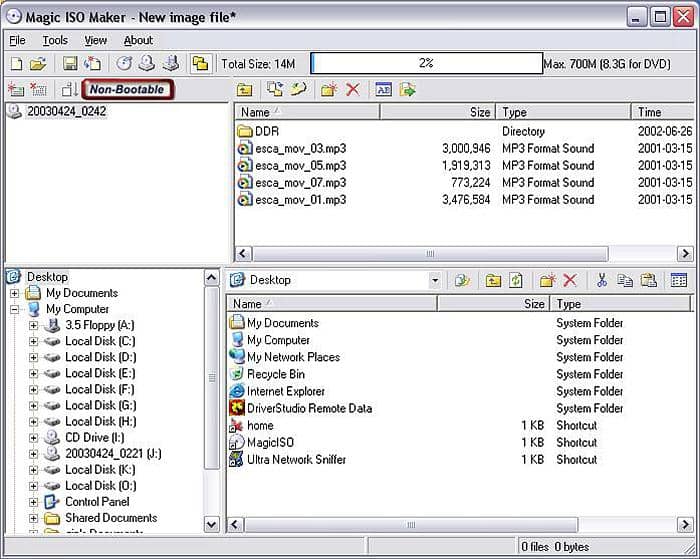
As an ISO virtual drive, it enables to open, create, edit, extract image files from DVD/CD-ROM or hard disks, convert images between BIN and ISO formats, with bootable information included. Meanwhile, you can directly add, delete, and rename files or folders in CD image files. However, note that you have to pay for the virtual drive software when you process CD image files. Moreover, it merely can be used on previous Windows versions.
8. ISODisk
Available OS: Windows XP/2003/Vista; freeware
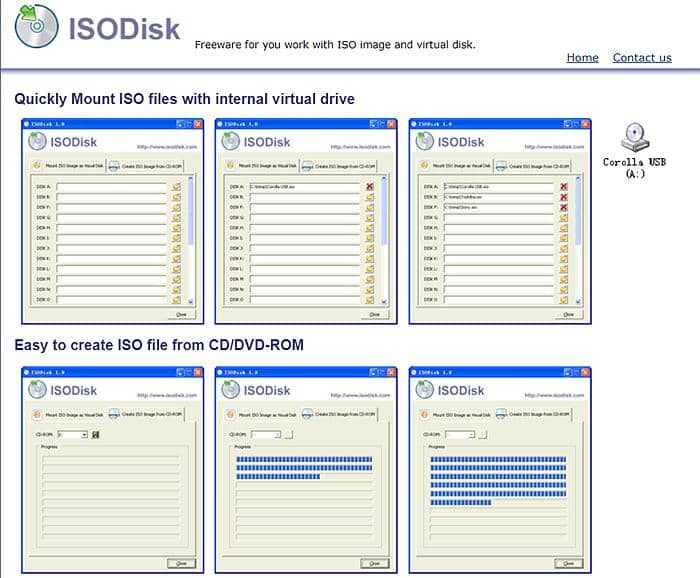
As a powerful ISO disk image file processing tool, this free virtual drive allows you to quickly create virtual drives (up to 20) for image files from CD/DVD-ROM, mount ISO disc image and access the files on it as if it was burned to CD or DVD physical discs. This Windows-based virtual drive is capable of mounting ISO image files to an internal virtual CD/DVD device, on Local Area Network. But note that this virtual drive software fades next to other options that can work as Windows 10 virtual drives.
9. Gizmo Drive
Available OS: Windows 2000/XP/2003/Vista/Server 2008/7
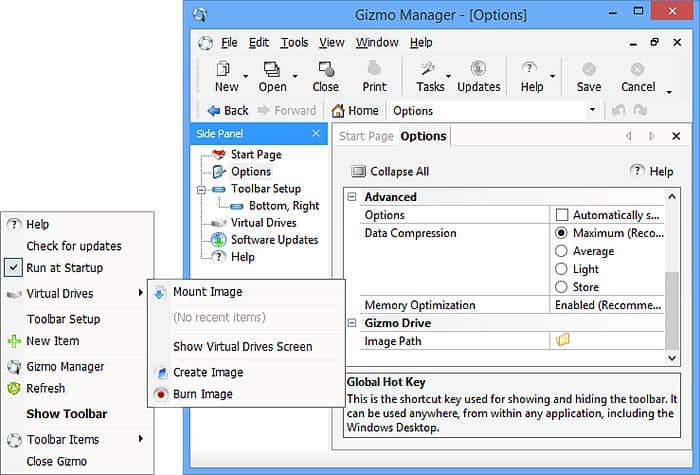
Gizmo Drive is another light-weight software that specializes in mounting virtual hard drive files like VHD, and mounting various image files (ISO, VHD, BIN, IMG, NRG, CCD, MDS, MDF). Specifically, it allows you to create encrypted hard drive image files, mount password protected hard disk images with its proprietary GDRIVE format, enable mounting multiple virtual drives (up to 26) simultaneously and unmounting images from Windows command line. As a virtual drive simulator, it is able to maximize its performance when a CD/DVD-ROM disc is extracted to ISO or mounted from the hard drive. Remember that this virtual drive software applies to old Windows version.
10. gBurner Virtual Drive
Available OS: Windows 10/8/7/XP; 30-day free trial
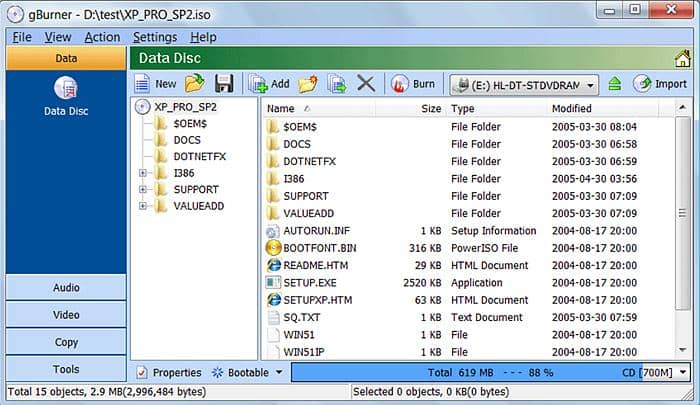
gBurner Virtual Drive is a virtual drive emulator designed to open, create, edit, extract, convert and burn disc image files (ISO, BIN, CUE, MDF, MDS, IMG, GBI, DAA, UIF, CIF, NRG, GI, DMG). (Bootable) Data, audio and video discs as well as multisession discs in the form of CD/DVD can be created and managed without effort. Meanwhile, ISO 9660, Joliet and UDF file systems, unicode file names, and virtual disk image files (WIM, WMDK, VHD, VDI) are also supported to meet diverse user demands.
What's more, this virtual drive software allows for copying CD, DVD and Blu-ray discs. In a nutshell, it works as a real CD/DVD-ROM that enables to run virtual disk drive, play games, watch movies or listen to music from your virtual CD/DVD-ROM, which is similar to ExplorerFab. However, this virtual drive emulator comes at a price, while ExplorerFab is always free of charge.
Conclusion
Now you might have gained a better understanding of the best Virtual CloneDrive alternatives that can be applied to address CD/DVD/BD image files. You are suggested to make the right choice between free virtual drive software like ExplorerFab and paid virtual drive emulators like PowerISO. Personally, most users will choose the former, as freeware can meet the basic needs. By the way, if you use Windows 10/8.1, there is no need to download ISO mounting software, since Windows 8/10 comes with the ability to mount ISO files and burn ISO to CD or DVD.



