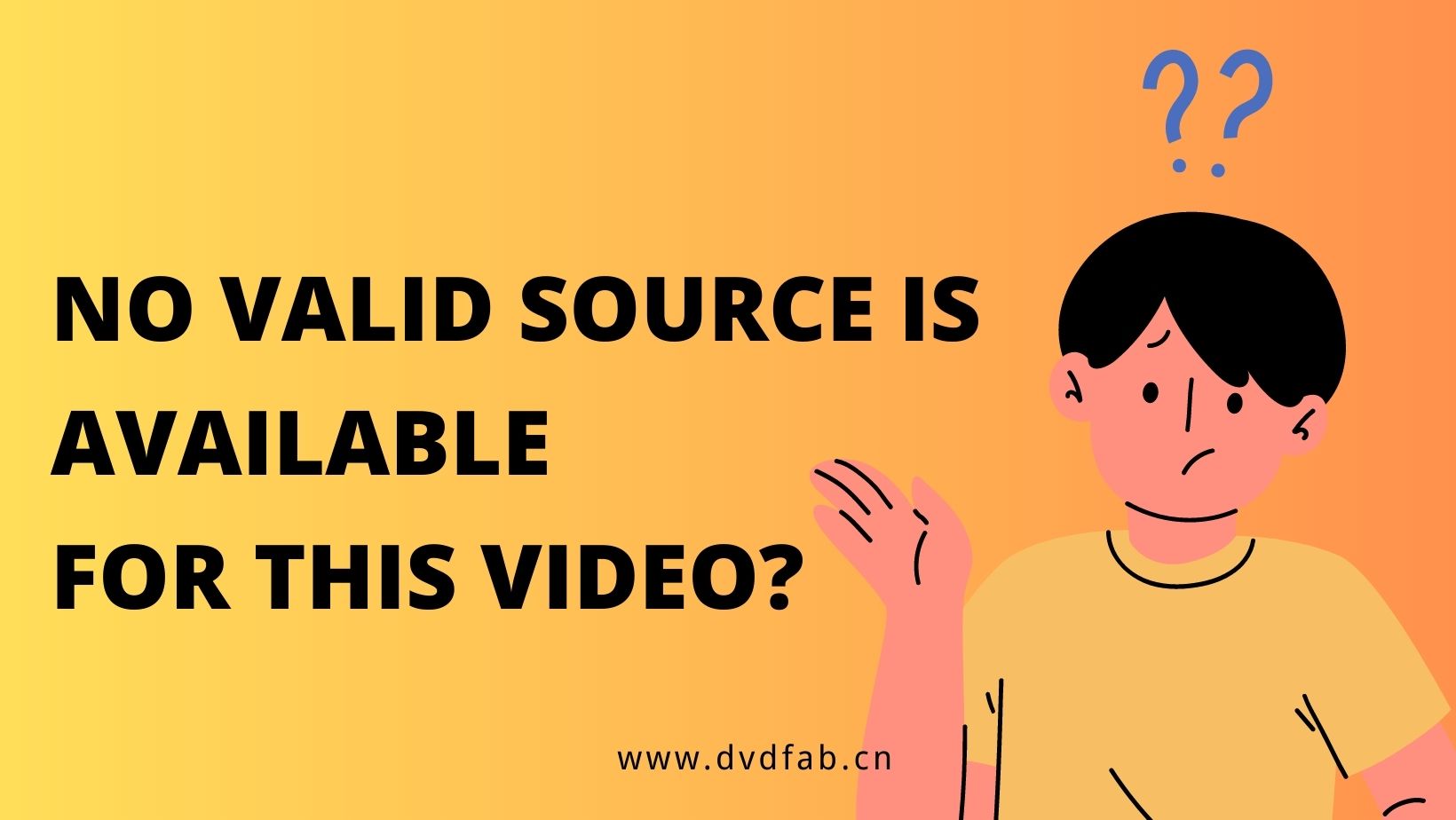Top 8 Best Free ISO Burners for 2025 [Windows & Mac]
Summary: Discover the best free ISO burners for enhancing playback of ISO files on your home theater system. This review covers the most reliable and user-friendly options available, making it the perfect resource for anyone who wants to create DVD discs with ease.
1. Benefits of Burning an ISO File to DVD
An ISO File is an archive file (a.k.a. disk image) of an optical disc applying a conventional ISO (International Organization for Standardization) format supported by most software vendors. It is an unattached file format (like RAR and ZIP) that merges a series of files into one single file according to a definite format, which typically has a file extension. ISO but macOS ISO images often have the extension. CDR.
ISO files themselves are not difficult to play, but some devices may not be able to read ISO files directly as they are typically disc image files. By burning the ISO file to a DVD, it can be converted into a standard video format, making it easier to play on home theater systems and also facilitating file sharing and backup.
2. Top 8 Best ISO Burners for Windows and Mac
There are numerous software to burn ISO files for free. Choose the best one and make a backup copy of your favorite files.
2.1 DVDFab DVD Copy
- The only tool that can remove the latest copy protection from DVD/ISO disc.
- Burn large ISO file (DVD 9) to blank DVD 9 discs or compress it to DVD 5 disc.
- Offer 6 different ISO burning mode: Clone, Full Disc, Main Movie, Customize, Split, Merge.
- Allow you to choose titles, chapters, audio tracks, and subtitles as needed.
- Adopt the latest hardware acceleration technologies and ensure a lossless video quality.
Here are the textual tutorials on how to use DVDFab ISO burner:
Step 1: Download and launch DVDFab DVD Copy software, then choose the "Copy" module and select a copy mode. Click the "Add" button to load your source ISO file or simply drag it to the main interface. Also please remeber to insert a blank DVD into your computer’s DVD drive.
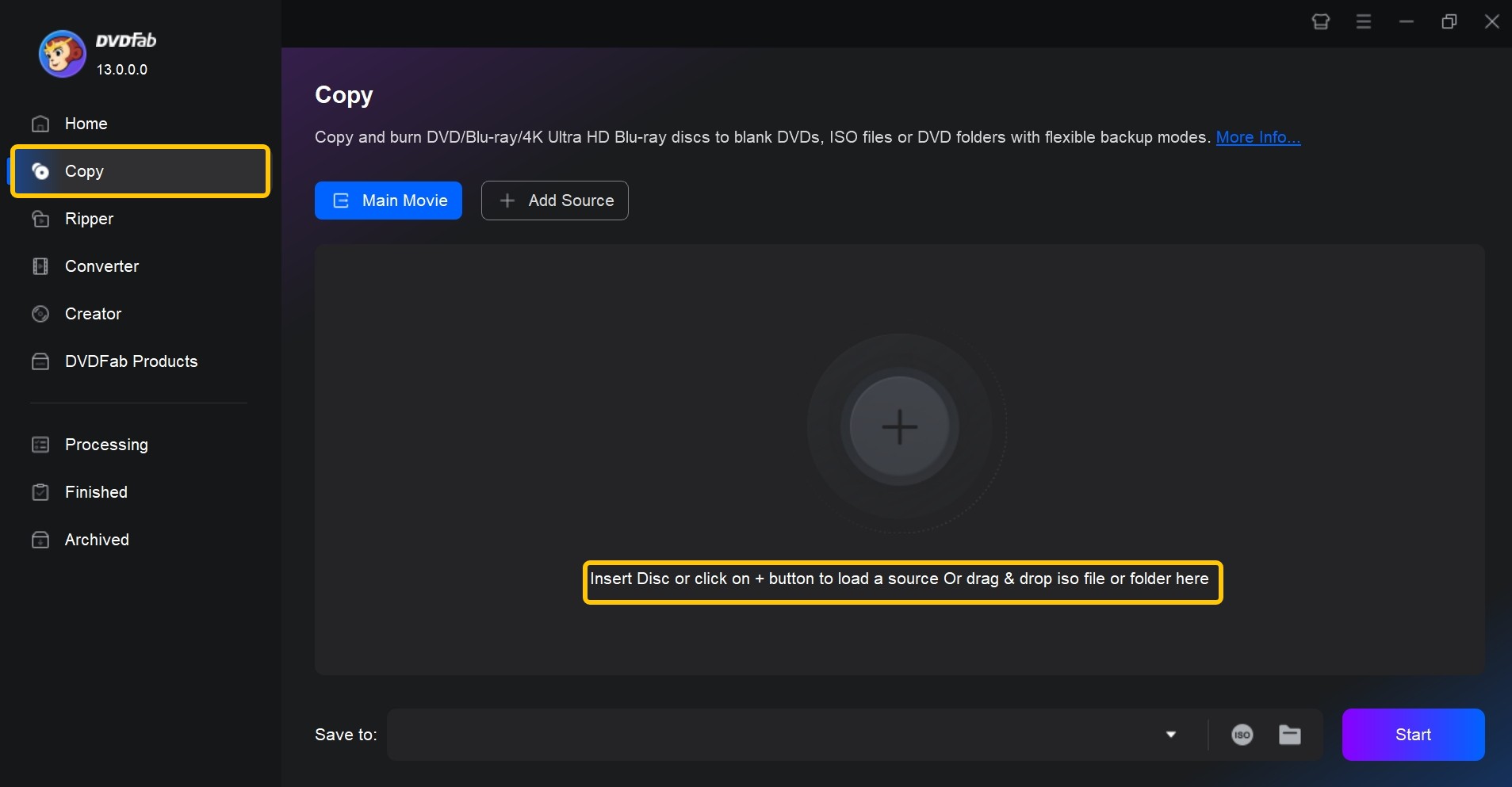
Step 2: Now set a volume label and modify other duplication settings. This includes selecting particular chapters, audio tracks, and subtitles that you want to burn. Finally, choose the output directory as the "Disc" at the bottom of the window.
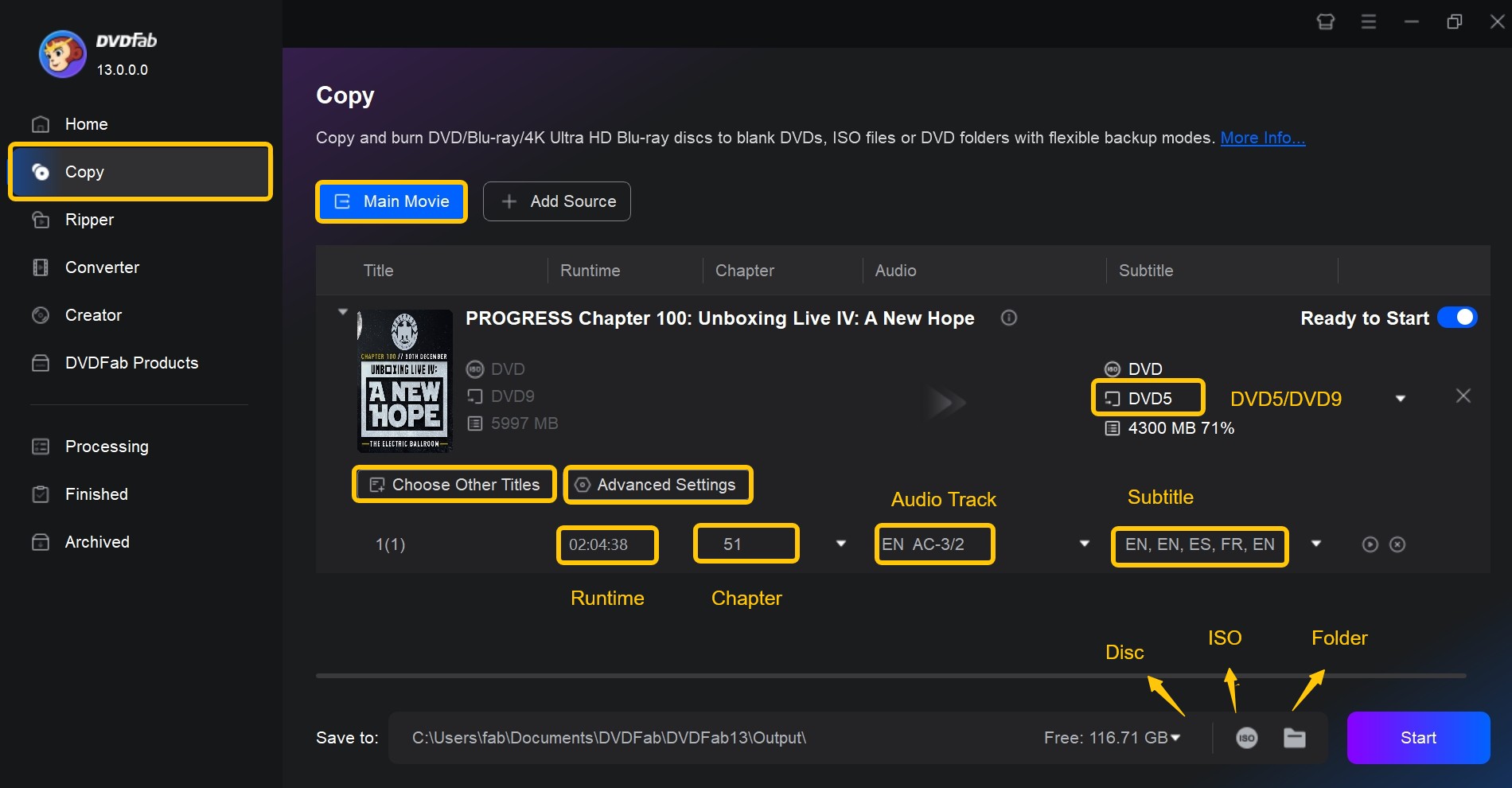
Step 3: Last, click the "Start" button to begin the burning process. You can also convert DVD to ISO using this DVD copy software.
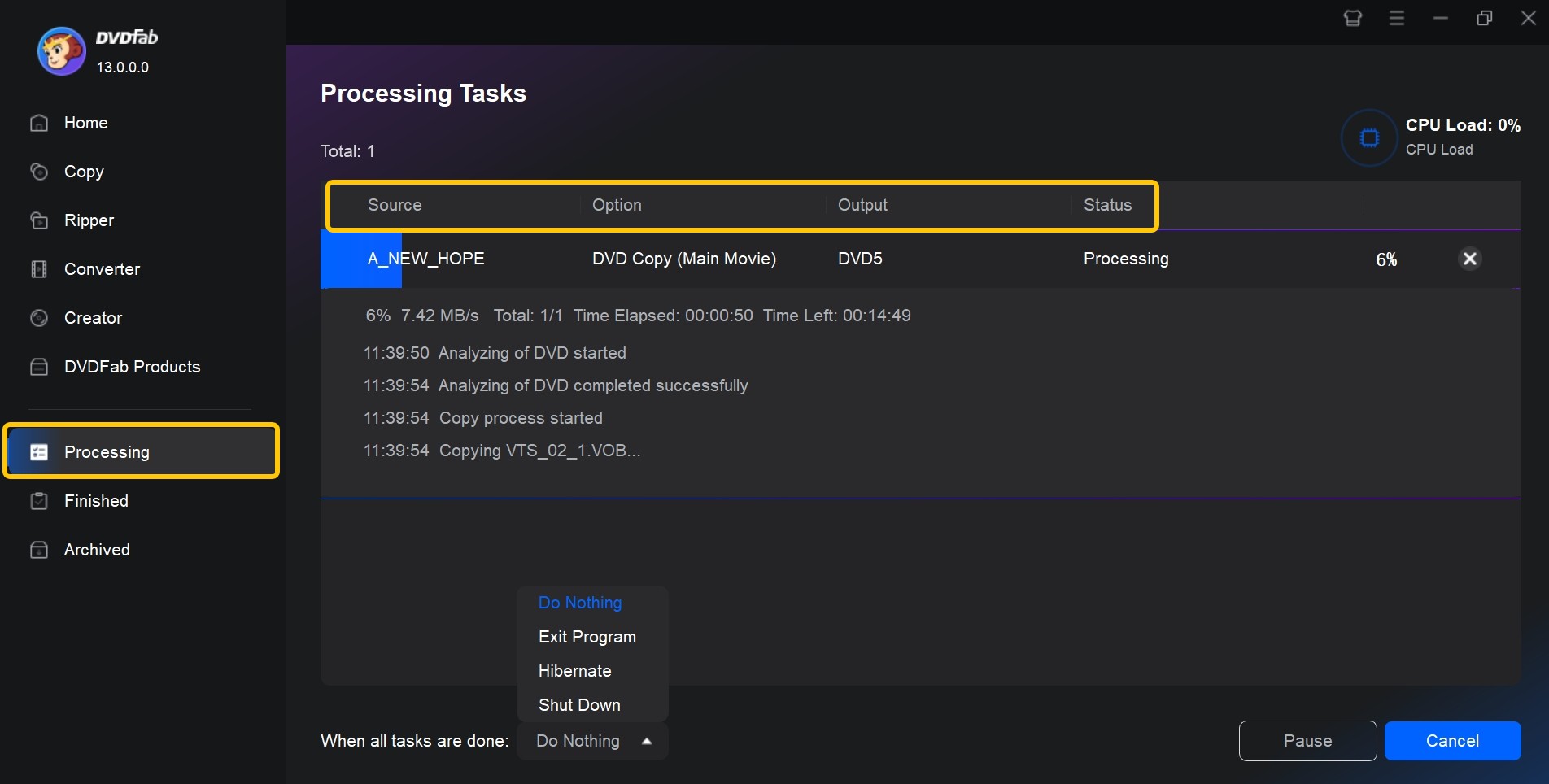
2.2 Free ISO Burner
Free ISO Burner is a Windows-based software that allows you to burn ISO and CD/DVD image files to various disc types, including CD, DVD, HD DVD, and Blu-ray. This freeware also offers advanced settings for disc volume, burn cache size, and burning speed. Its intuitive interface makes it easy for both beginners and experienced users. Additionally, the program is portable and can be run directly from a USB driver, providing added convenience.
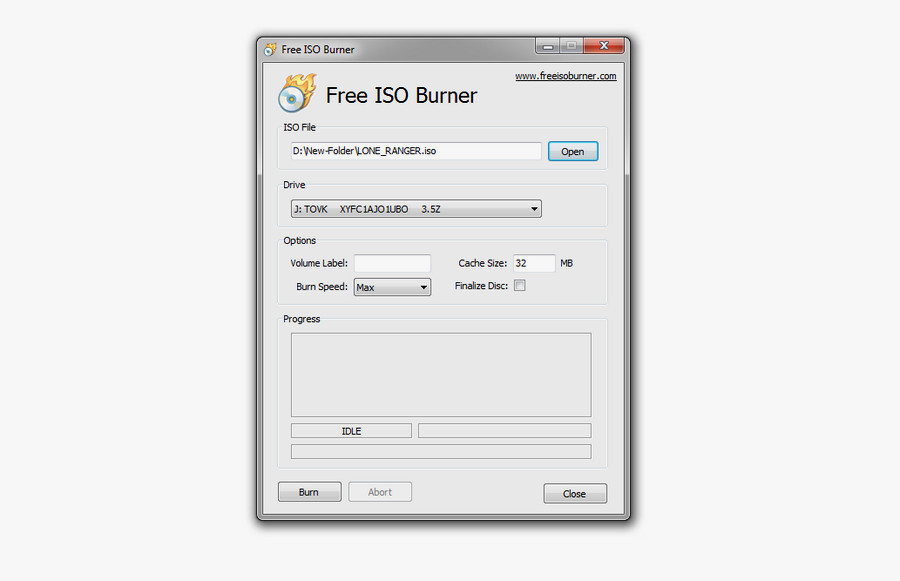
- Free option for users who need to burn ISO
- Easy for beginners to navigate and use
- Quickly create and burn ISO files to disc
- Free ISO Burner has limited features
- Users may not have access to customer support
- This ISO burner does not receive regular updates
2.3 Active@ ISO Burner
Active@ ISO Burner is also a free Windows-based software that lets you burn ISO and IMG files to various disc types, such as CD, DVD, HD DVD, and Blu-ray. Simply drag and drop the ISO image to its window and click the "Burn" button. The free ISO burning software displays disc information and write/read speed in the right display, and offers extra options like burning modes, writing speed, and copy number.
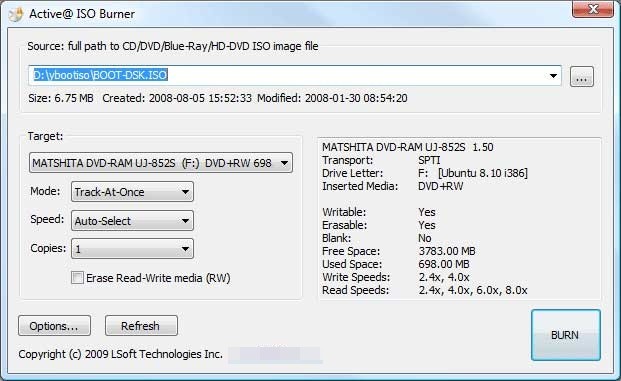
- Simple and intuitive interface
- Free to download and use
- Supports a wide range of disc formats
- Burn ISO images to multiple discs simultaneously
- Limited advanced features compared to paid burning software
- Only supports burning ISO images
- May lack some customization options
2.4 ImgBurn
ImgBurn is a Windows-based tool for creating and writing ISO images to various disc types, including CD, DVD, HD DVD, and Blu-ray. It supports a wide range of image file formats, such as BIN, CCD, CDI, CUE, DI, DVD, GI, IMG, MDS, NRG, and PDI, and can also create ISO, IMG, or BIN images from files on your computer or from discs. While ImgBurn offers many advanced features and options not found in other freeware, it may be less user-friendly for beginners looking to burn videos to DVD.
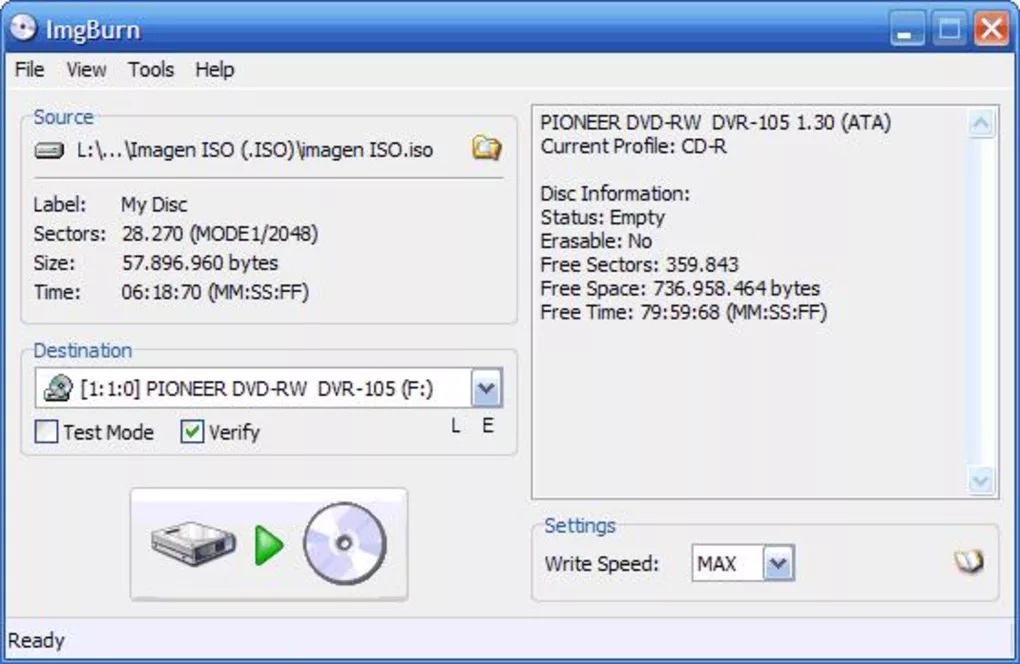
- Can create audio CDs from music files
- Can create and burn ISO files
- Offers a variety of burning options
- May not be updated as frequently as other software
- Does not support disc copying or ripping capabilities
2.5 WinISO
WinISO is a free ISO burning software that can be used for editing, making, converting, and burning ISO images on Windows systems. Like ImgBurn, it supports different types of discs, including CD, DVD, and Blu-ray, and can create bootable image files from CDs, DVDs, or files on your hard drive. WinISO also features a built-in video editor to easily edit ISO files, making it a unique option among ISO burning tools.
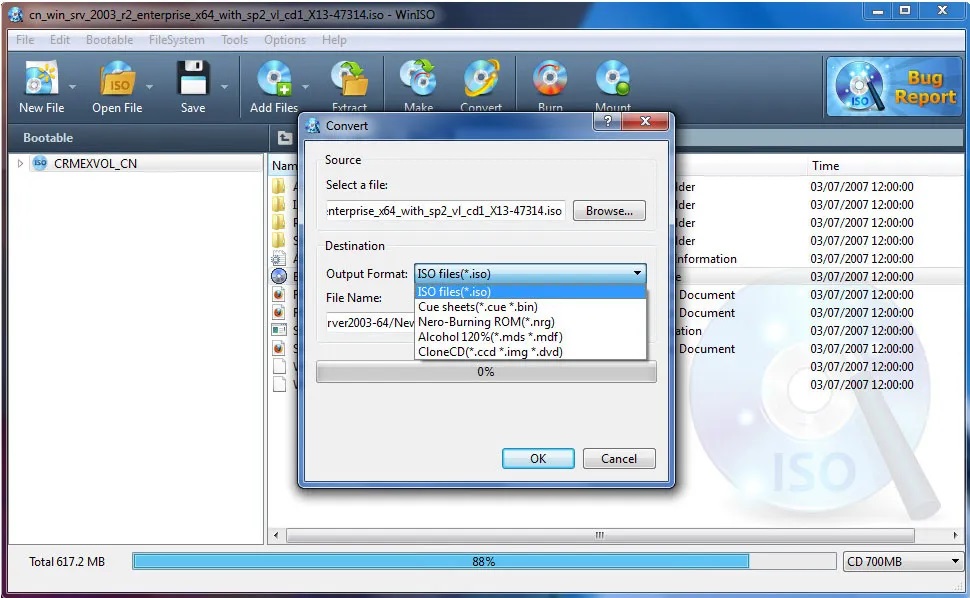
- Offers functions including creating, editing, extracting and burning ISO files
- Compatible with various disk image formats
- WinISO offers technical support
- The free version has limited functionality
- Limited support for advanced features
- Some users find WinISO difficult to navigate
2.6 ISOburn
ISOburn is one of the best free ISO burner mac that lets you burn ISO image files to CD, DVD, HD DVD, and Blu-ray. This image burning software provides a portable version, which allows you to use it through a USB disk. Besides, it can write any data and support bootable image file, through which you can select the ISO file as you want to burn and start the burning process directly.
While ISOburn lacks advanced options, it offers a simple and easy-to-use interface. Simply select the ISO file you want to burn and start the burning process directly. During the burning process, the program presents detailed progress information in the "Events" section.
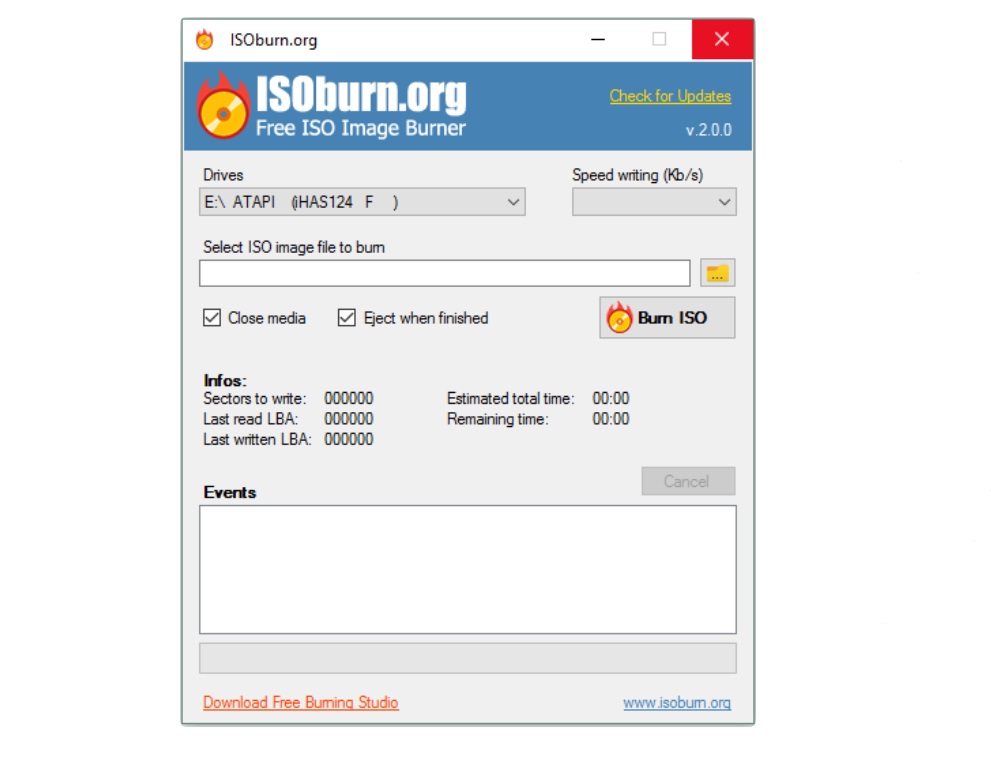
- Burn ISO images to various types of discs
- ISOburn can be used to create bootable discs
- The free ISO burning software can burn DVD quickly
- Some users may face compatibility issues
- Lack comprehensive customer support or updates
- It may not support all types of ISO images
2.7 CDBurnerXP
CDBurnerXP is a multifunctional ISO image burning software for Windows that lets you burn CDs, DVDs, and Blu-ray discs, as well as create ISO files from files and discs, and convert .bin or .nrg files to ISO. It also offers an ISO burning feature, allowing you to burn ISO images to DVD and choose the burning method, options, and speed detection settings. In addition, CDBurnerXP can also burn data and audio discs, and copy DVD to Hard Drive.
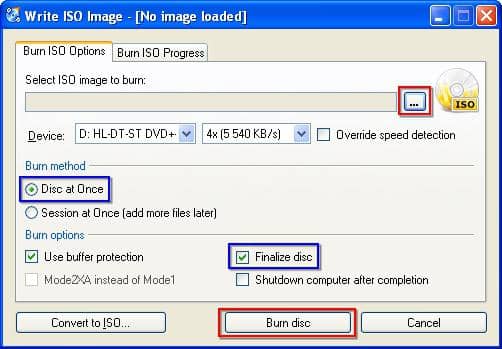
- Completely free to download and use
- Supports many disc formats, including CD-R, CD-RW, DVD-R, DVD+R, and DVD-RW
- CDBurnerXP offers a variety of features
- Limited compatibility with newer operating systems
- Occasional bugs and glitches
- Limited customer support options
2.8 PowerISO
PowerISO is a comprehensive software for Windows that offers a wide range of features for ISO files, including burning, creating, editing, compressing, encrypting, splitting, and converting. Its burning feature lets you burn ISO and other image files to CD, DVD, and Blu-ray discs. Additionally, you can use PowerISO to create ISO file and discs, add, delete, and extract files in ISO, and mount ISO files as a virtual drive. However, while PowerISO is a powerful ISO burner, it is not free, so users should carefully consider their needs before purchasing it.
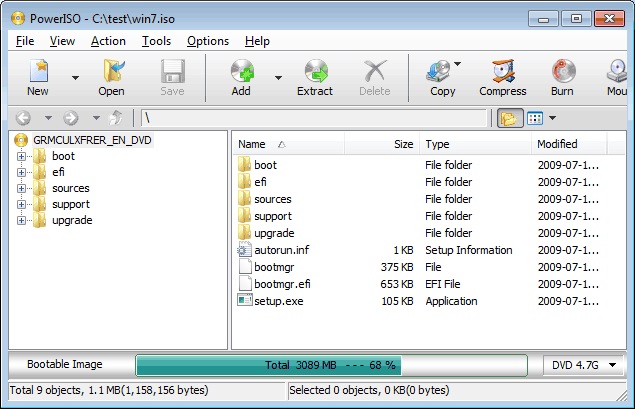
- Create, extract, and burn ISO files easily
- Create, edit, and extract ISO/BIN files
- Mount ISO files with an internal virtual drive
- Burn ISO/BIN files to CD/DVD/BD
- The free version is limited in functionality
- The interface may be overwhelming for some users
- Some users have reported occasional bugs
The aforementioned ISO burner mac are some of the best options for burning ISO files to discs, allowing you to enjoy your favorite movies on your home theater system with a large HD screen. While some ISO burners offer additional features beyond DVD burning, they all provide a free trial period for users to test their capabilities before committing to purchase.
3. How to Choose the Best ISO Burner Software?
Choosing the most reliable tool among free ISO burning software is a difficult problem for ordinary users. Now you have seen a basic introduction to each software. In this section, you can determine which tool is the most suitable for you by comparing their core features.
| ISO Burners | Supported OS | Burning Speed | Update Frequency | Additiona Feature |
|---|---|---|---|---|
| DVDFab DVD Copy | Windows 11/10/8.1/8/7 & macOS 10.10 - 14 |
50X faster burning speed |
Frequent | Compress DVD; Generate Friendly Metadata |
| Free ISO Burner | Windows 10/8/7/ XP/Vista |
Fast | Long time no update |
Burn verification |
| Active@ ISO Burner | Windows XP, Vista, 7, 8, and 10 |
Medium | Updated in 2017 |
Create bootable CDs, DVDs from ISO images |
| ImgBurn | Windows 10/8/ 7/Vista/XP |
Medium | Updated in 2013 |
Create and burn image files from various sources |
| WinISO | Windows10/8.1/ 8/7/Vista/XP |
Fast | Updated in 2022 |
Includes a bootable ISO creator; Batch processing |
| ISOburn | Windows XP, Vista, 7, 8, and 10 |
Slow | Long time no update |
Allows to burn multiple ISO files simultaneously |
| CDBurnerXP | Windows 2000/XP/Vista /7/8/10 |
Medium | Updated in 2019 |
Burning audio CDs from various file; Erasing rewritable discs |
| PowerISO | Windows 98/XP/Vista /7/8/8.1/10/11 |
Medium | Updated in 2023 |
Compress and encrypt image files |
4. FAQs
There are several free ISO burner options available, and some of the most popular ones include ImgBurn, CDBurnerXP, and FreeISO Burner. But you will find that these free software have not been updated for a long time, and some functions are not available. Therefore, it is recommended that you try DVDFab DVD Copy for free.
The file size limit for the best ISO burner can vary depending on the specific software you are using. Some free ISO burning software may have limitations on the file size that can be burned to a disc, while others, such as DVDFab DVD Copy, may have no specific limit.
5. Final Thought
Now you might have understood what to choose from the given 8 DVD ISO burners. Seeking the best one will help you achieve remarkable results, not only saving time and money but creating a stunning visual experience. However, if you aim to learn the detailed burning steps, go to how to Burn ISO to DVD on Windows and Mac.