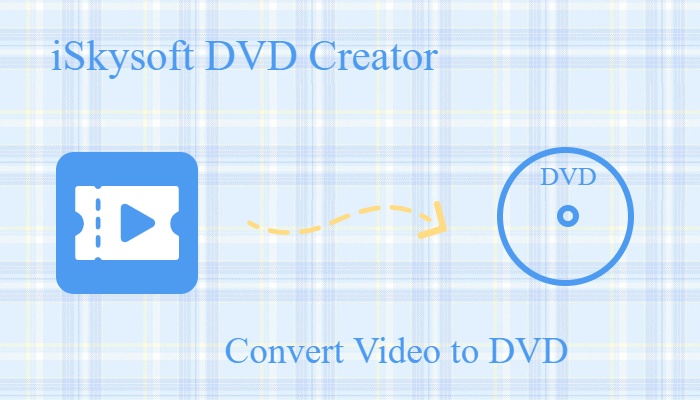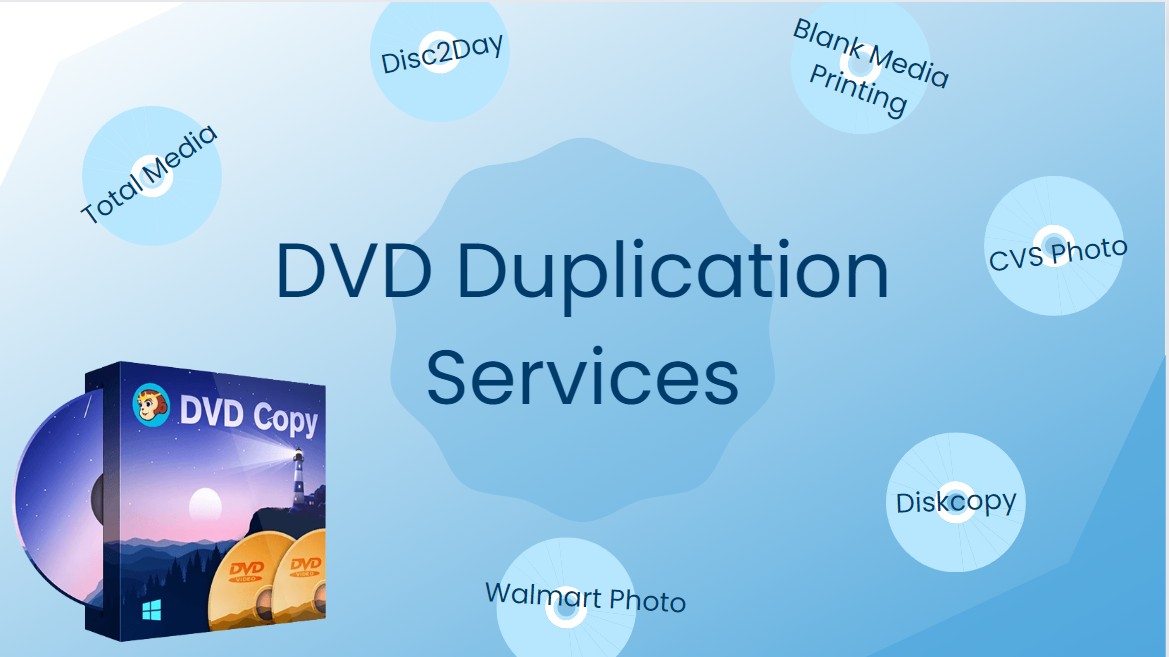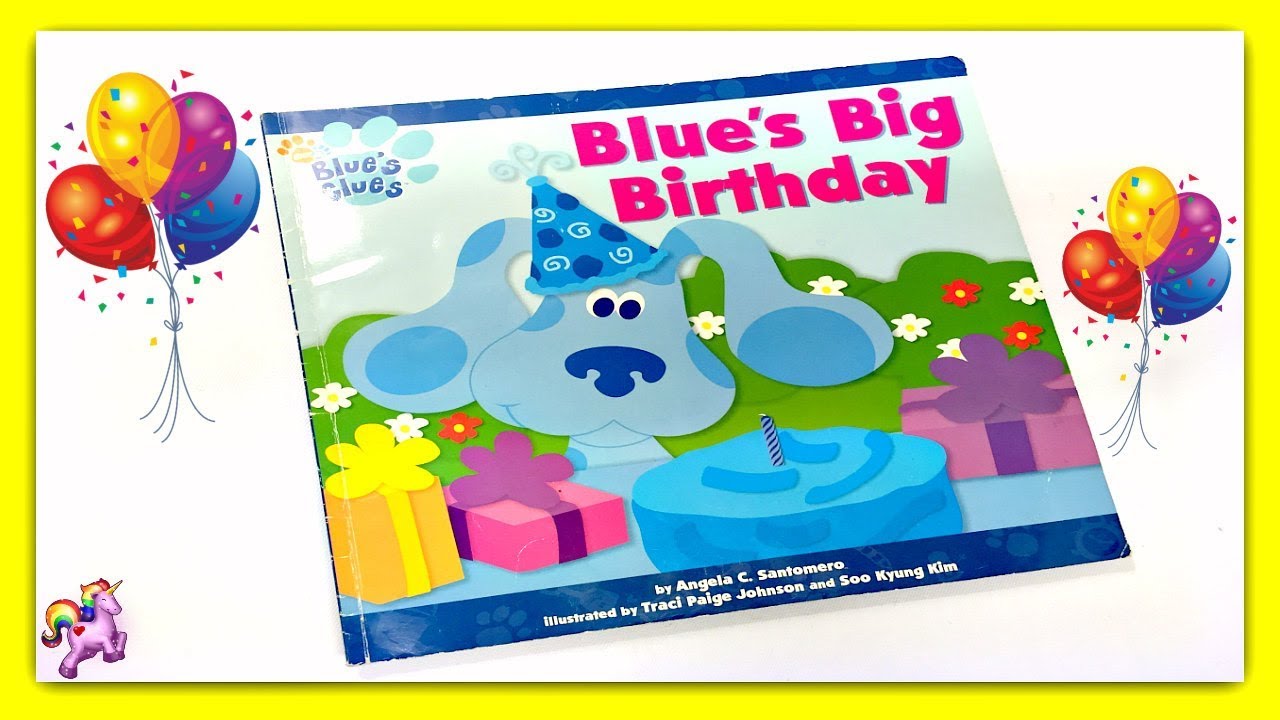Movavi Video Converter Review: Unveiling Features, Cons, and Alternative
Summary: This article can be your ultimate guide if you are looking for comprehensive Movavi reviews. We have discussed all of Movavi's product offerings and discovered the power of editing with an in-depth Movavi Video Converter review.
Table of Contents
Movavi stands out in the multimedia software market due to its wide range of apps. Many Movavi reviews highlight the powerful tools and user-friendly design that make video editing accessible for everyone. However, in this article, we'll explore in detail the Movavi Video Converter review: how this tool simplifies the conversion process, offering impressive features like fast file conversion, editing options, and AI enhancements, with pros and cons for a detailed analysis.
A Breakdown of Movavi's Offerings
Movavi is your go-to solution for stunning content creation, featuring a sleek design, advanced AI, and faster video cutting. With over 70 million users across 190 countries, it offers 6,000+ effects to elevate your projects effortlessly. Let’s explore Movavi’s impressive product line to embrace the power of captivating audiences like never before.
Movavi's Product Line
| Movavi Video Editor | Create stunning videos effortlessly. It features intuitive tools like AI background removal, motion tracking, and drag-and-drop effects. |
|---|---|
| Movavi Photo Editor | Effortlessly creates stunning pictures and offers intuitive tools like AI retouching, background swapping, and atmospheric effects. |
| Movavi Video Converter | Change media formats in seconds. It features blazing-fast file conversion, robust video compression, and AI video upscaling of up to 8X. |
| Movavi Screen Recorder | Enhances project efficiency, offering full-screen or custom area recording, real-time webcam capture, drawing on recordings, and highlighting mouse cursors and keystrokes. |
| Movavi Unlimited | Combines all Movavi programs and effects, offering intuitive video editing, handy file conversion, powerful AI features, and exclusive effects to elevate stunning content creation. |
| Other Impressive Products |
|
A Comprehensive Movavi Video Converter Review
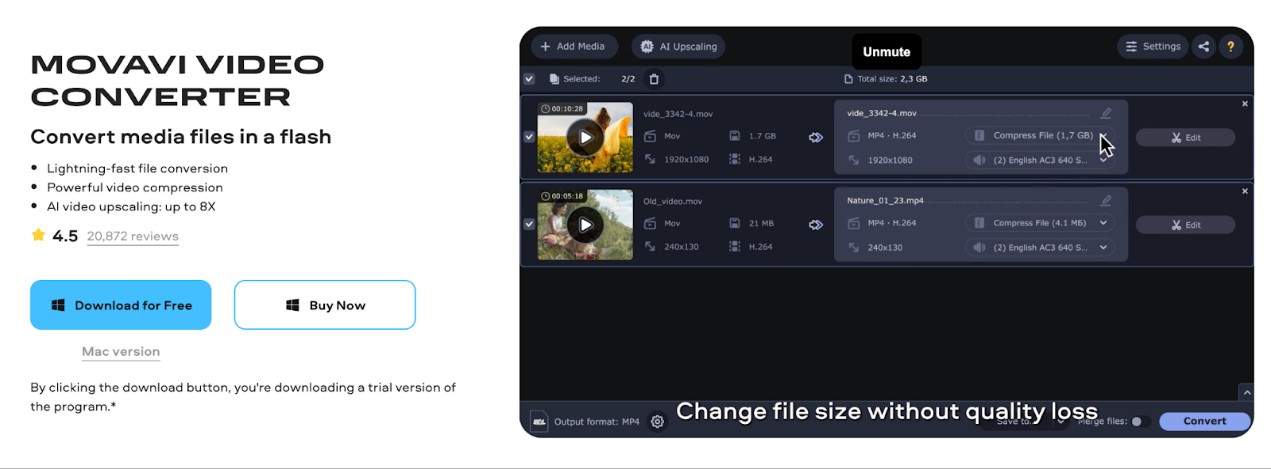
Movavi Video Converter was designed to transform your media experience and make file conversion a breeze. It is powerful software that can swiftly switch between different formats without compromising quality. Fortunately, it supports DVD format (only disc and folder) as input and DVD-compatible formats as output. Its AI video upscaling, blazing speed, and built-in editing features attract professional users to convert their videos without hassle. With the support of a wide range of formats, it becomes easier to effortlessly prepare videos to meet the needs of any device and OS.
Significant Features and Functions
1. Instant File Conversion in Versatile Formats: Convert files swiftly and seamlessly, transferring films, music, and pictures to any format or device, including DVD-compatible formats.
2. Compression of Large Videos Losslessly: You can compress files effortlessly without losing quality, freeing up storage while preserving every precious moment and detail!
3. Impressive File Editing: Easily trim, crop, and merge videos while enhancing colors and adding effects to craft your perfect story.
4. AI Quality Upscaling: Upscale your videos effortlessly with AI, transforming low-resolution footage into stunning high-definition visuals for maximum impact.
5. Locate and Add Subtitles: Quickly find and add subtitles from your computer or online, enhancing your videos and making them accessible with ease!
How to Change Format with Movavi Video Converter
Now let’s dive into the step-by-step process of changing formats using Movavi Video Converter. Follow these simple instructions to effortlessly convert your videos, ensuring compatibility with any device or platform you desire!
Step 1: Visit Movavi Video Converter’s official site and download the versatile software for your Windows PC or Mac computer. Follow the on-screen prompts to launch the program automatically.
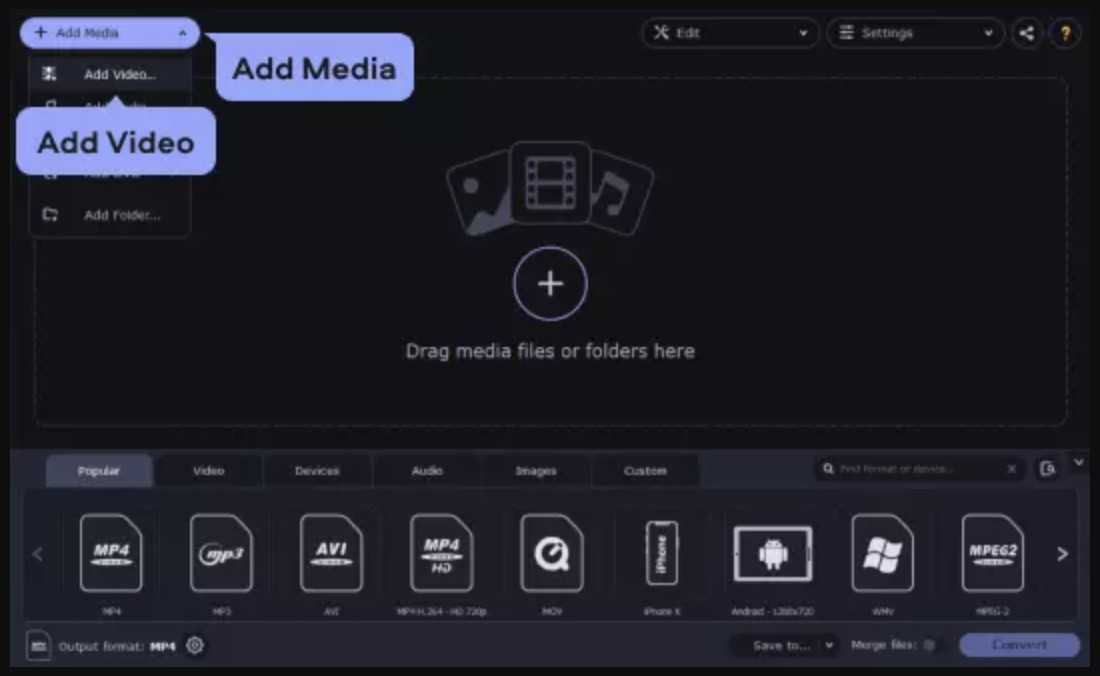
Step 2: Click Add Media and choose Add Video to get started. Browse your hard drive for the files you want to convert, then hit Open to add them to the conversion queue. It’s quick and simple— your videos are just a click away from transformation!
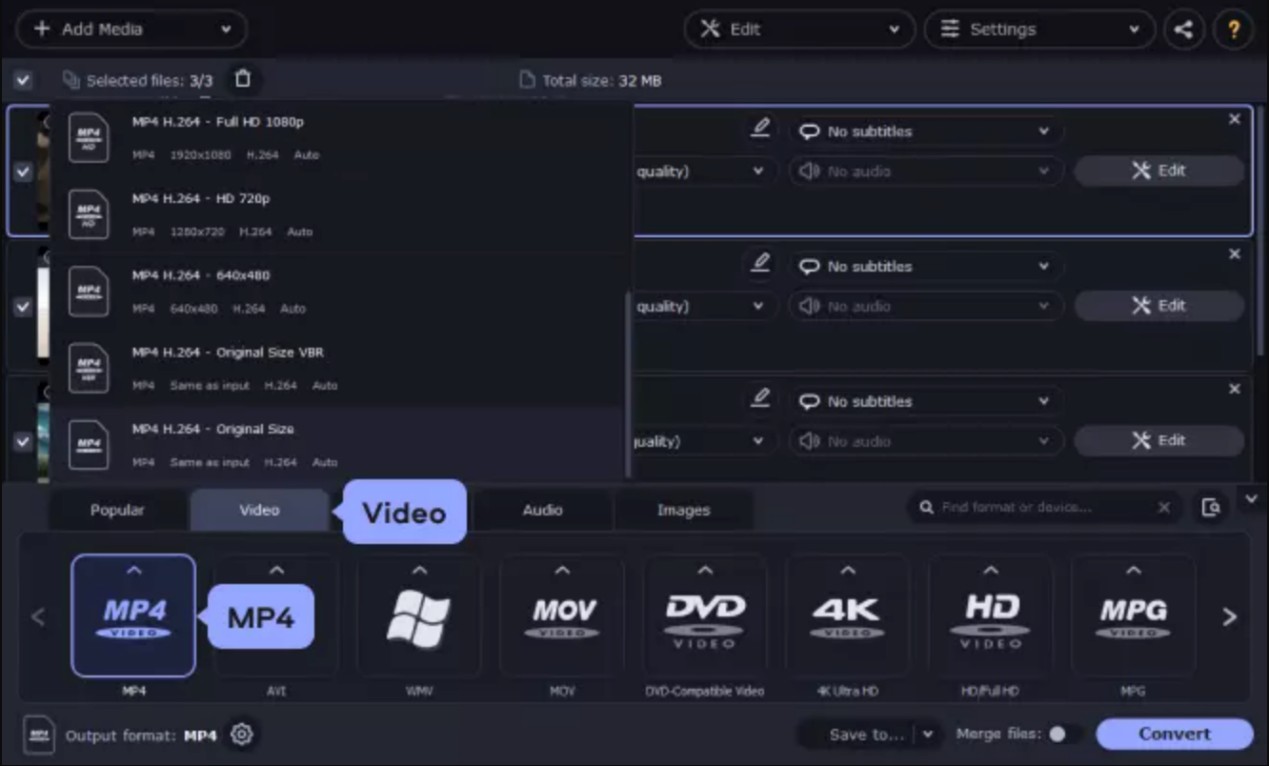
Step 3: On the lower section of the main screen, pick your favored output format. Use the search box to quickly find the perfect preset, or explore the Video, Devices, and Audio tabs for a variety of options. With just a few clicks, tailor your video for any platform.
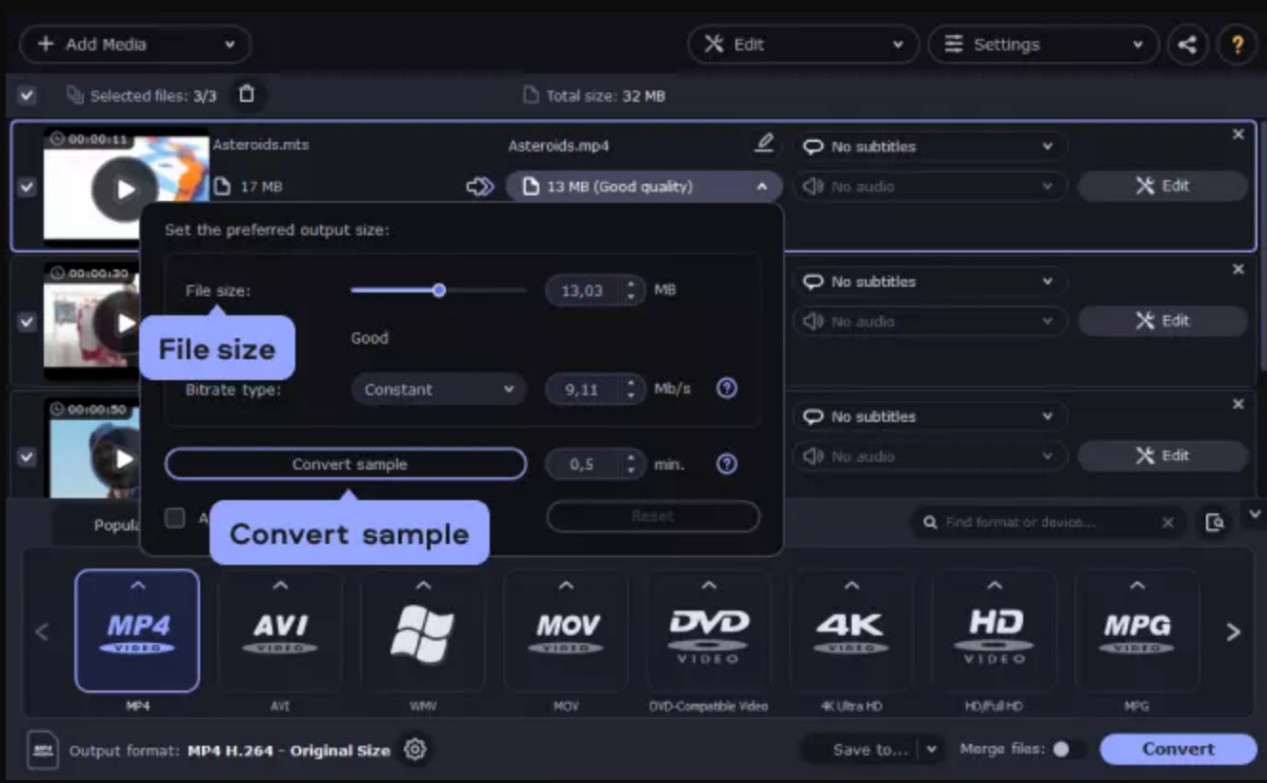
Step 4 (optional): Select the file size value to minimize the size of your output file. Adjust the File Size slider to your preference, and the app will automatically adjust the bitrate to meet your target.
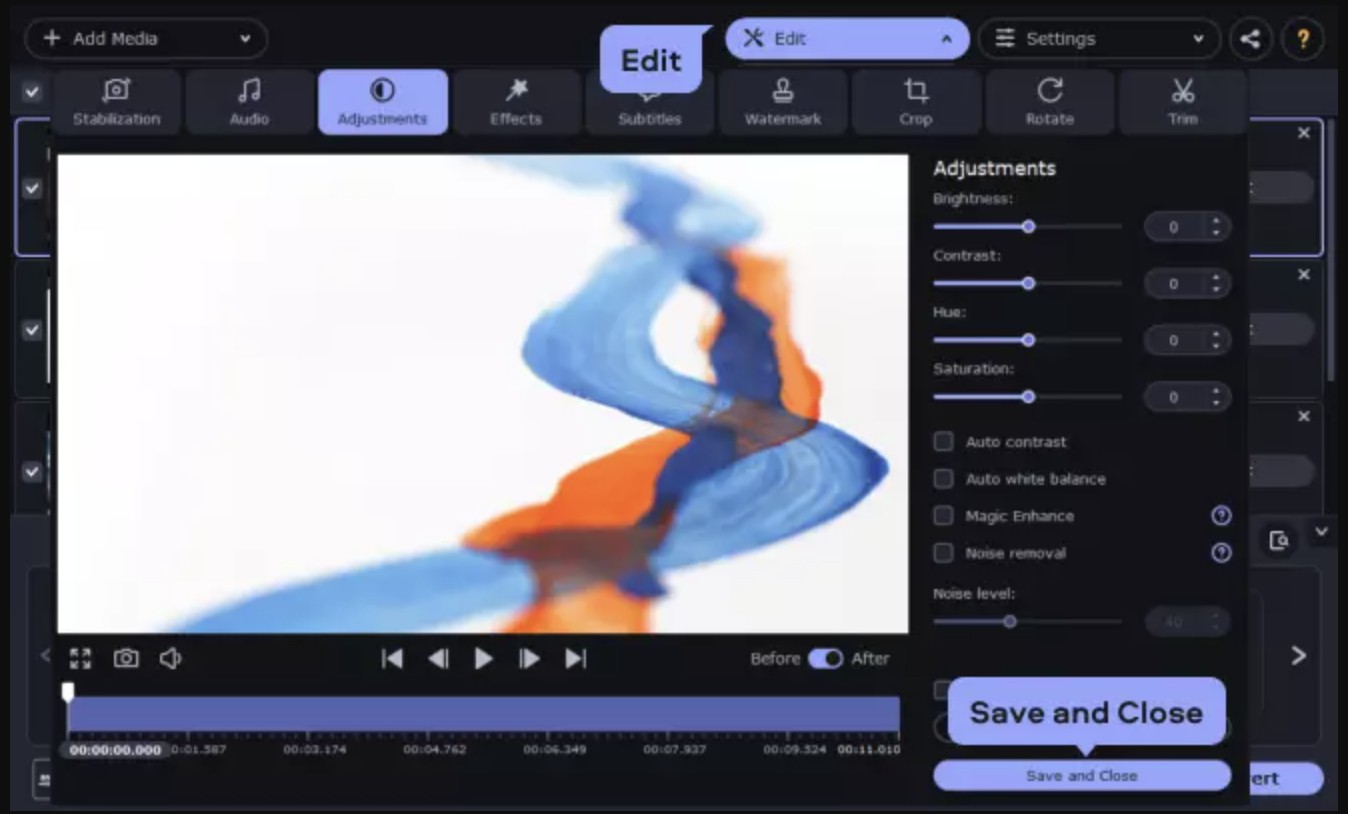
Step 5: Movavi Video Converter is packed with editing options to enhance your videos. Just tap Edit to access the powerful tools. The Trim tab will help you cut out unwanted segments for a polished look.
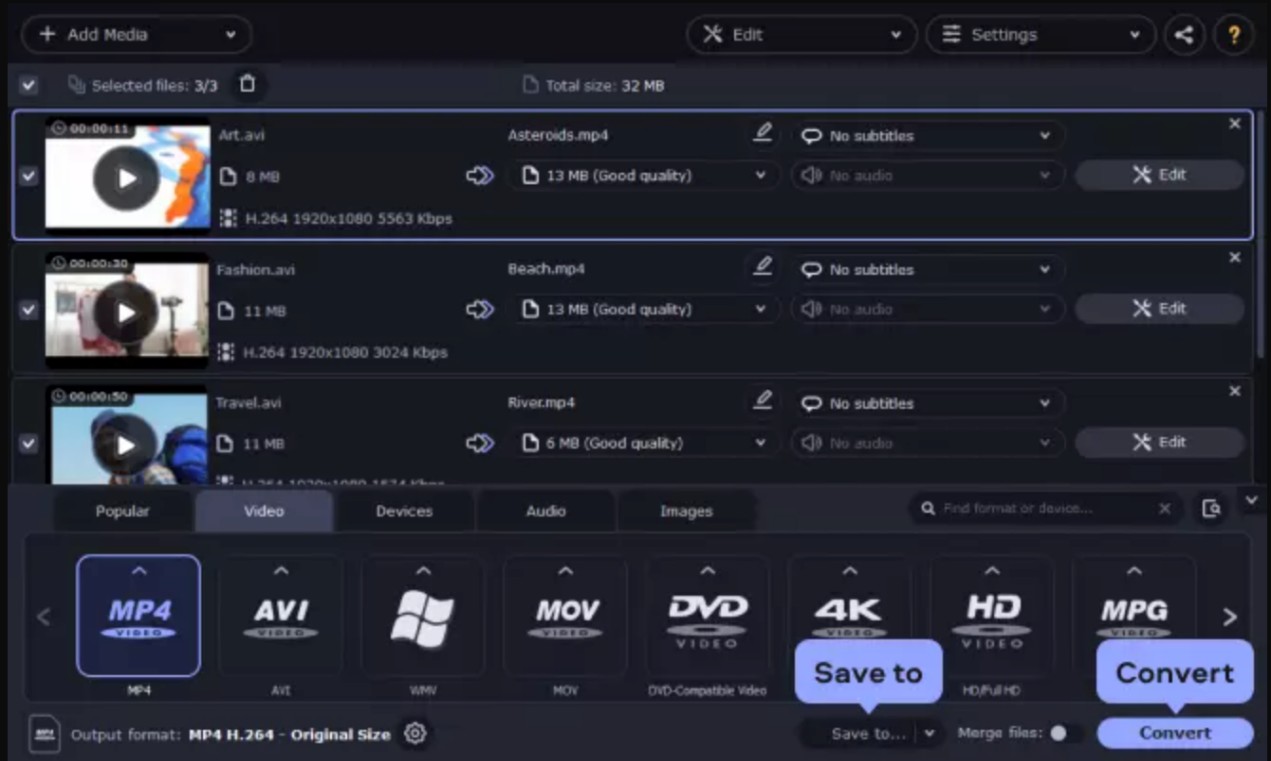
Explore the Effects tab to apply stunning filters that elevate your visuals. Next, browse the Subtitles tab to upload a file from your computer or download subtitles online.
Once you've made all your adjustments, simply click Save and Close to finalize your masterpiece.
Cons and Scope for Improvements
- Movavi Video Converter fails to handle encrypted discs and does not support importing ISO files.
- Despite supporting the output of DVD-compatible formats, Movavi lacks customization features such as DVD templates.
- The program’s free trial version has a huge watermark and limits video length; plus, it expires in just seven days.
- The editing tools are too basic. It does not support online video downloading and has no built-in help file.
These disadvantages may compel you to seek a reliable Movai Video Converter alternative with comprehensive functions that can rip encrypted DVDs, support for more DVD formats, and customize menu templates. DVDFab can be your best pick!
DVDFab All-In-One has different modules for a complete multimedia solution for DVDs, Blu-rays, and even 4K Ultra HD Blu-rays. Let’s explore the rich features of DVDFab All-In-One in detail.
Explore DVDFab as Movavi Video Converter Alternative
DVDFab All-In-One is an impressive software with different modules for backing up discs without losing quality. You can preserve your cherished memories on blank disc or save it as an ISO image/folder on HDD for seamless playback that supports lossless video playback for home theatres. Moreover, it lets you set your preferences for all the available modes to ensure the highest quality experience.
Major Features of Movavi Video Converter Alternative
- Backup discs in highest (lossless) quality for playback on media players at home
- Rips any DVD/ISO/folder with your own preferences in lossless quality to 1000+ digital formats
- Removes Cinavia protection permanently, supporting a wide range of ripping and copying
- Preserve valuable memories by copying discs to blank discs or saving them as ISO/folders
- Supports diverse editing choices like cropping, trimming, merging, rotating, etc., with a built-in video editor to expand editing skills
- Create DVD, Blu-ray, and UHD disc formats from videos for par excellent audio and video quality to elevate your entertainment experience
- Free and dynamic Menu templates enable the creation of personalized discs with stylish menu navigation
- Allows backing up and disc conversion between different formats such as DVD Blu-ray and UHD Blu-ray discs for long-term preservation
- It offers GPU acceleration with 50x high-speed processing to rip a standard movie in a couple of minutes
How to Use this Movavi Video Converter Alternative
Step 1: Install and launch DVDFab 13
Download DVDFab All-In-One on your compatible Windows or Mac computer. Depending on your needs and preferences, load your required media content and choose a module from the left section. You can settle with the Copy, Ripper, Creator, or Converter module.
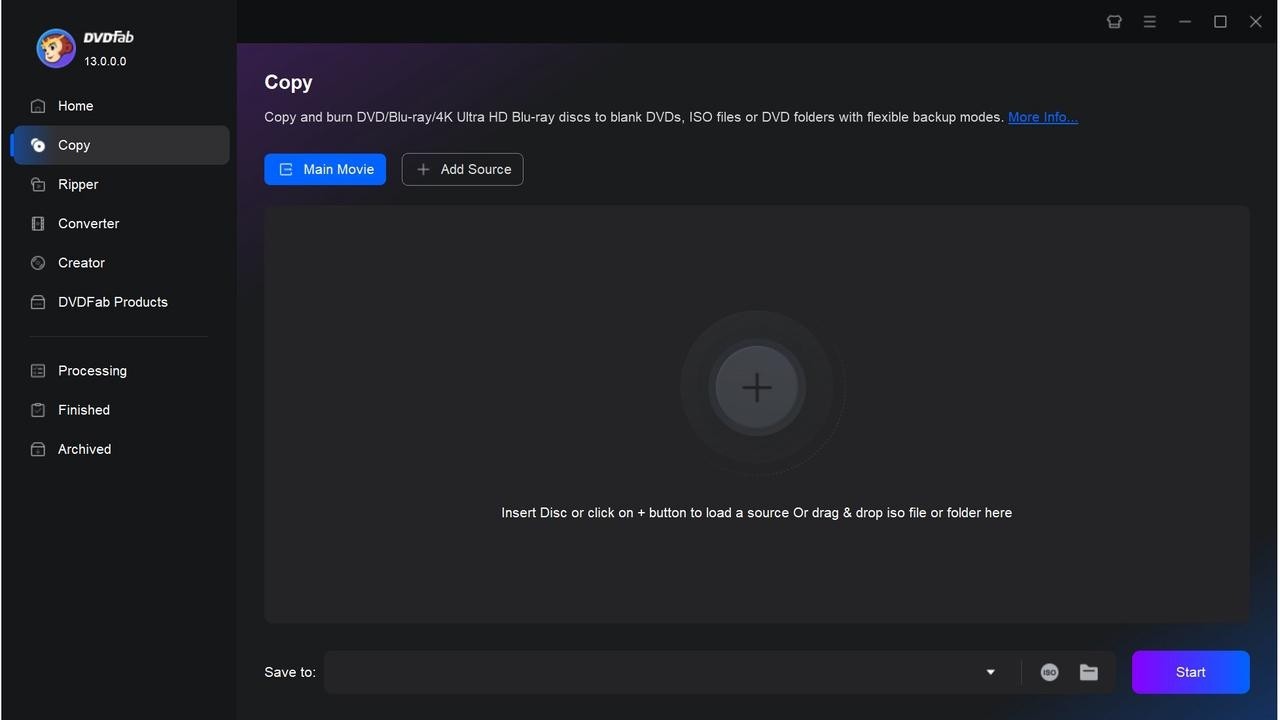
Step 2: Customize your output preferences
Once your media file is added, you can customize your output parameters by choosing a format, resolution, audio track(s), and subtitle language(s).
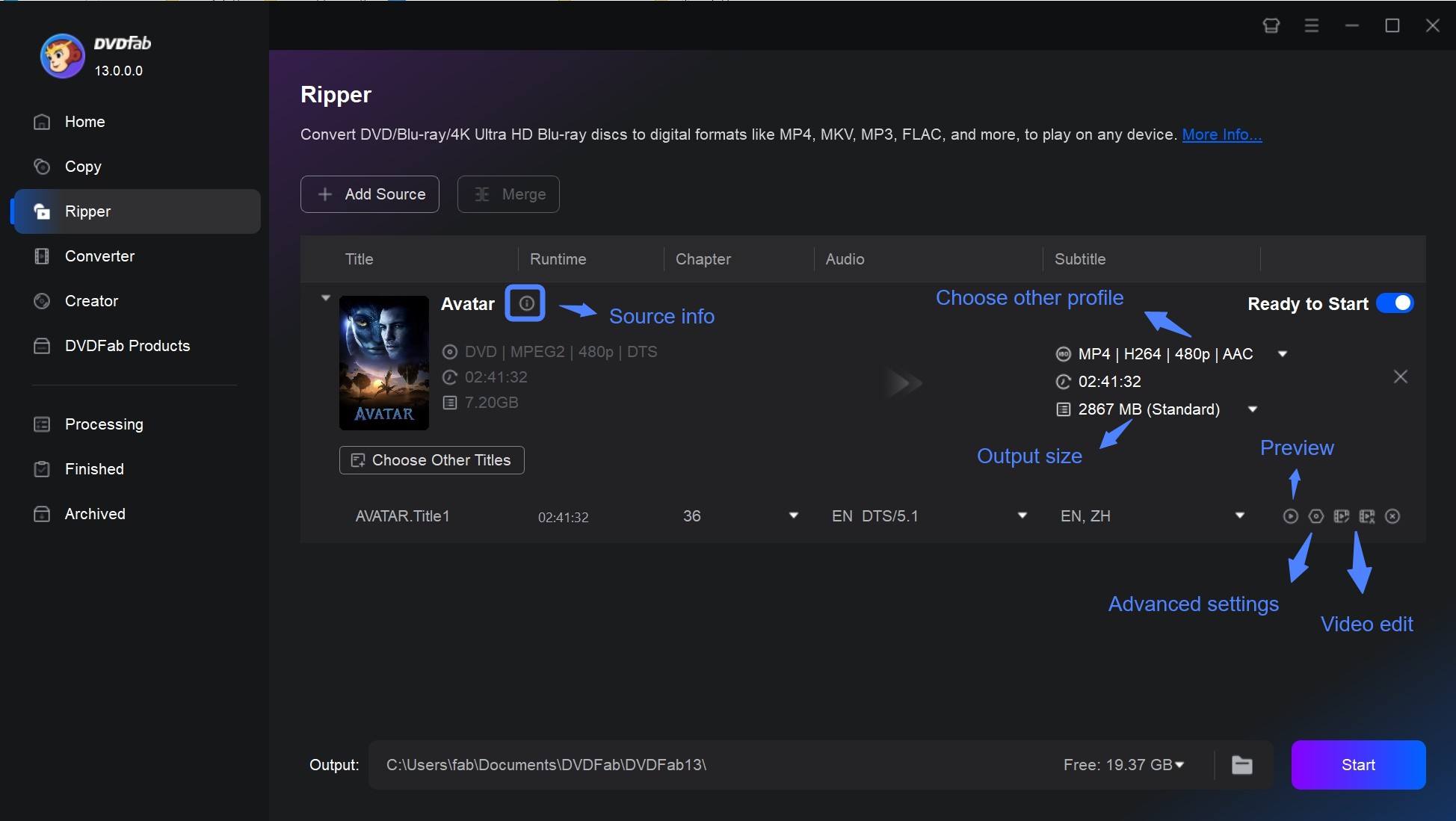
Step 3: Start the desired process
Once your parameters are set, press the Start button to initiate the required process and save the output content.
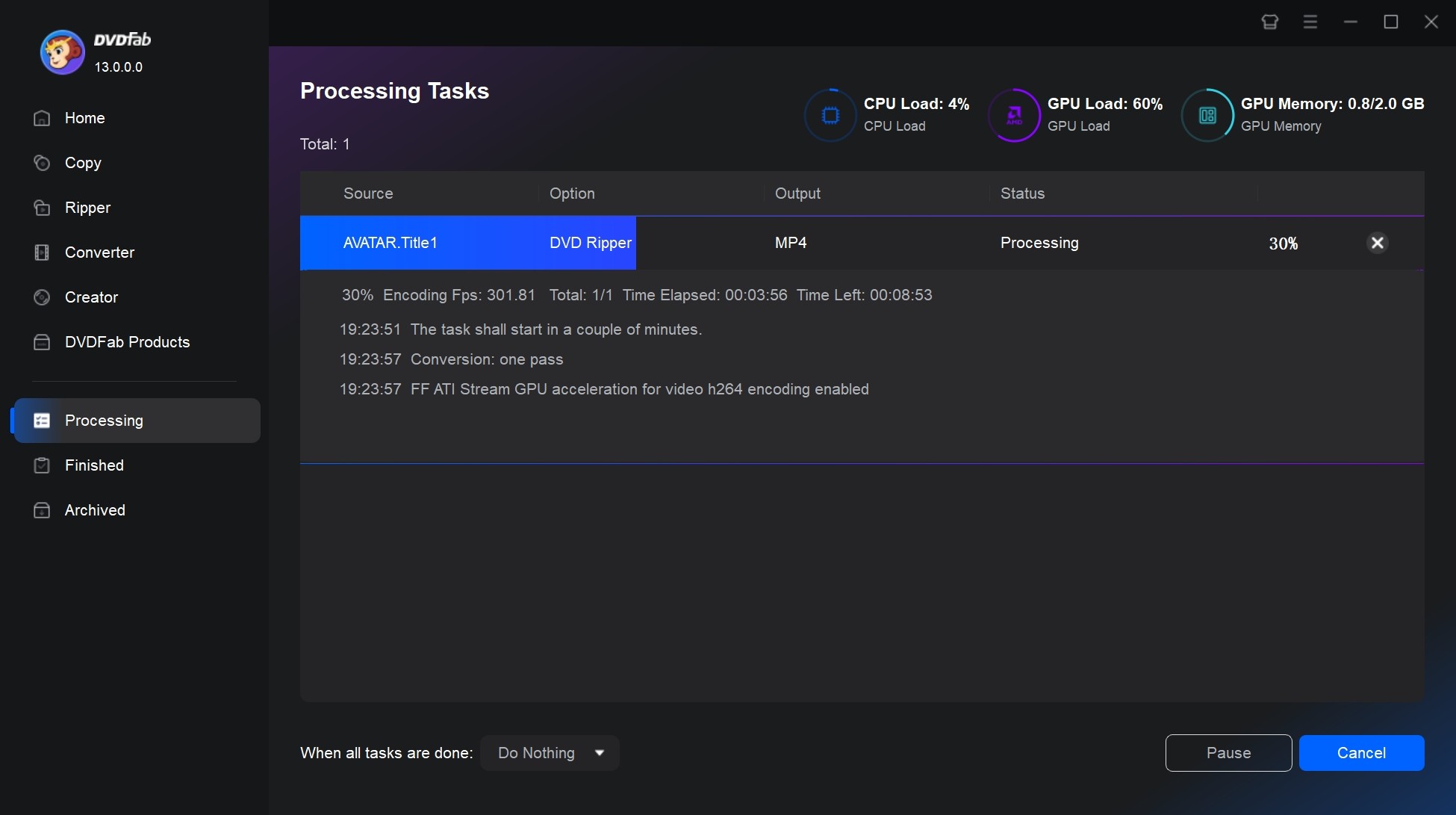
FAQs
Yes. Movavi Video Converter is absolutely safe to use and won’t harm your device, privacy, or security. It is malware-free, run through multiple antivirus scanners, and is certified with the Norton Secured Seal to give you a safe and secure conversion experience.
Movavi Video Converter supports both free and paid versions. However, the free trial period lasts only seven days. To use the program's complete and advanced features, such as AI upscaling, lightning-fast conversion speed, and online subtitle search, users must upgrade to an annual license of US$54.95 or a lifetime license of US$69.95.
The Bottom Line
Movavi reviews highlight the user-friendly features and powerful capabilities of the Movavi Video Converter. Its fast conversion speed and extensive format support make it an incredible selection for anyone seeking options to enhance their multimedia projects. This article has discussed a detailed Movavi Video Converter review to help you understand its basic features and use. What’s more, you can settle with DVDFab All-In-One for a more comprehensive format selection and DVD-ripping/burning/copying, which is your complete media solution!