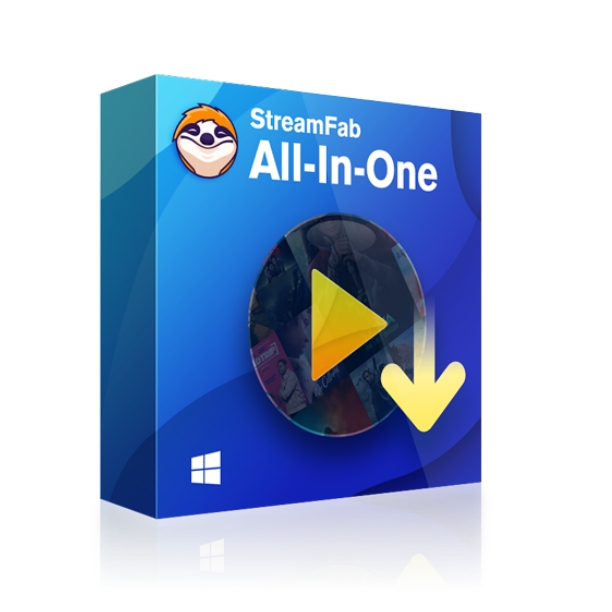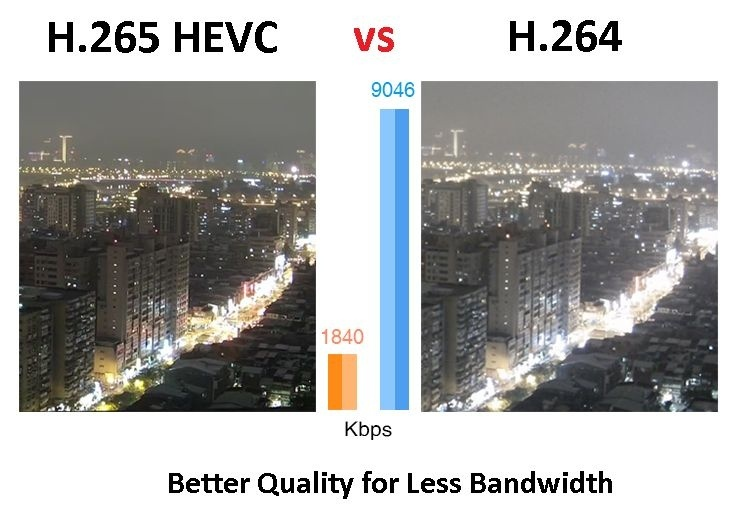Top 11 Free DVD Makers for Windows 10/11/8/7 & Mac in 2025
Summary: If you're looking for free DVD maker software to burn videos onto DVDs, there are many options available for both Windows and Mac computers. With the right DVD maker software, you can easily make DVDs from various video file formats and add stylish menus.
The greatest peace lies in knowing that even if your computer hard disk, unfortunately, happens to crash, your videos and important data will still remain intact and viewable. So you need to save these files and data or write them on a DVD disk.
In order to write or burn these data onto DVD, you will need a DVD maker software. Thankfully, today we have multitudes of free DVD makers for Windows and Mac available over the Internet. Now, let's delve into these top options to explore each software's unique capabilities and how to make a DVD.

Quick Overview for Free DVD Maker
In order to make a DVD from MP4 or other formats of files with a menu, you need to prepare four things in advance. They are a DVD writer, a blank DVD, a qualified DVD maker, as well as your video/audio/image files. Among them, it is obvious that DVD making software matters a lot.
To create a comprehensive and objective DVD maker software comparison table, our team tested 11 free DVD makers, including premium versions that offer free trials. Apart from the function of them, we also looked at forums and website ratings where users are active. Read them one by one and choose the best tool as your need.
| DVD Makers | User Ratings From Softpedia |
Build Custom Menus |
Additional Features | Free or Paid |
|---|---|---|---|---|
| DVDFab DVD Creator | 4.3/5 | Yes | Fast burning with high quality video |
1-month free trial |
| Freemake | 3.6/5 | No | Easy to use | Free (Premiun feature charge) |
| Windows DVD Maker | 4.1/5 | Yes | Basic functionality | Free |
| Wondershare DVD Creator | 2.9/5 | Yes | Built-in video editor | Paid |
| WinX DVD Author | 3.7/5 | Yes | Support various input formats |
Free |
| DVD Flick | 4.0/5 | No | Supports multiple audio tracks |
Free |
| BurnAware Free | 4.6/5 | No | Disc image creation, data backup |
Free Version |
| Avi2DVD | 4.2/5 | No | Supports subtitles | Free |
| Sothink Movie DVD Maker | 3.7/5 | Yes | Built-in video editor, templates |
Paid |
| DVD Styler | 4.1/5 | Yes | Fast burning | Free |
| DeVeDe | 3.6/5 | No | Supports multiple subtitles |
Free |
11 Best Free DVD Makers to Make a Stylish DVD
1. DVDFab DVD Creator [Best DVD Maker Software]
For all those who are looking for an advanced DVD maker to use on your Windows PC or Mac, you must try out DVDFab DVD Creator. This software is able to burn more than 200 video formats into all sorts of DVD formats, be they homemade, recorded, or downloaded. The output DVD with high-quality video and audio can be played on most media players or home theatres. Here are its main features:
💻Available on: Windows 11/10/8.1/8/7 & macOS 10.10-14
👍Features:
- Make DVDs, ISO files or Folders from 200+ video formats.
- Output high-quality DVD-5/9, DVD+R/RW, DVD-R/RW, DVD-R DL, DVD+R DL.
- Come with built-in free and customized DVD menu templates.
- Auto synchronize the source meta info, such as the movie title, cast, and cover.
- Support batch DVD making at GPU-hardware accelerated burning speed.
- Preview your video at any time during the burning process.
👎Cons:
- Blu-ray maker is also available but is not free.
- It does not support creating CDs or data DVDs.
How to Use DVDFab DVD Creator to Make a DVD from Your Video
Step 1: Get the best free DVD burning software for Mac and Windows launched on your computer. Launch the software and click "Creator" and set the mode as DVD. Then click the "+" icon or drag your movie to the main interface directly.
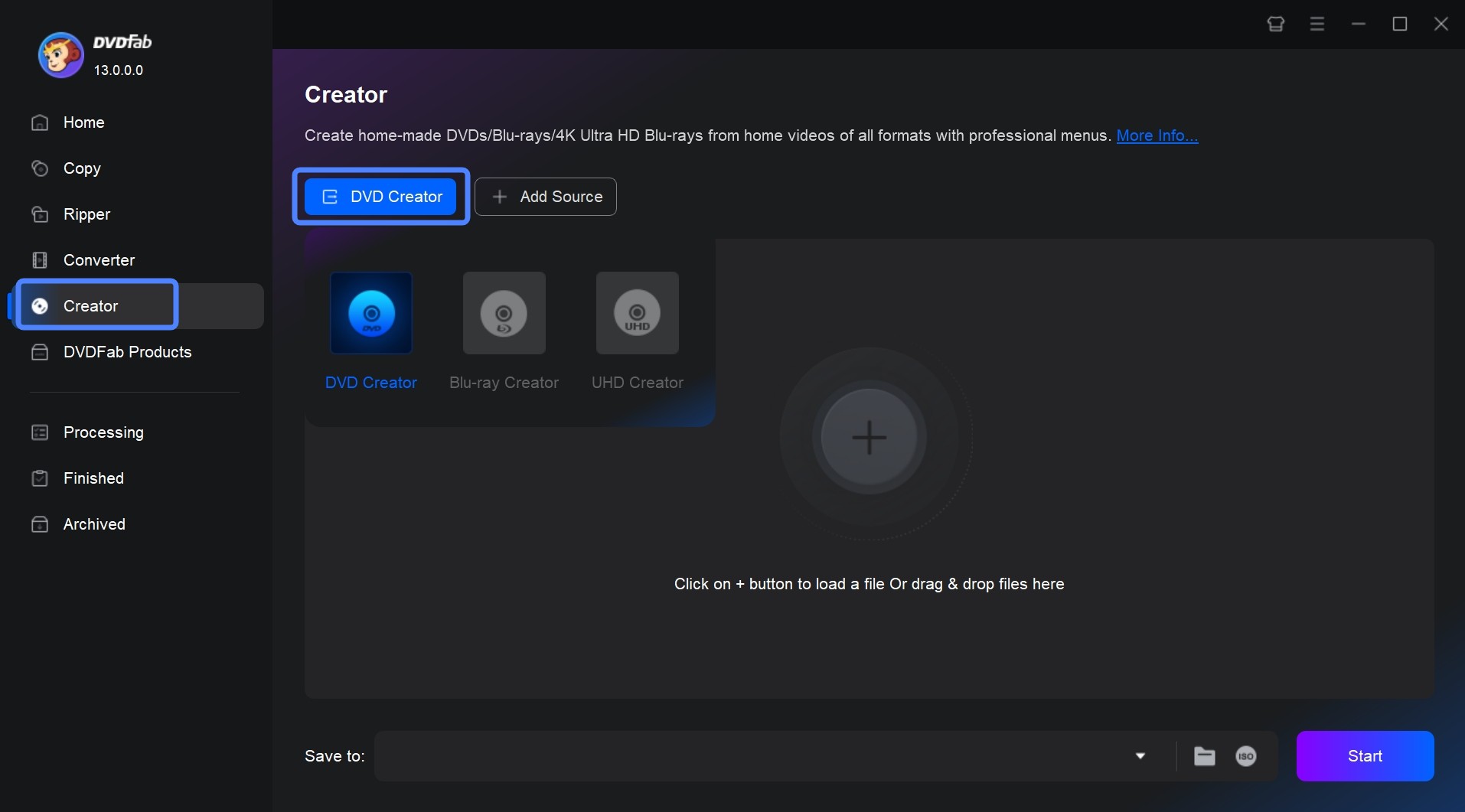
Step 2: After loading your source video, you will see all the input and output information on the main interface. Here you can select audio tracks and subtitles, or add external subtitles.
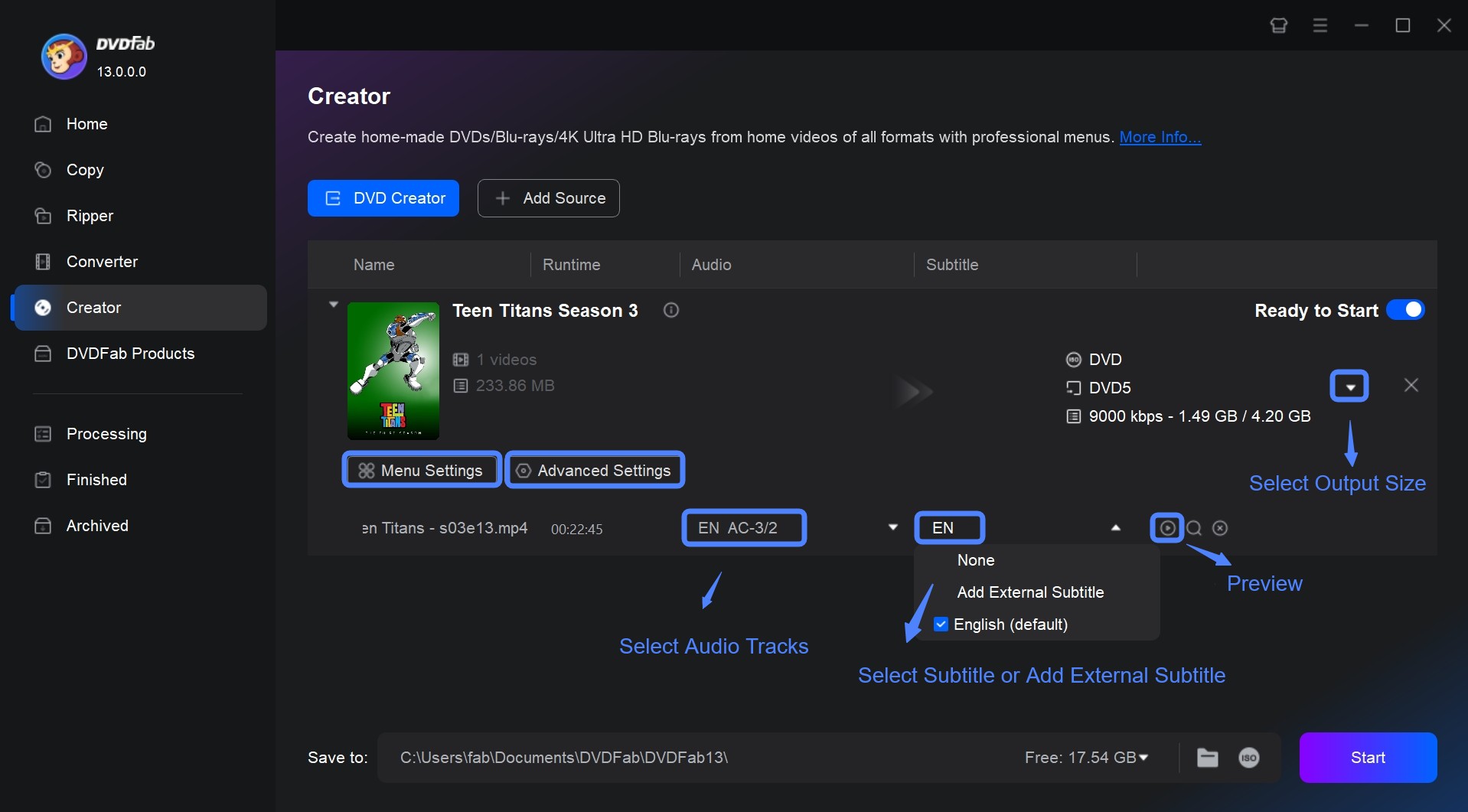
Click the option of Advanced Settings and set the volume label, output DVD format, video quality and playback mode. You can also set TV standard format as NTSC or PAL and aspect ratio as 16:9 or 4:3. Then go back to the main interface and you can select audio tracks and subtitles, or add external subtitles.
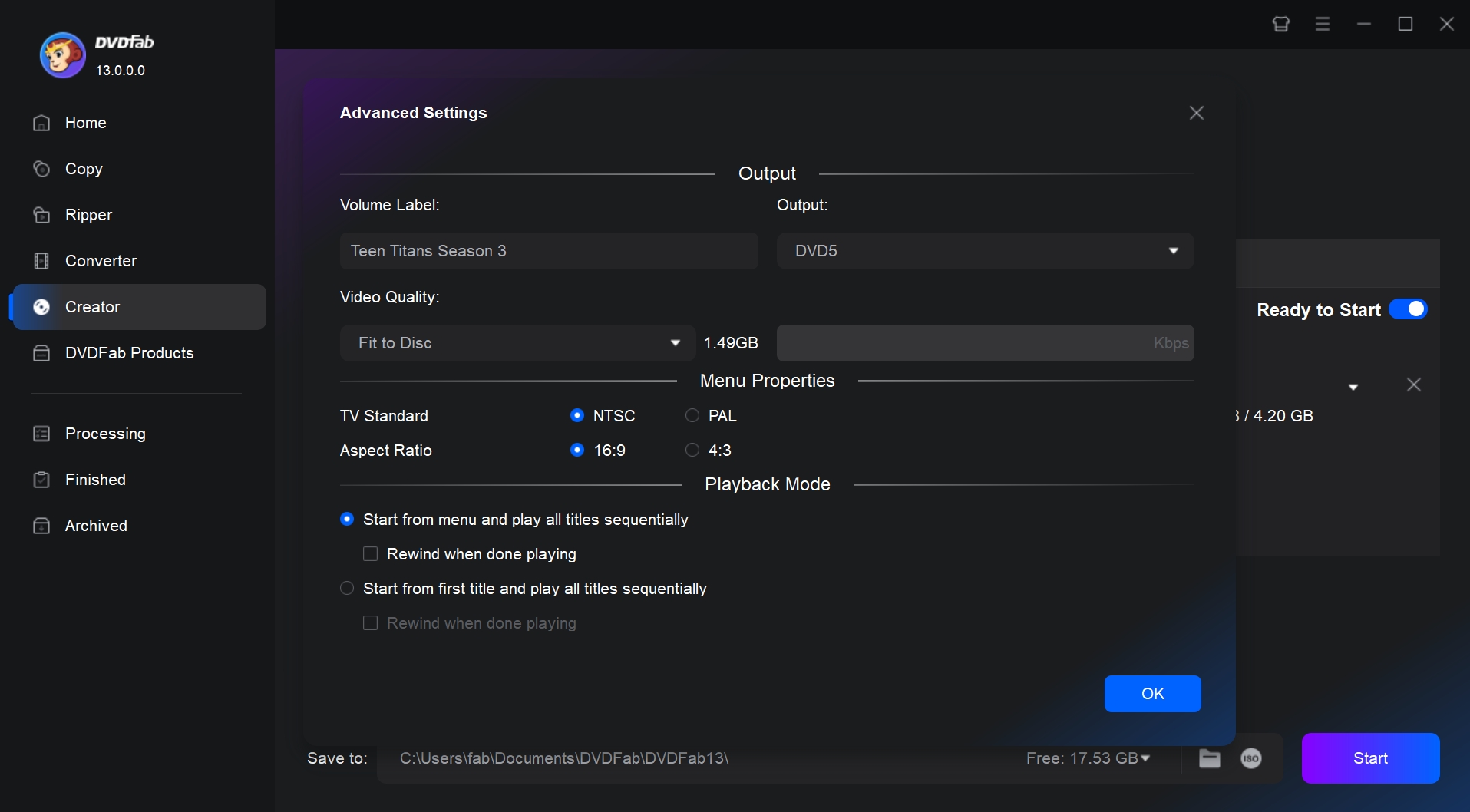
Then click the option of Menu Settings to open the built-in DVD menu creator and choose your favorite menu template to apply to your file. You can also customize all the elements and widgets inside the templates, such as background art,, thumbnails, text font, color, size, audio track, subtitle, playback buttons, and so on.
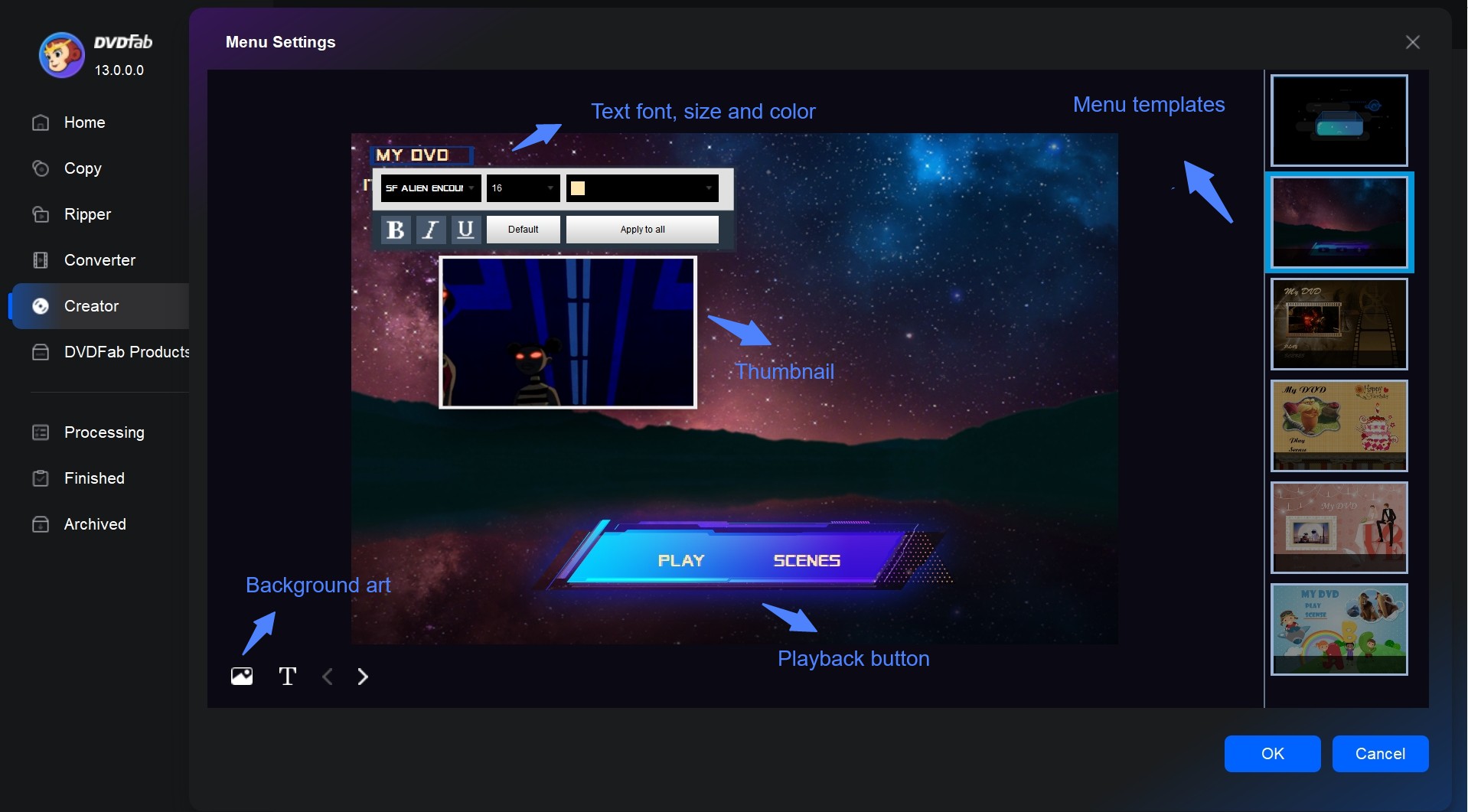
Step 3: In the lower-left corner, there is a "Save to button" where you can set the output video directory as a DVD disc, DVD folder, or DVD ISO file. Finally, click the button of "Start" and wait for DVDFab DVD Maker to burn your movies to a DVD 5 or DVD 9.
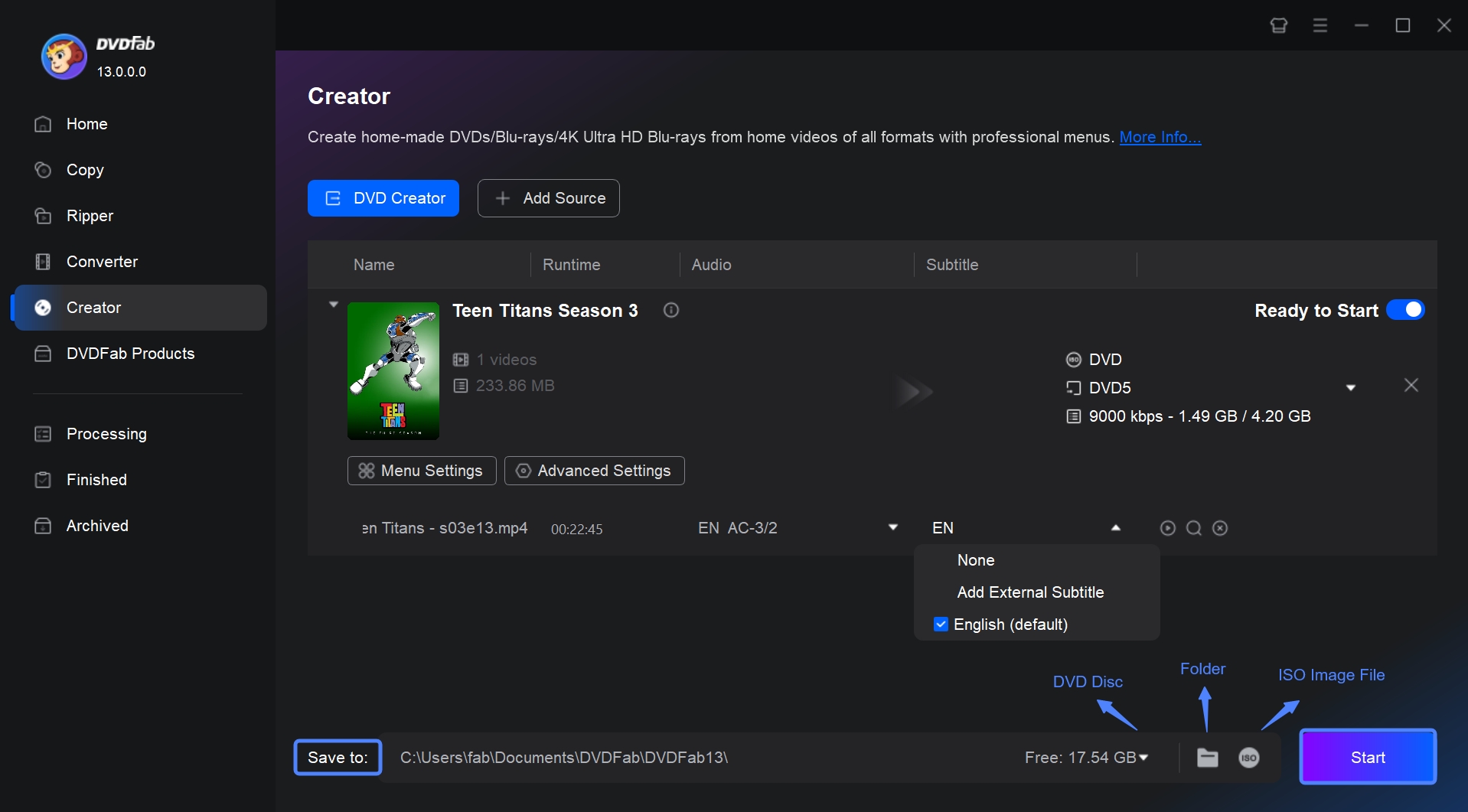
2. Freemake DVD maker
Freemake Video Converter software is a free DVD maker that offers high-quality disc writing and editing. It can burn up to 40 hours of video files to multiple disc formats, including DVD-R, DVD+R, Blu-ray, Double Layer DVD, and rewritable data discs, ISO files, folders. Freemake DVD converter also allows to create Blu-ray Disc, ISO files or Folders on your Windows PC.
💻Available on: Windows 11, 10, 8, 8.1, 7, Vista
👍Features:
- Support to burn 62 video formats to DVDs.
- Burn images and photos to a DVD.
- Its editing features allow you to crop, trim, flip, rotate, subtitle and preview videos.
- Allow you to choose a stylish menu template or upload a local image.
👎Cons:
- Don't offer customized and editing options for menu templates.
- Many features appear free but are actually not when you try to use them.
- When you download this DVD maker, be careful of the installation of adware named Pluto TV, which is not a virus but will hide in both your operating system and your web browser.
How to make a DVD video with Freemake DVD maker software:
Step 1: Drag your video to Freemake Video Converter (supporting batch import).
Step 2: Customize it through the "Subtitle" and with the video editors under each video. Then enable the option of "Join files" in the upper-right corner.
Step 3: Click "to DVD" at the bottom and name the DVD, choose its destination folder, menu and video quality. Finally, click the button of "Burn".
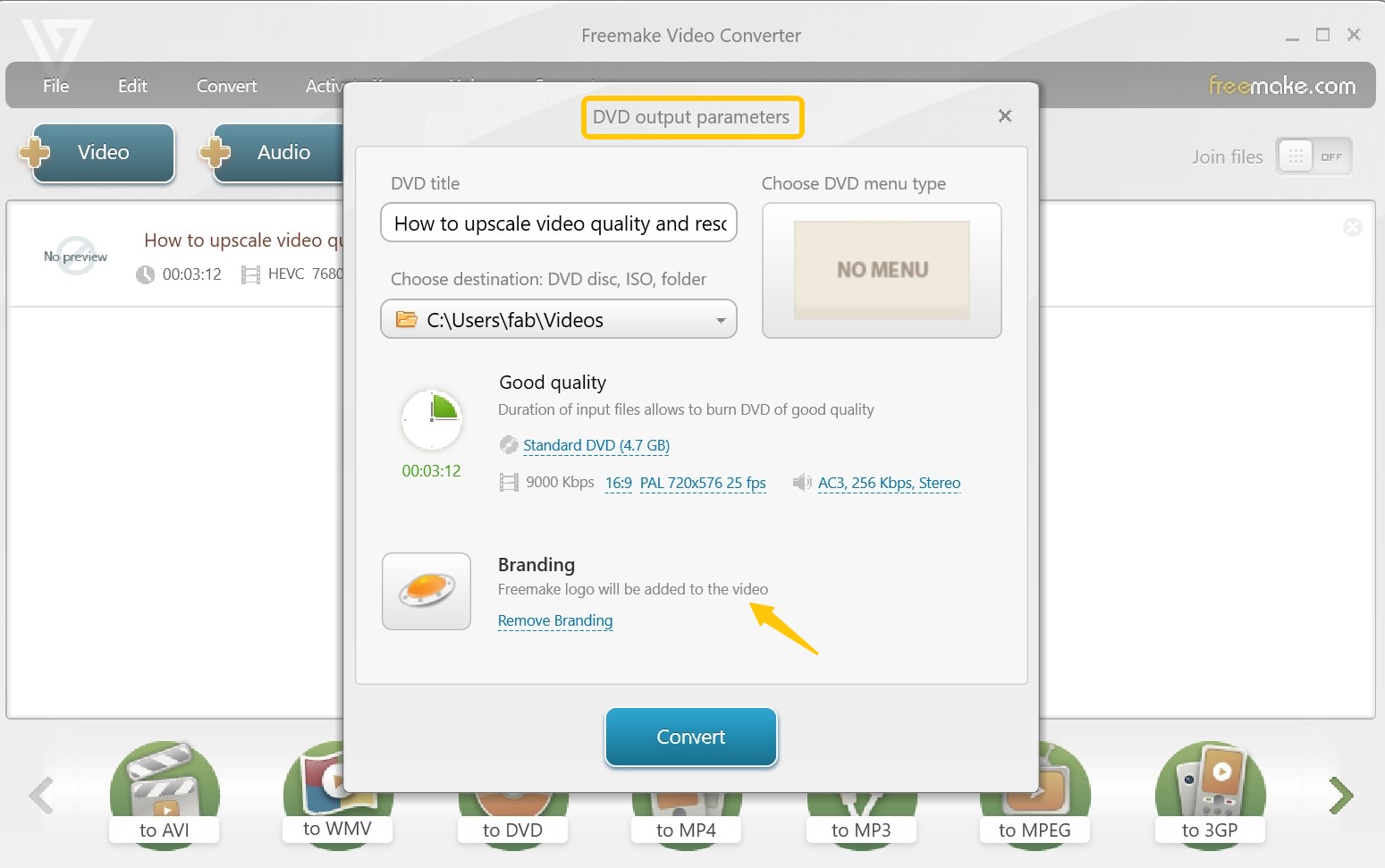
3. Wondershare DVD Creator
Wondershare DVD Creator is a comprehensive DVD burning software that allows you to burn videos in 150 formats onto various disc types, including DVD-9 and DVD-5; DVD-R/RW, DVD+R/RW, DVD+R DL, DVD-R DL, ISO files, Folders and Blu-ray discs. It includes a built-in video editor for trimming, cropping, enhancing videos and adding watermarks or subtitles. This MP4 to DVD converter also serves as an efficient CD burner, supporting all audio formats.
💻Available on: Windows 10/8/7/Vista/XP & Mac OS X 10.10 or later
👍Features:
- Burn 150+ video formats to both DVD and Blu-ray disc.
- Convert images/videos/music to data discs.
- DVD Menu templates with different themes and customized options.
- Video editor allows you to trim, crop, add watermark and transition effects and background music.
- It features a smart slideshow maker to create photo slideshows with music and transition settings.
👎Cons:
- Blu-ray burning is not available on the Mac version.
- Limited DVD menu templates and video editing features in the free version.
- The output DVD video is watermarked in the free version.
- Too many extra features make it a little complex to use.
How to Make a DVD with Wondershare DVD maker:
Step 1: Download and install Wondershare DVD Maker to your Windows or Mac. Start the software and import your videos or images.
Step 2: Edit your video by clicking the "Pencil" icon (Optional). Then choose your favorite DVD menu template for you video or you can design you own menu.
Step 3: Preview the video and save it as DVD, ISO or Folder. Finally, choose output folder and click "Burn" to start DVD making.
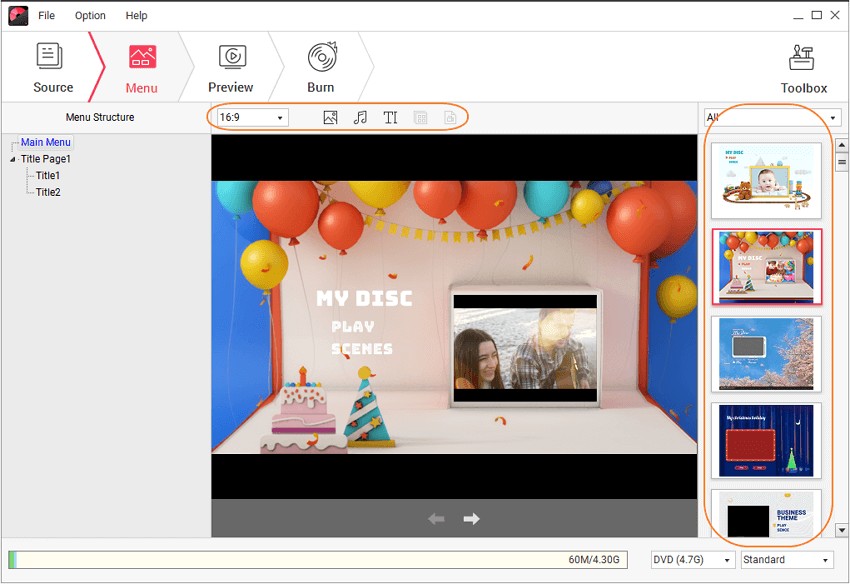
4. Windows DVD Maker
Windows DVD Maker was a free DVD maker software that was included in some editions of Windows Vista and Windows 7. The software allowed users to make DVD slideshows and videos for playback on media devices. It supported various types of video, picture and audio files and could be used to make custom DVDs with menus, slide shows and music.
💻Available on: Windows Vista / 7 (Home, Professional, Ultimate, and other editions)
👍Features:
- Add transition effects and music to slideshow compilations.
- Preview what your DVD video will look before burning.
- Create slideshows from images and burn them onto a DVD disc.
- Burn 60 video formats to multiple DVD discs, such as DVD-R, DVD+R, DVD-RW, DVD+RW, DVD-ROM.
- Includes 20+ animated menu templates and over 10 frame templates for user-customized DVD menus.
👎Cons:
- Support video input from Microsoft only.
- Don't support Blu-ray burning.
- Lack of video editor and customized features for DVD Menu.
How to make DVD from Microsoft video with Windows DVD Maker:
Step 1: Get Windows DVD Maker launched on your Windows and import your Microsoft video to this software.
Step 2: Choose one menu style you like. Then, add music and transition effects if you need.
Step 3: Set the output destination and make your DVD.
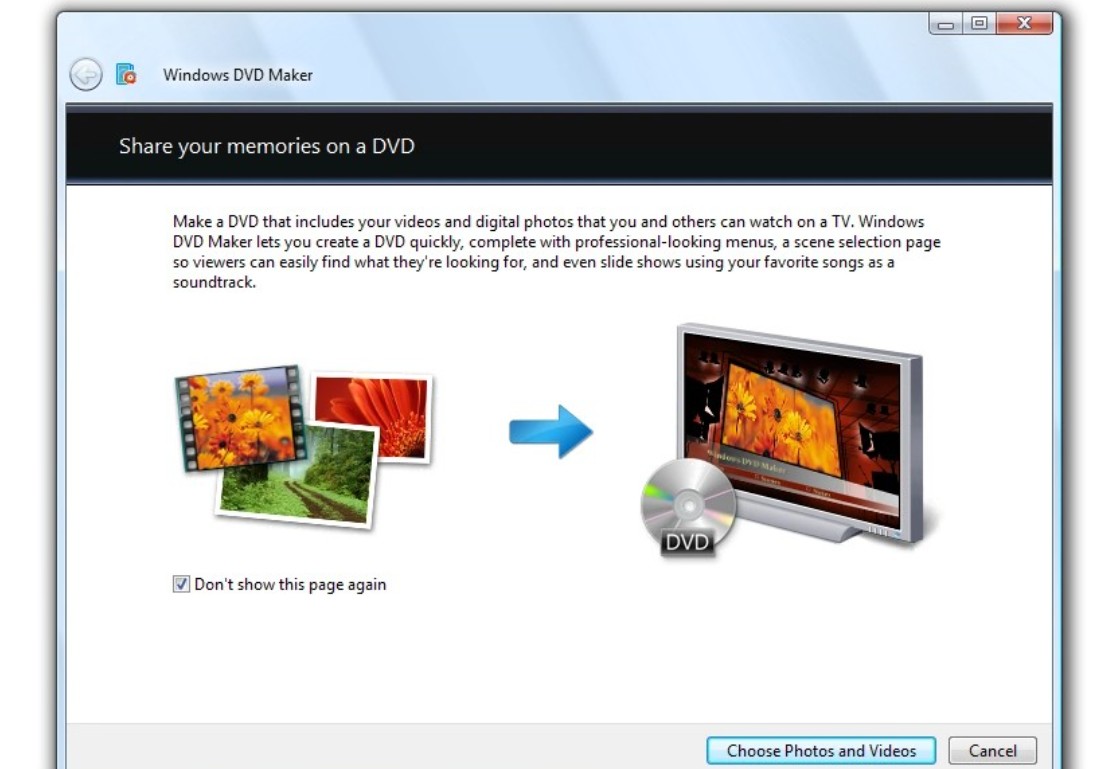
5. Winx DVD Author
WinX DVD Author is a user-friendly and free DVD maker that can burn MP4 to DVD and also supports to burn various video formats like MKV, AVI, VOB, FLV, MOV, ISO and more. The software empowers users to easily burn videos to DVD discs and make personalized DVDs with custom menus, subtitles, background image and music.
💻Available on: Windows 10 / 11
👍Features:
- Burn multiple video formats to DVD±R/±RW, DVD DL+R, DVD DL±RW.
- Make DVD menu by selecting templates or pictures on PC.
- Trim videos before burning.
- Keep the original video and audio quality.
- Make DVDs at fast burning speed.
👎Cons:
- Unable to read all kinds of MP4 videos.
- Unable to create ISO files, folders, and Blu-ray discs.
- Sometimes it takes long time to launch the software.
- Lack of advanced menu settings.
- Lack of video editor and customized features for DVD Menu.
How to make a DVD with Winx DVD making software:
Step 1: Install and open WinX DVD Author on your Windows PC. Insert a blank DVD into your disc drive.
Step 2: Click "Video DVD Author" then use the "+" button to load your videos. Then adjust settings such as order, subtitles, video trimming, aspect ratio (4:3 or 16:9), creating a DVD menu.
Step 3: Click "Start" to convert and make your DVD.
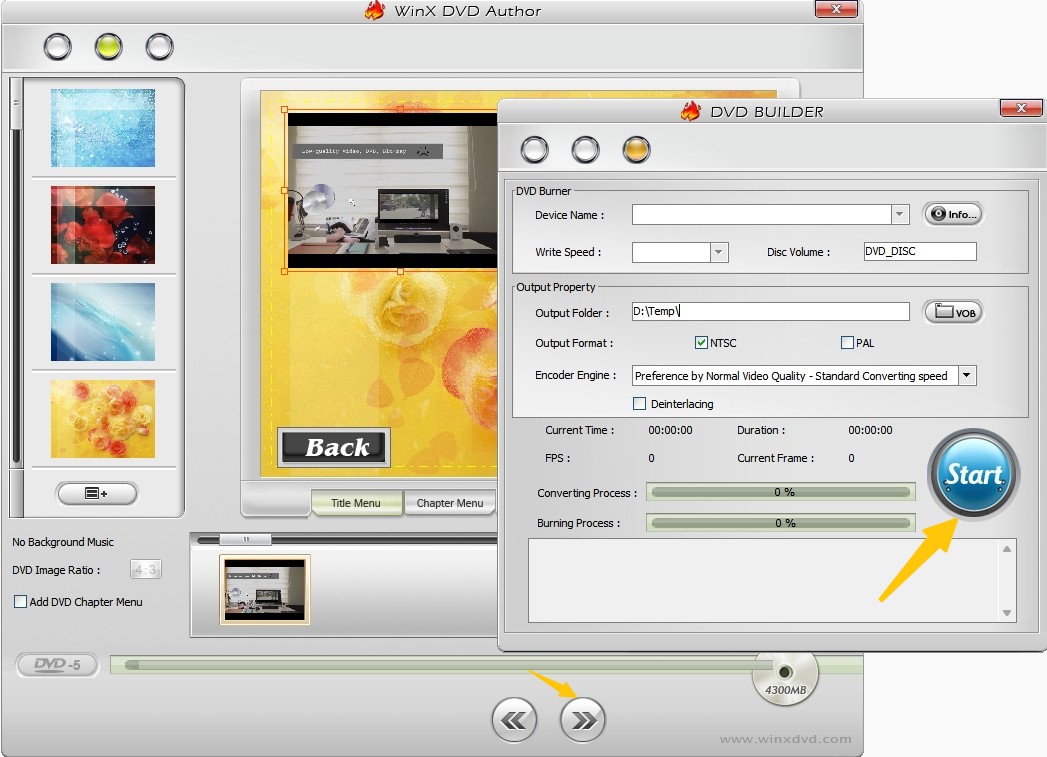
6. DVD Flick
DVD Flick is a free, powerful and user-friendly DVD making software. It enables conversion of various video files into a DVD format compatible with most players and home cinema sets. Users can add custom audio tracks, subtitles, navigate through menus easily, and enhance videos with effects.
💻Available on: Windows 2000 Professional, or any edition of Windows XP / Vista / 7
👍Features:
- Burn 45 file formats, 60 video codecs, and 40 audio codecs to DVD discs.
- Add audio tracks, subtitles, menu to your videos.
- This DVD authoring software is free and ease to use.
👎Cons:
- Lack of customized menu settings.
- The output DVD quality is unsatisfactory.
- Sometime the audio and video are out of sync.
- Unable to make ISO files, folders, and Blu-ray discs.
How to make a DVD with DVD Flick:
Step 1: Get this free DVD maker started on your Windows PC.
Step 2: Open "Project settings" > "Burning" > choose "Burn project to disc"/"Speed" ... > "Accept".
Step 3: Click "Add title" on the right > Locate your video > Create DVD
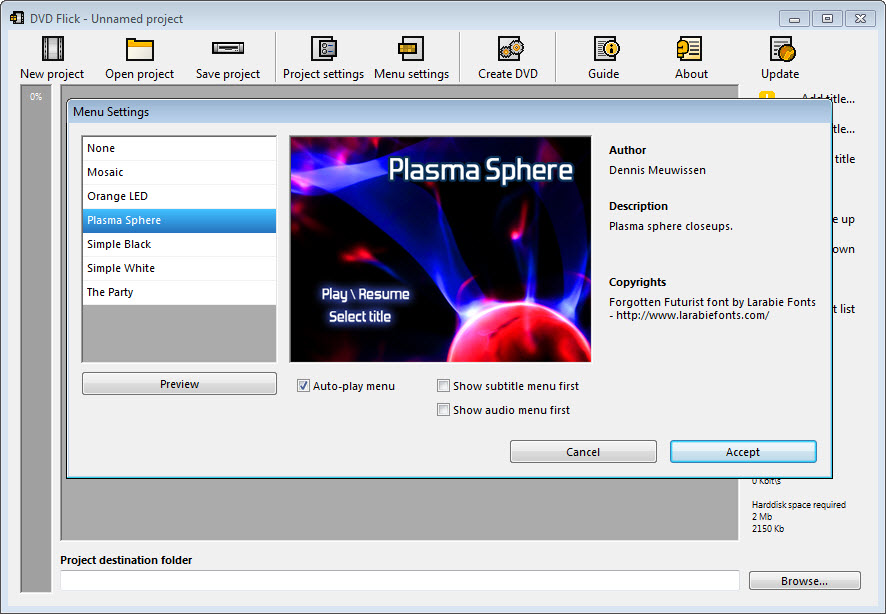
7. BurnAware Free
BurnAware is a free DVD burning software for Windows 10 that enables burning of all types of files - such as photos, archives, documents, music and videos - to CDs, DVDs and Blu-ray Discs including M-Disc. It supports multiple file formats, including MP3, WAV, WMA, OGG, FLAC, AAC, M4A, MP4 and more. This DVD maker offers capabilities to create bootable or multisession discs, high-quality Audio CDs and Video DVDs. Users can also make and burn disc images while backing up existing discs.
💻Available on: Windows 10, 8, 7, Vista, and XP SP3
👍Features:
- Burn multiple video/audio files to CD, DVD or Blu-ray Discs.
- Make multisession discs for additional data appending or updating.
- Generate standard or boot disc images.
- Allow burning of large files/folders across multiple disks.
👎Cons:
- Installer contains extra software.
- An errors pop-up sometimes in this DVD maker free.
- Advanced features are unavailable in free version.
- Unable to make a DVD menu and edit the DVD video.
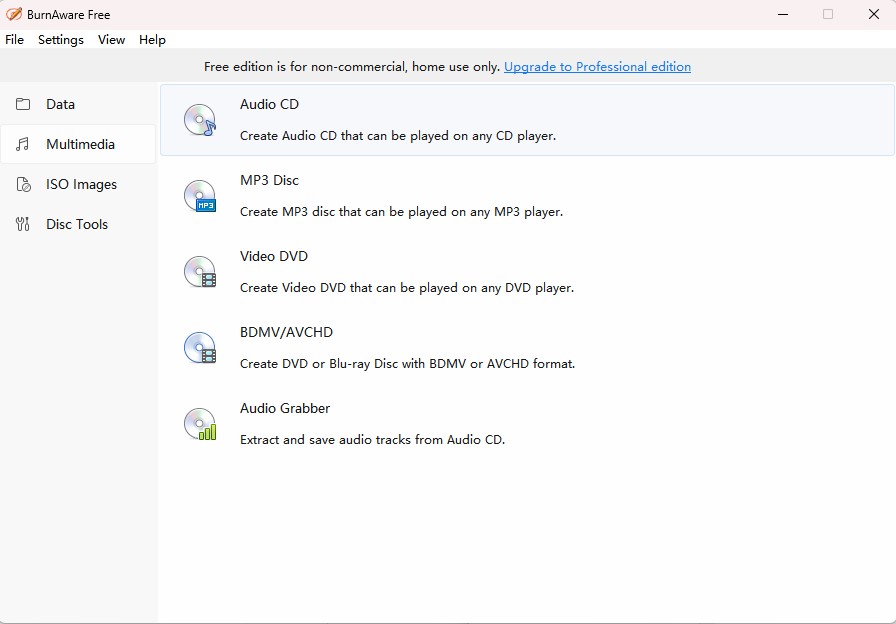
8. Avi2DVD
Avi2DVD is surely one of the best free DVD makers that allows users to convert various formats, including AVI, OGM, MKV, MP4, WMV and DVD, into DVD/SVCD/VCD with just a few clicks. The software supports multiple audio streams and up to three external subtitles. Furthermore, it uses freeware tools like QuEnc/FreeEnc/NuEnc or CCE for encoding purposes.
💻Available on: Windows XP, Vista, 7, 8.
👍Features:
- Burn AVI, MKV, MP4, and WMV formats to DVD
- Handle high-definition films in AVI, MKV and MP4 containers.
- PAL to NTSC conversion.
- Switchable subtitles and basic menu options.
👎Cons:
- Sometimes it may be reported as spyware.
- Encoding process a little complicated because Avi2DVD is codec dependent.
- Professional features are inconvenient for users.
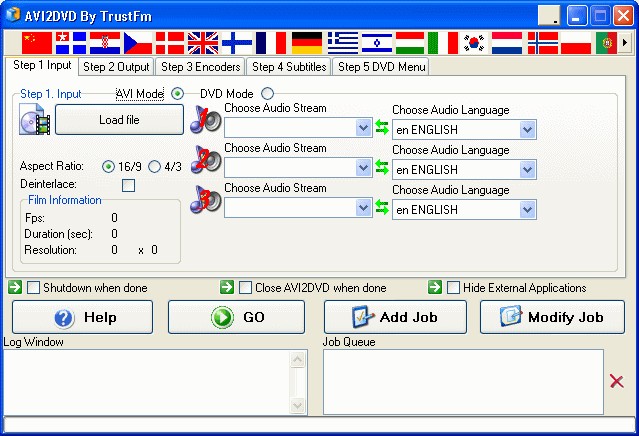
9. Sothink Movie DVD Maker
Sothink Movie DVD Maker is a freeware DVD maker that allows users to convert videos in various formats into DVD ISO files and burn them onto blank DVDs, like MP4, WMA, AVI, MKV, 3GP, TS, VOB, M4V, and others. It offers basic video editing tools, such as cutting clips, and enables you to make customized DVD menus with different fonts and buttons.
💻Available on: Windows XP / Vista / Windows 7
👍Features:
- Burn multiple video formats to DVD.
- Allow for basic video editing and menu customization features.
- Choose from PAL and NTSC.
- Drag-and-drop functionality for added convenience.
👎Cons:
- It save ISO files on computer first and only then burn them to DVD.
- Provide only one menu template.
- The output DVD is watermarked in free version.
- Its free version includes a splash screen before segments, which can be removed by upgrading to the premium version.
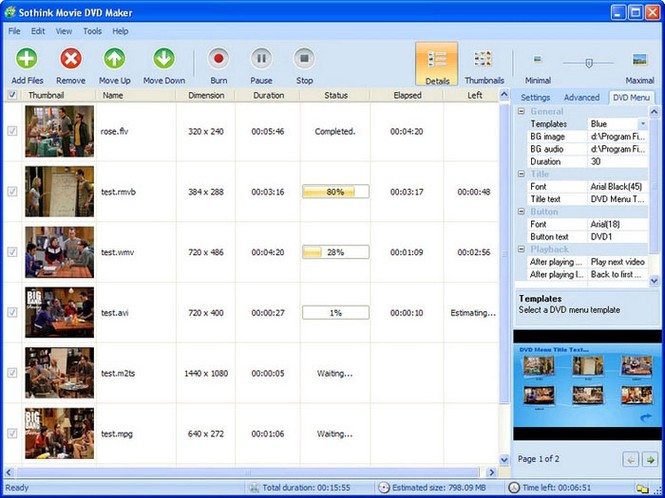
10. DVD Styler
As a popular open source DVD burner, the DVD Styler is a powerful application with an attractive layout that also easy to operate. This DVD maker freeware supports a wide variety of file formats which include MPEG, MP4, AVI, WMV, and OGG among others. It also allows you to include subtitles or audio files to make professional-looking DVDs with personalized menus.
💻Available on: Windows, Mac, and Linux
👍Features:
- Make DVD from AVI, MOV, MP4, MPEG, OGG, WMV and other file formats.
- Offer over 20 customizable menu templates.
- Create photo slideshows with background music
👎Cons:
- Installer contains malware/additional Crap.
- The program is unstable and occasionally crashes.
- It takes several hours to make a DVD with DVD Styler.
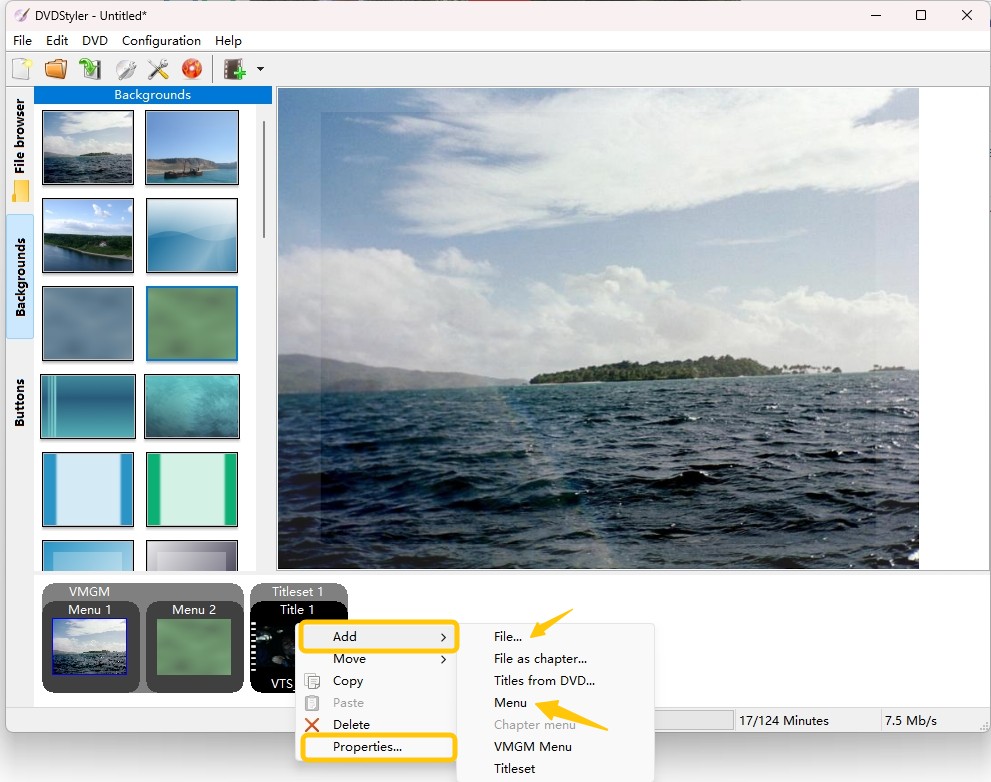
11. DeVeDe
DeVeDe is a free and open-source DVD and CD maker that converts various video formats, including AVI, MP4, MPG, and MKV, into DVD Player compatible formats such as Video DVD, Video CD, Super Video CD, China Video Disc or DivX/MPEG-4 compliant images. This movie maker also produces disc images ready for burning to CDs or DVDs without any watermarks or premium versions.
💻Available on: Windows XP/Vista/2000/2003
👍Features:
- Make a single playable DVD or CD from multiple video files.
- Allow to insert subtitles, create a menu, add a menu background image, choose video format of either PAL or NSTC, shift audio, rotate and deinterlace video.
👎Cons:
- Slow to complete certain commands.
- No longer being updated and developed.
- Each package's features must be individually downloaded.
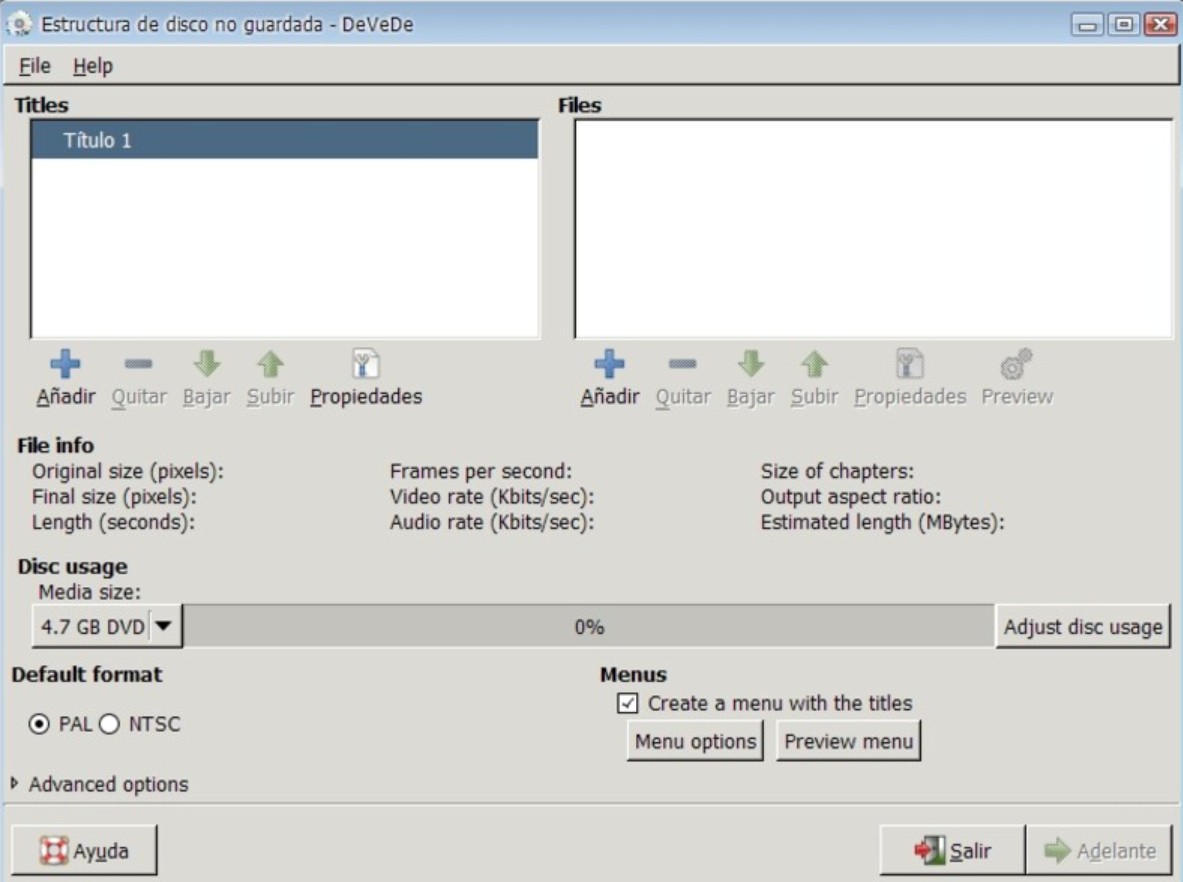
FAQs About DVD Maker
The best DVD maker depends on your specific needs. If you're looking to make a professional movie DVD with an elegant menu, DVDFab DVD Creator is an excellent choice due to its comprehensive video format input and DVD format output, specialized menu creator, intuitive customized settings, and faster burning speed. However, if you only require basic DVD burning functionality, DVD Flick or DVD Styler are also good options.
No, Windows 10 does not include a built-in DVD making software like the "Windows DVD Maker" that was included in some editions of Windows 7. Windows DVD Maker has been discontinued in recent versions. You would need third-party software like the above-mentioned if you wanted to make DVDs on Windows 10.
Actually, you need a professional Blu-ray Creator that is a type of program used to burn video to Blu-ray discs. This process involves organizing video, audio, images, subtitles, and other data into a structure compatible with the Blu-ray format. The efficient Blu-ray burning software typically allows users to create menus for navigation, add bonus features or extra content, and control playback options such as chapter points.
Conclusion
Which is the best DVD maker free in your mind with so many programs introduced? Most of them support the latest and slightly older versions of Windows or Mac and can be used to keep your videos and important data safe and portable. And to get all the exciting features in a single DVD maker software, don't forget to check out the DVDFab DVD Creator.