DVDFab 11 Review: The All-In-One DVD, Blu-ray, and UHD Solution with Added Features
Summary: Here we introduce DVDFab 11 that comes with new flat design and many added features. Now you can download DVDFab 11 for free to copy/rip/create DVDs/Blu-rays/4K Ultra HD Blu-rays and convert videos.
Table of Contents
Introduction
15 years, for some people this is just a number but for us, it is our continuous hard work that lets us call DVDFab the number one video, DVD, Blu-ray, and UHD all-in-one solution. Over the years we have released major DVDFab software versions and all of them ruled the number one spot for video, DVD, Blu-ray, and UHD-related requirements. Now we introduce DVDFab 11 with all new flat design and added features. If you are still using DVDFab 10 then don’t think too much and immediately download the 11th version. It also comes with a 30-day trial period.
New Features of DVDFab 11
- More stable than previous versions.
- All new flat design with light colored themes and animated main function tabs.
- DVDFab 11 has now gone wireless and now has the ability to pick videos from your mobile phone. You’ll require DVDFab remote and Wi-Fi for this functionality.
- Video converter function has got a special video format category which is ‘Web optimized’ specially designed for converting YouTube video before uploading.
DVDFab 11 Review: Main Functions of DVDFab 11
The main functions of DVDFab remain the same as that of its predecessor. There are still four main functions which are ‘Copy’, ‘Ripper’, ‘Converter’ and ‘Creator’. Let’s look each function in detail.
1. The Copy Function
The copy function is the all-in-one copy solution which contains DVD Copy, Blu-ray Copy, UHD Copy, Blu-ray to DVD, DVD to Blu-ray Converter, and UHD to Blu-ray Converter products. It can deal with all kinds of DVDs, Blu-rays and 4K UHD Blu-ray discs. The copy function can copy your physical discs to and ISO or a folder which can be saved as a backup on a desktop hard drive. The copy function has 9 copy modes which are as follows.
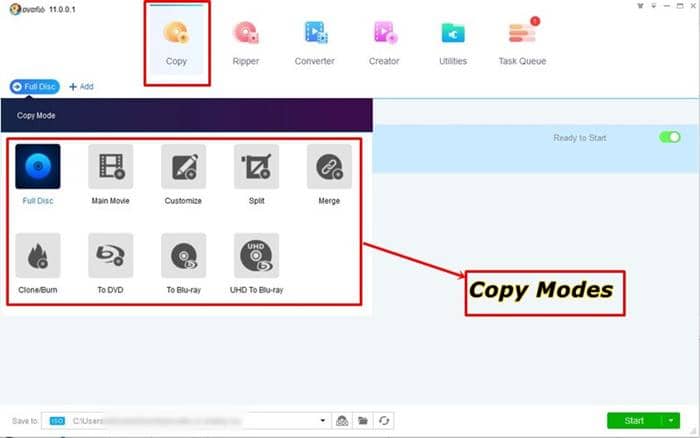
1. Full Disc: Copy the entire DVD/Blu-ray/UHD disc to an ISO or a folder or directly burn it to a blank disc. For some compatibility DVDFab 11 can’t directly burn a UHD disc.
2. Main Movie: Only copy the main movie and skip the rest. You also have options to ‘Choose Other Titles’ and select multiple disc videos for copying and save them as an ISO, folder, or burn to a blank disc.
3. Clone/Burn: Make a copy or clone the disc to an ISO in a 1:1 lossless ratio.
4. Split (DVD only): Split a DVD9 into two DVD5 discs.
5. Customize: Copy any content from the disc you want.
6. Merge: Merge multiple discs to create a single disc, ISO or folder.
7. To DVD: Copy and convert a Blu-ray to a DVD format as a DVD Copy software.
8. To Blu-ray: Copy and convert a DVD to Blu-ray format.
9. UHD to Blu-ray: Copy and convert a UHD disc to standard Blu-ray format (1080p).
2. The Ripper Function
If you want to copy and convert your DVD and Blu-ray disc to other common video formats then you can use the ripper function. A ripper function simply converts the disc formats to portable video formats like MP4, MKV, AVI etc. These portable video formats are playable by multiple multimedia devices like TVs, PC, smartphones, and tablets. So it is a good idea to rip your physical DVDs and save them in another video formats. DVDFab 11 supports almost all output video formats so you don’t you worry about this. And secondly, it offers device specific conversion in which you can select pre-configured video profiles and rip your physical discs to a format playable by individual devices like iPhone, iPad, XBOX ONE, PS4, and flagship smartphones of manufacturers like Samsung, LG, Google etc.
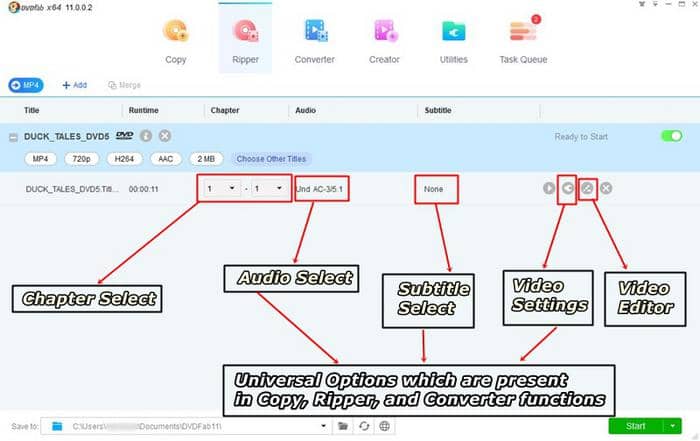
Just like DVDFab 10, DVDFab 11 fully supports DVDs and Blu-ray with multiple chapters, audio streams and subtitles. In most copy modes you are allowed to select/deselect multiple audio streams, chapters, subtitles, and video editor. Check the image below and also see the full labelling including the ‘Video Settings’ button.
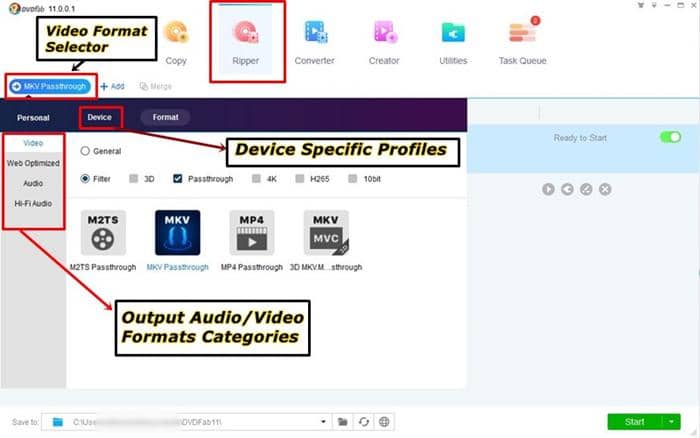
DVDFab UHD Ripper, the tool for you to rip 4K Ultra HD Blu-rays to 4K videos and SDR videos, is also included in the Ripper module. UHD Ripper shares the same customization tools with DVD Ripper and Blu-ray Ripper that we mentioned above. So DVDFab 11 is also a good tool for people who want to convert UHD Blu-rays to portable device supported digital formats.
3. The Converter Function
If you aren’t working with physical discs then you can use the converter function, namely DVDFab Video Converter, to convert any video from one format to another. The converter function is exactly similar in operation to DVDFab 11 DVD and Blu-ray Ripper. It also has a device-specific conversion feature. Just like the ripper function, the converter function has a video editing option and you can manually change video settings like resolution, bit-rate, frame rate etc. You can also select audio stream and subtitles just like the ripper function.
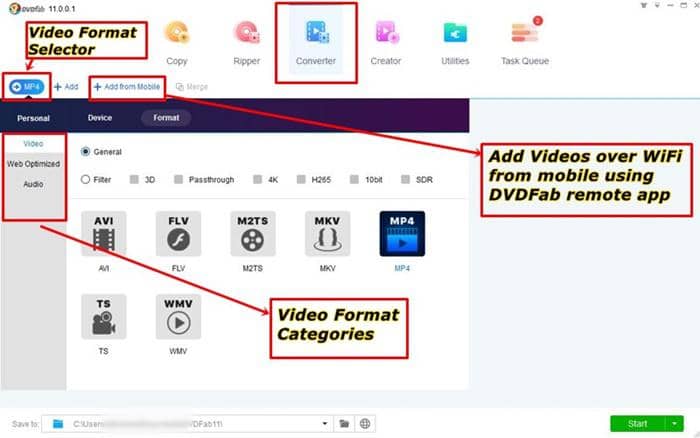
4. The DVD, Blu-ray, and UHD Creator
If you want to create your own DVD, Blu-ray, or UHD then you can use the DVDFab 11 Creator module, which includes DVD Creator, Blu-ray Creator and UHD Creator products in it. It can convert and create any video format to a DVD/Blu-ray/UHD ISO or a folder. You can also burn that disc ISO to a blank disc and play them on your home’s DVD/Blu-ray player. The creator function also lets you use and customize disc menus.
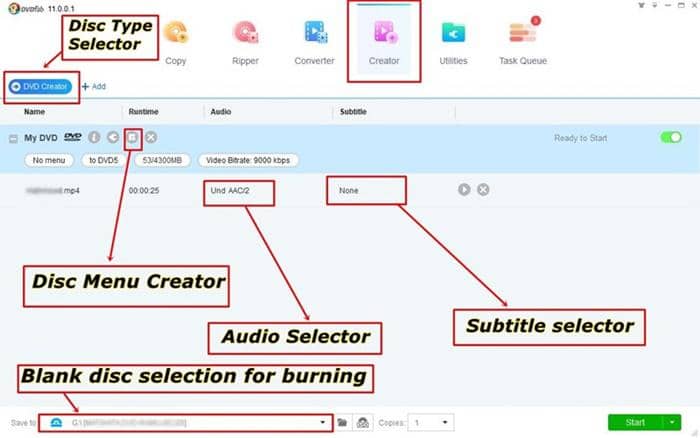
5. Built-in Video Editor
DVDFab 11 just like DVDFab 10 has employed a video editor. The video editor is capable of applying multiple trims in the video a feature that most video editors fail to employ. It can also rotate the video, you can apply image or text watermarks and can crop the video to any size. DVDFab 11 video editor is still under development, so complete tools will be available soon.
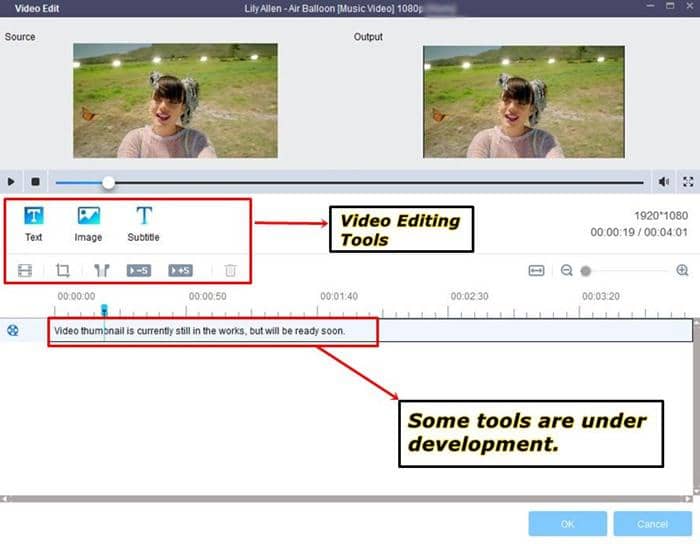
6. The Free Bonus Tool: DVDFab HD Decrypter
You may know this that some original DVDs and Blu-ray discs come with some kind of encryption. This encryption prevents anyone from copying the disc contents. But if you legally own an encrypted disc then you can remove the encryption for your personal convenience. DVDFab HD Decrypter is a free tool which removes some common DVD and Blu-ray encryptions and lets you save an ISO out of the disc. After decryption, you can copy disc contents from the ISO. This is a nice free tool but provides only two copy modes.
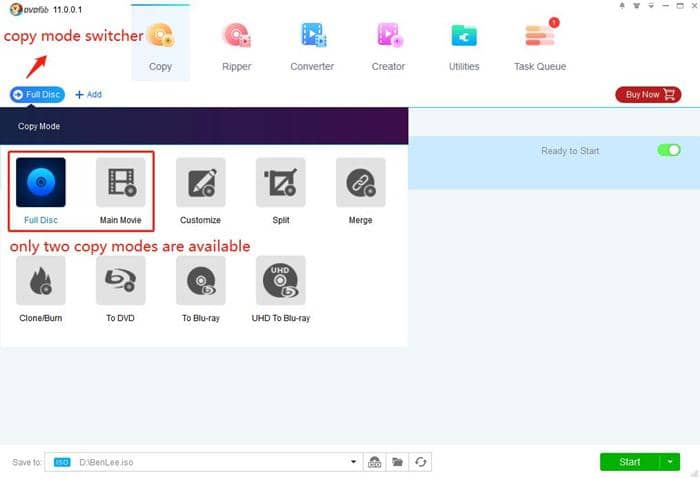
7. The Free and Non-Free Utilities Yet Exceptionally Useful
Apart from the main program functions (Copy, Rip, and Convert) DVDFab provides various utility software. These utilities are tiny software tools that act like addons, run from within the main DVDFab provide, and provide some unique solutions to dedicated user requirements. These requirements are recording iOS screen, downloading YouTube videos to MP4, downloading YouTube videos as MP3 songs, removing Apple’s Fairplay DRM, and fixing a ripped Blu-ray ISO file or a folder. All these requirements have a dedicated tool. You can find all these in the ‘Utilities’ tab which is accessible from the main DVDFab 11 program window. So check the utilities below.
DVDFab 11 Review: Free Utilities
1. BDinfo:
The BDinfo tool is used to create a quick or full report on the technical specification of a loaded Blu-ray disc, ISO, or a folder. Full report requires a manual scan and generates a text file which holds the technical specifications of the loaded Blu-ray media.
2. BDFix:
BDFix can be used to fix the ripped Blu-ray playback problem which comes when the protections like Region Codes, Screen Pass aren’t removed properly. Most of the time the Blu-ray ISO will show a black screen. To fix this and to remove any existing encryption you can use BDFix to address this problem in just under one minute.
3. Free YouTube Video Downloader:
YouTube has become the most popular and default video platform for all kinds of multimedia devices. On YouTube, you can find high-resolution videos (HD, Full HD, and 4K). But not all the time you want to watch those videos on your smartphone. If you want to watch them on a larger screen then you can play YouTube videos on your smart TV. If your TV isn’t smart then the only option you’re left with is to download the YouTube video. For this purpose, we have DVDFab YouTube video downloader. It is a standalone YouTube browser which provides download links to videos in multiple resolutions.
The downloaded videos can then be fed to the DVDFab video converter if you want to convert or edit those downloaded YouTube videos.
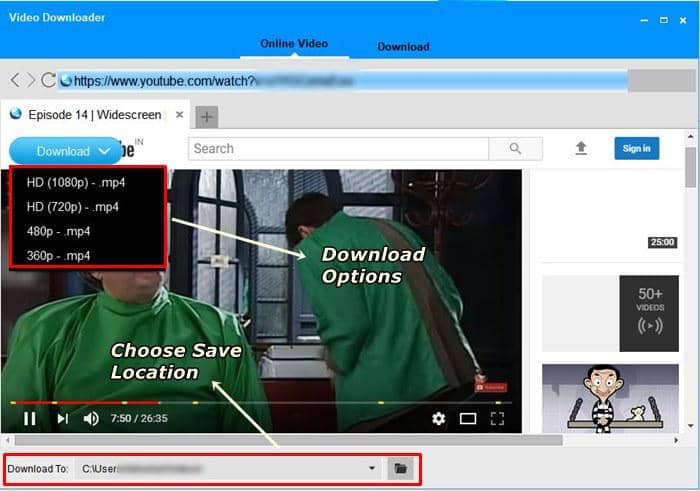
4. File Transfer
DVDFab 11 hasjust introduced a wireless feature which is ‘File Transfer’. All you need to do is to install the ‘DVDFab Remote’ app on your smartphone (iOS/Android) and connect your PC and phone to same WiFi. Make sure that DVDFab 11 program is running on your PC. Use the DVDFab Remote app to successfully make a connection. If you want to convert videos from your smartphone then this wireless file transfer will let you add videos from your phone to the main DVDFab 11 program. And you can also transfer some audio and video files from your PC to phone using this same feature. This wireless file transfer actually elimiates the use of a data cable.
DVDFab 11 Review: Non-Free Utilities
1. iOS Screen Recorder
If you want to record your iPhone's screen then you can use the DVDFab iOS Screen Recorder and Editor tool. This tool finds its usefulness in the fact that it doesn't require your iPhone to be jailbroken. It employs a plug and play approach and doesn't have any confusing options. Just connect your iPhone to your PCthrough AirPlay Mirroring and start recording your iPhone screen. While using this iOS screen recorder you can also put a video overlay over your iPhone screen via the PC’s webcam. Don't forget the built-in video editor, the recorded iOS screen video can immediately be edited with tools like crop, cut, trim etc.
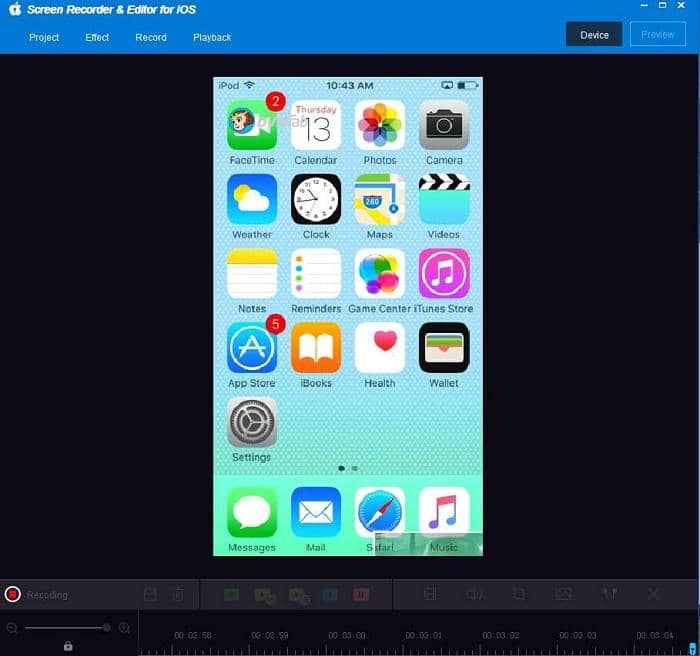
2. DRM Removal for Apple
DRMthe short for ‘Digital Rights Management’ is an access control technology which limits the usage of digital content. Apple uses FairPlay DRM to protect its iTunes content. DRM protected iTunes media can’t be played on other devices because it stays in an encrypted form. So before you can play your iTunes media on other device you first have to remove the Apple’s FairPlay. For removing the FairPlay DRM DVDFab 11 provides a special tool which is ‘DRM Removal for Apple’. It is very good at removing FairPlay DRM and converts the iTunes media to standard MP4 formats. After the DRM removal the videos can be played on multiple devices without restrictions.
3. DVDFab YouTube to MP3
Are you willing to download YouTube videos as MP3 songs then this tool is for you. The DVDFab YouTube to MP3 can download any YouTube video in MP3 format. It can batch download multiple YouTube videos as MP3 songs.
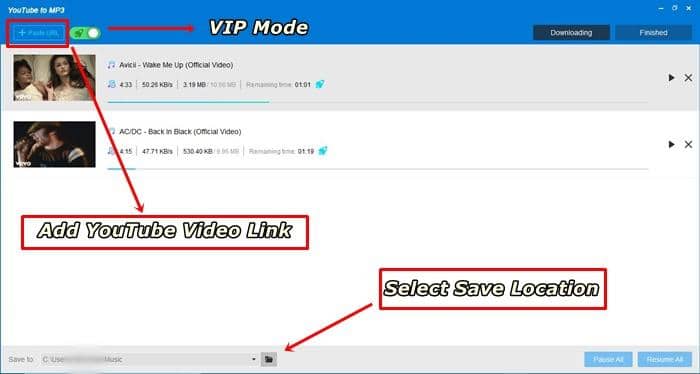
And the most useful feature is that it can download entire YouTube playlist as MP3 files. In any playlist you are allowed to select or unselect multiple songs before download. The DVDFab 11 YouTube to MP3 automatically detects a playlist and gives your options for downloading the entire playlist as MP3 or just the current song which is being played. The DVDFab 11 YouTube to MP3 automatically downloads the videos in best MP3 bit-rates so you don’t need to make any changes and there aren’t any special settings to make. Just input the YouTube video link and leave the rest to the tool. Once the songs are downloaded you can use the DVDFab wireless ‘File Transfer’ utility to transfer those downloaded songs to your phone.
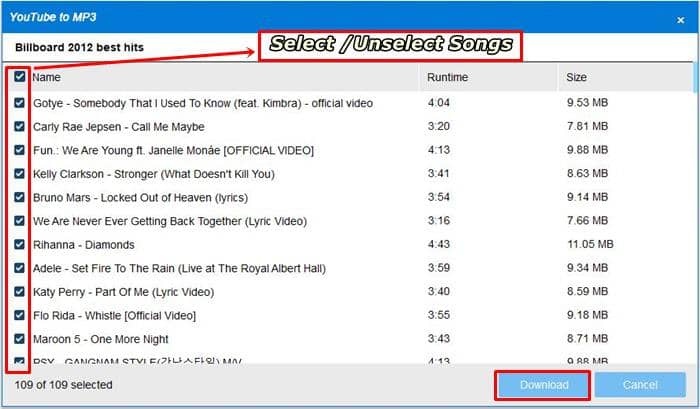
8. DVDFab Remote – Wirelessly Check Conversion Progress and Share Files
DVDFab Remote is an app which is available for iOS and Android. Through this app you can connect your DVDFab 11 program to your smartphone and can wirelessly view the program’s task status in real-time while converting, ripping, or copying discs. You can also use this DVDFab Remote to wirelessly share video files to the main program on your PC.

Conclusion
So this is a thorough review of DVDFab 11. You now know the latest features of this all-in-one DVD, Blu-ray, and UHD solution. Whether you want to create a copy of your disc or want to rip it, convert videos, or create custom DVDs or Blu-rays then you can do all these things with one software. Don’t run here and there for your DVD/Blu-ray copy, ripping, and converting needs. Just download and install DVDFab 11 and start your 30-day trial.




