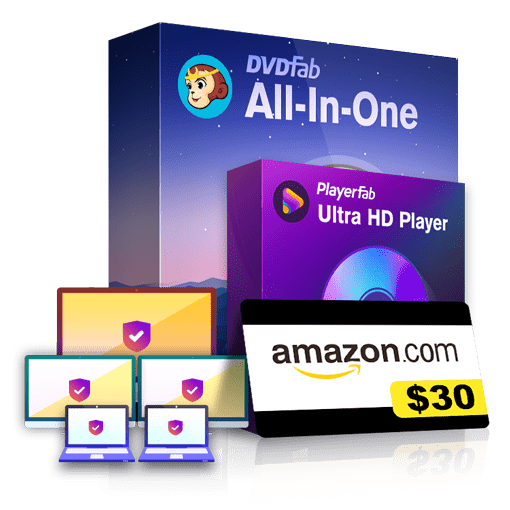Why is My DVDFab Not Working? Understanding and Resolving Your Problems [Official]
Summary:Is your DVDFab not working? We are here to compile effective solutions offered by the professional DVDFab technical team to help you get the most out of DVDFab multimedia solutions.
- • Decrypt, copy, rip and burn DVD/Blu-ray/4K UHD discs.
- • Convert discs between DVD/Blu-ray/4K UHD discs.
- • Remove any copy protection from old or latest discs.
- • Remove Cinavia encryptions.
Table of Contents
Dear DVDFab Users,
Thank you for choosing DVDFAB as your preferred digital solution provider.
We understand that some users may be experiencing some difficulties with DVDFab programs, particularly concerning the issue of "DVDFab not working”. We realize how frustrating this can be and we sincerely apologize for any inconvenience caused. Our technical department prioritizes this highly and is working diligently to investigate and resolve these issues as soon as possible.
In response to your queries, this article aims to provide clear solutions and troubleshooting steps for some common issues encountered while using DVDFab. Our goal is to help you resolve these issues quickly and ensure you a smooth use experience. Let's check them now:
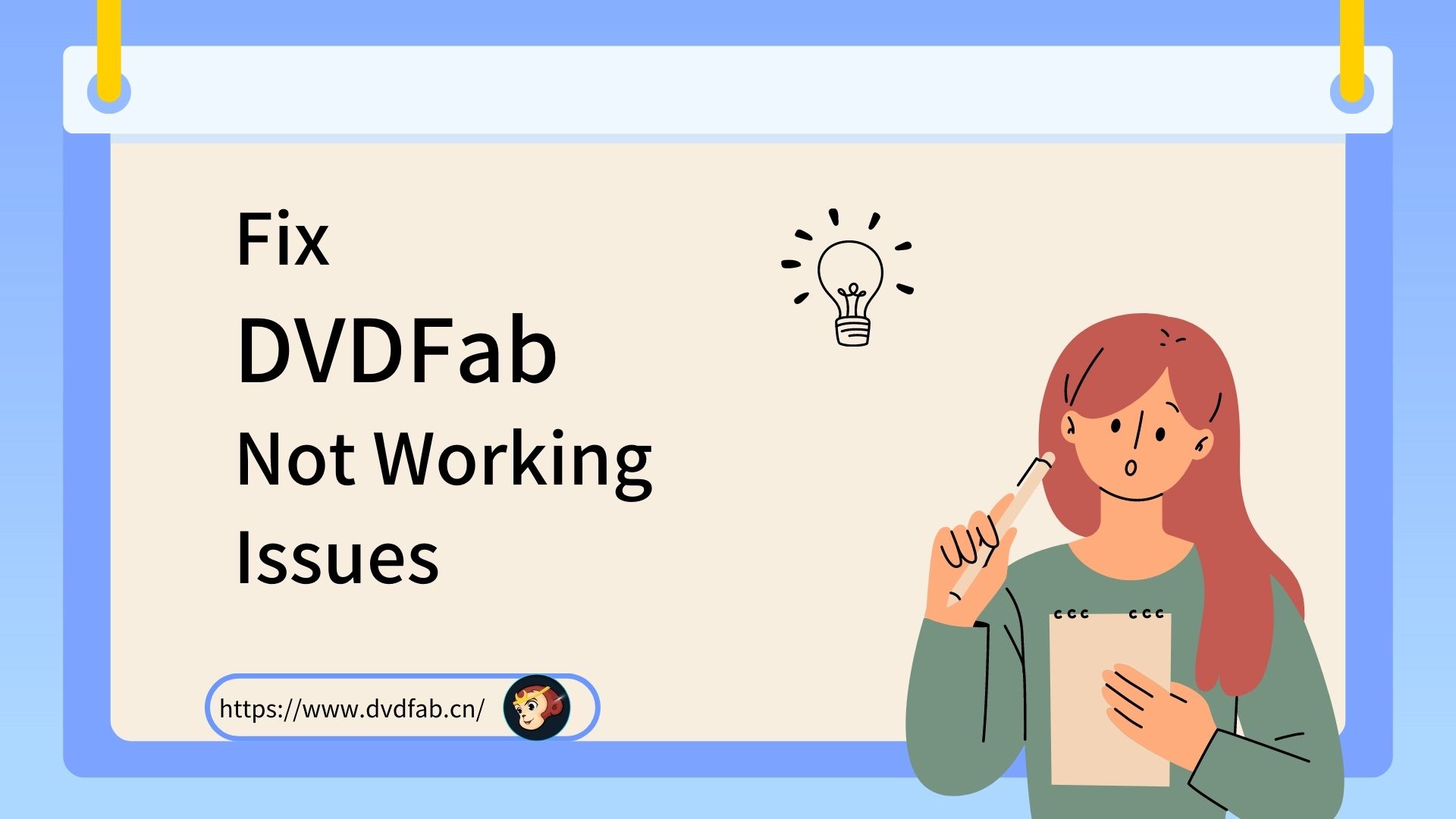
Part 1: How to Fix General "DVDFab Not Working" Issues?
In this section, we’ll explore some general troubleshooting steps to help you resolve common issues and get your DVDFab software back up and running smoothly.
Why DVDFab Won't Open My DVD Source?
If DVDFab isn’t opening your DVD source, consider the following steps:
Please confirm that your computer can recognize the DVD after it’s inserted into the drive. You can check this in Windows Explorer to see if the DVD shows up or try using another software player like PowerDVD or VLC to ensure that the movie DVD can be played normally. If your drive recognizes the disc but DVDFab doesn’t, please contact us and submit you dvdfab_internal log to us for further analysis.
There’s an I/O reading mode in DVDFab "Common Settings" > "Drives" > "Read". You could switch between the modes and let DVDFab open your DVD source again. Note that Passkey mode requires DVDFab Passkey software installed on your computer.
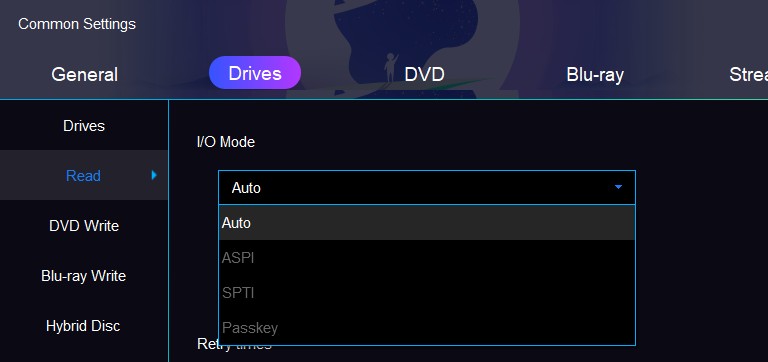
If you’re using an external drive, please try switching USB ports (e.g., from a USB 2 port to a USB 3 port).
Please check whether this is an issue with one specific disc or all discs. If it’s a universal problem, there might be issues with the drive itself and you could change your drives; if it only happens with specific sources, you could submit the source information (purchase link) and logs to DVDFab Team.
When your computer is connected via Windows Remote Connection, sometimes DVDFab may not recognize the DVD due to inherent PC limitations. Please refer to https://gilsmethod.com/solution-burn-dvd-cd-remote-desktop for setting adjustments and let DVDFab to recoginize your DVD source again.
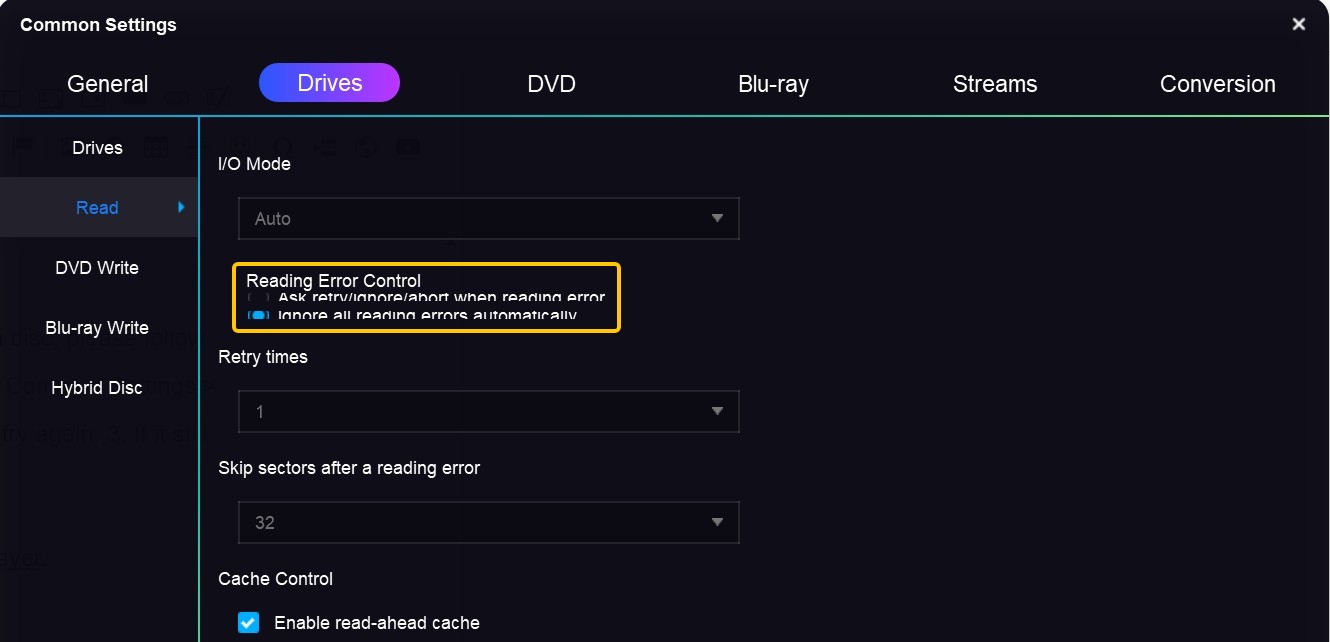
Why DVDFab Failed to Create Directory?
This "failed to create directory" failure is normally caused by insufficient hard drive space or lack of folder permissions. And there are the options to try and solve this error:
- Run DVDFab as administrator;
- Change the Save To target from default drive C: to other drives like drive D:;
- In DVDFab "Common Settings > General > General" panel change the "Temporary Directory" to other drive if you are doing Copy.
- If the above doesn’t work, uninstall and reinstall DVDFab and then try again.
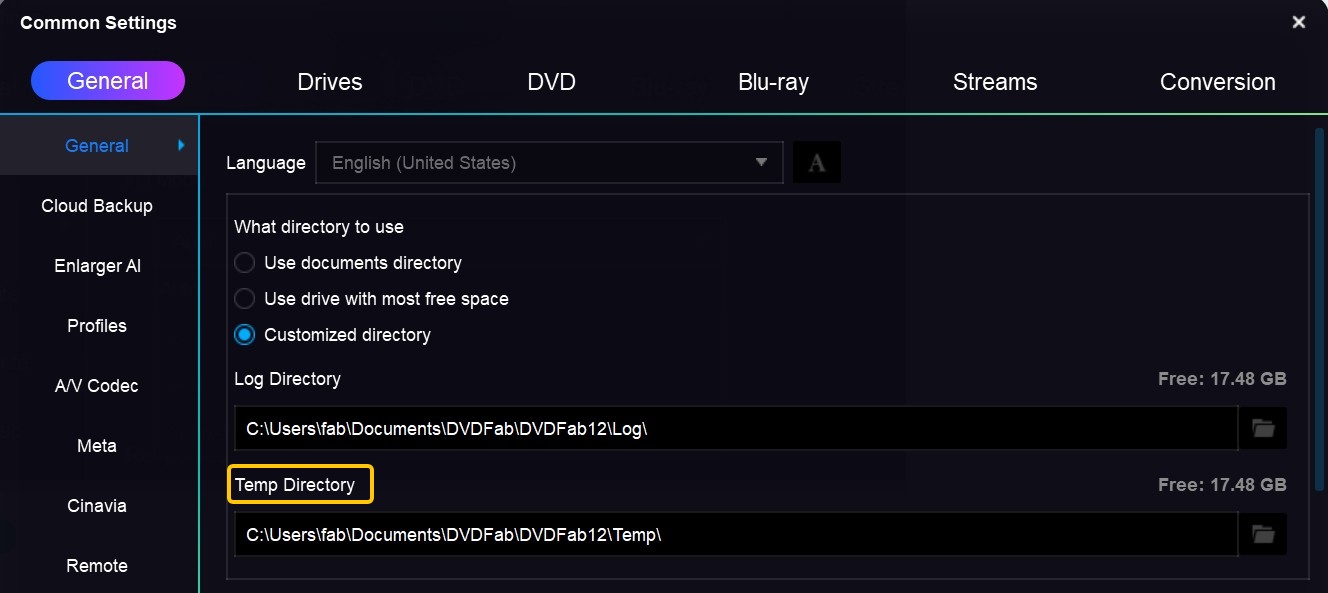
Why DVDFab Process Failed?
Please consider these potential causes and solutions when experiencing failure with DVDFab processes:
In special cases:
Part 2: How to Fix "Certain DVDFab Module Not Working" Issues?
DVDFab is an all-in-one software suite that includes 25 products, devoted to providing you with the most complete multimedia solutions for DVD, Blu-ray, 4K UHD Blu-ray, and videos. If you are facing issues related specifically to certain function modules, this part will provide targeted solutions. We aim to ensure that every aspect of your DVDFab software functions optimally.
Why DVDFab Cinavia Removal Not Working and How to Fix?
If DVDFab Cinavia Removal is not working, there could be a few reasons for this and following are some steps you can take to fix it:
If only creating P-ISO files:
- Use DVDFab - Copy - Clone mode, output to ISO, before starting the process check "keep protection" on the advanced settings page.
- Use Passkey - rip to image, check "keep protection".
- Third-party software like ImgBurn can also be used although it doesn't support decryption itself; while it can create ISO files, they will include all of the original protections.
DVDFab may not support BD+ protection due to updated copy-protection features on your disc. When encountering issues with new protection schemes, please send your zipped folders and dvdfab_internal log file to us, and our technical team will analyze them and find a solution as soon as possible. DVDFab will also keep updating itself to support more newly released DVDs or Blu-rays.
For Blu-ray discs (BD)
- Open the original movie disc in Windows File Explorer.
- Create a folder and copy all content from the disc volume into it, except for .m2ts files located under \...BDMV\Stream.
- Zip this folder and upload it to our FTP site.
For DVDs
- Open the movie disc in Windows File Explorer.
- Copy all files excluding .vob ones into a new folder.
- Zip this folder and send it back to us for troubleshooting.
Why DVDFab HD Decrypter Not Working and How to Fix?
DVDFab HD Decrypter is completely free DVDFab product but with limited features. This freeware combines the basic functions of DVD Copy, DVD Ripper, Blu-ray Copy, Blu-ray Ripper and Video Converter. As a bonus, DVDFab HD Decrypter can easily remove copy protection from DVDs and Blu-ray discs that were released more than a year ago. In addition, there are two copy modes of "full disk" and "main movie" under the "Copy" module. The "Ripper" and "Converter" modules support MKV and MP4 as the output formats.
Similarly, "DVDFab Passkey Lite not working" is also because this is totally freeware but with limited copy protection removal functions.
Part 3: FAQs
The first method: Click "Start", select "All Programs" and find DVDFab on the list, or just search for DVDFab 12, and then pick the "Uninstall" option.
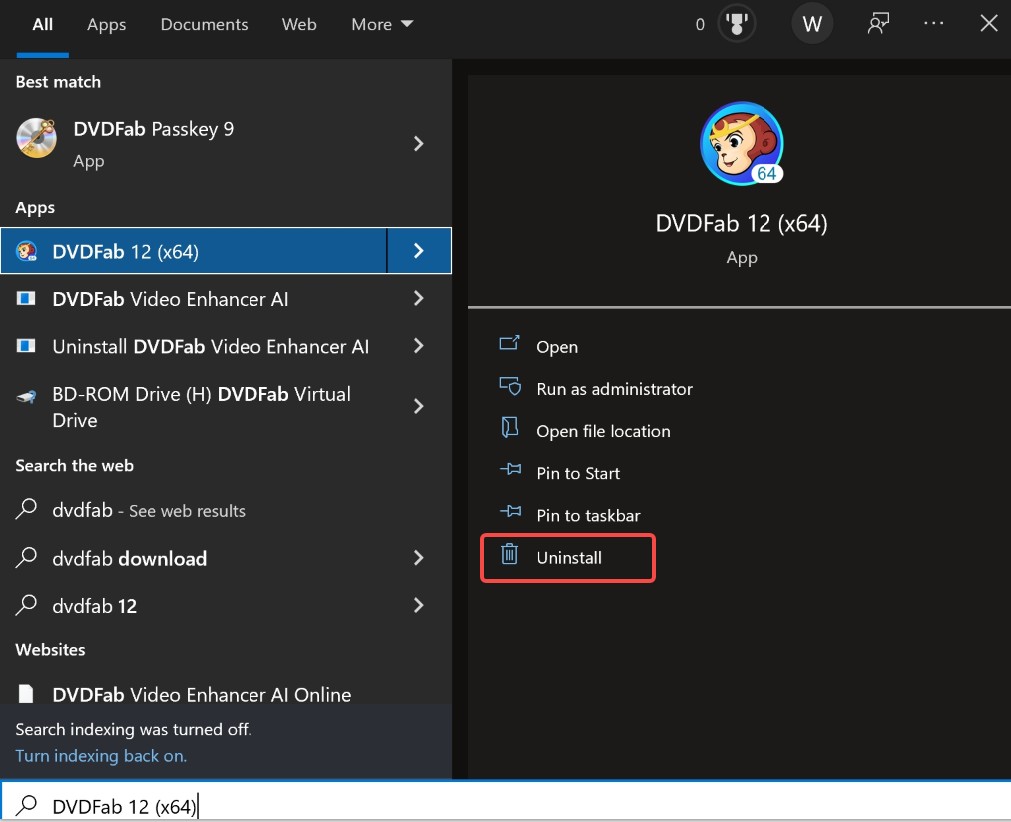
The second one: Go to the default path C:\Program Files\DVDFab\DVDFab 12 or to where you have installed DVDFab, find the uninstall.exe, and then double-click on it to complete the uninstallation.
And the third one: You can uninstall DVDFab from "Control Panel"-->"Add/Remove Software" safely.
Note: If you want a complete uninstallation, be sure to check the option "Remove the configuration".
What are the log files in Diagnosis?
Log files store all the critical information that our developers might need for troubleshooting, please keep them stored and submitted upon request whenever there is a problem confronted.
- dvdfab_internal.log: Apply to all problems.
- dvdfab_burn.log: Apply to burn problems.
- dvdfab_process.log: Apply to cases when DVDFab crashes but the crash report window does not come up correctly or if internal error codes appear in the DVDFab window (“Task Failed…”).
Part 4: Final Words
We hope this guide has been helpful in addressing some issues related to DVDFab not working. DVDFab' s dedicated technical department is always on hand to assist with any further difficulties you might be experiencing. We are committed to ensuring that your experience with DVDFab is as seamless and trouble-free as possible.
Please don't hesitate to contact us if you need more assistance on these solutions. Thank you again for choosing DVDFab as your trusted digital solution provider. Your satisfaction continues to be our highest priority.

- DVDFab Team offers multilingual supports via E-mail (service@dvdfab.cn), customers who write to us in English, German and Japanese will get feedbacks within 48 hours, while others within 2 to 7 business days.