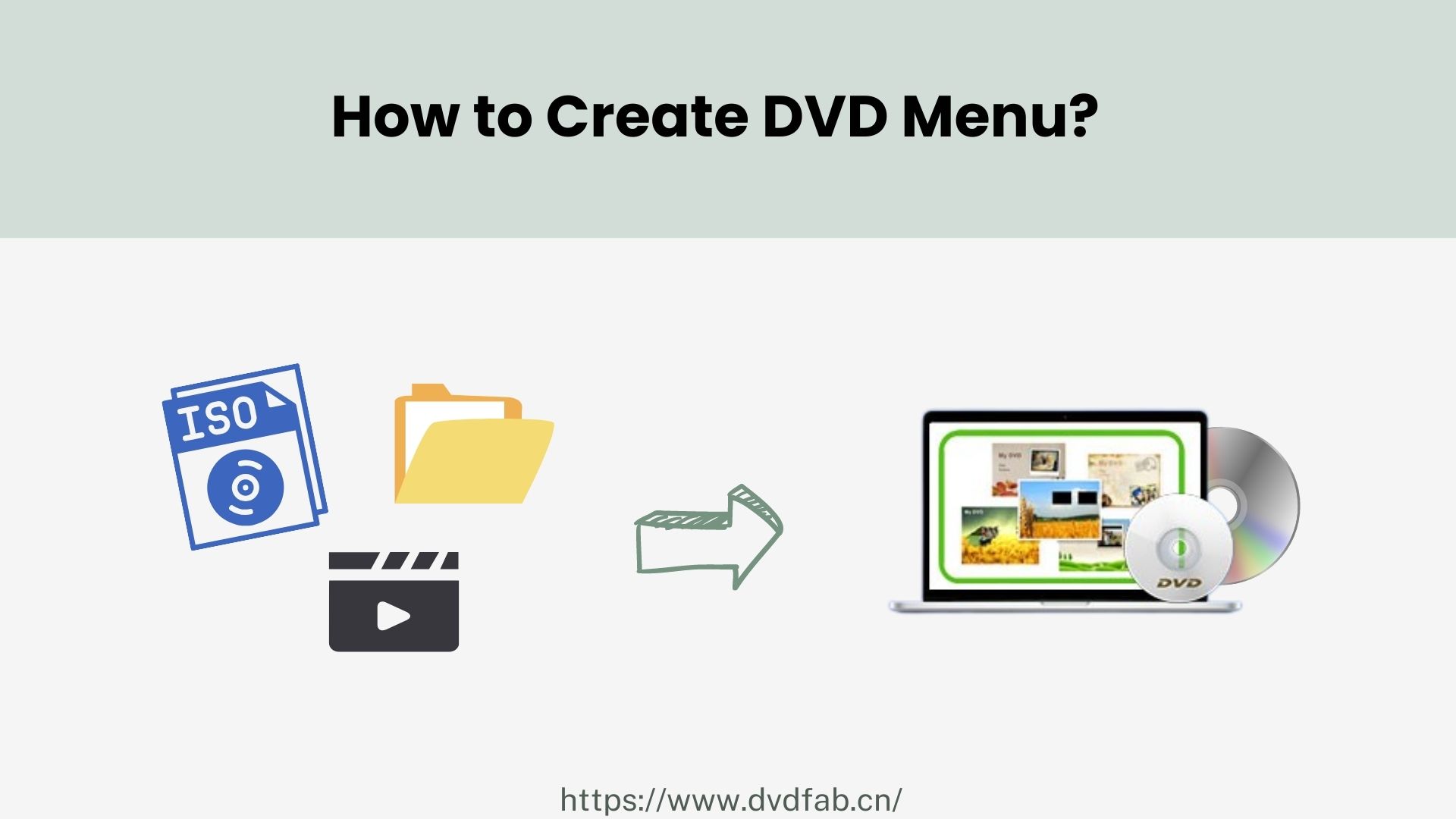Best Free DVD Flick Alternative to Burn- DVDFab DVD Creator
Summary: If you're seeking a powerful alternative to DVD Flick, **DVDFab DVD Creator** is a top choice. In this article, we’ll cover its key features, provide an honest review, and walk you through a step-by-step guide on how to use it. Keep reading to learn more!
Table of Contents
DVD Flick is a popular program that allows users to create DVDs from various video files. It is a free and open-source DVD burner, meaning anyone can contribute to its development.
DVD Flick Review
As a free, open-source DVD authoring software, DVD Flick allows users to create professional-looking DVDs from a variety of video file formats. It’s a lightweight tool that aims to provide a straightforward solution for burning video files to DVD.
However, DVD Flick review shows that it has not been updated since 2009 and is no longer being developed. The last version is 1.3.0.7 released in 2009. There might be some problems with using DVD Flick on the latest Windows operating system and computers. That's why many users looking for alternatives to DVD Flick.
- Wide Format Support: DVD Flick can handle a variety of video formats including AVI, MP4, MKV, MOV, and more, making it a versatile option for users with different video sources.
- Basic Menu Creation: The software allows for the creation of simple, customizable DVD menus. While not as sophisticated as some premium tools, it offers enough options for basic menu design.
- Burning Capabilities: DVD Flick can directly burn your video projects to DVD discs, as well as create ISO files or DVD folders for later burning.
- Subtitle Support: It supports adding subtitles to your videos, a useful feature for multi-language projects or for those who need subtitles for accessibility.
- Free and Open-Source: One of the biggest advantages of DVD Flick is that it’s completely free, making it accessible for anyone looking for a no-cost DVD authoring solution.
- Free: No cost for the software, which makes it a great option for users on a budget.
- User-Friendly: The interface is simple and easy to navigate, making it accessible even for beginners.
- No Watermarks: Unlike some free DVD authoring tools, DVD Flick doesn’t place watermarks on your videos.
- Basic DVD Menus: Allows for basic customization of DVD menus, adding some level of personalization to your project.
- Limited Advanced Features: Compared to premium software, DVD Flick lacks advanced features like high-definition support, advanced menu creation, or 3D Blu-ray authoring.
- Interface Could Be More Modern: The interface is a bit outdated and might feel cumbersome for some users accustomed to more polished software.
- Slow Encoding: Video encoding can take a long time, especially for large video files or projects with multiple videos.
- Limited Support: DVD Flick is no longer actively updated, so support for newer formats and technologies may be lacking.
Luckily, there are some great alternatives out there and one of the best ones is DVDFab DVD Creator. In this article, we'll take a look at what this tool has to offer and how it compares to DVD Flick. We will also provide a step-by-step guide on how to use DVDFab to create a DVD. So, let's get started.
Best Free DVD Flick Alternative - DVDFab DVD Creator
Furthermore, the best part is it supports 50x faster speed with GPU acceleration including AMD, NVIDIA CUDA, Video ToolBox (macOS), and more. So, it's very fast and you don't have to wait for long periods of time for your DVDs to be created. It also saves output-friendly meta info. and automatically detects and loads DVD-related metadata from the Internet for you. Overall, it's a great alternative to DVD Flick download and we highly recommend it.
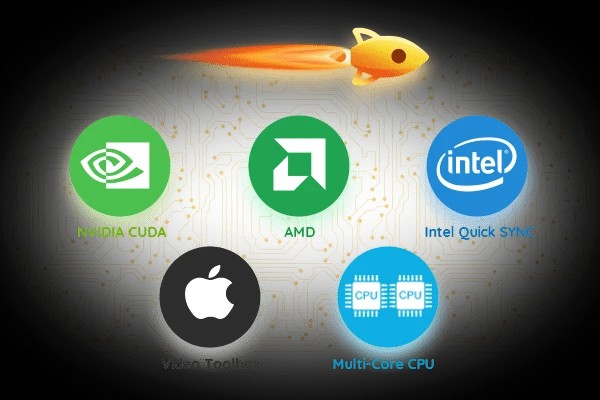
How to Use DVDFab DVD Creator to Create DVDs?
Now that we've gone over the features of DVDFab DVD Creator, let's take a look at how to use it to create DVDs.
Step 1: Download and Install DVDFab
First, you need to download and install DVDFab DVD Creator on your computer. You can get it from the official website. Once it's installed, launch the program and you'll see the main interface.
Step 2: Choose Creator Mode and load the source videos
First, choose the "Creator" mode on the main interface. Load the source video(s) you want to burn with the Add button on the main page, or by simply dragging and dropping the file into the main page.
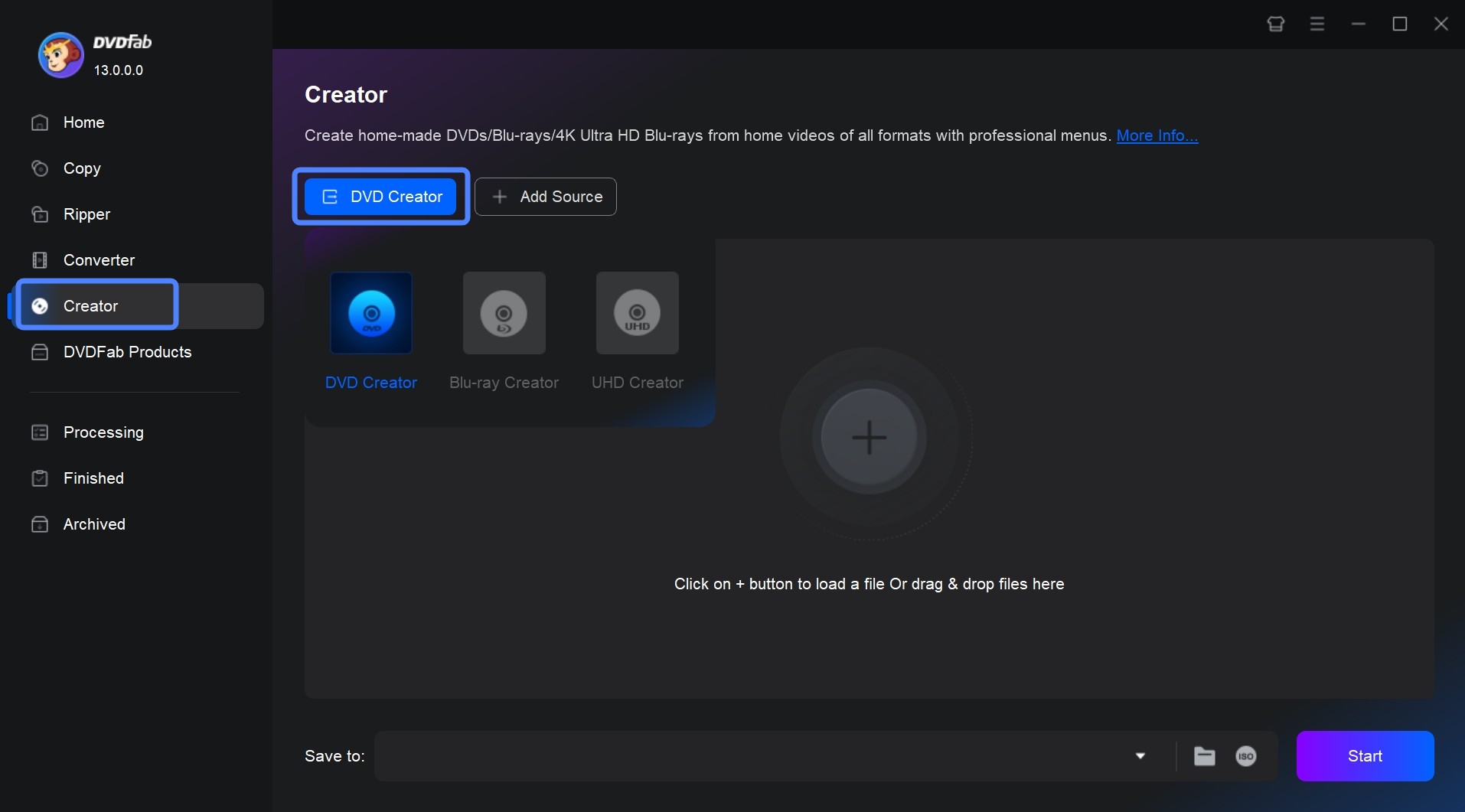
Step 3: Customize Your DVD With DVD Creator's Built-in Templates
Select the output size and quality you want after loading your source video. Click the wrench icon, then pick the desired output size and quality. You may also customize your menu by clicking the Set Menu icon next to the Wrench.
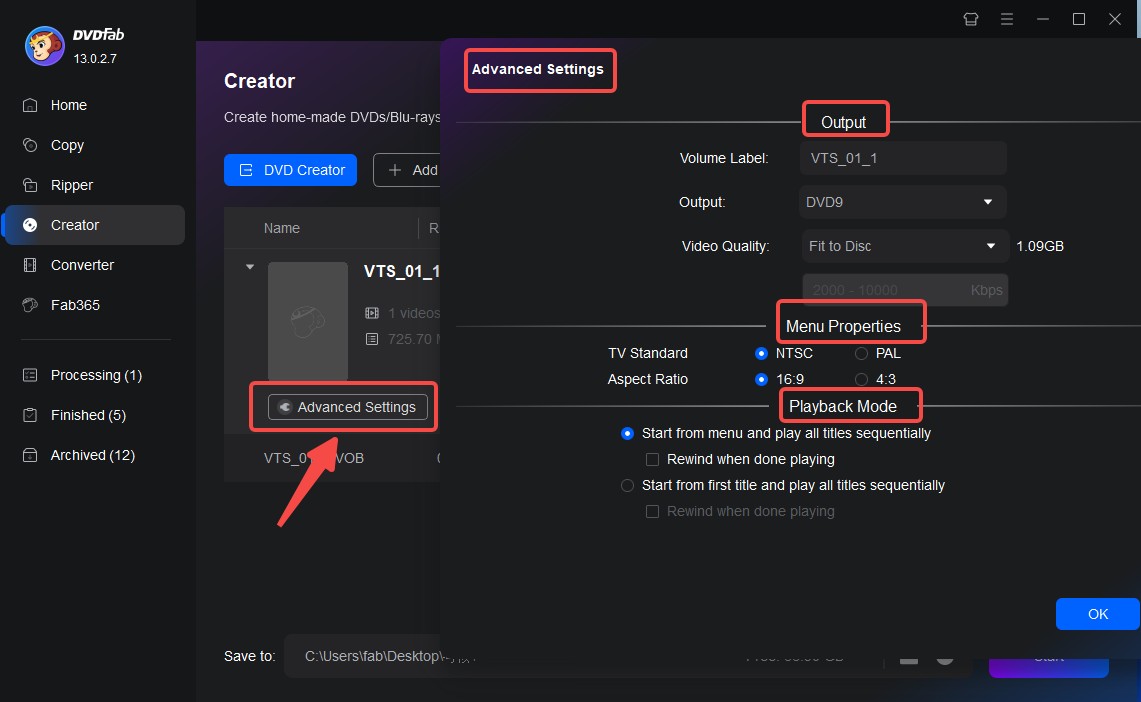
Step 4: Choose Destination Folder ans start Creating
Select the output directory in Save to Part. Once you've selected all the settings, you can click on the "Start" button to start creating your DVD. The process will take some time depending on the size of your video file.
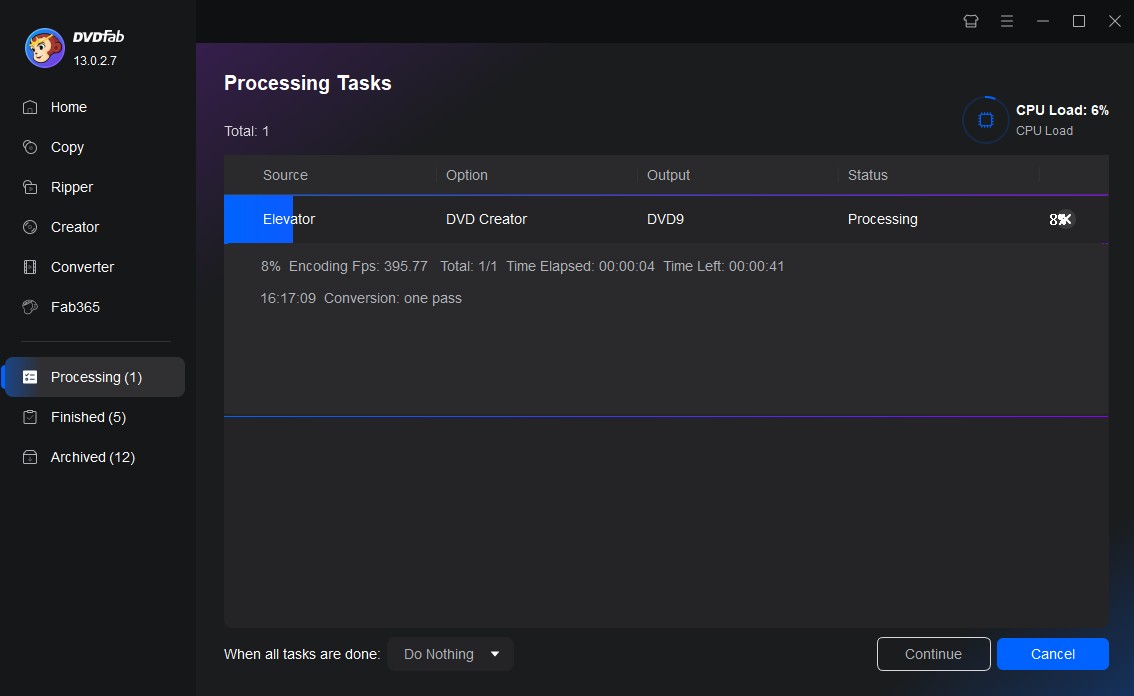
And that's it! You've successfully created a DVD using DVDFab DVD Creator. As you can see, it's very easy to use and it only takes a few minutes to create a DVD. If you wanna burn blu-ray, you can refer to another product of DVDFab, an excellent blu-ray authoring software.
FAQs
There are many alternatives to download DVD Flick but we think that DVDFab DVD Creator is the best one. It is the most effective and quickest DVD Flick alternative with new features being added on a regular basis. It is available on Windows 11, Windows 10, Windows 8, and Windows 7 as well as for Mac.
Yes. DVD Flick can support MKV files and convert them to DVD. But, many times DVD Flick may don't work or may encounter problems during the conversion process. So, it's better to use an alternative like DVDFab DVD Creator which is more reliable and effective to convert mkv to dvd.
The minimum system requirements for using DVDFab DVD Creator are: Windows 7, 8, 8.1, 10 or 11; Pentium II 500 MHz or above, 2GB of RAM; 20GB of free hard disk space, a DVD drive as well as live internet connection to download the software. But, it's recommended that you have a higher specification computer for better performance.
The average bitrate must be at least 3000 kbit\s or higher to allow this. By default DVD Flick does not allow average bitrate to fall below 2000 kbit\s as it would lead to considerable quality loss.
The Bottom Line
DVD Flick, as a DVD maker, is a great program for creating DVDs but it has some limitations. As it is not updated regularly so it may not work with the latest operating systems. So, we recommend that you use DVDFab DVD Creator which is the best free alternative to DVD Flick. It is very easy to use and it offers many features that download DVD Flick doesn't have. Plus, it is regularly updated so you won't have any compatibility issues. Now, you can make your own DVD using DVDFab DVD Creator without any problems.