How to Burn DVD From iMovie?
Summary: iMovie is a good video editing tool by Apple that allows users to edit, create, and share videos. If you create a project of movies and photos in iMovie, you might wonder how you can burn DVD from iMovie to enjoy it on big screens. Read the below article to know more.
Table of Contents
How To Export iMovie Project
iMovie is a video editing tool launched by Apple for portable iOS devices and Macs. Normally, the app lets you create your own project by importing media. In addition to this, it also allows you to personalize the project. On the other hand, if you are among those users who ask how to burn DVDs from windows movie maker, then you need to export it first. Follow the below steps to know how to export iMovie project.
- Go to iMovie Library and choose to select the video you wish to export.
- Drag the cursor across the part of video that will be burned onto DVD. You can also select it by holding the Command + A key combination on Mac keyboard to choose a full video.
- Navigate to File >> Share >> File, review the data in pop-up window.
- Tap Next button and save the file.
- Your iMovie project would be exported to your computer for DVD burning.
How to Burn a DVD Using iDVD
If you are using an old Mac device running on OS X 10.6 Leopard or an earlier version, the iDVD program will be preinstalled in the Mac system by default. In addition to this, users can also buy iDVD as part of the iLife '09 or iLife '11 packages for almost $15 from eBay or Amazon.
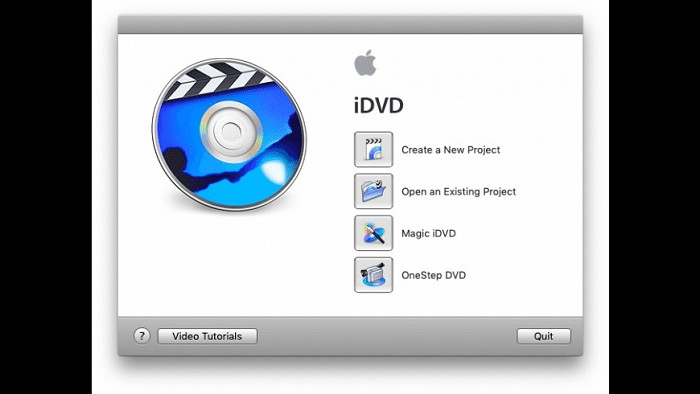
Follow the below steps to know the answer to the "how do I burn a DVD from movie maker" question:
- Go to iMovie Library and choose to select the video you wish to export.
- Drag the cursor across the part of the video that will be burned onto DVD. You can also select it by holding the Command + A key combination to choose a full video.
- Navigate to File >> Share >> File, review the data in a pop-up window.
- Tap the "Next" button and save the file.
- Now, open the iDVD app on your Mac. Click File on the menu bar and then click OneStep DVD from iMovie to import your project.
- Add a blank writable DVD disc to the optical drive of the Mac.
- Tab Burn icon.
- iDVD will begin the burning process of the iMovie project to DVD.
- Once finished, add the disc to DVD player to see all is well.
Burn a DVD Using DVDFab DVD Creator
The major disadvantage of using iDVD is that Apple is no longer providing support for the tool. Hence, it is an obsolete tool. Therefore, in order to burn DVD from iMovie, you will need a perfect tool that can do this without any trouble. DVDFab DVD Creator is the best alternative to iDVD.
Below are some features of this tool:
- Burn any video to DVD blank disc or save as ISO/Folder
- Supports more than 200 video formats including AVI, MP4, MKV, M2TS, etc
- Personalize DVD movies via free menu templates
- Output high-quality video for better viewing experience
- GPU acceleration with 50x faster DVD burning speed
- Customize menu templates with your own style
- Output friendly meta info and .nfo file for media server
Follow the below steps to know how to burn a DVD on a Mac:
Download and install DVDFab on your PC.
Launch the tool and select Creator from the option bar present at the top. Upload the source video or you can also do this by drag and drop function.
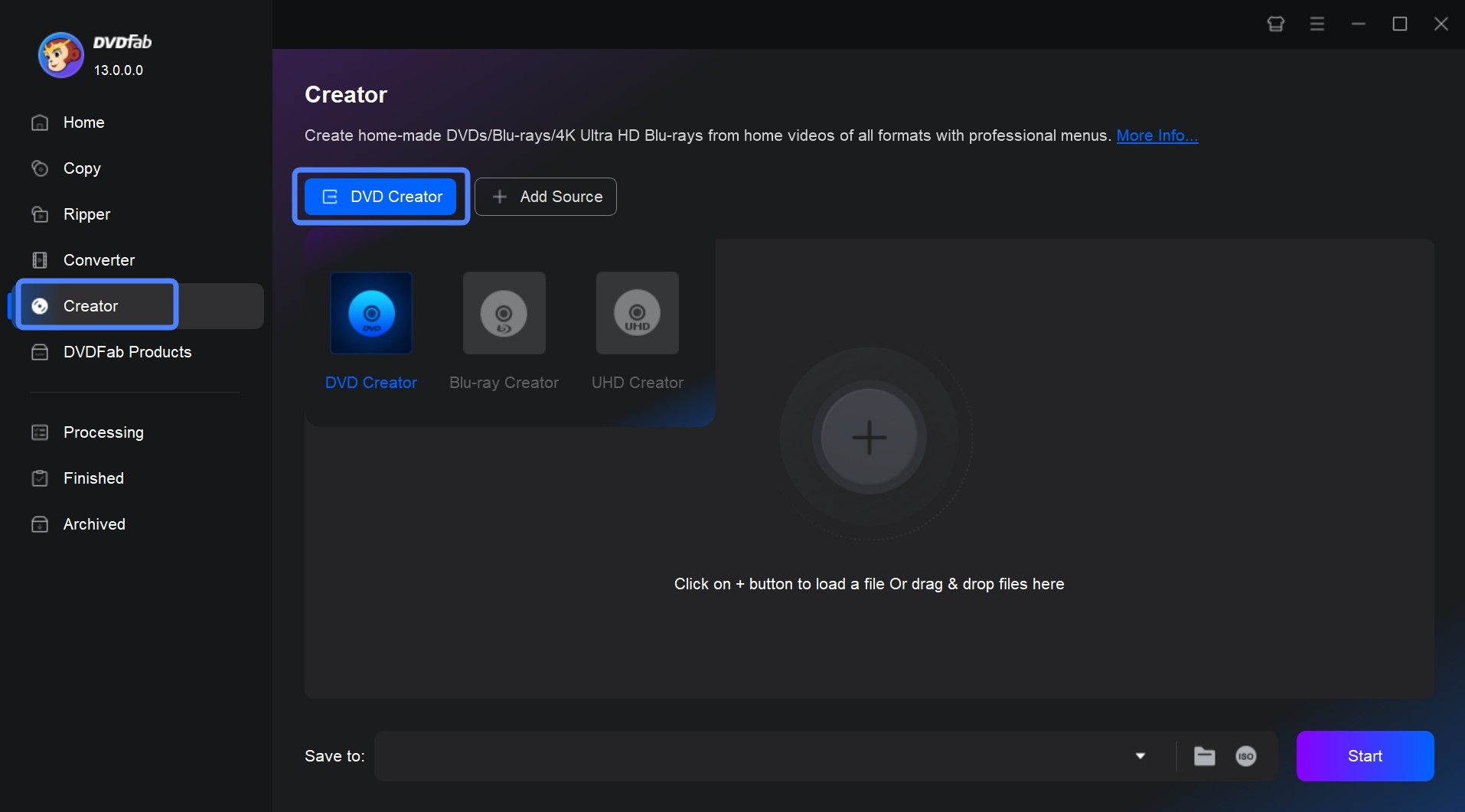
Customize your DVD with built-in templates
After loading the source video, click "Advanced Settings" and choose the output size and quality you prefer. You can also click the "Menu Settings" icon to customize your menu.
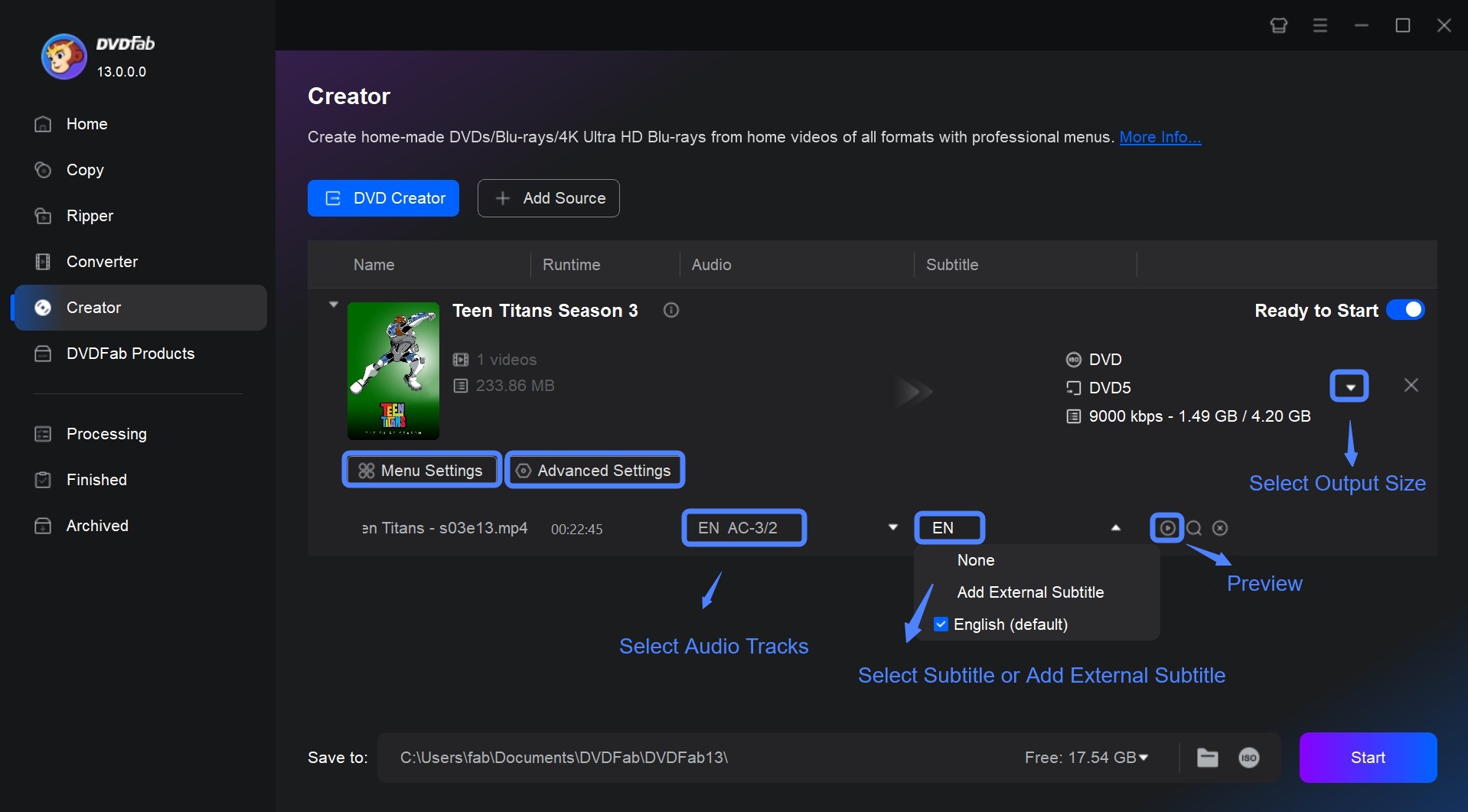
Start burning your DVD
Choose the output folder in Save to Path, and tap the Start option to burn AVI to DVD.
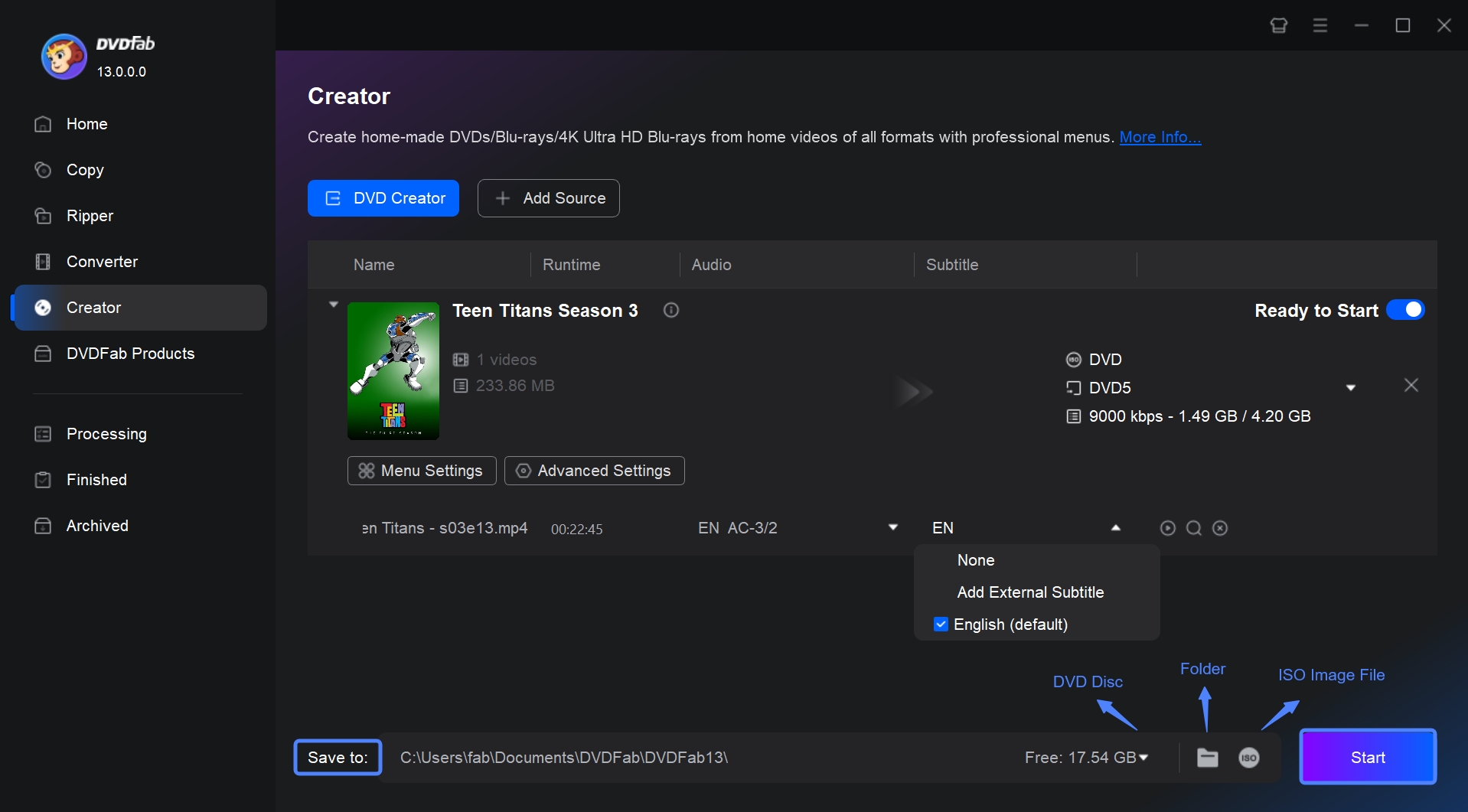
Comparison between DVDFab DVD Creator & iDVD
The below table will give a detailed comparison between the two tools and help you in decision making.
|
Features |
DVDFab DVD Creator |
iDVD |
|
Convert video to DVD, Folder or ISO |
Yes |
Yes |
|
Burn videos/photos to DVD |
Yes |
No |
|
Edit videos before burning |
You can crop, trim, add |
No |
|
Design disc menu |
Yes |
Yes |
|
Edit photo slideshows |
Yes |
No |
|
Select subtitles and audio tracks |
Yes |
No |
|
Add external subtitles |
Yes |
No |
|
Play backloaded videos |
Yes |
No |
|
Take screenshots |
Yes |
No |
|
Set output DVD video mode |
Yes |
Yes |
|
Compatible software |
Windows, Mac |
Initially only supported Mac. |
FAQs
Is iDVD still available for Mac?
iDVD was earlier discontinued by Apple from Mac OS X 10.7. If you are using a higher version of Mac, you must buy a copy of the iDVD iLife 11 (includes themes from iDVD 5-7) or iLife 09 (includes themes from iDVD 1-7).
ACan I burn a DVD on Mac Catalina?
Unfortunately, no. Regrettably, Apple discontinued iDVD earlier and there is no in-built way to burn a movie DVD. On the bright side, you can always use DVDFab DVD Creator to burn your DVDs and edit videos easily.
AIs DVDFab DVD Creator worth?
Absolutely yes. With the help of this tool, you can make your own DVD menu through customized options and stylish templates. If you wish to give it a try first, you can go for the free trial version. The tool will definitely suffice all your needs when it comes to burning DVDs from iMovie project.
AConclusion
All in all, you just had a look at how to burn DVD from iMovie. This can be done by exporting the project from iMovie as well as using iDVD. But since iDVD has been discontinued by Apple, it is not feasible to use this tool. This is the reason why DVDFab DVD Creator is recommended. This tool is the best alternative to iDVD if you are looking to burn DVDs.





