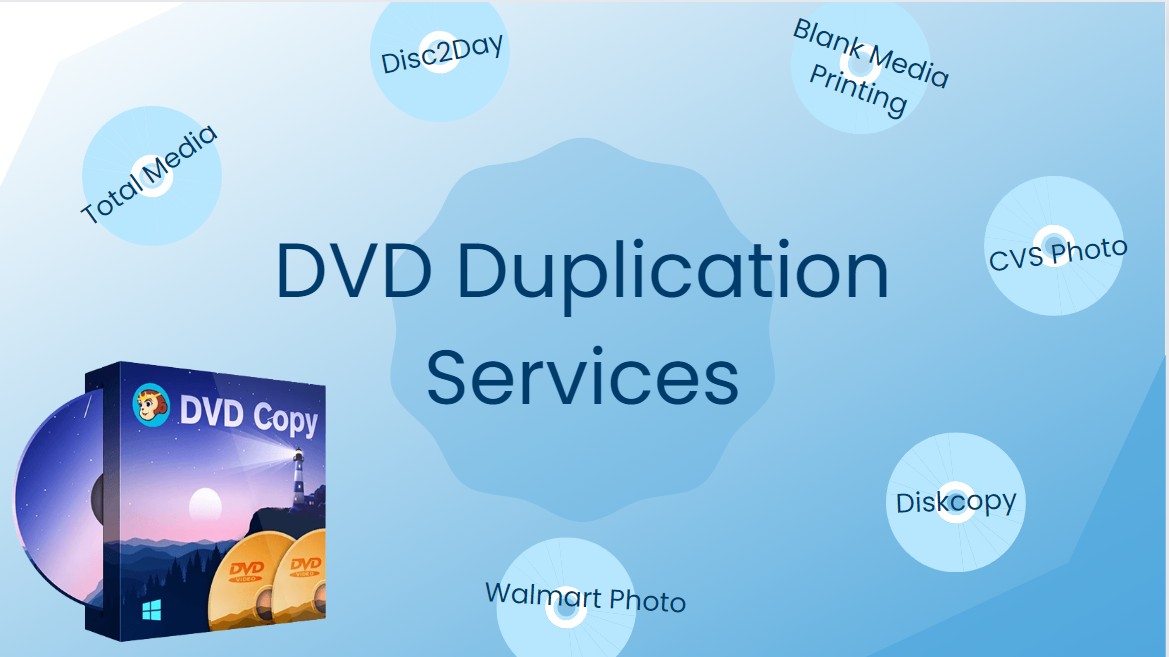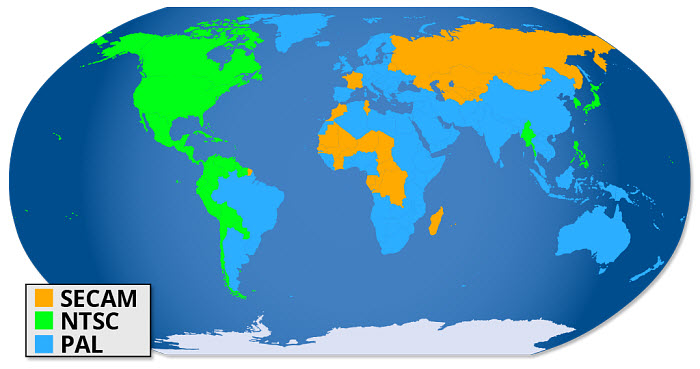Imgburn Alternatives: Top 5 Best Sollutions for You
Summary: This article highlights the top five ImgBurn alternatives for users. We compare their features and performance to help you choose the best option for your DVD burning needs.
Table of Contents
ImgBurn is a free disc burning software for Windows that allows users to create, read, and write disc images. It supports various image formats, including ISO, BIN, and IMG.

Imgburn Review: Is Imgburn Safe and Useful?
ImgBurn is a lightweight, free, and versatile disc burning software for Windows. It is designed for burning a variety of file formats onto optical media such as CDs, DVDs, and Blu-ray discs. While primarily a burning tool, ImgBurn can also be used to create ISO images from files and even verify discs to ensure they were burned correctly. Though it's not a dedicated DVD authoring tool (such as those that create menus or chapters), ImgBurn excels in burning image files like ISOs, BINs, and NRG files, and can handle a broad array of media types and burning needs.
Pros and Cons of Imgburn DVD Creator
- Free and Lightweight: ImgBurn is completely free and doesn’t take up a lot of system resources. Its installation file is small and doesn’t require much space on the hard drive.
- Wide Format Support: ImgBurn supports a broad range of disc image formats such as ISO, IMG, BIN, CUE, NRG, and others, which makes it versatile for different types of media burning.
- High-Quality Burning: ImgBurn is praised for producing high-quality burns with minimal errors. It offers fine control over the burn speed and verifies discs after burning to ensure data integrity.
- Burns CD, DVD, Blu-ray: ImgBurn can handle a variety of optical media, from standard CDs to Blu-ray discs.
- Detailed Settings: ImgBurn provides users with detailed options for adjusting burning parameters, such as buffer settings, writing speed, and more.
- Error Checking and Disc Verification: After burning, ImgBurn can verify that the burned data matches the source data to avoid corruption.
- Support for Creating ISO Files: It can create ISO images from files and folders, which is useful for archiving or sharing data in a portable format.
- Lack of Updates: Since its last update on June 16, 2013, there have been no new features or improvements, which raises concerns about compatibility with newer hardware and operating systems.
- No Built-in Video/DVD Authoring Features: ImgBurn does not support creating DVDs with menus, chapters, or special features. It is primarily a burning tool, so users looking for full DVD authoring will need to pair it with other software.
- Interface: The interface is functional but can feel a bit outdated and may be confusing for new users. It’s not the most user-friendly compared to more modern software, especially for those unfamiliar with disc burning.
- Limited Support for Video Conversion: ImgBurn doesn’t convert video formats for DVD compatibility. If you need to convert video files (like MP4s or AVIs) into a format suitable for DVD playback, you'll need another program (such as HandBrake or DVD Flick).
- No Drag-and-Drop: Unlike some other tools, ImgBurn doesn’t allow for easy drag-and-drop functionality, requiring users to manually browse for files.
- Adware in Installation: While ImgBurn itself is free, the installation process has been known to include bundled adware and potentially unwanted programs (PUPs). Users need to be careful during installation to avoid these.
Using ImgBurn has been a mixed bag for me. On the performance front, it excels at basic tasks like burning ISO files to DVDs or Blu-ray discs. It’s lightweight, fast, and reliable, with the verification feature being particularly useful for ensuring data integrity. For these straightforward burning needs, it works without a hitch.
However, the software's shortcomings become apparent quickly. The outdated interface is not user-friendly, especially for beginners, and it takes some time to figure out where everything is. More importantly, ImgBurn lacks essential features for modern needs, such as creating video DVDs with menus or chapters, which is a big drawback. The bundled adware during installation is another frustrating aspect that makes the setup process unnecessarily tedious.
Top 5 Imgburn Mac & Windows Alternatives
Given these concerns, many users are exploring alternatives to ImgBurn. Options like DVDFab DVD Creator, CDBurnerXP, and BurnAware offer modern features and active support, providing safer and more up-to-date solutions for disc burning and image management.
DVDFab DVD Creator (the best DVD Burner) windows&mac
DVDFab DVD Creator is our top choice for a DVD menu maker, allowing users to efficiently burn various video formats into standard DVD discs, ISO files, or folders with professional menus. It supports a wide range of input formats, including AVI, MP4, MKV, and more. Additionally, before burning, it offers flexibility to adjust settings like output quality, volume label, TV standard (NTSC/PAL), aspect ratio (16:9/4:3), and playback mode.
- Works on Multiple Windows & Mac Version
- Create DVDs from over 200 video formats
- Offers intuitive static and dynamic DVD menu
- Allows switching audio tracks
- Supports burning multiple DVDs in high speed
- Potentially slowing older computers
- The free version may have restrictions
How to Create DVD on DVDFab DVD Creator?
Once you have imported the video, access Advanced Settings to specify your desired output size and quality. Take advantage of Menu Settings to tailor and personalize your menu options.
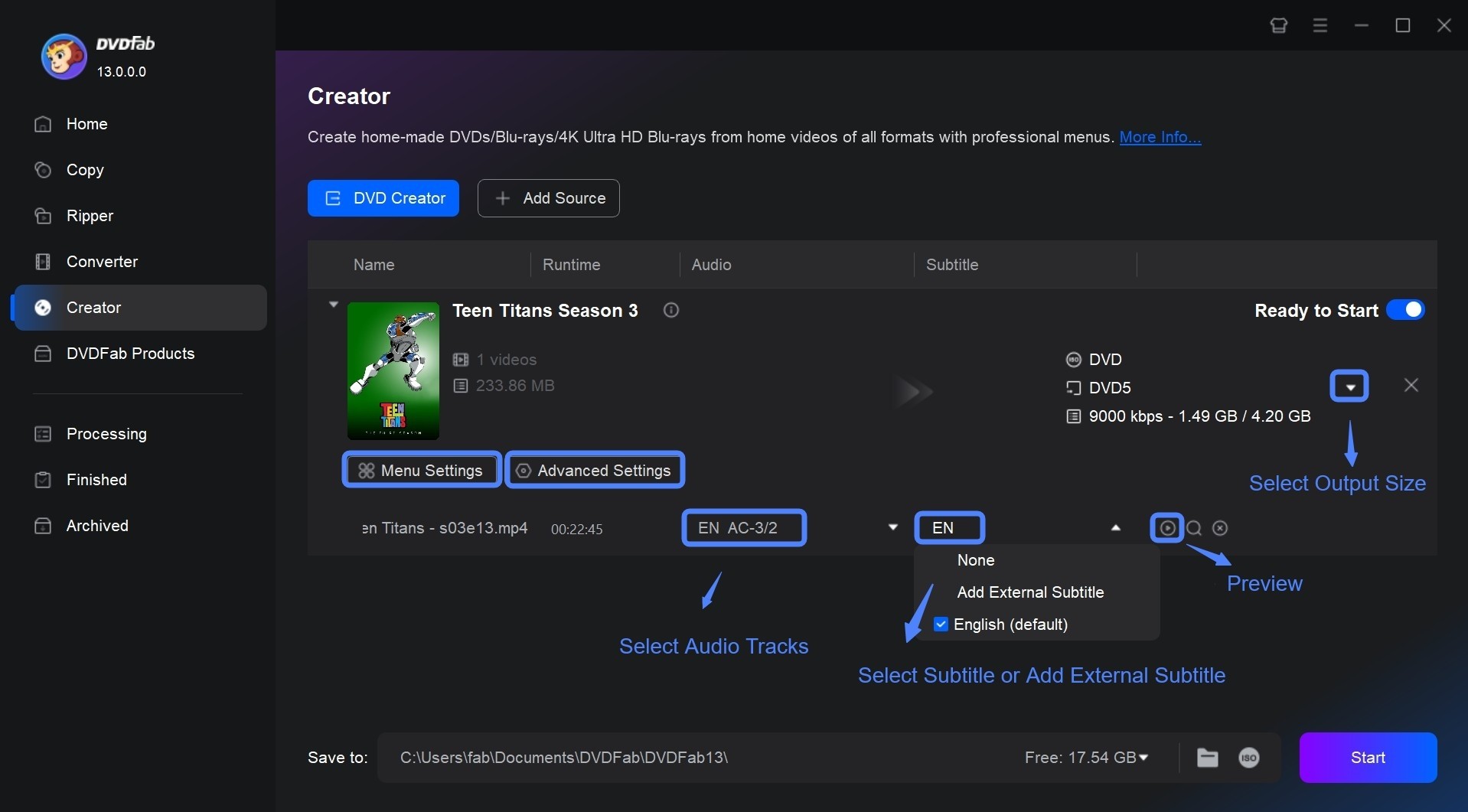
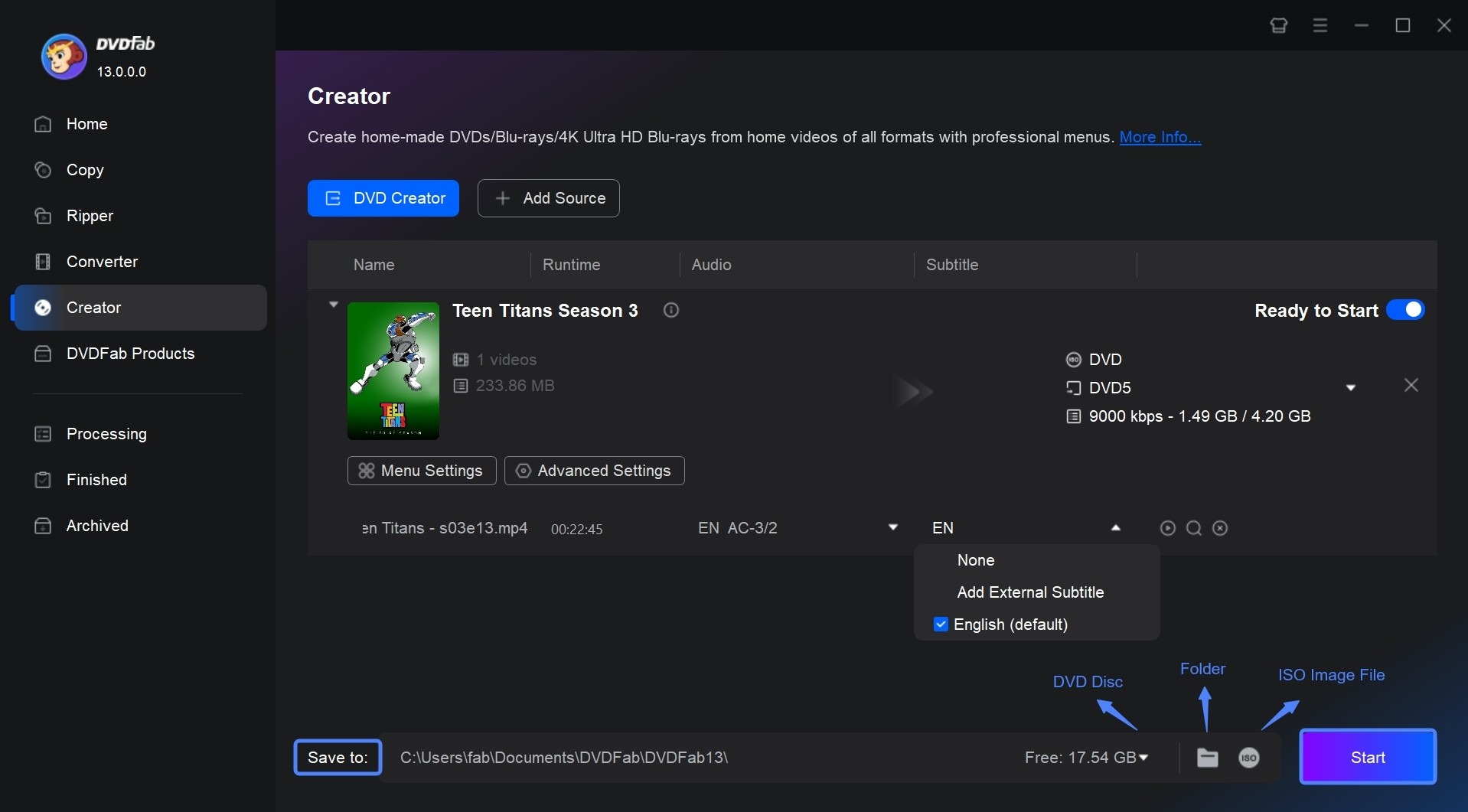
iSkysoft DVD Creator windows&mac
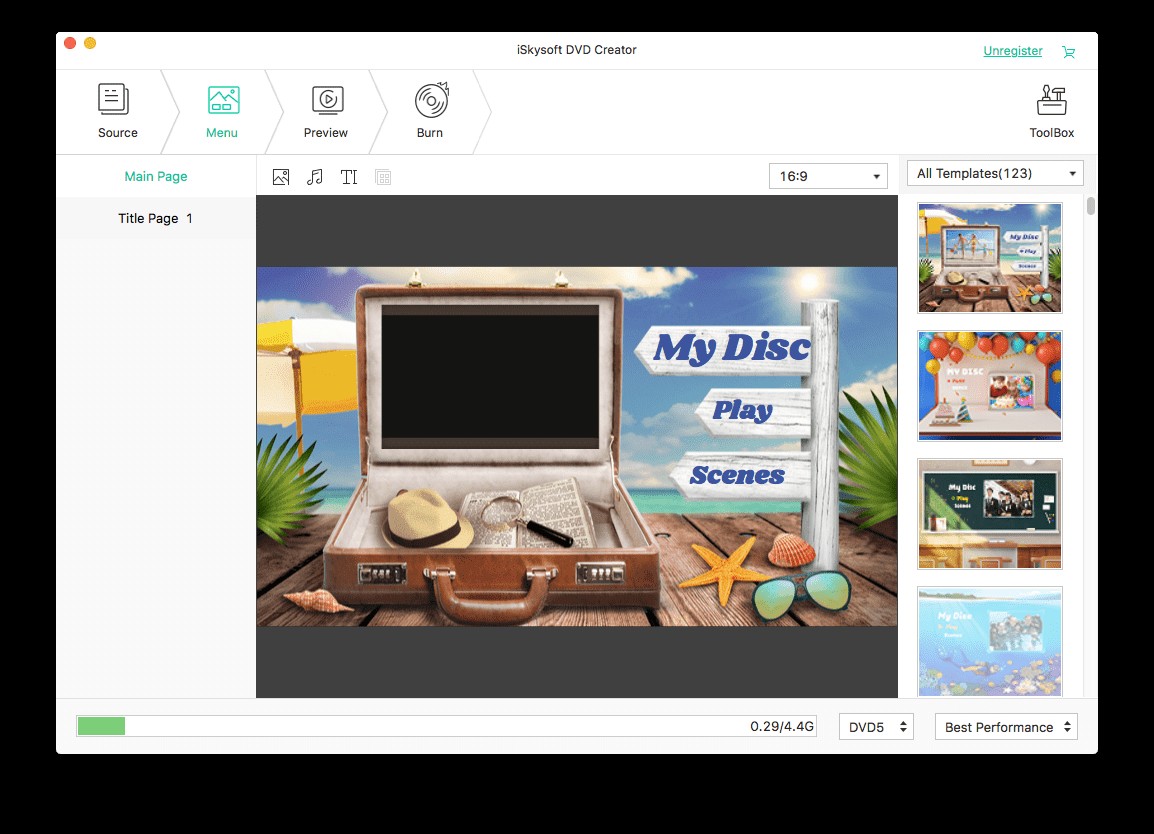
iSkysoft DVD Creator is an software designed to burn videos, photos, and audio to DVDs or compatible formats. Its clean and intuitive interface makes the burning process straightforward for users. In addition to burning DVD discs, iSkysoft offers editing features, allowing users to modify videos before they are burned.
- Clean and intuitive design
- Can burn videos, photos, and audio to DVDs
- Users can edit videos before burning
- Produce high-quality DVDs
- The DVD is watermarked in the free version
- Some advanced features may be lacking
- Relatively slow DVD burning speed
How to create DVD on iSkysoft DVD Creator?
Step 1: Download and Launch iSkysoft DVD Creator
- Download and install iSkysoft DVD Creator from the official website.
- Launch the program after installation.
Step 2: Simply drag and drop videos or photos to the DVD Creator;
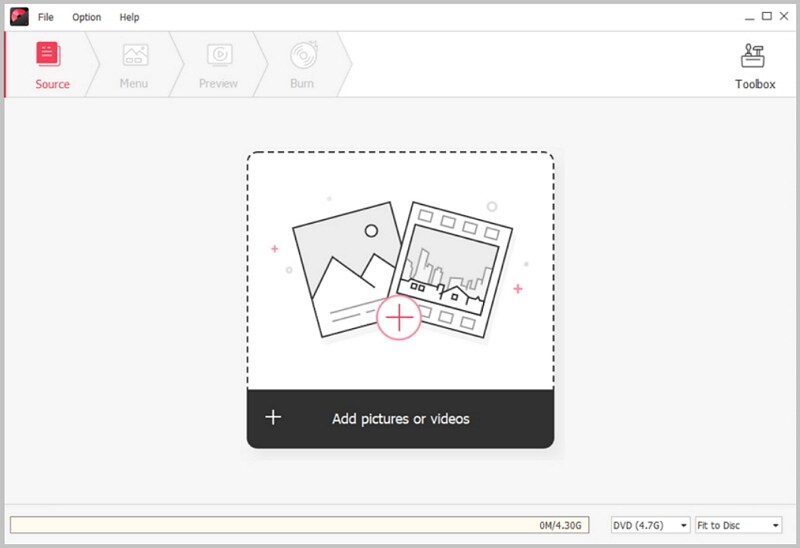
Step 3: Customize DVD Menu
- Click on the Menu tab to choose from various menu templates.
- Customize the menu by adding background images, music, and text.
- Preview the menu to ensure it looks how you want.
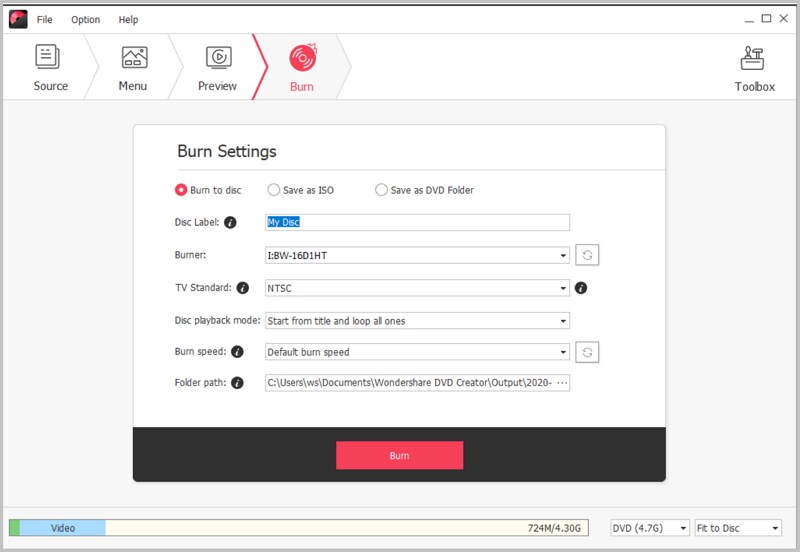
- Insert a blank DVD into your DVD drive.
- Click Burn to start the process.
- The software will encode and burn the files to the DVD. This might take some time depending on the file size and your system performance.
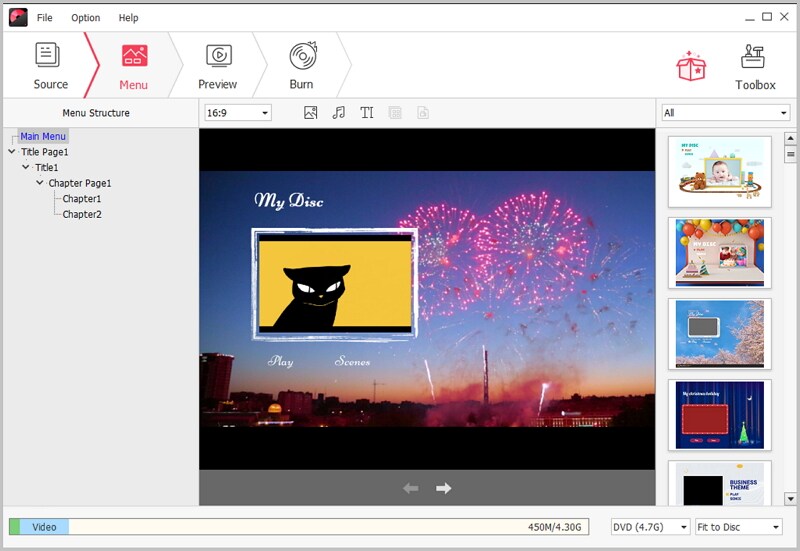
DVDStyler windows mac linux
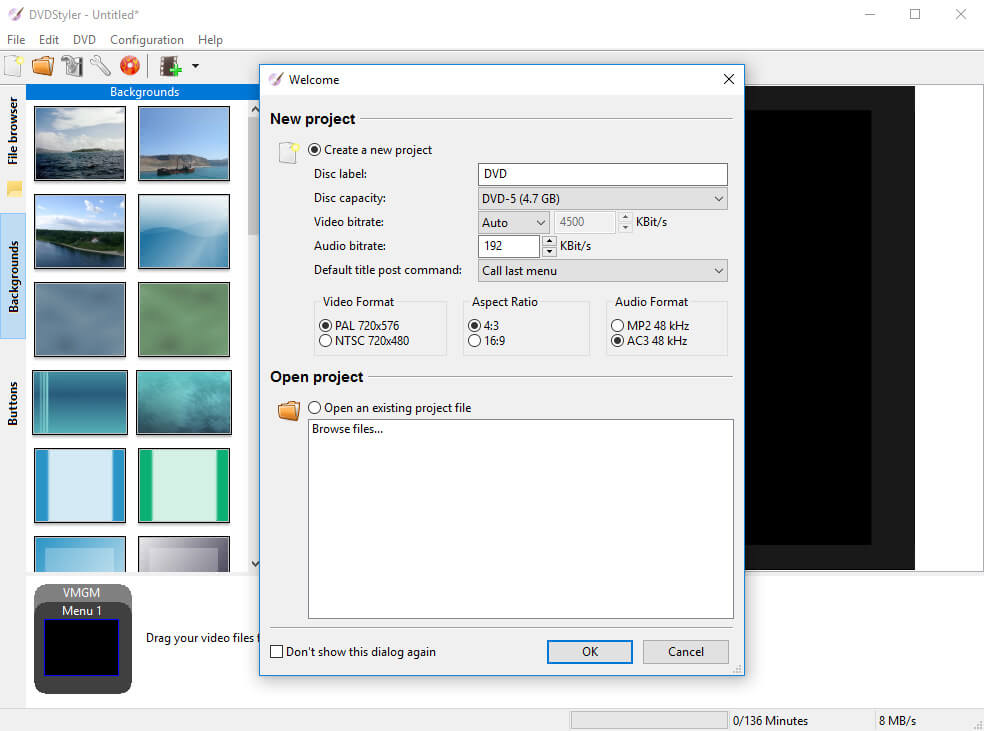
DVDStyler is an open-source DVD burner designed for creating professional-looking DVDs with customizable menus using preset templates. With its user-friendly interface and support for multicore processors, this software enables users to import background images and position text, images, buttons, and other elements anywhere on the menu. It also features DVD scripting for personalized menu navigation and allows the creation of photo slideshows.
- Available on Windows, macOS, and Linux
- Free to use
- Offers various templates
- Easy for both beginners and experienced users
- Support may be less comprehensive
- Users may encounter stability issues or bugs
- Relatively slow DVD burning speed
- Performance can vary depending on the system
How to Create DVD on DVDStyler?
CDBurnerXP windows
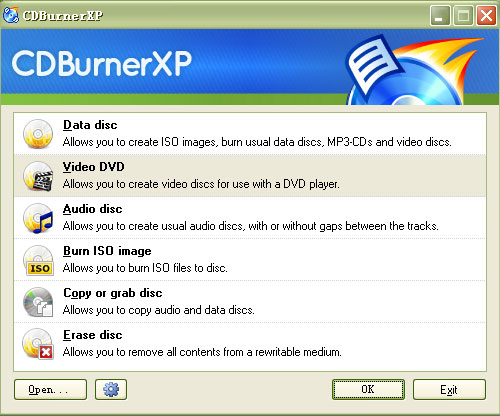
CDBurnerXP is a free CD and DVD burning software for Windows that enables users to burn various types of discs, including CDs, DVDs, HD-DVDs, and Blu-rays. It allows for data burning on CDs and DVDs, as well as the creation of MP3 CDs and bootable discs. While it can copy data discs, it does not bypass copy protection. CDBurnerXP is particularly effective for burning audio CDs, supporting formats like MP3, WAV, OGG, FLAC, WMA, APE, MPC, WV, and ALAC. It also includes an integrated audio player for playback of audio files and offers features for creating and burning ISO files.
- No cost for full functionality
- Intuitive design makes it accessible for all users
- Handles various audio and data formats
- Minimal system resource usage
- Very slow DVD burning speed
- Only available for Windows
- Cannot bypass copy-protected discs
- Not offer extensive customer support
How to Create DVD on CDBurnerXP?
Step 2: Select Disc Type
- Upon launching, you’ll see a start screen with different project options.
- Choose Video DVD for creating a video DVD or Data Disc for a regular data DVD.
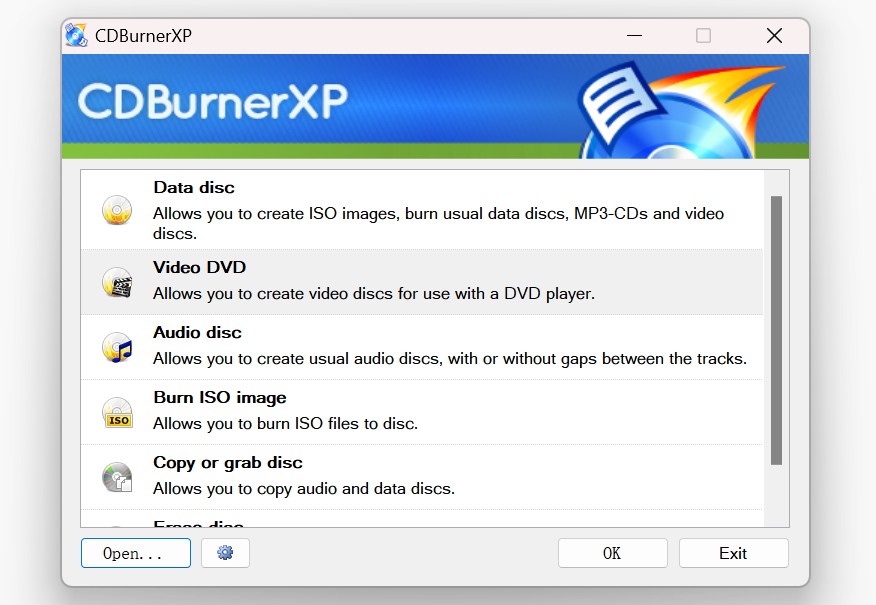
Step 4: Set Burning Options
- Insert a blank DVD into your DVD burner.
- Click the Burn button at the bottom of the interface.
- In the burning options window:
- Select the disc drive.
- Set the write speed (choosing a lower speed can reduce the chance of errors).
- Enable Finalize disc if you don’t plan to add more data later.
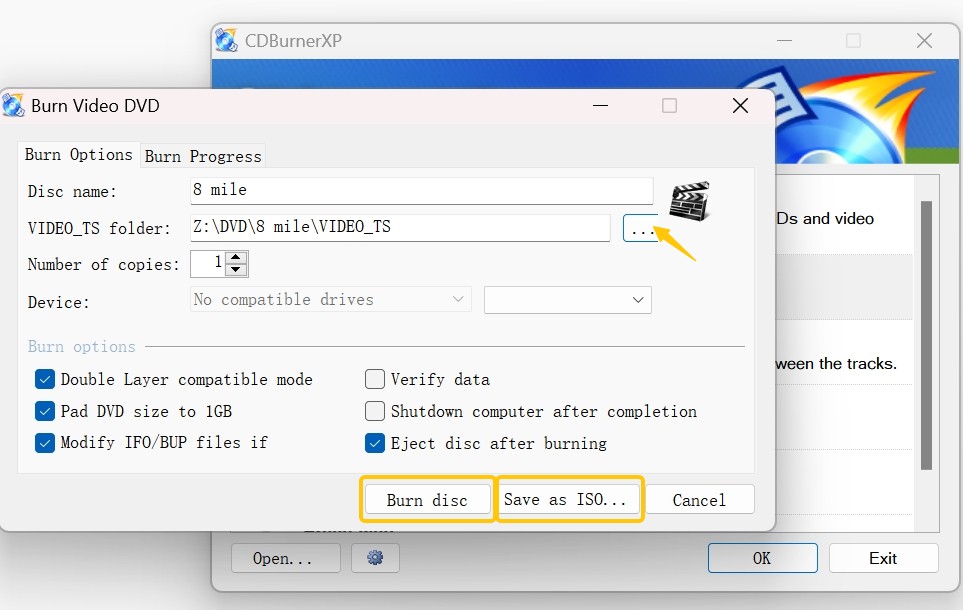
Step 5: Burn the DVD
- Click Burn disc to start the burning process.
- Wait for the burning to complete. The time taken will depend on the file size and speed settings.
iDVD MAC
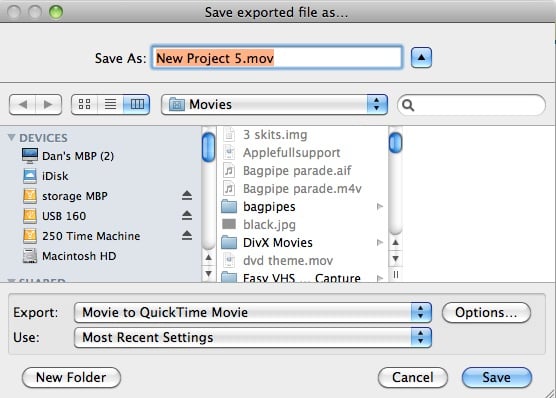
iDVD is a DVD authoring software developed by Apple for macOS, allowing users to create professional-quality DVDs with customizable menus and slideshows. Serving as a great imgBurn mac alternative, its intuitive drag-and-drop interface makes it easy to import videos, photos, and audio, and users can choose from various themes and templates. While it supports burning standard and dual-layer DVDs, iDVD has been discontinued and is no longer included in recent macOS versions, yet it remains popular for its user-friendly design and integration with other Apple apps like iMovie.
- Intuitive drag-and-drop design
- Offers a variety of themes and templates
- Seamlessly works with other Apple applications
- No updated version
- Not support as many file formats
- Exclusively available for macOS
How to Create DVD on iDVD?
Best DVD Creator: Which Is More Suitable for You
| DVD Creators | Available on Win&Mac | Format Support | Menu Customization | Editing Features | Audio/Subtitle Support | Batch Processing |
|---|---|---|---|---|---|---|
| DVDFab DVD Creator | Yes | 200+ formats | Extensive templates | Yes | Advanced support | Yes |
| iSkysoft DVD Creator | Yes | Less than 200+ formats | Basic customization | Yes | Basic support | No |
| DVDStyler | Yes | Less than 200+ formats | Highly customizable | Yes | Basic support | No |
| CDBurnerXP | No | CD, DVD, Blu-ray | Limited | No | Limited support | No |
| iDVD | No | Limited to DVD formats | Various themes |
No |
Basic support | No |
FAQs
DVDFab DVD Creator offers extensive format support, professional menu customization, batch processing capabilities, and high output quality.
No, ImgBurn is only available for Windows. Users on macOS may consider alternatives like iSkysoft DVD Creator or iDVD.
DVDFab DVD Creator and iSkysoft DVD Creator both provide robust options for creating customizable DVD menus.
Support varies paid options like DVDFab and iSkysoft typically offer customer support, while open-source options like DVDStyler may rely on community forums.
Conclusion
While there are various alternatives to ImgBurn, DVDFab DVD Creator emerges as the top choice for its versatility and robust features. With extensive format support, professional menu customization, and efficient batch processing, it offers an unmatched user experience. Whether you need high-quality DVDs or advanced audio and subtitle options, DVDFab has everything you need.