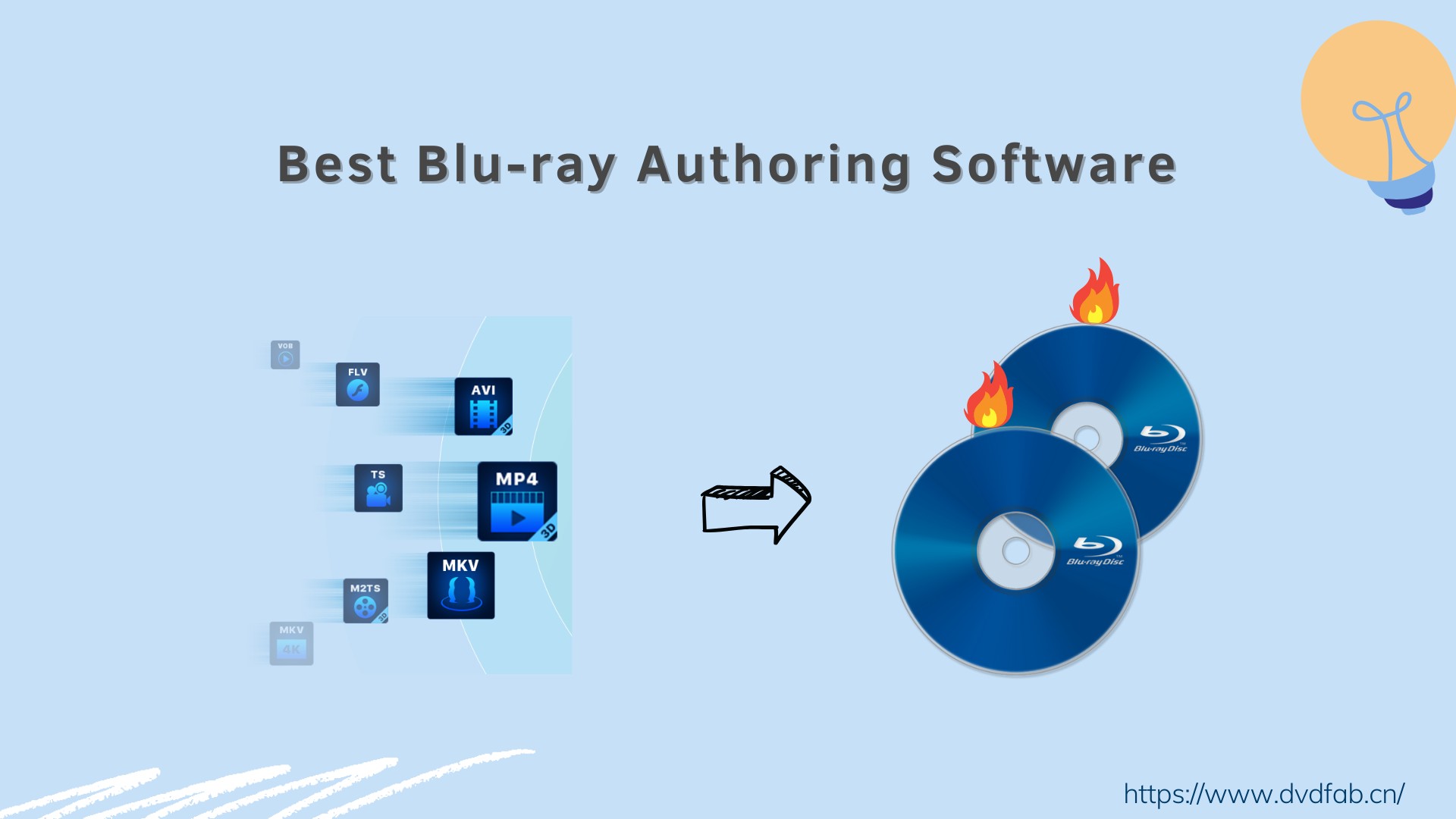Cinavia Solution: Blu-ray Players without Cinavia Watermark
Summary: Popular Blu-ray players without Cinavia watermark are listed in this article. Moreover, you can also find a complete Cinavia solution to remove Cinavia from DVD/Blu-ray/UHD permanently in this guide.
Table of Contents
Cinavia is a watermarking system included in many Blu-rays and a few DVDs. It can mute the Blu-ray/DVD copy made from copyrighted sources and therefore it sabotages the reproduction of copyrighted Blu-rays/DVDs. It was announced that all Blu-ray players released after the Feb. of 2012 are mandatory to be Cinavia-enabled, but that is not totally true. As a matter of fact, there are players that don’t have their firmware updated or even don’t have Cinavia detector installed.

Popular Blu-ray Players without Cinavia
When a Blu-ray player detects the presence of Cinavia on a disc, it will check if the device is authorized to play the content. If the player is not authorized, it will either mute the audio or display an error message.
This technology has been implemented to combat piracy, but it can also be a hindrance for legitimate consumers who simply want to enjoy their favorite movies without restrictions. So we prepare the best Blu-ray Players without Cinavia.
- Pioneer BDP-320
- Samsung BD-H6500(remove the Wi-fi capabilities)
- Sony BDP-S350 & BDP-S550 (fw 0026)
- Sony BDP-S1000es(fw 014)
- Sony BDPS5500
- Panasonic DMP-BD55 (fw 2.4)
- Panasonic DMP-BD65 (fw 1.64)
- Panasonic DMP-BD85 (fw 1.62)
- Oppo players
There are developers claimed that they have developed firmware for Panasonic Blu-ray players that make them bypass Cinavia. But in order to get a Cinavia free firmware you have to provide your device information to them and need to be a contributor to donate some money to the site. Click this page to find the firmware that can get rid of Cinavia.
The manufacture of Oppo Blu-ray player has said that all their Blu-ray players are Cinavia free, and they are not going to support the watermark, but those players are outrageously expensive. You may need to think over before placing an order. Here is the list of Oppo players.
Some people also say that you can find an old Blu-ray player to get rid of Cinavia problems successfully, but the truth is that it is a little more difficult to find a Blu-ray player made pre-Feb 2012. So here comes the question, what should I do if I already have a Cinavia enabled Blu-ray player and I don’t want to pay for a new one or I cannot find an older player? Here I recommend you a powerful and complete Cinavia solution – DVDFab Blu-ray Cinavia Removal.
Cinavia Solution: DVDFab Blu-ray Cinavia Removal
DVDFab Blu-ray Cinavia Removal is an excellent Cinavia remover that can remove Cinavia from Blu-rays completely and permanently. It is easy and quick, which allows you to fix Cinavia on Blu-ray with several mouse clicks and a few minutes. It kills cinavia by replacing the original Cinavia-infected audio track with a new DTS-HD audio track (Blu-ray Copy module), which is nearly lossless when compared with the original one. But you should note that Blu-ray Cinavia Removal has to work with DVDFab Blu-ray Copy, Blu-ray Ripper or Blu-ray to DVD Converter (outputs AC3 audio track).
For removing Cinavia from DVD, you can use DVDFab DVD Cinavia Removal. Like Blu-ray Cinavia Removal, DVD Cinavia Removal fixs Cinavia by substituting the original one with a new one, but the difference lies in that it outputs AC3 audio track, which equals to the original DVD AC3 audio track. Though the quality of AC3 is not as good as DTS-HD, it is acceptable by most people. DVD Cinavia Removal has to work with DVDFab DVD Copy. Keep reading to learn how to remove Cinavia from Blu-ray.
How to Remove Cinavia from Blu-ray via DVDFab?
Here I will show you how to fix Cinavia on Blu-ray with DVDFab Blu-ray Copy and Cinavia Removal software.
Step 1: Run DVDFab software, go to Copy module and choose Full Disc/Main Movie mode.
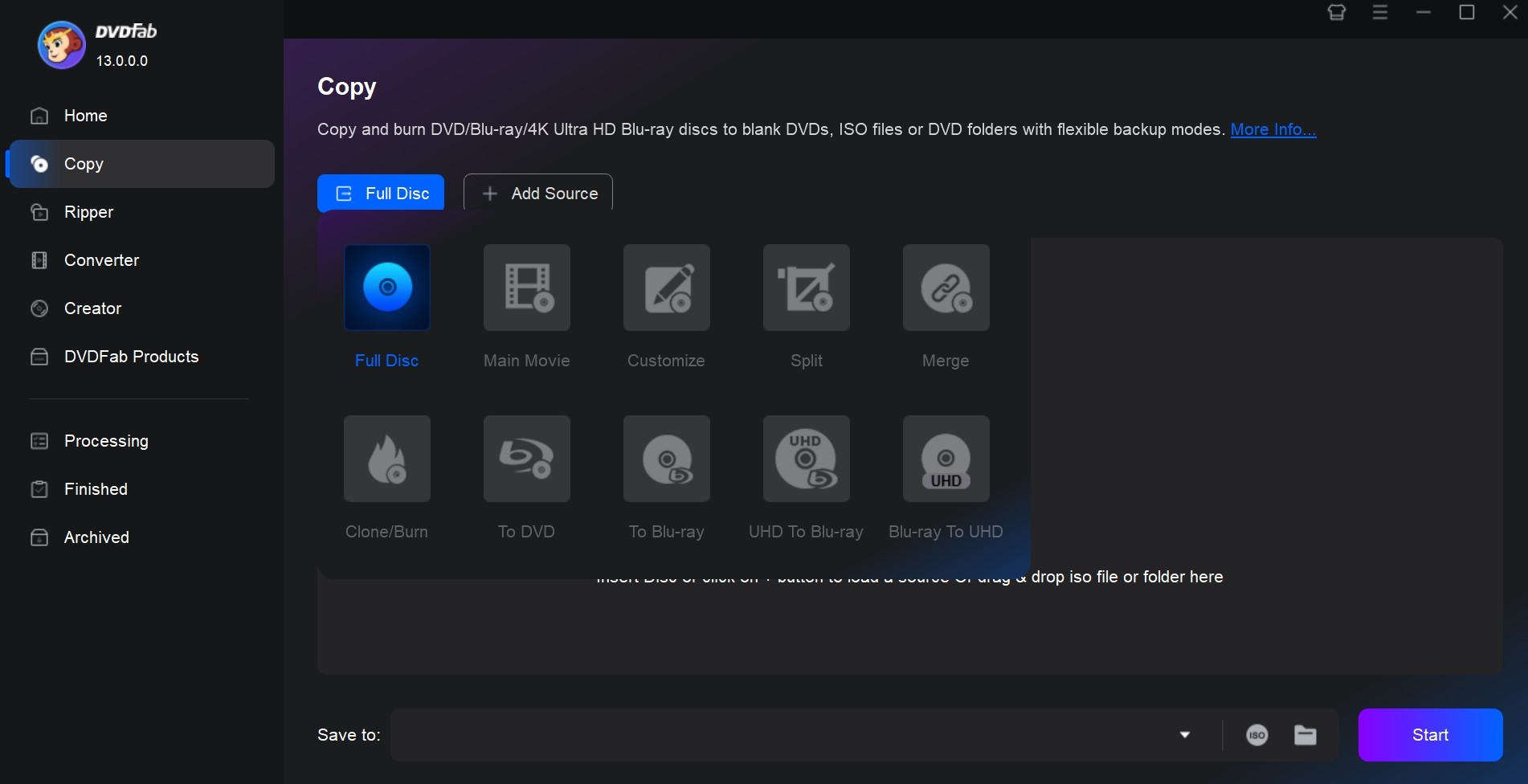
Step 2: Insert your Cinavia-infected Blu-ray to your drive, and a windows will pop out. Click the drop-down list below audio track tab to make sure the Cinavia-infected audio track is selected and there is a slash across the Cinavia logo. Then you can choose the subtitles you want and customize your settings. For Full Disc mode, you should go to the Advanced Settings panel to make sure the “Remove Cinavia” option is selected.
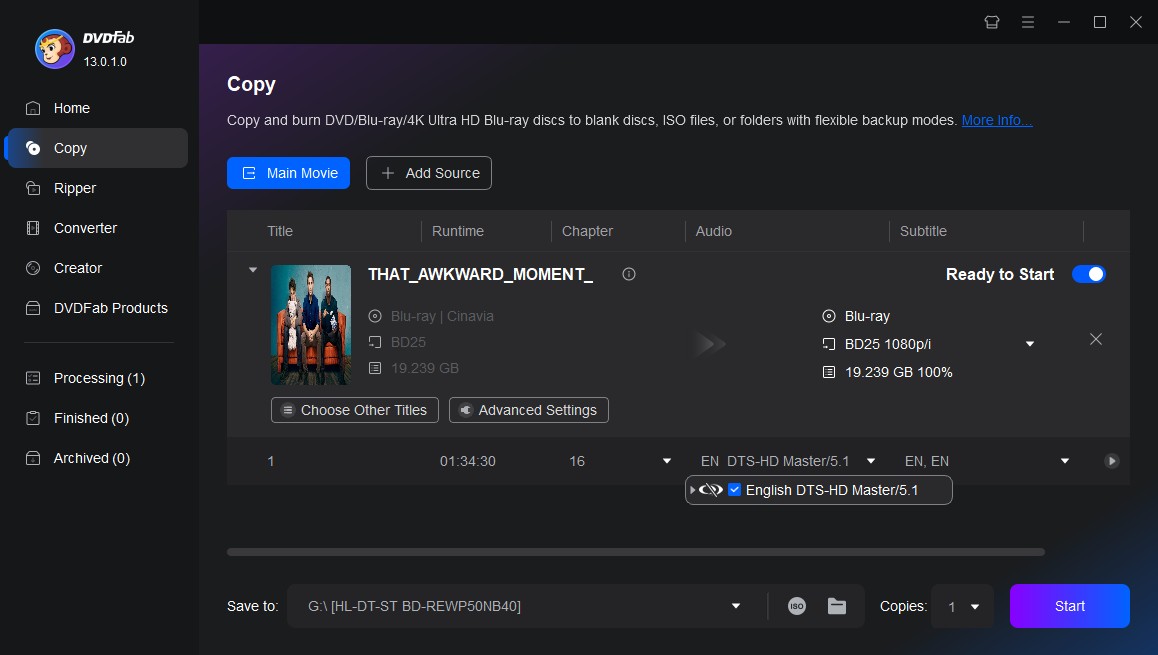
Step 3: Go to the bottom of the main interface to select a directory and then click the “Start” button to start the Cinavia removal process.
Note: If you choose your optical drive as the directory, you are going to burn the movie to a blank disc; click the “folder” icon is to save the movie as a Blu-ray folder; click the “image” icon is to save the movie to a Blu-ray ISO file.
Conclusion
Anyway, Cinavia technology may pose a challenge for users trying to enjoy legally purchased content on a Cinavia-enabled Blu-ray player. Fortunately, users have the option to bypass the Cinavia restrictions. Older or certain models of Blu-ray players do not detect Cinavia and allow uninterrupted playback. However, it can be difficult and costly to find these players. For users looking for a more versatile solution, DVDFab Blu-ray Cinavia Removal provides a reliable way to remove Cinavia protection from discs and copy Blu-ray to PC, ensuring smooth playback on any device.