Top 5 Free Blu-ray Decrypters for Legal Use [2025]
Summary: Blu-ray Discs are a superior way to enjoy high-definition movies at home. However, its embedded encryption technology makes it challenging to access the content. This guide features 5 of the best free Blu-ray decrypters to help you easily unlock Blu-ray protection. Read on to find your solutions!
Table of Contents
Why Decrypt Blu-rays?
Blu-ray offers stunning HD quality, but physical discs are prone to scratches, damage, and loss. By converting your Blu-ray collection into digital files, you can preserve your movies, free up space, and enjoy seamless playback on any device—from smartphones to smart TVs.
However, most Blu-rays come with copy protection measures like AACS, BD+, Cinavia, and BD-J, which restrict how you can access and back up your legally purchased content. These protections prevent unauthorized copying but also make it challenging for users who simply want to create personal backups or watch their movies without a Blu-ray player.
Fortunately, there are Windows and Mac Blu-ray Rippers that can help you legally convert discs to digital formats. In the next section, we’ll introduce the top Blu-ray decryption tools to help you get started.

How to Decrypt Blu-ray Using Top 5 Blu-ray Decrypters
There are two implementations for decrypting Blu-ray discs. One way is to remove the protections and make an exact duplicate copy of your Blu-ray to a blank disc with Blu-ray copy software, and another way is to use Blu-ray ripping software to rip Blu-ray into whichever digital format you like.
There are many programs available to decrypt Blu-rays while you are copying or ripping your Blu-ray disc/folder/ISO files. And such Blu-ray decryption is totally automatic. Subsequently, I will list some top Blu-ray decrypters able to decrypt Blu-rays easily and fast, telling you how to use each of them.

- Please note: the guide provided in this post on removing Blu-ray copy protection should only be used for personal collection or educational purposes. Always remember to respect intellectual property rights and use the following Blu-ray decrypters responsibly!
No.1 DVDFab Blu-ray Ripper
💻Supported OS: Windows 11/10/8.1/8/7 & macOS 10.10 - 14
DVDFab Blu-ray Ripper is a dedicated Blu-ray Decrypter worth trying. It has a unique cloud decryption service that not only decrypts any existing Blu-ray protections but also keeps updating to support newly released Blu-ray protections. It can decrypt and rip copy-protected Blu-ray to any digital video or audio format with no quality loss.
- Keeps updating to decrypt any Blu-ray protection, including AACS, BD+, BD-J, RC, CPRM and Cinavia
- Rip Blu-ray discs (2D & 3D), Blu-ray folders, and ISO image files with ease
- Provides 1000+ video & audio formats, and a variety of preset devices as output options
- Enjoy lossless 1080p quality identical to the original Blu-ray
- Supports hardware-accelerated batch conversion for ultra-fast performance
- Crop and merge videos, adjust playback speed, import external subtitles, etc. with the video editor
- Full functionality requires a paid license after a 30-day free trial.
How to rip copy-protected Blu-ray using DVDFab Blu-ray Ripper
Step 1: Download and install DVDFab Blu-ray Ripper. There is no need to register the tool for the free trial.
Step 2:Select the Ripper module on the main screen.
- If your source is a BD disc, insert it into an external Blu-ray drive and click "Add" to load the disc.
- If it is an ISO file or Blu-ray folder, simply drag and drop the file into the interface.
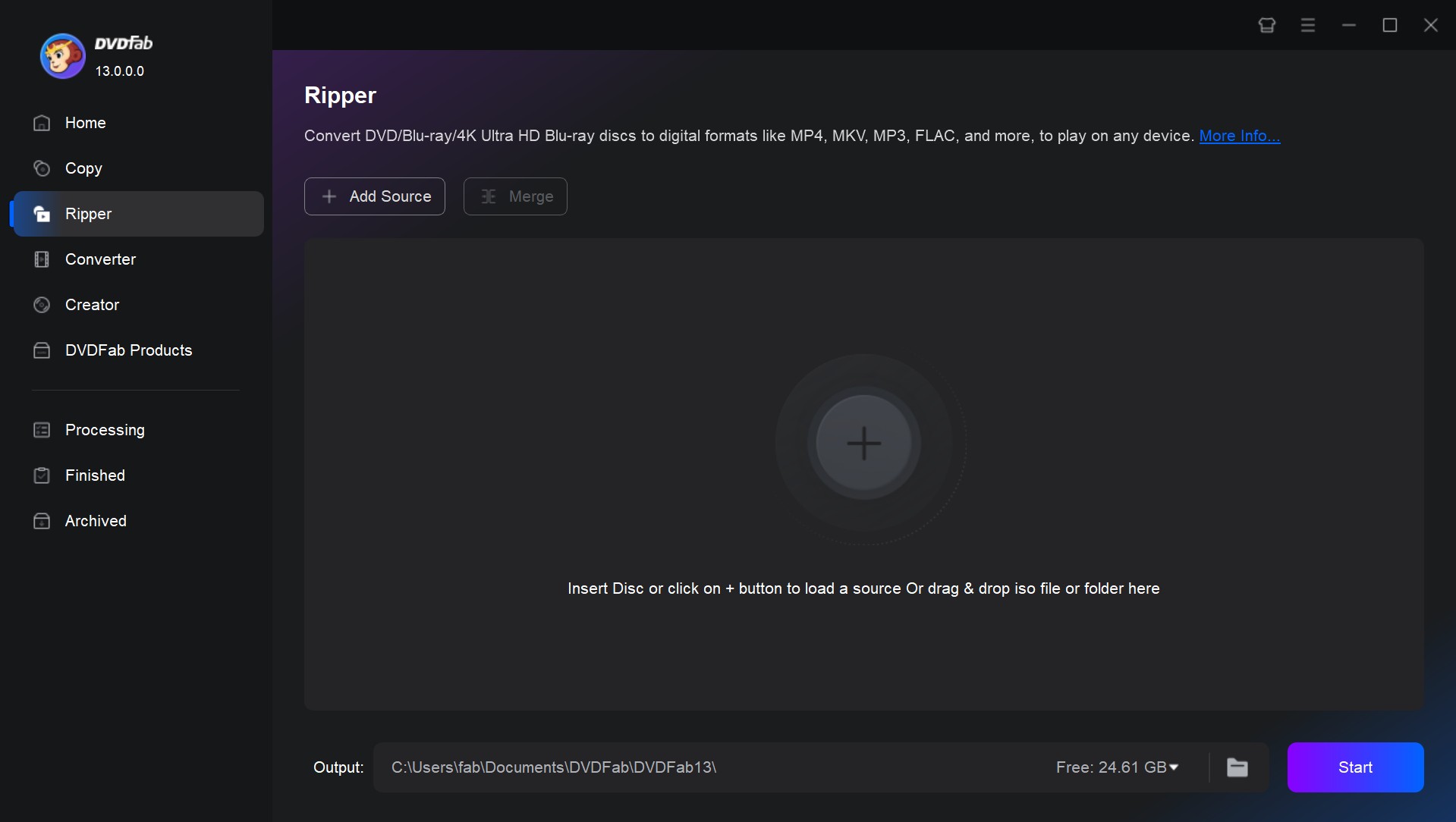
Click "Source Info" to check for any copy protection. DVDFab automatically detects and removes all protections.
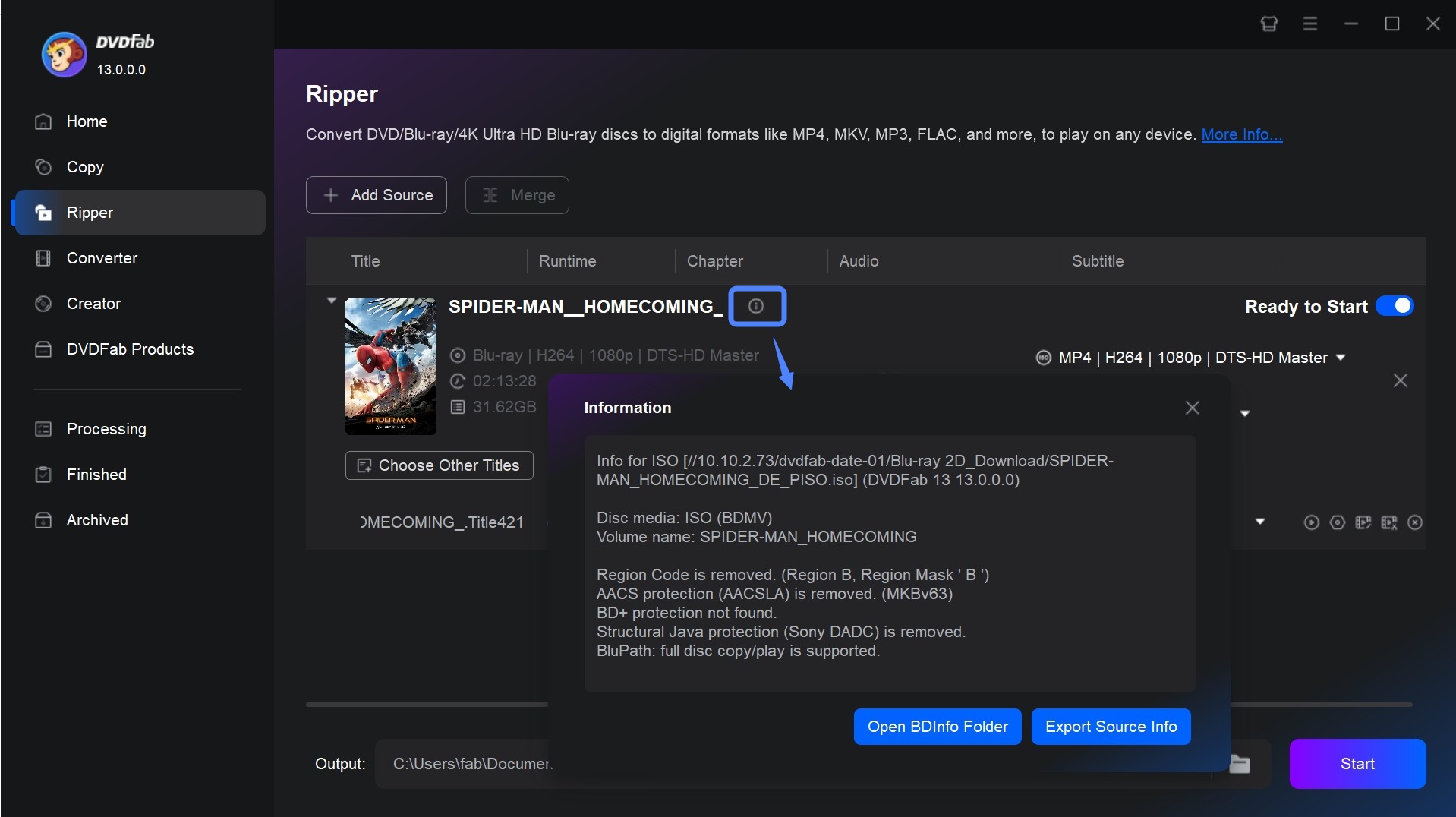
Step 3: Once the source has been loaded, click on the Profile Switcher button to select your preferred output format. You can decrypt and convert Blu-ray to MP4, MKV, MP3, AVI, 2D & 3D video formats, etc.
- MP4 (H.265/HEVC) - Works with a variety of devices. Choose H.265/HEVC for smaller file sizes without losing quality.
- MKV (H.265 or Passthrough) - Ideal for high quality backup of multiple audio and subtitle tracks. Use Passthrough to maintain original quality without re-encoding.
- Custom device profiles - Optimized for specific devices such as iPhone, PlayStation, Xbox, Smart TVs and more.
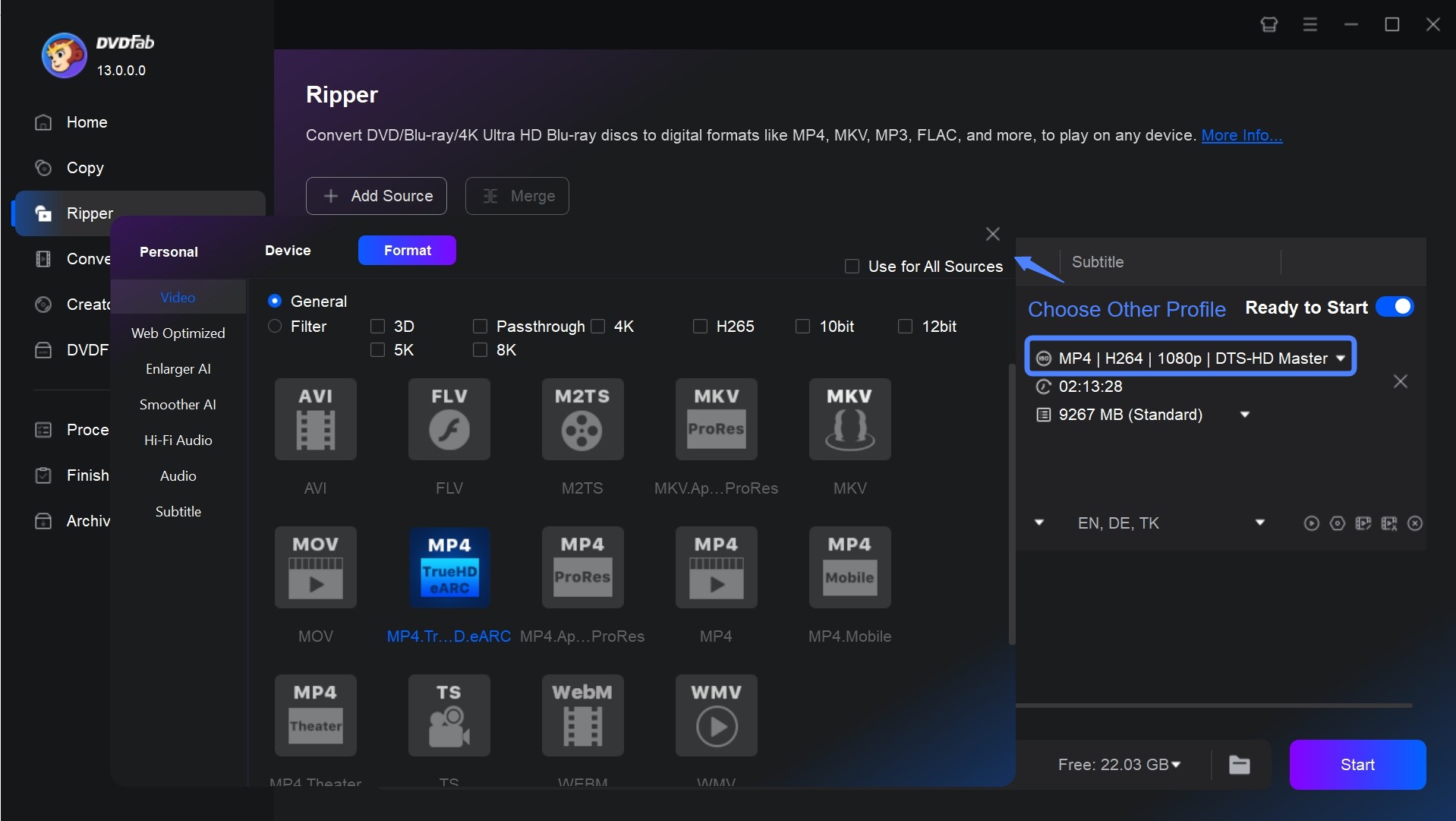
Step 4: Then go back to the main interface and select the titles, audio tracks and subtitles involved in the conversion. The key action is customization using the advanced settings and video editor.
Resolution:
- 1080p (1920x1080): best for maintaining pristine Blu-ray quality
- 720p (1280x720): reduces file size while maintaining decent quality
Bitrate:
- keep the CBR (Constant Bit Rate) at 4,000-8,000 kbps for consistent video quality
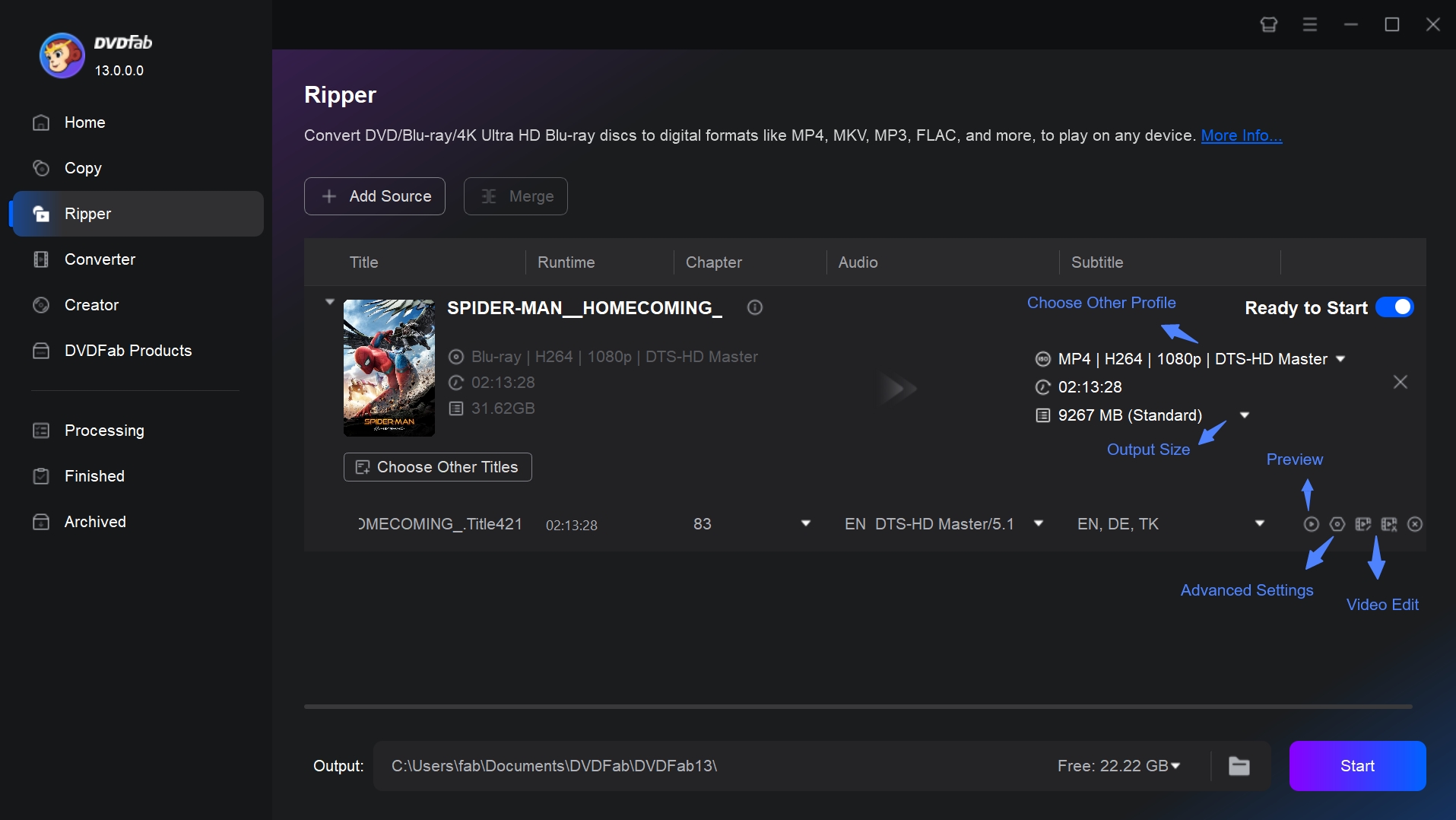
Step 5: Once all settings are done, select an output directory and click the "Start" button to begin the ripping process. You can monitor progress in real-time.
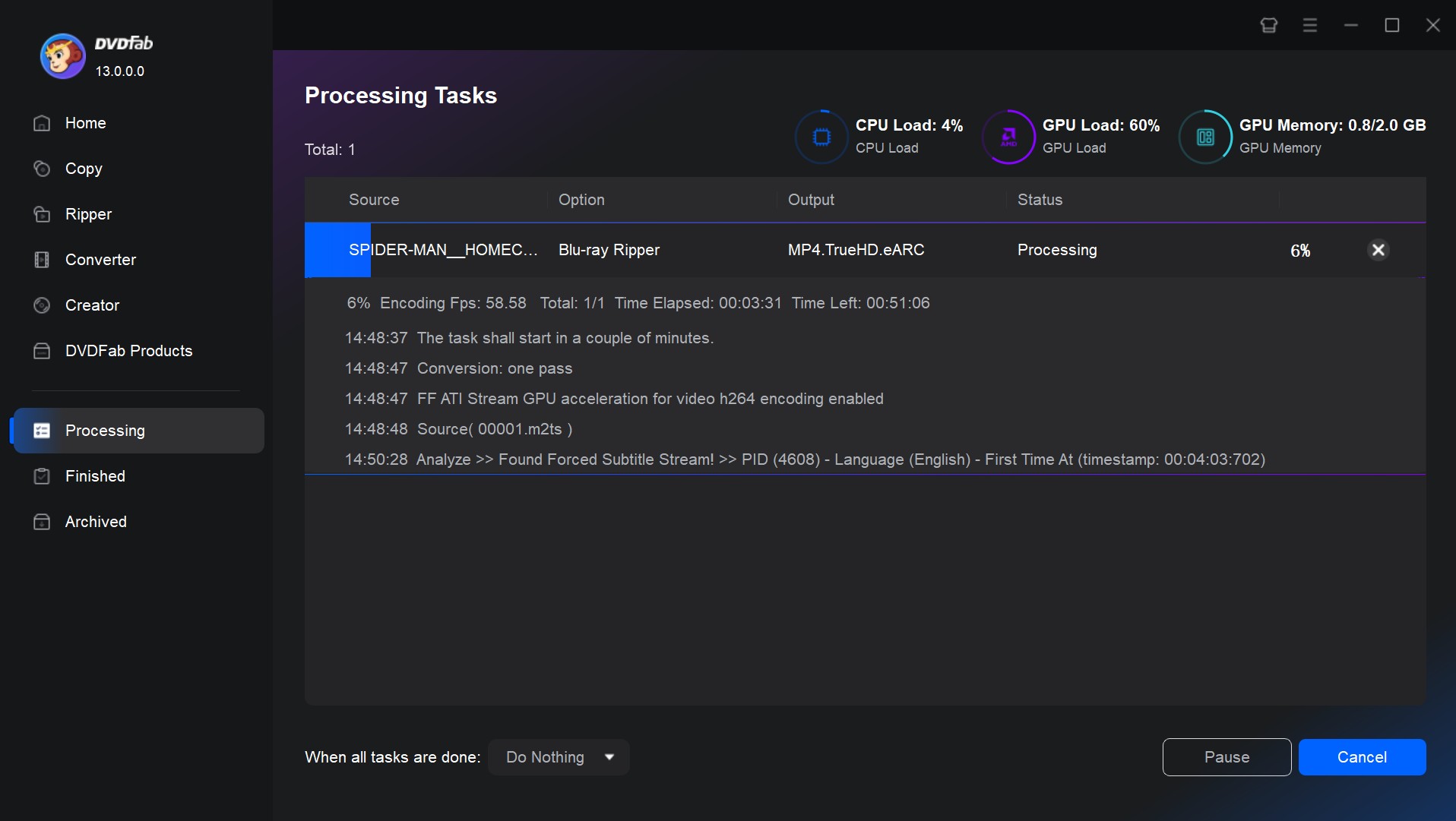
No.2 DVDFab Blu-ray Copy
If you want to decrypt while retaining the complete Blu-ray structure, DVDFab Blu-ray Copy is more in line with your needs, which can clone your Blu-ray in a 1:1 ratio on a blank disc while retaining 2D/3D information. Offering five copy modes, this Blu-ray decryption expert can efficiently backup or compress any copy-protected Blu-ray disc to a blank disc or save it as an ISO image file or folder on your hard disk.
💻Supported OS: Windows 11/10/8.1/8/7 & macOS 10.10 - 14
- Supports any encrypted Blu-ray, including AACS, BD+, BD-J, Region Codes, etc
- Copy Modes: Full Disc, Main Movie, Customize, Clone/Burn, Merge
- Import Blu-ray discs, Blu-ray folders, or ISO image files
- Retains original video and audio quality, ensuring a perfect copy
- Speed: Super-fast batch copying with Hardware (GPU) acceleration
- To clone a DVD or UHD, you need other corresponding software.
How to decrypt Blu-ray using DVDFab Blu-ray Copy
Step 1: Download and install DVDFab Blu-ray copy, which is included in the DVDFab 13 install package, along with Blu-ray Ripper.
Step 2: After launching the software, select the "Copy" module. Then open the mode switcher and select your preferred copy mode.
- If you need to keep menus and additional content, select Full Disc.
- If you only require specific titles and tracks, pick Customize.
- There are also 1:1 clones, and merges available.
Then insert the Blu-ray disc and navigate by clicking the "Add" button, or just drag and drop the ISO or Blu-ray folder onto the main screen.
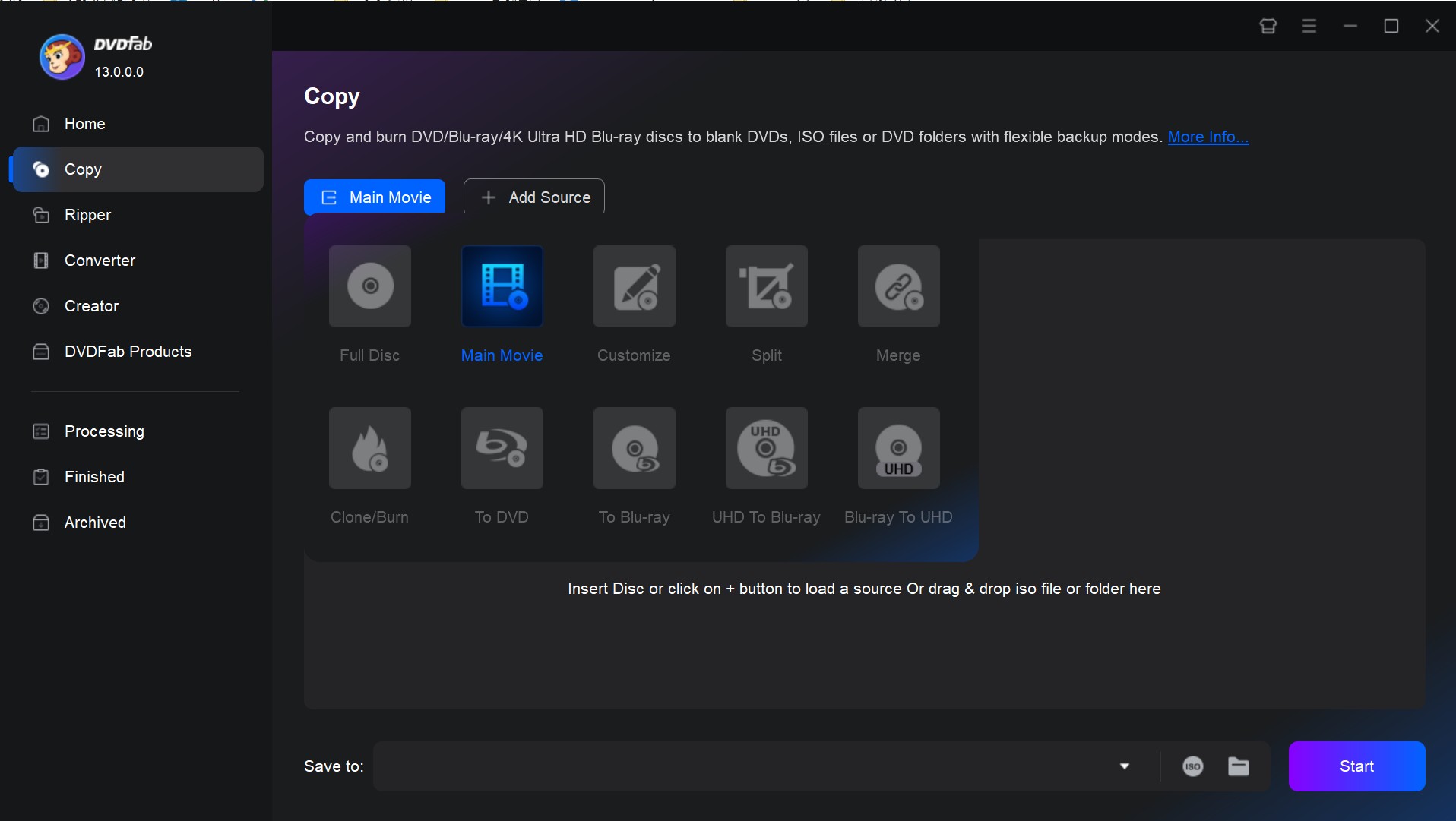
After loading the source file, click the "Info" button, and you will see that all the copy protections from the source Blu-ray have been automatically detected and removed.
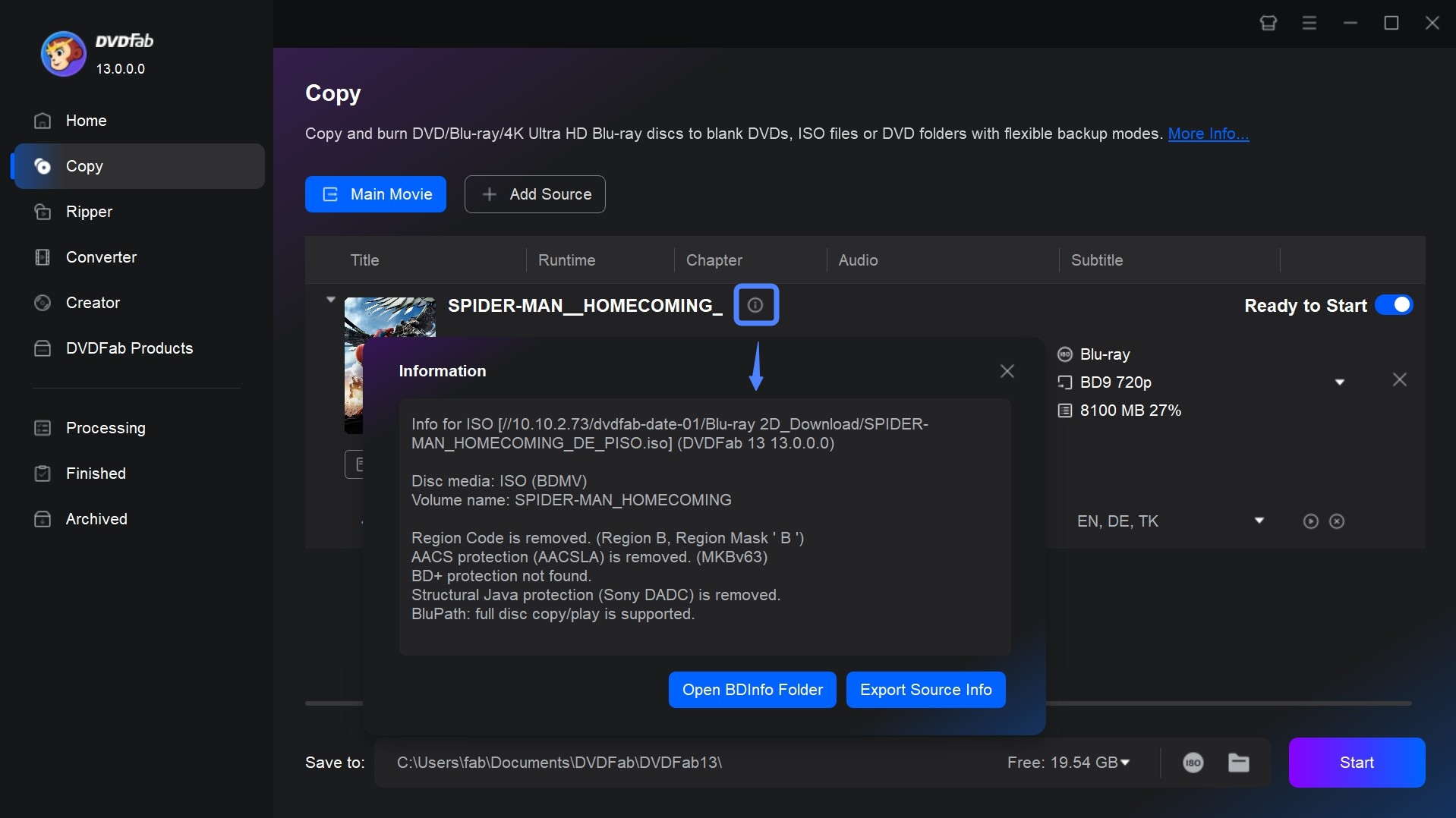
Step 3: Select the titles, tracks and subtitles you want to keep in the main screen, or you can add external subtitles. You can also adjust the volume and select the output file type from BD-50, BD-25, BD-9 or D-5 in the Advanced Settings panel.
💡Use BD-50 for lossless quality. If a smaller file size is desired, choose the BD-25 or BD-9.
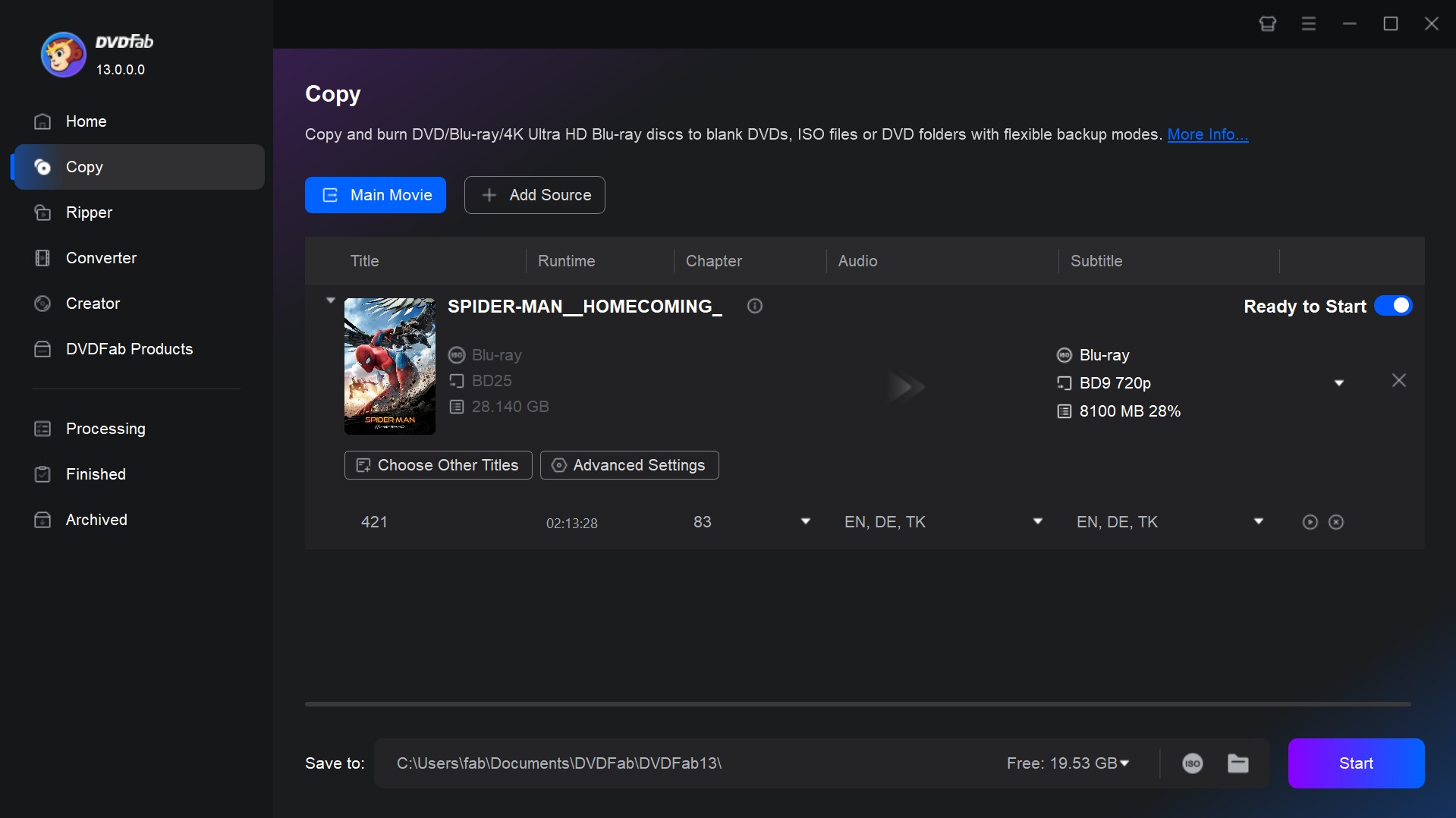
Step 4: At the bottom of the UI, select Optical Drive as the directory. Or select the ISO/Folder icon to save the Blu-ray video to your computer. Finally, click the "Start" button to decrypt and copy Blu-ray to PC immediately. A new window will open at this point to show the progress, and you can pause or cancel the task as needed.
No.3 EaseFab Blu-ray Ripper
As the third Blu-ray decrypter recommended after extensive testing, EaseFab Blu-ray Ripper effectively removes copy protections such as AACS, BD+, BD-J, and MKB, ensuring seamless decryption, backup and conversion of Blu-ray and DVD. It can not only rip discs to more than 500 high-quality digital formats and device presets, but also offers a variety of backup modes, including Full Disc, Main Movie, and ISO Mode, for flexibility in meeting different storage and playback needs.
💻Supported OS: Windows XP/Vista/7/8/10 and macOS 10.13 or later
- Decrypting common DVD encryption techs (CSS, DADC, UOPs) and Blu-ray Copy Protection (AACS, BD+, RC)
- Supports BD/DVD discs, ISO image files, and folders as imput formats
- Output: rip Blu-ray to MKV, MP4, MP3 and 500+ video and audio formats
- Offers more than 200 pre-configured profiles for devices such as iPhone, iPad, PSP
- Utilizes NVIDIA CUDA, AMD, and Intel CORE to enable fast processing speeds
- Offers built-in video editor, advanced compression technology, and flexible subtitle options
- The video quality will be degraded after conversion even if the advanced options are set
- The video preview window is too small and not adjustable
- Only the first 3 minutes of the file can be converted during the trial
How to remove Blu-ray copy protection using EaseFab Blu-ray Ripper
Step 1: Please download the latest version of EaseFab Blu-ray Ripper: 5.8.9 to get the best decryption performance.
After that, click on the disc icon or the triangle drop-down button to load the encrypted Blu-ray disc, ISO or VIDEO_TS folder. It will automatically select the longest title, which typically contains the main movie.
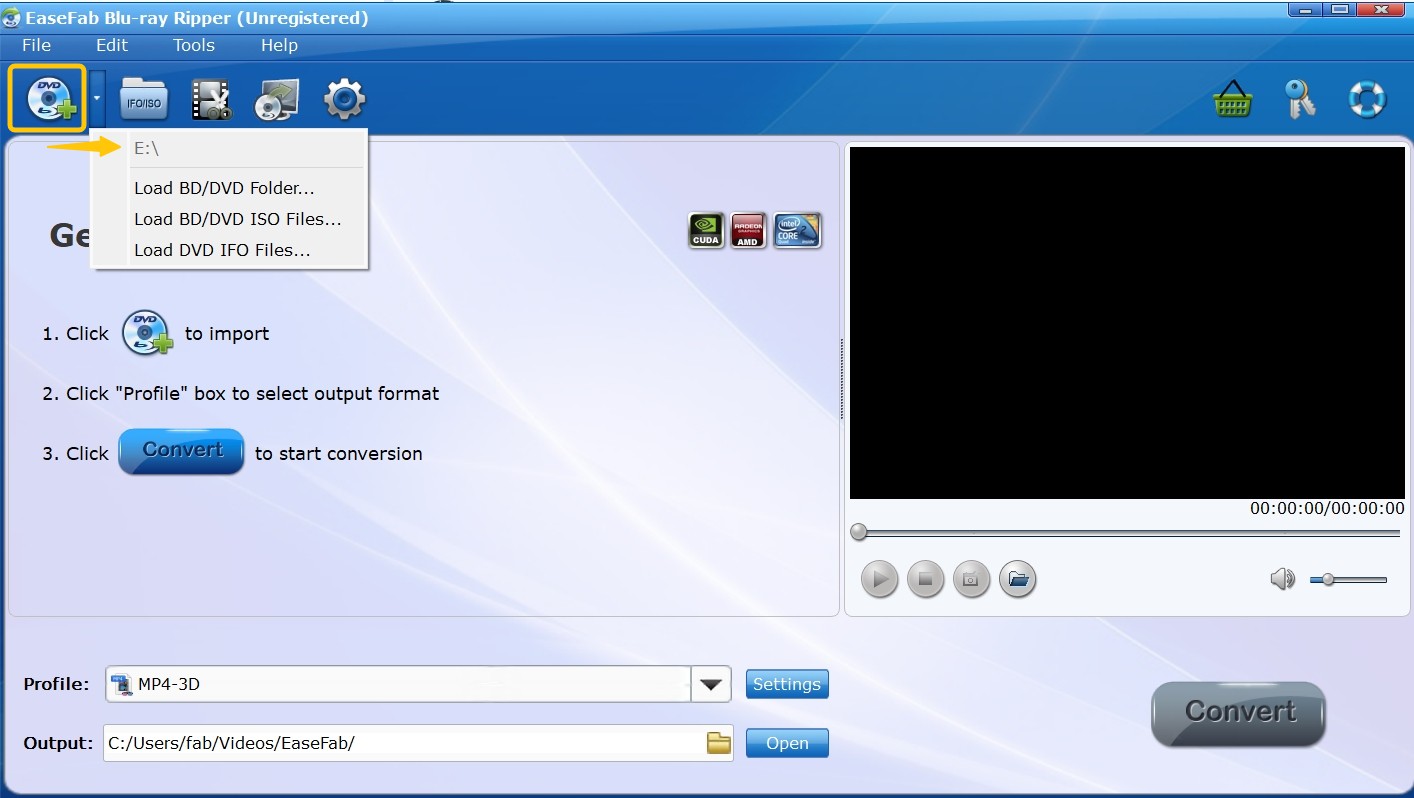
Step 2: First confirm the audio tracks and subtitle options available on that disc. You can also add external subtitles or enable forced subtitles if desired.
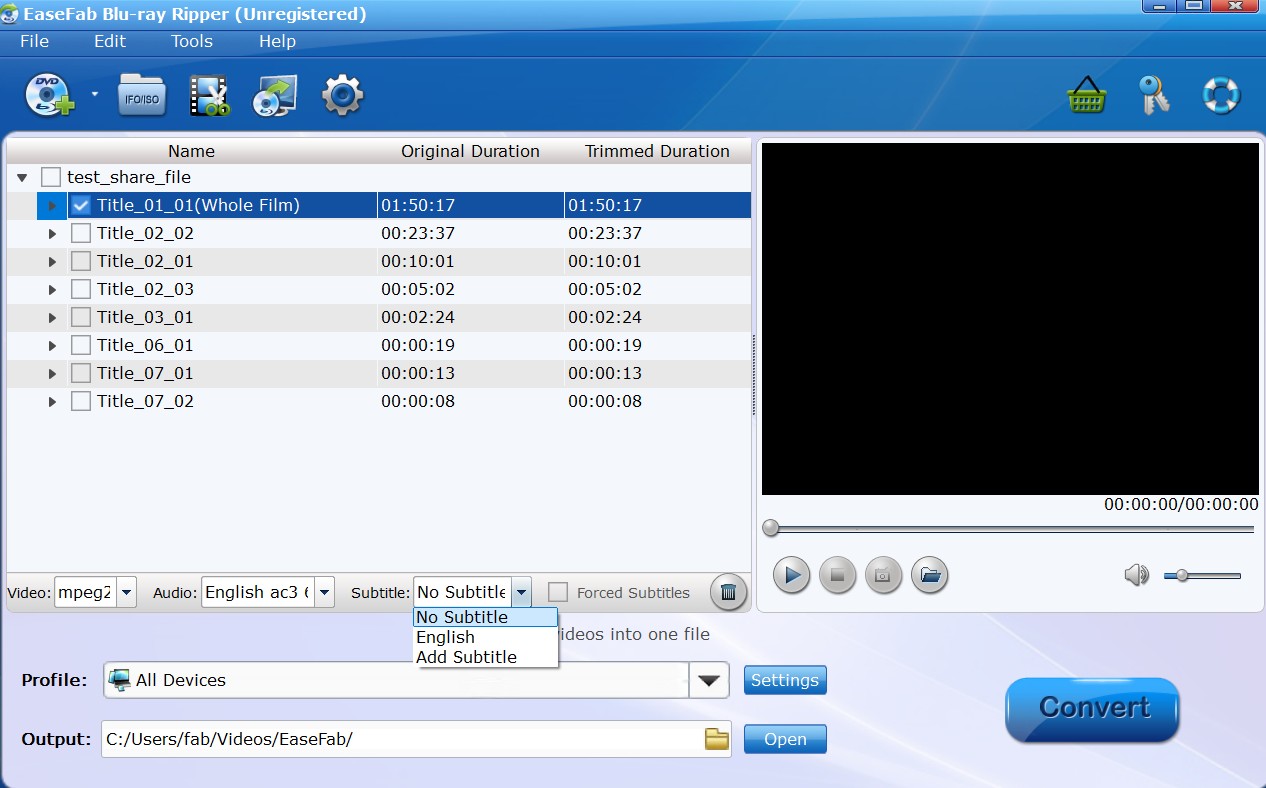
The Profile is at the top of the output path. The Profile is located at the top of the output path, allowing you to select the video format from a number of categories. You can add frequently used formats to My Favorites to quickly locate them next time.
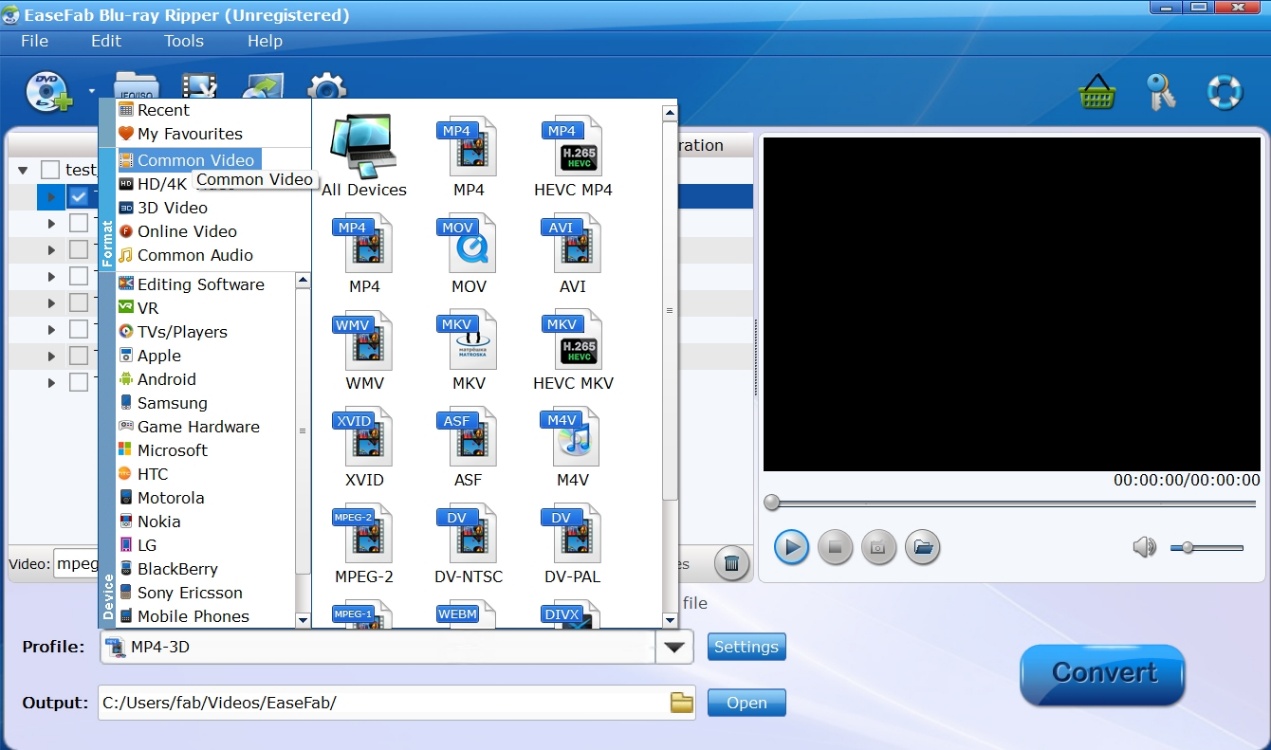
Step 3: Once you're back on the main screen, go to Advanced Settings on the right to further customize the video.
💡To balance video quality and file size, please refer to the recommended presets concluded from our tests.
| Use Case | Resolution | Bitrate | Codec | Frame Rate | File Size |
| Best Quality | 4K / 1080p | 12,000+ kbps | MKV Lossless | Original | Large |
| Balanced | 1080p | 5,000–8,000 kbps | H.265 | 24/30 FPS | Medium |
| Smallest File | 720p | 2,000–4,000 kbps | H.265 | 24 FPS | Small |
| Fast Processing | 1080p | Auto (VBR) | H.264 | 30 FPS | Medium |
Please go to the video editor for the final step of customization, where you adjust the aspect ratio, crop the clip, apply effects and more.
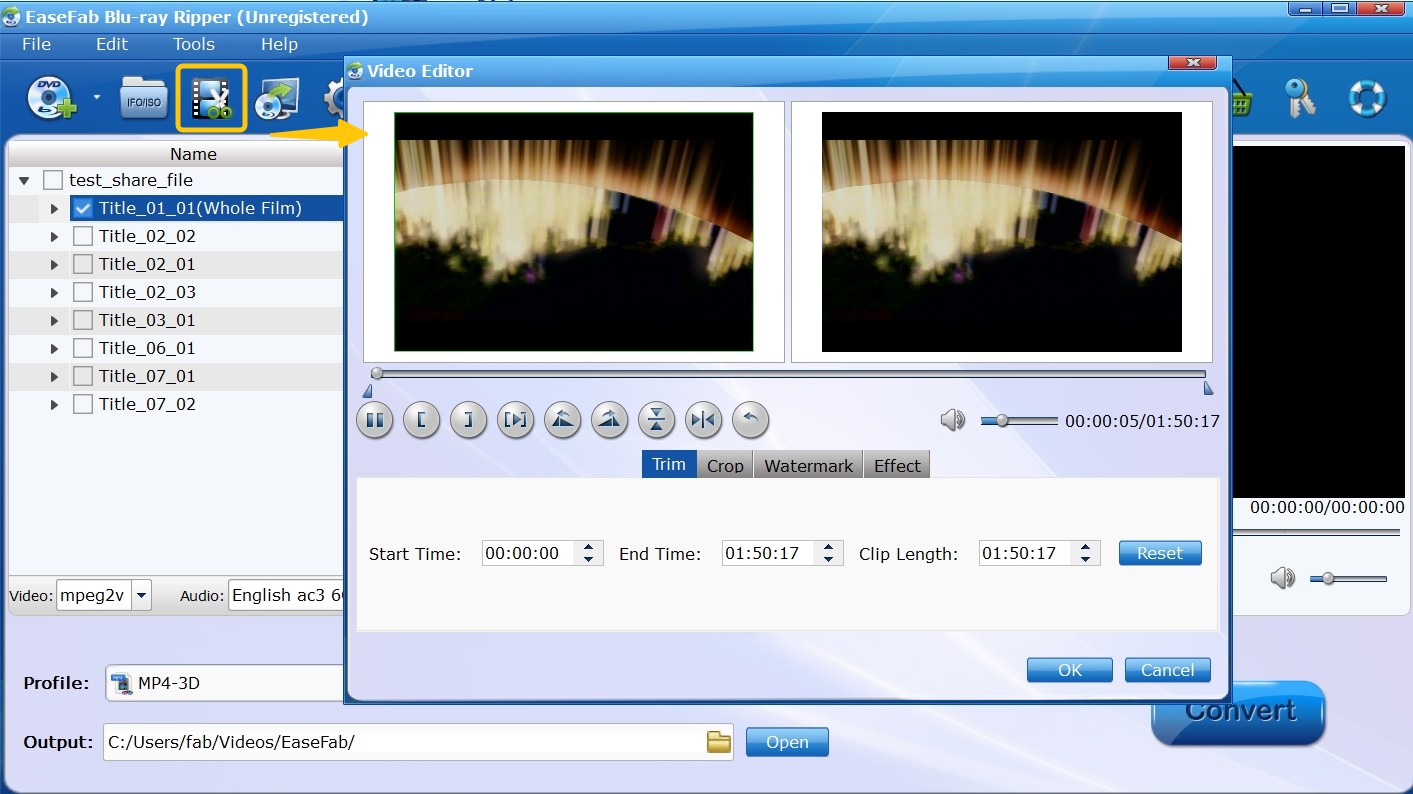
Step 4: After setting the save path, click "Convert" to start decrypting the protected Blu-ray. The interface will show a progress bar and remaining conversion time.
No.4 VideoSolo Blu-ray Ripper
Since its creation in 2016, VideoByte BD-DVD Ripper has been working as a user-friendly Blu-ray decrypter for physical media enthusiasts around the world. Using advanced decoding and decryption technology, it can bypass many Blu-ray protections and convert them to more than 300 digital formats such as MP4, MOV, WMV, MP3, etc., or save them to your hard disk as ISO or Blu-ray folders.
💻Supported OS: Windows 10/8/7/Vista/XP (SP2 or later) and Mac OS X 10.7 or above
- Supports removal of protections such as BD+, CSS, ARccOS, CPRM, AACS, Cinavia, and can unlock region codes
- Accepts commercial and homemade Blu-ray/DVD discs, folders and ISO files
- Output: 300+ video/audio formats, and predefined profiles for various devices
- Choose MPG Lossless for original quality output and support up to 4K resolution
- 6X faster conversion with multi-threading, multi-core and GPU acceleration
- Users who prefer DIY can configure parameters for audio and video and edit clips
- For the trial, you can only rip the first 5 minutes of each DVD and Blu-ray file
- The file loading and conversion speed is slower than other paid tools
How to decrypt and rip Blu-ray discs using VideoByte BD-DVD Ripper
Step 1: Download VideoSolo BD-DVD Ripper from the official website.The installation process of the software lasted 15 minutes, which is much slower than other programs.
After entering the homepage, you will see an easy operation procedure. Connect the optical drive to your computer in advance or prepare the ISO/Blu-ray folder. Just follow the instructions to load it.
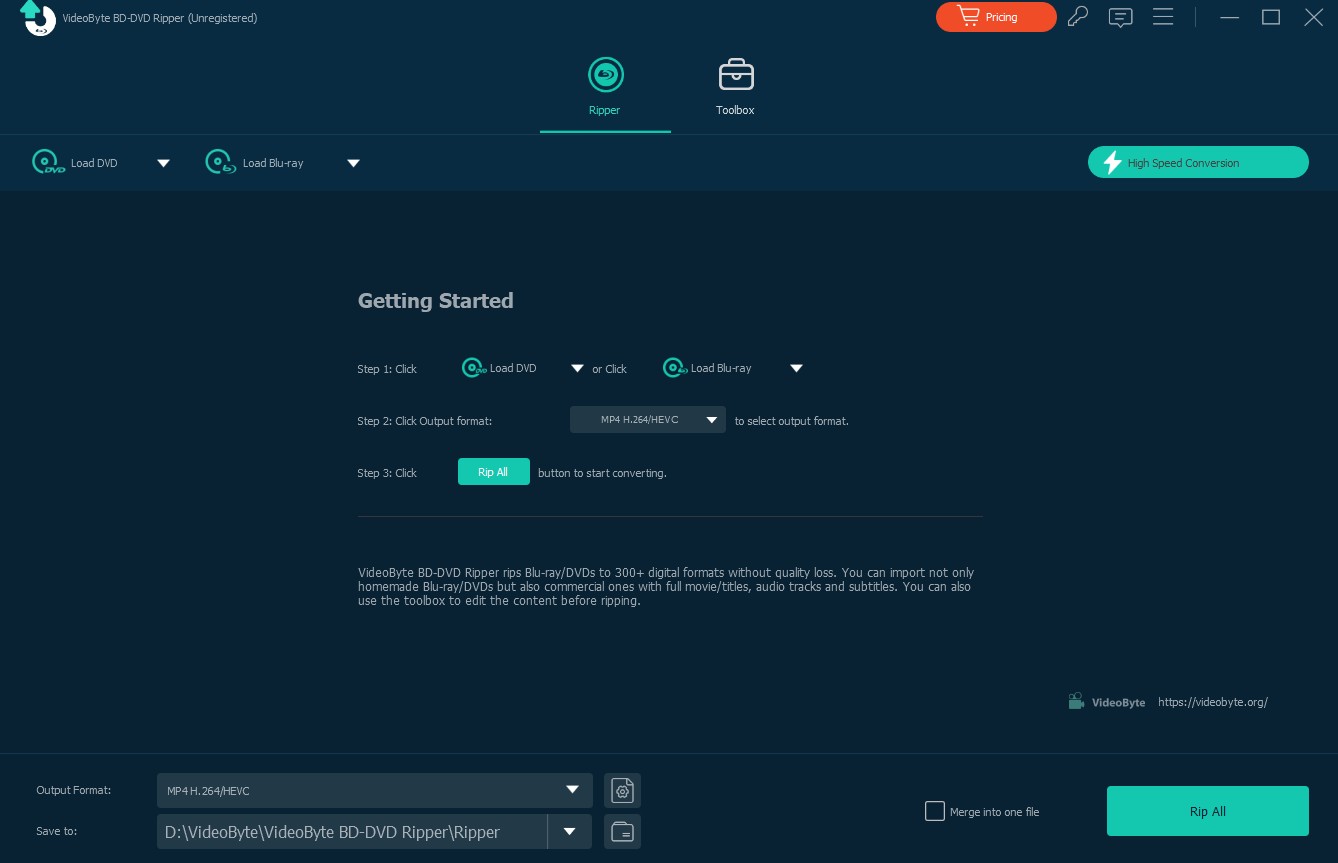
Step 2: Once the file is loaded, you will be prompted to choose whether to display Main Title or Full Title List. Then choose the videos you want to decrypt and rip from the List.
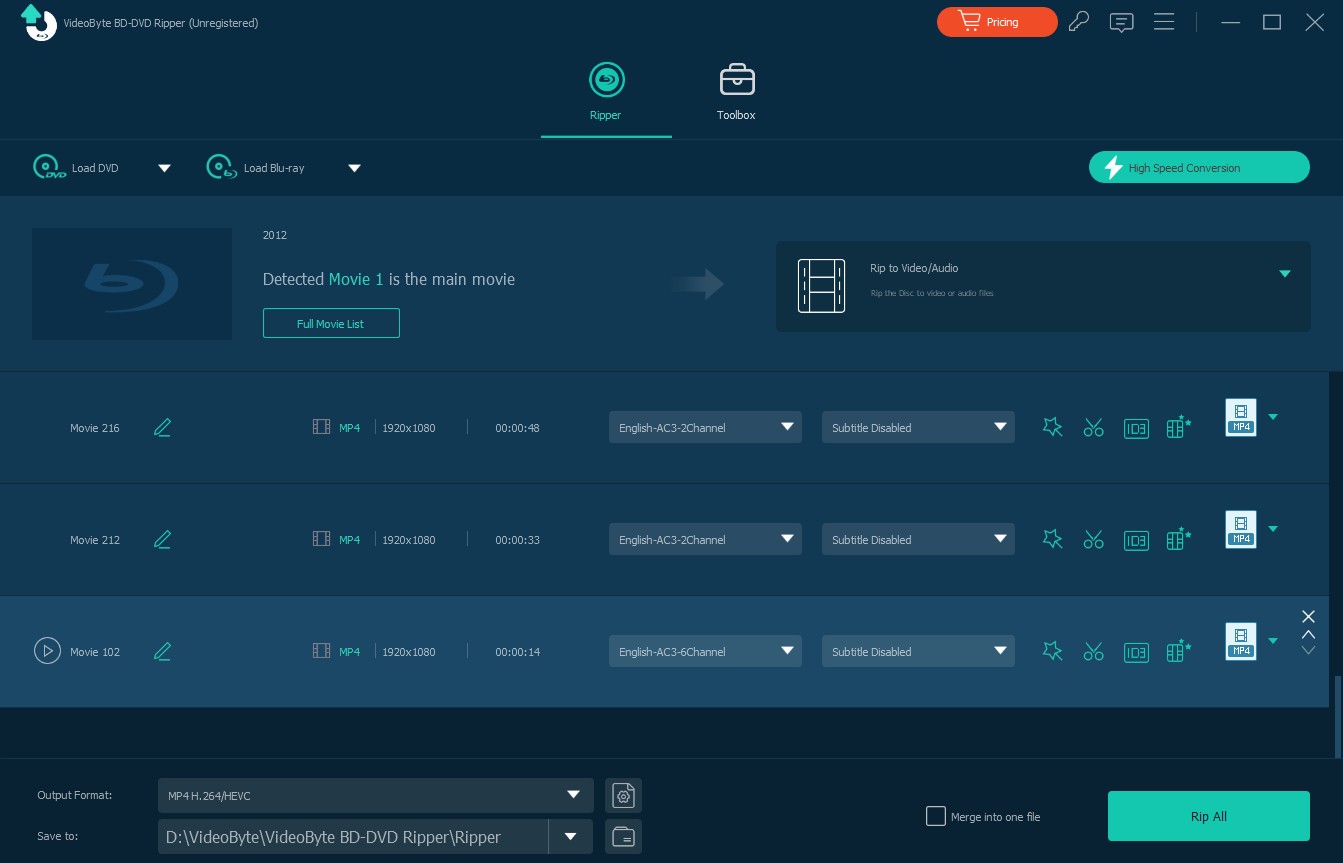
Step 3: Customize Your Output Settings
- In addition to selecting existing ones, you can also add external audio tracks and subtitles.
- The output format is MP4 by default. You can select more audio, video, or preset devices by clicking the inverted triangle next to it.
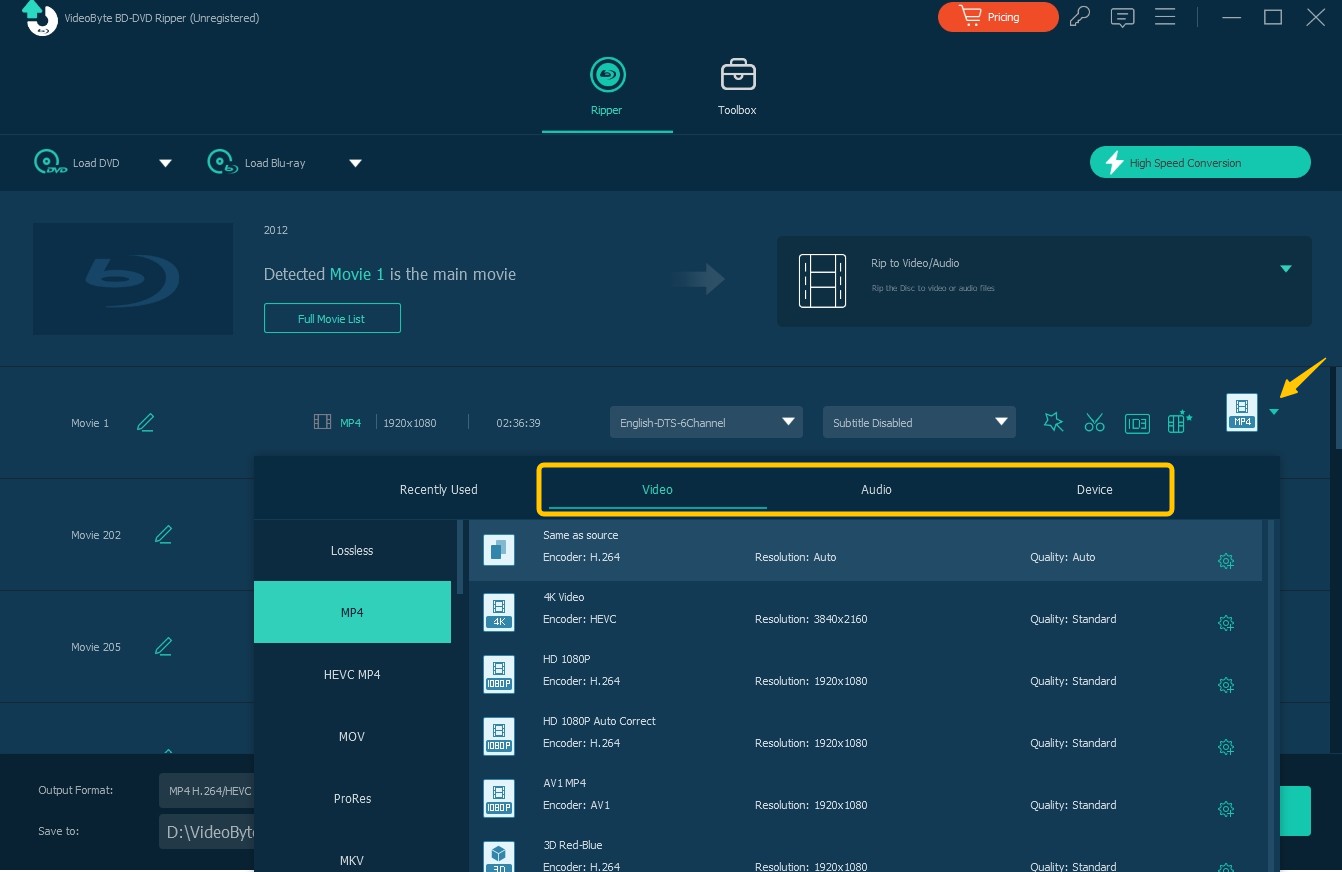
Step 4: Adjust Advanced Settings
VideoByte's DIY functionality is similar to DVDFab. Options such as video editor, adjusting video bitrate and codecs will not be repeated. Here I will focus on its unique media metadata editor and video enhancer.
- In the Media Metadata Editor window, you can import a cover image, which can be a movie screenshot, as well as customize the various metadata information, such as Artist, Genre, Comments, and so on.
- Video Enhancer offers four options, Upsale Resolution, Reduce Video Shaking, Remove Video Noise and Optimize Brightness and Contrast. You can apply any one of them and preview the effect.
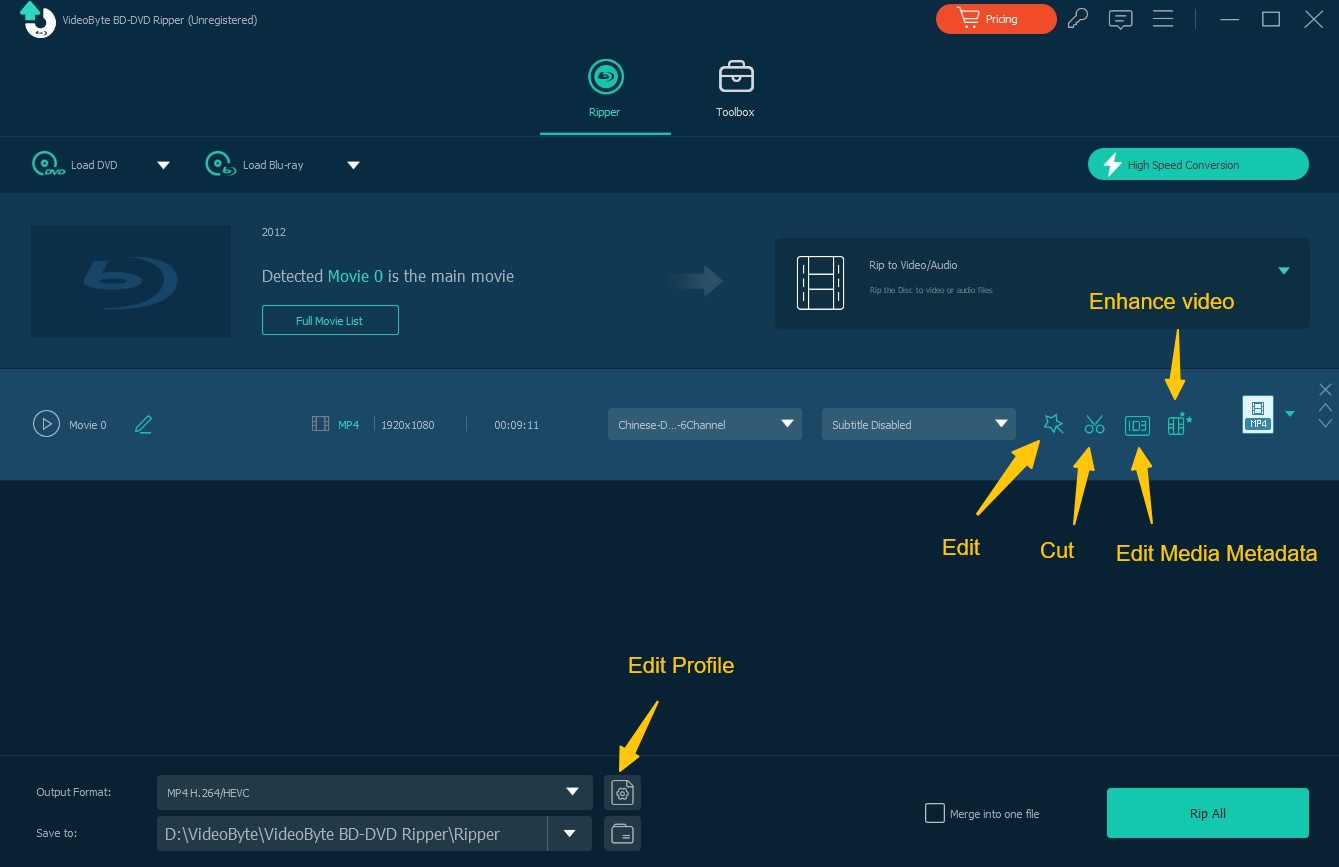
Step 5: Before starting decryption, remember to enable GPU hardware acceleration to speed up the processing. Finally, set the destination folder to save the converted files and press "Rip All".
No.5 Xreveal
If you've been an AnyDVD user, then you must be familiar with Xreveal, the last Blu-ray decrypter we're going to recommend. They share the same operation mechanism, similar interface and functionality to automatically detect and remove copy protection from DVD and Blu-ray media in the background. Without extra features such as compression, editing, etc., Xreveal specializes in removing region codes and other limitations to ensure DVD/Blu-ray usability for other software.
💻Supported OS: Windows 7/8/10/11/XP or newer
- Instantly decrypts DVDs and Blu-rays for direct playback and copying
- Driver-based operation means it can run in the background without human intervention
- Handles AACS, BD+ and other DRM schemes commonly used on commercial optical discs
- Lightweight design ensures functionality while avoiding unnecessary bloat
- Support for advanced Blu-ray protection is not as comprehensive as software like DVDFab Passkey
- It doesn't provide frequent decryption database updates like other programs do
- Xreveal focuses only on decryption, with minimal additional features
- It may conflict with some media players or system configurations
- Users have to rely on community support rather than customer service
How to decrypt Blu-rays using Xreveal
Step 1: Visit the official Xreveal website to download the latest version 2.7.6. Please note that the software is currently only available for Windows operating systems.
Upon launching Xreveal, it will appear as a tray icon in the Windows taskbar. Right-click on the Xreveal tray icon to open the Settings menu. You can enable Blu-ray decryption and AACS removal in the BD & UHD section. Configure other settings such as region code removal if needed.
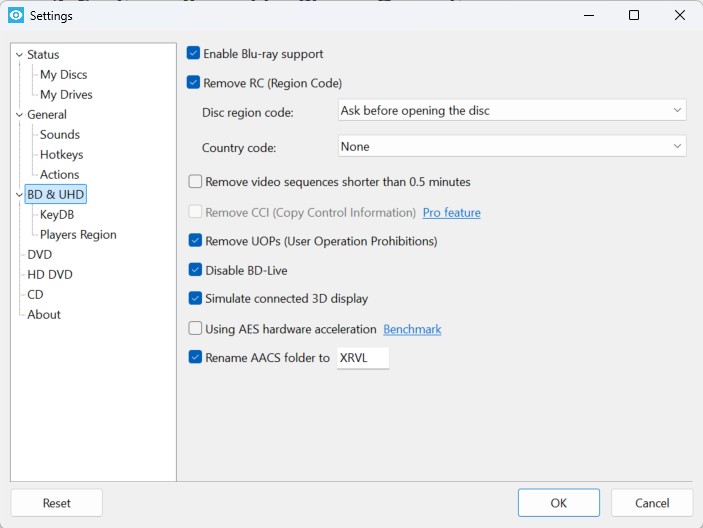
Step 2: Insert the Blu-ray disc into the drive. After a few seconds, Xreveal will start detecting and decrypting in the background. A pop-up window will also prompt you to select the Blu-ray region code.
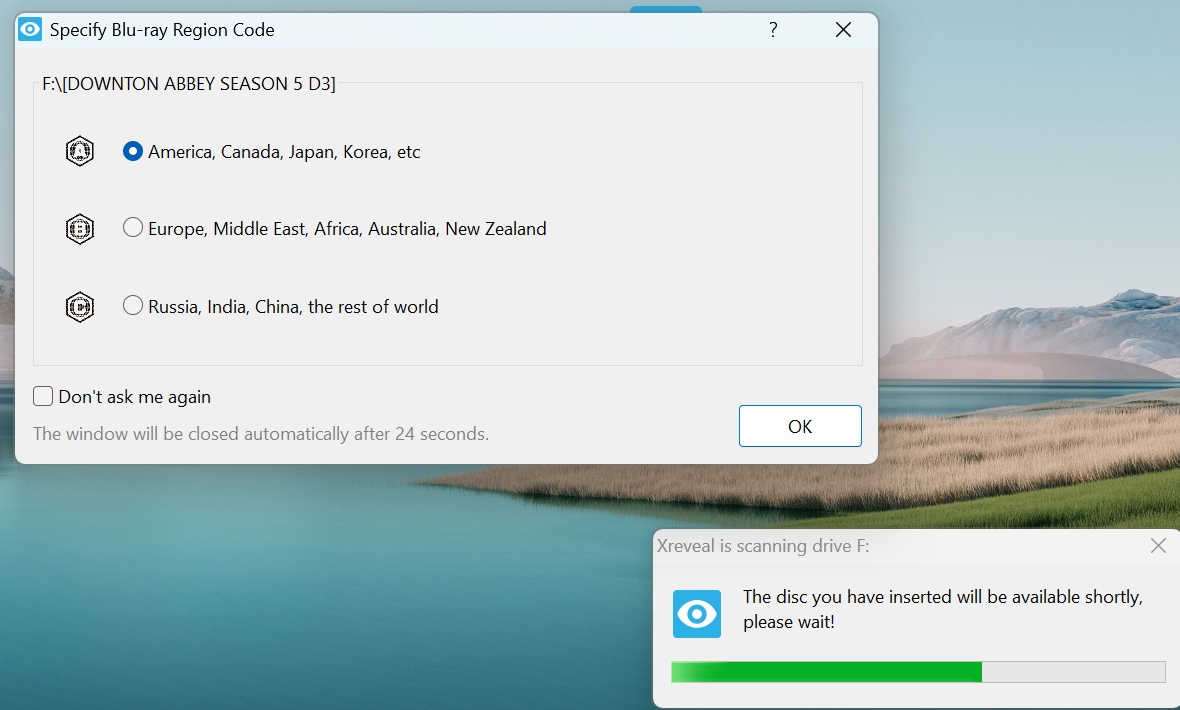
Step 3: Xreveal also provides Rip to ISO File and Rip to Folder options to let you copy the decrypted content to your computer. Besides, you can open Blu-ray discs directly in media players that support folder playback, such as VLC or PowerDVD.
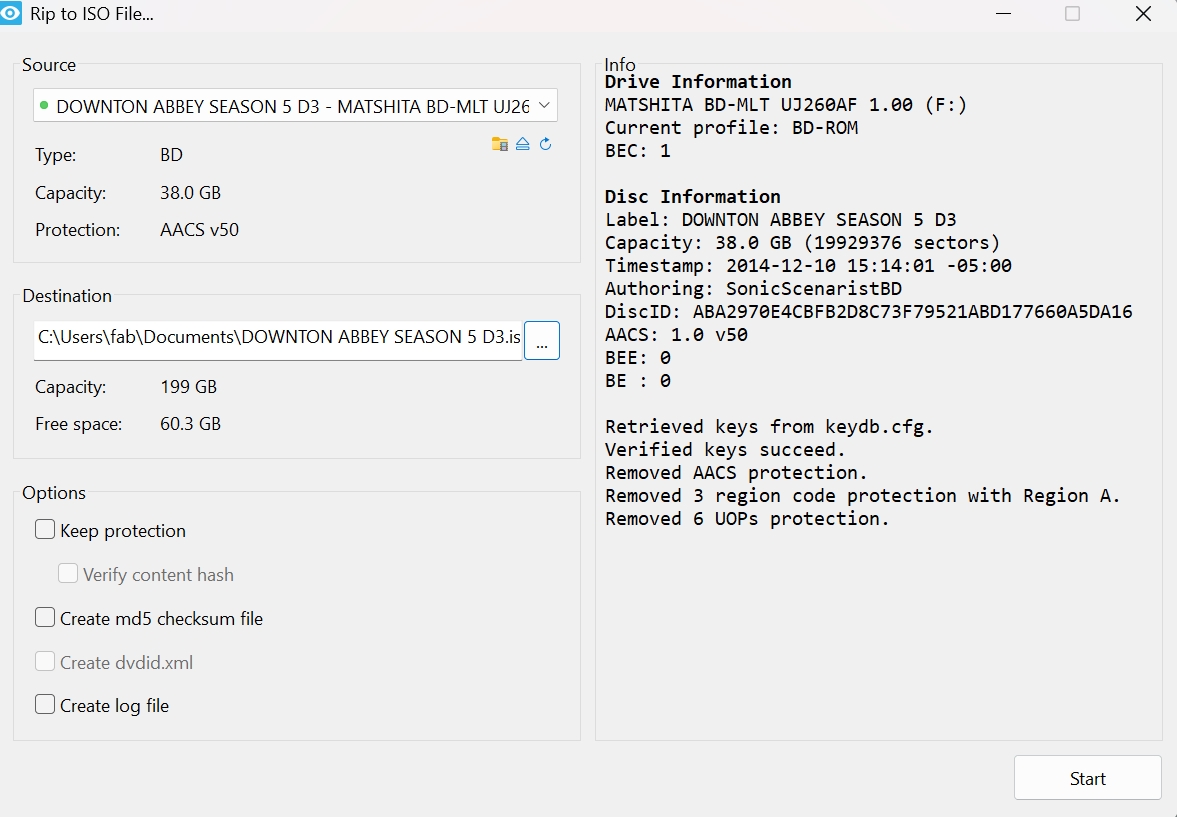
Extented Info: 5 Common Blu-ray Copy Protections
Blu-ray Discs employ multiple layers of copy protection to prevent unauthorized copying and distribution. While there are several methods, the following five are the most widely used.
(1) DRM
In Blu-rays, DRM applies primarily to streaming files (M2TS format), not the entire disc structure. This protection is embedded in pre-recorded discs and works in conjunction with other security measures. DRM ensures that only authorized devices and software can access the content.
(2) AACS Encryption
AACS is an industry-standard encryption system developed by a consortium of major tech and media companies, including Disney, Intel, Microsoft, Panasonic, Warner Bros., IBM, Toshiba, and Sony. It uses 128-bit AES encryption to secure Blu-ray content.
How AACS Works:
- Each Blu-ray player has a Device Key, while the disc contains a Media Key Block (MKB).
- These keys generate a Media Key, which decrypts the Title Key—ultimately unlocking the audio and video.
Key Revocation Mechanism:
If decryption keys are leaked, the AACS Licensing Administrator can revoke them by embedding an updated Host Revocation List in newer Blu-ray releases. When a user plays a new disc, the player updates its internal memory to block compromised keys, making previous hacks ineffective.
(3) BD+ Protection
BD+ is an additional optional security layer built on top of AACS. It introduces a virtual machine (VM) within the Blu-ray disc that runs BD+ instructions to "repair" intentionally garbled video content.
How BD+ Works:
- The VM executes BD+ instructions stored on the disc.
- It accesses a Fix-up Table, which contains the necessary corrections to restore the scrambled video.
Since BD+ relies on a virtualized environment, its protection can be updated dynamically without requiring new encryption keys. However, in 2008, hackers reverse-engineered BD+, leading to a cat-and-mouse game where the Blu-ray Disc Association regularly updates BD+ implementations, and hackers continue to bypass them.
(4) Cinavia
Cinavia is a forensic audio watermarking technology developed by Verance and mandated in all Blu-ray players since 2012. Unlike traditional encryption, Cinavia embeds an inaudible audio watermark in the movie’s soundtrack.
Purpose of Cinavia:
- Prevents theater-recorded (CAM) piracy by embedding a unique watermark in theatrical releases.
- Detects unauthorized copies by comparing the AACS encryption key with the audio watermark.
- If the player detects a mismatch (e.g., a home-burned disc with Cinavia-marked audio), it mutes or distorts the sound after 20 minutes of playback.
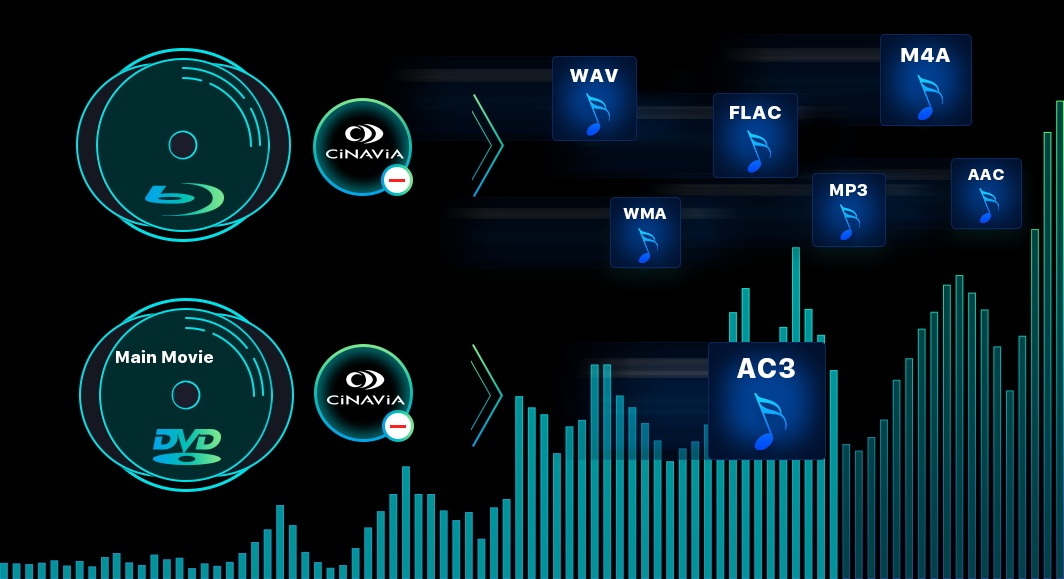
(5) BD-J
BD-J is a Java-based interactive platform used in Blu-rays to enable sophisticated menus, bonus content, and internet-connected features. It is a mandatory part of the Blu-ray specification and is supported by devices like Sony’s PlayStation consoles.
How BD-J Enhances Blu-rays:
- Enables interactive features, such as dynamic menus and picture-in-picture (PiP).
- Allows internet-connected functionalities, like streaming bonus content or downloading updates.
- Provides additional security mechanisms, such as runtime encryption and content authentication.
FAQs
Decrypting a Blu-ray disc can be considered illegal if it involves circumventing copyright protections without the permission of the copyright holder, especially for commercial and copyrighted discs. However, laws vary by country. Generally, you may use decryption methods on Blu-rays that you own or have purchased for personal use only.
Generally, a DVD decrypter is not capable of ripping Blu-ray discs. However, whether your DVD Decrypter can rip Blu-ray depends on whether it supports recognizing and ripping Blu-ray discs. For instance, DVDFab HD Decrypter supports both DVDs and Blu-rays, acting as a decrypter for both formats.
Yes, the VLC Media Player can decrypt and rip Blu-ray discs. However, it cannot directly handle copy-protected Blu-rays. To remove the copy protection from Blu-rays with VLC, you must install an additional library or plugin such as libaacs for decryption capabilities. You also need two extra files: a key database and the AACS dynamic library. After these configurations are made, VLC can be used to decrypt, play, or rip Blu-ray discs. The process may be a bit complex for beginners.
Conclusion
Although Blu-rays are protected by Cinavia, BD-J, or other codes, there are always freeways to decrypt Blu-rays and bring good memories back to life. Have you decided which Blu-ray copy or ripper to adopt? DVDFab products, such as Blu-ray Copy software and Blu-ray Ripping software, are highly recommended to decrypt and rip copy-protected Blu-rays.





