Does PS3 Play Blu-ray? Solved!
Summary: As the first entertainment system with an embedded Blu-ray player, the PS3 allows seamless playback with a few simple steps. In this guide, we’ll explore how to play Blu-rays directly on your PS3, rip Blu-rays for playback, and transfer ripped content for ultimate convenience.
Table of Contents
Does PS3 play Blu-ray? Absolutely YES! A notable feature of the PS3 is its integrated Blu-ray player, which enables users to watch movies in high definition. Given this, the PS3 may be used as a family entertainment hub in addition to a game system.
Many people stick to PS3 to play Blu-ray despite PS4 and PS5 has come to the market. Maybe it is for money saving, or it's just due to personal habit. PS3 is widely used to play games and other forms of digital videos. In fact, the game console is the very first consumer-grade entertainment system with an embedded PS3 Blu-ray player. Here in this article, I will provide you with three methods on how to play Blu-ray movie on your PS3.
How to Play Blu-ray on PS3 Directly
PS3 is capable to play Blu-ray easily. But make sure your PS3 is connected with the internet and keep PS3 updated if necessary. Till now, Playstation 3 Blu-ray must be at least or above the version of 1.50.
Subsequently, let's get down to the steps on how to play Blu-ray on Playstation 3 direclty.

Step 1: Insert the Blu-ray disc you want to play into your PS3’s optical drive. Instead of choosing the Game Tab from the home menu, pick the Video Tab and then highlight the disc you just inserted. Press the X button to start playing the disc.
Step 2: While PS3 is playing Blu-ray, use your controller to play, pause, and stop the movie or navigate through the menu.
Step 3: The triangle button to access the menu that lets you choose subtitles and adjust the volume. L1 and R1 are used for skipping between chapters, while L2 and R2 allow you to fast forward or rewind the video. The right analog stick can be used to perform a similar function but gives you a lot more precision. Finally, when you want to return to the home screen simply press the circle button.
Take Your Blu-ray Experience Beyond the PS3
Although the PS3 is an ideal way to enjoy Blu-rays, not everyone believes it to be the most useful option. What if you don't want to carry along discs and want to view your favorite Blu-ray films on a laptop, smartphone, or even while traveling? This is where DVDFab Blu-ray Ripper steps in, offering unmatched flexibility.
This Blu-ray Ripper can rip any copy-protected Blu-ray disc to digital formats compatible with portable devices like the PS3. The great thing is that you don’t even have to know which formats your PS3 supports because this program comes with a number of pre-made profiles featuring the PS3.
- Remove common and even the latest Blu-ray copy protections
- Losslessly rip Blu-ray discs to digital formats compatible with your PS3
- Rip Blu-ray disc/ISO/folder to more than 245 preset devices
- Personalize the output video via the built-in video editor
- Get 50x faster Blu-ray ripping speed and support multi-task mode
- Work with NVIDIA AI Enhancer to convert video from SDR to 4k HDR
- Collaborate with Blu-ray Cinavia Removal to get rid of the Cinavia watermarks
How to Rip Blu-ray to PS3-compatible Formats?
Step 1: Launch DVDFab 13 and select the "Ripper" module in the top menu. Insert the Blu-ray disc you want to rip into your optical drive and wait until this PS3 Blu-ray ripper loads it up or use the "+" button to manually add the disc or a folder that’s already on your computer.

Step 2: Click the "Choose Other Profile" button to access the profile library. Then click "Device" - "Sony" and then you can see the Play Station 3 options. You can also find Play Station 3D in the "3D Device" section. Alternatively, you can click "Format" to directly pick a video format compatiable with your PS3.
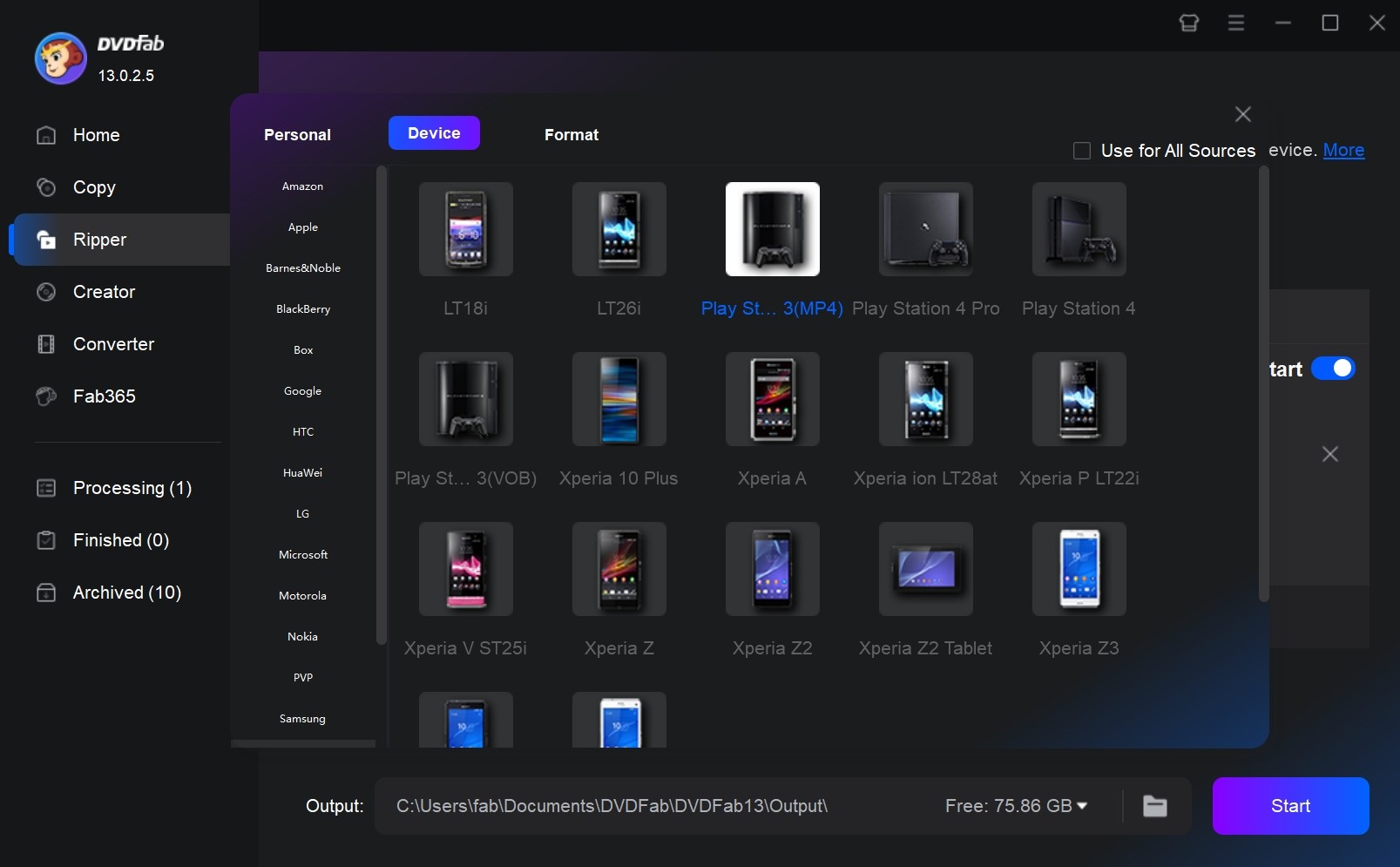
Step 3: This step is optional, you can customize the output video based on what you want to use.
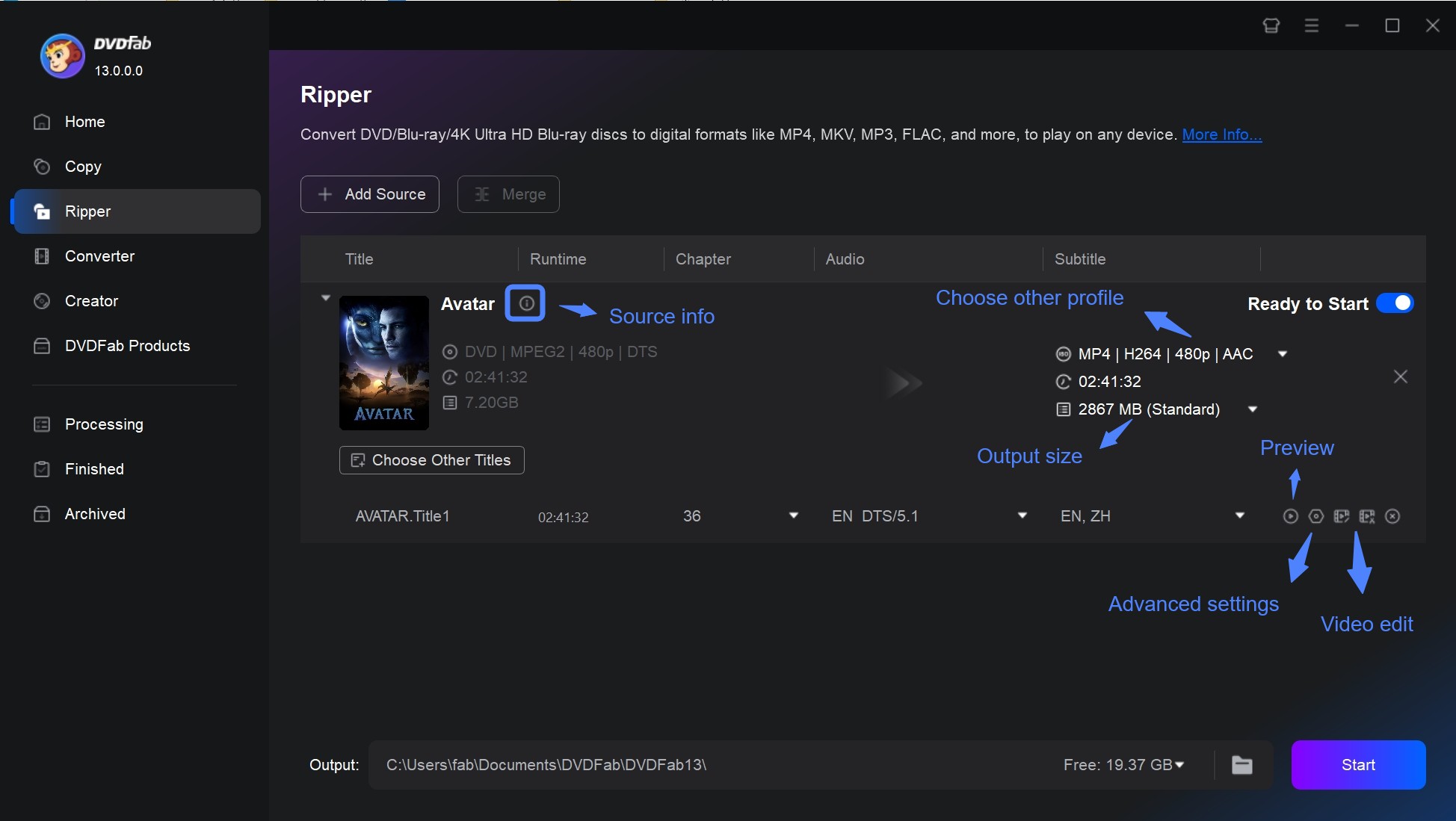
Step 4: Set an output directory using the option at the bottom. Then click the button "Start" and ready to rip your Blu-ray to a PS3-supported format at lightning-fast speed.
How to Transfer and Play the Ripped Blu-ray on PS3
After converting your Blu-ray to PS3-supported formats with DVDFab Blu-ray ripping software, how to play it on PS3? Find a USB flash drive or external hard drive so that you can transfer the file to your console.
Step 1: Connect the drive and then copy over the contents of the disc you just ripped using DVDFab Blu-ray Ripper.
Step 2: Wait until the transfer is complete and then plug in the drive into your PS3.
Step 3: Go to the Video Tab from the home screen and select the drive. Press the triangle button to see its contents and select the movie to play it directly or copy it to the PS3’s hard drive to watch later.
Frequently Asked Questions
The PlayStation 3 (PS3) supports a number of video formats, including AVI, MP4, WMV, TS, and M2TS videos. However, due to compatibility issues, the PlayStation 3 cannot play MKV, MOV, RMVB, FLV, or other video formats.
Absolutely! The PlayStation 3 console is capable of playing both Blu-ray and DVD discs, provided they match the region code of the gaming system. Consequently, it’s crucial to ensure that your DVDs align with your PS3’s regional coding.
On a side note, for DVDs with differing regional codes, you can utilize DVDFab DVD Ripper. This software allows you to bypass copy-protection on the DVD initially and then convert it into a format compatible with the PS3. This ensures smooth playback on your gaming console.
Conclusion
We hope this article can help you learn how to play Blu-ray on the PS3 in the most efficient way possible. The easiest way is, of course, to play it directly. However, using DVDFab Blu-ray Ripper coupled with a USB or external hard drive is sometimes a better alternative, especially when your Blu-ray disc is region-coded. This method is particularly useful if you’re a collector and want to keep your Blu-ray discs in pristine condition at all times.





