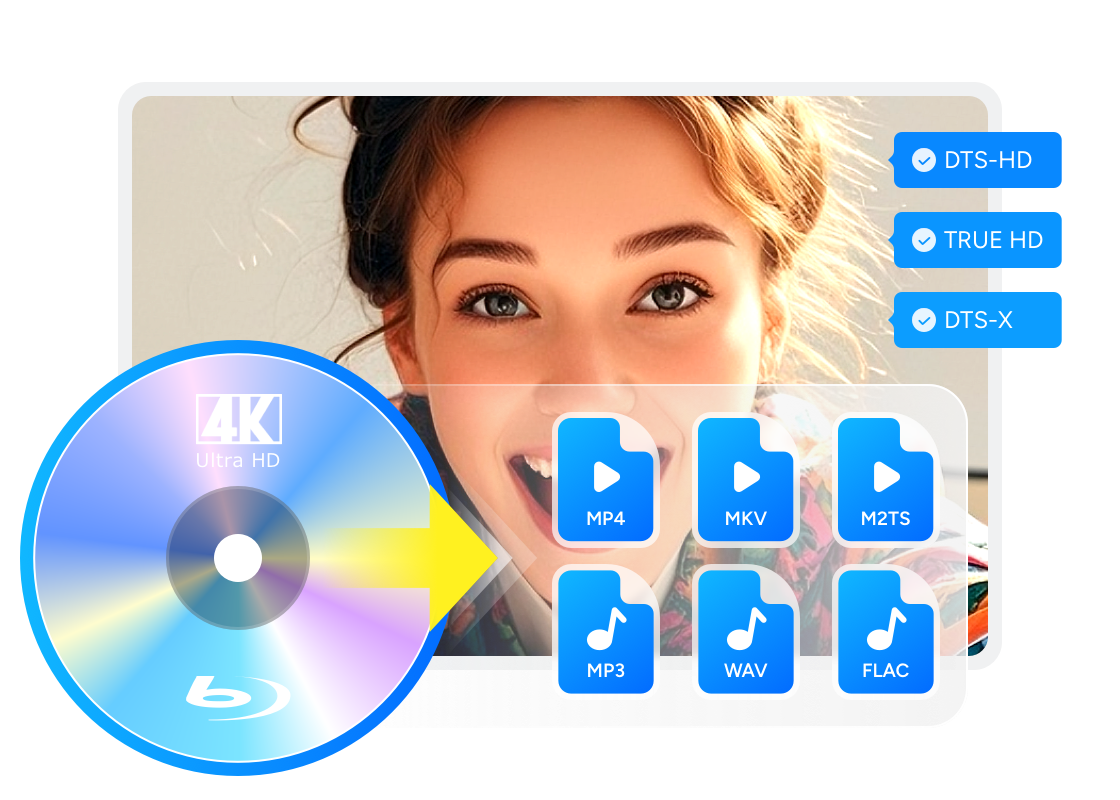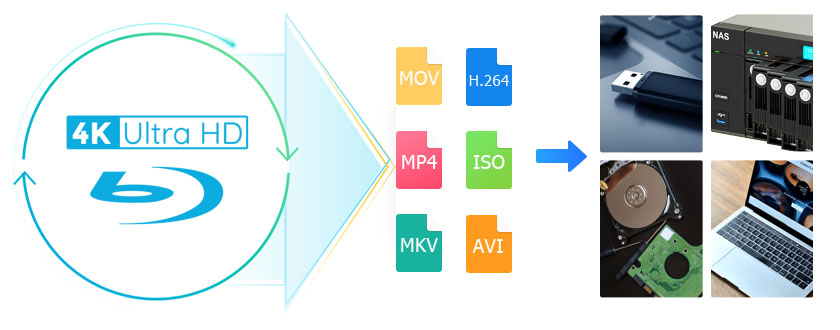The Ultimate Review to the Best UHD Disc Ripper: DVDFab UHD Ripper
Summary: This article guides you through using DVDFab UHD Ripper, a popular tool for ripping UHD Blu-ray discs. It details the features and benefits of this tool and provides step-by-step instructions to ensure high-quality video output during the ripping process.
Table of Contents

Why I Built a 4K Disc-to-File Workflow As a reviewer who lives with a wall of UHD Blu-ray discs and a mix of players, I've run into the usual pain points: not every device handles 4K/60, HDR formats vary by player, and travel kills disc access. That's why I archive my own discs to files for consistent playback and testing across TVs, projectors, and Plex. In this guide I'll cover three things readers ask me most: Hands-on Introduction to DVDFab UHD Ripper based on current builds and real-world tests; the UHD Blu-ray ripping: file size vs. quality trade-off and "how to rip a UHD Blu-ray disc legally".
What Is UHD Blu-ray (4K Blu-ray)?
Ultra HD Blu-ray (UHD-BD) is an enhanced Blu-ray format designed for 4K (3840×2160) video, HDR (HDR10 mandatory; others optional), and frame rates up to 60p, encoded in HEVC/H.265. UHD-BD discs do not play in standard Blu-ray players—you need a compatible UHD player and a signal chain that supports 4K/60. Older HDMI 1.4 gear tops out at 4K/30, so some setups won't deliver 4K/60 or full HDR without HDMI 2.0/2.1 devices and certified cables.
Why this matters for ripping: If your hardware or player can't handle disc playback reliably, backing up lawfully owned discs to files for time-shifting or device compatibility (see legal notice above) is a common workflow. In later sections we'll evaluate DVDFab UHD Ripper as one of the tools for this job.
UHD Blu-ray Ripping: Balancing File Size and Quality
The biggest challenge in ripping UHD Blu-rays is to balance high quality with reasonable file sizes. UHD discs provide high-quality video with HEVC 10-bit encoding at 4K resolution, which results in enormous file sizes due to high data rates. In contrast, streaming services such as Netflix employ significantly lower bitrates to create smaller, more compressed files, however this might result in a loss of information correspondingly. Finding the right balance just means picking a bitrate that fits how you'll use the file – higher if you care more about keeping the quality, or lower if you need smaller, more portable files.
To achieve effective compression while maintaining quality, employ HEVC 10-bit encoding with a constant quality factor (CRF). Maintain lossless audio formats if possible, or choose E-AC-3 when space is limited. Tone-mapped profiles can help retain visual fidelity on monitors that only support SDR, avoiding the downsides of player-side conversion. These tactics aid in the adaptation to various playback contexts, ranging from high-end setups to mobile devices.
Introduction to DVDFab UHD Ripper
Key Features of DVDFab UHD Ripper
Remove Any Ultra HD Blu-ray Protection from Old or New Discs.
DVDFab UHD Ripper is equipped with an exclusive Cloud Decryption Service that swiftly removes protections such as AACS and BD-J from encrypted 4K Ultra HD movie discs.
This powerful feature allows users to open these protected discs in as little as 5 to 10 seconds. The cloud-based decryption method ensures timely access to newly purchased content while maintaining high-quality picture and sound that home theater enthusiasts seek from their 4K Blu-rays.
Rip or Compress 4K Blu-rays to Lossless Video & Audio Formats
DVDFab UHD Ripper can convert UHD Blu-ray disc, ISO files or Folders to various video and audio formats without any loss in quality. It effectively rips 4K Blu-rays to different conversion profiles (MKV Passthrough, M2TS Passthrough, MKV.4K.H265.10bit, etc).
This software also provides an optimal solution for handling large data storage that comes with 4K Ultra HD Blu-rays. It allows users to compress these files into smaller sizes suitable for playback on mobile devices like laptops and tablets without compromising picture quality.
In addition to video conversion, this UHD Ripper supports multiple audio formats including DTS-HD, TrueHD, TrueHD Atmos, DTS:X, AAC, OGG, WMA and E-AC3. This ensures high-quality sound reproduction on various media players or home theater systems.
Convert UHD Blu-rays but Retain HDR10/Dolby Vision Effect
DVDFab UHD Ripper is able to retain the high-quality HDR10 and Dolby Vision effects. This feature enables you to continue enjoying superior image quality on your HDR-enabled devices even after conversion.
Built-in Video Editor to Personalize Your UHD Blu-ray Video
DVDFab UHD Ripper features an integrated video editor that empowers you to personalize your UHD Blu-ray videos. Its comprehensive suite of features allows for cropping, trimming, and merging video clips as per your preference.
You can also enhance your videos by adding watermarks and subtitles or adjusting the color scheme to make them standout. With its user-friendly interface, creating remarkable videos while ripping 4K Blu-rays becomes seamless and efficient.
Batch Convert UHD Blu-rays at GPU-Hardware Accelerated Speed
Leveraging the cutting-edge GPU acceleration technologies, DVDFab UHD Ripper delivers ultra-fast performance. It's capable of ripping a standard 4K Ultra HD Blu-ray movie in just about 15 minutes, significantly outpacing many other programs on the market.
Moreover, DVDFab UHD Ripper supports for batch conversion. This allows users to add multiple ripping tasks to a Task Queue simultaneously. But, for the hardware acceleration to work properly, you must upgrade your PC with a graphics card which can do 4K HEVC 10-bit encoding and decoding.
Bonus Features to Improve Your UHD Blu-ray Ripping Experience
- Convert UHD Blu-ray subtitles to SRT File via OCR Tech.
- Create friendly Meta Info and .nfo File for Media Server to help you manage your disc library.
- Work with DVDFab UHD Cinavia Removal to remove Blu-ray Cinavia and create clean audio.
How to Rip 4K UHD Blu-ray Without Losing Quality
When dealing with video files, making the right choices for file formats, quality, and compatibility can significantly impact your viewing experience. Here's a guide to help you decide the best options for video and audio retention.
Focusing on Output Video Quality — Pick the Right Profile
Video and Audio Retention Options
📌MKV/M2TS Passthrough
Video Format: Retains the original HEVC 10-bit video.
Audio Format: Preserves lossless audio such as Dolby TrueHD/Atmos, DTS-HD MA/DTS:X.
File Size: Large file sizes (tens of GB).
Best For: Suitable for Plex/local playback and HDR displays.
📌Keep Dolby Vision Where Supported
For DV titles, use MP4.4K.DolbyVision.H265.10Bit to preserve Dolby Vision metadata on compatible players.
If you prioritize bit-perfect video, MKV Passthrough retains the stream; however, DV compatibility may vary by player ecosystem.
Video Quality and File Size
📌High Quality, Smaller Size
Recommended Format: Choose MKV.4K.H265.10bit or MP4/M2TS 4K H.265 10-bit.
Adjustment Options: Fine-tune bitrate/quality in Advanced Settings.
SDR Displays: Consider SDR profiles (tone-mapped) only for SDR-only displays.
Audio Choices
Home Theater: Opt for passthrough TrueHD/Atmos / DTS:X.
Mobile/TV Compatibility: Use E-AC3 or AAC.
Subtitle Options
Remux PGS: For bit-perfect subtitles.
OCR→SRT (Windows): For universal text subtitles.
How to Rip UHD Blu-ray Using DVDFab UHD Ripper?
Every Module of DVDFab 13 is very simple to use, and so is with this 4K UHD Ripper. Here is the step by step guide to rip 4K UHD Blu-ray.
Step 1: Launch DVDFab 13 and load the 4K Ultra HD Blu-ray to the Ripper module
Free Download DVDFab on your computer. Launch the software and choose the "Ripper" module first. Insert your UHD Blu-ray disc to the drive and DVDFab will automatically load it to the main interface. If your source file is an ISO file or Folder, you can also simply click the "Add" button or directly drag and throw it to main interface.
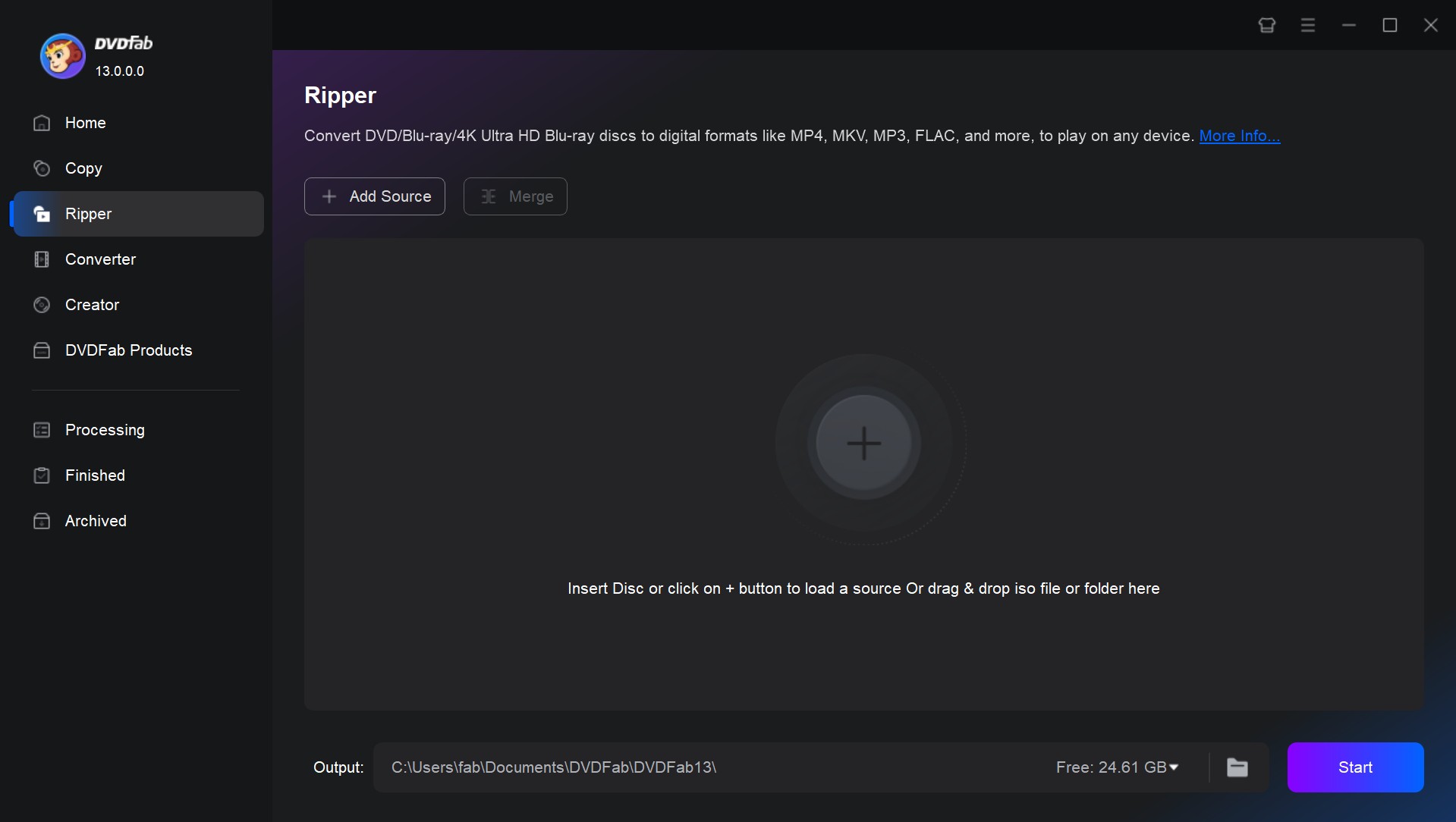
Step 2: Select a conversion profile and customize necessary parameters
Now, as the source is loaded, MKV Passthrough profile gets selected automatically. However, you can click to profile switcher, and choose other profile if you want. For this, you need to click profile switcher and untick "Passthrough". You will be able to see different profiles there.
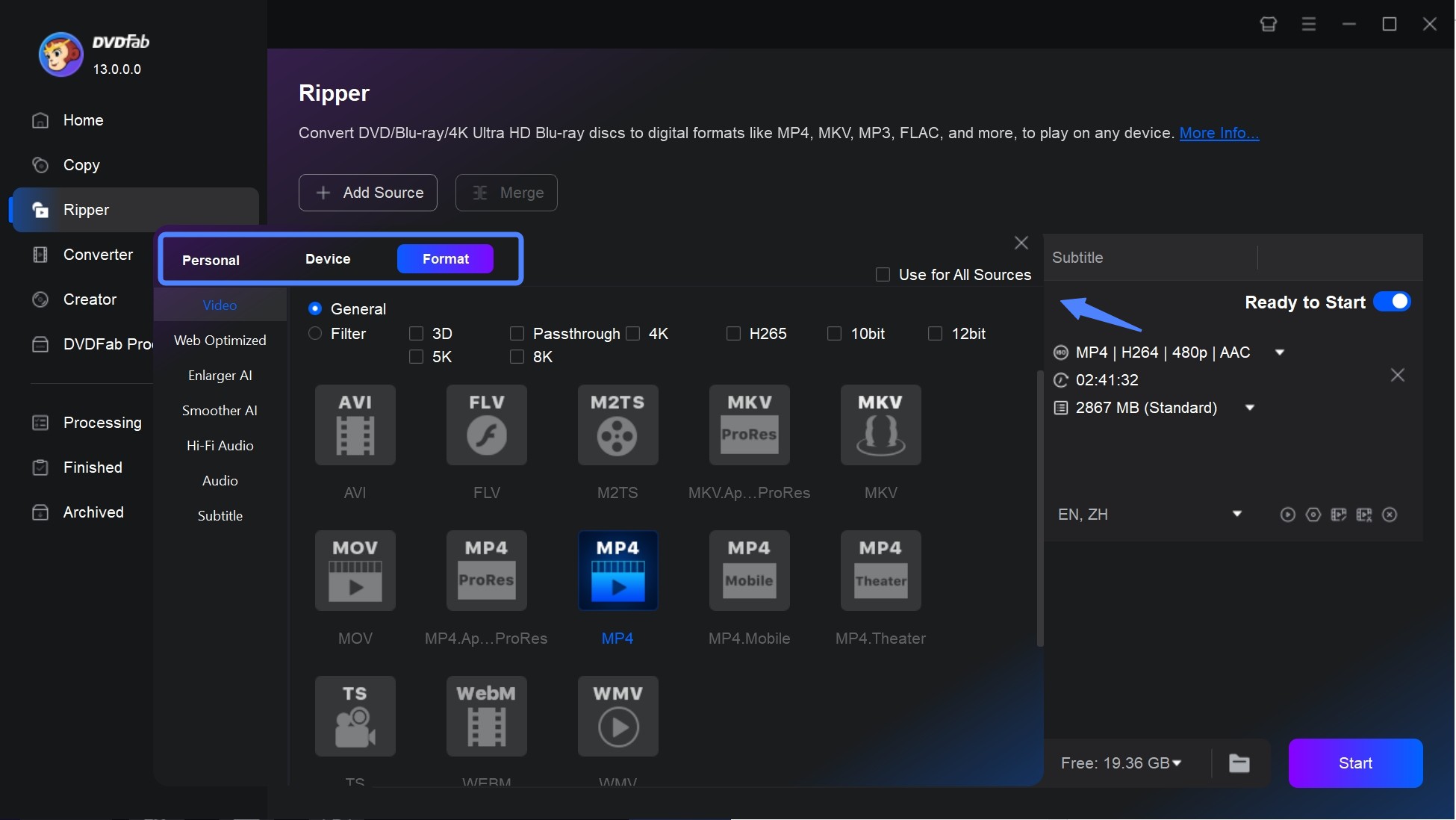
Then go back to the main interface, here you can customize your UHD Blu-ray video in various ways. You can select specific titles for ripping, and add additional audio tracks or subtitles. The Advanced Settings and Edit options provide further customization possibilities such as adding watermarks, cropping or trimming the video, altering the aspect ratio or resolution, among other features.
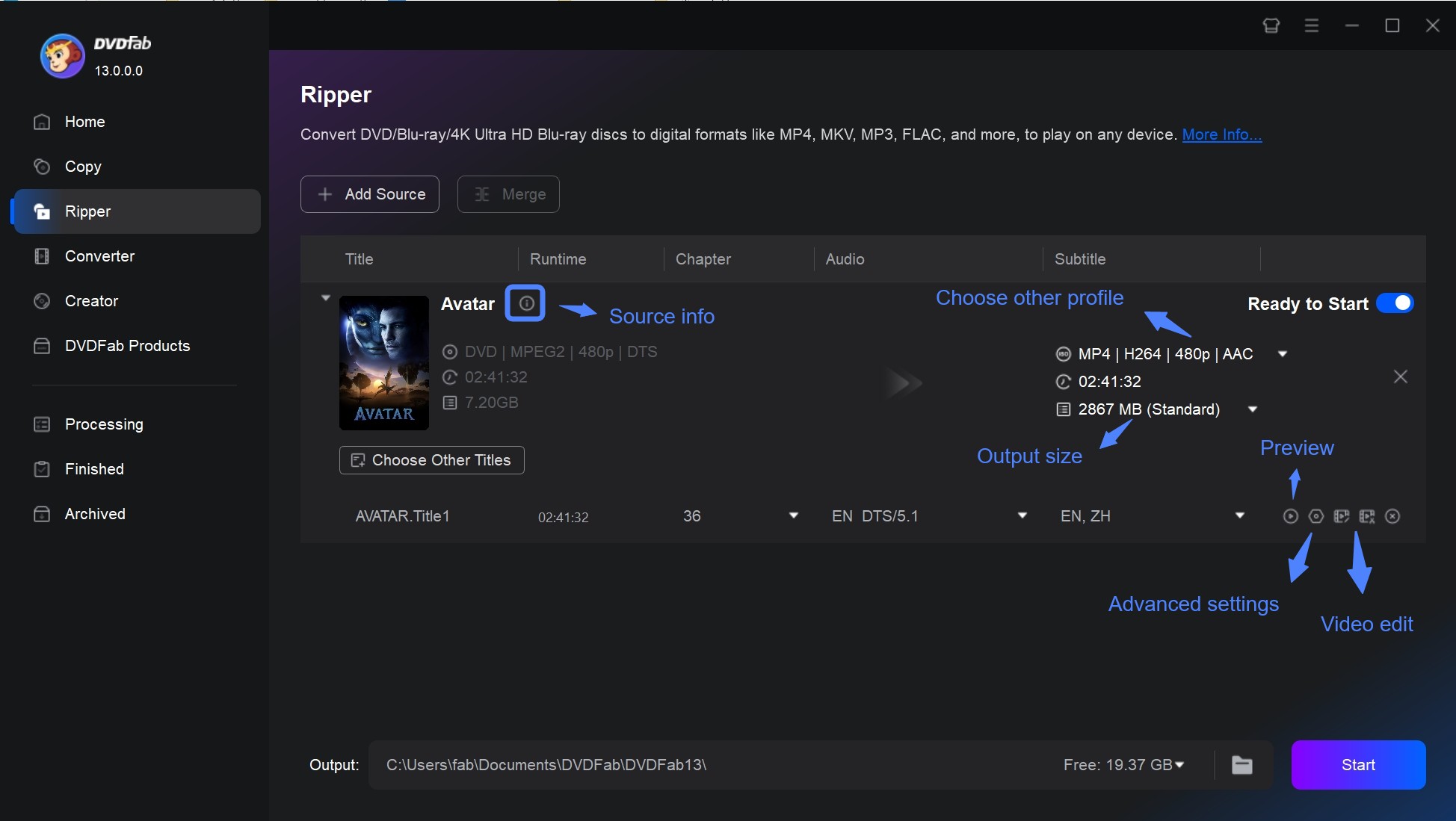
Step 3: Select an Output Directory and start the conversion process
When everything is set right, select an output directory through "Save to" and click the Start button to begin the conversion process. You have the option to cancel the task anytime during the process, and you can also set your PC to automatically shut down, exit program, hibernate or do nothing when the task is done.
FAQs
Yes—profiles are available to preserve HDR10 and, where supported, Dolby Vision, provided your player/display chain can use them.
MKV Passthrough is best for lossless video/audio and full subtitle support; MP4 DV profiles can help Dolby Vision compatibility on certain ecosystems; M2TS suits straight remux workflows. Choose based on your players.
Conclusion
DVDFab UHD Ripper makes everything easy to rip 4K Blu-ray seamlessly. As you see in above steps that you don’t need any technical skill to do it. Just load the source, customize your output video which is optional, and lastly select the output location, and rip it.