How to Convert UHD Blu-rays to 4K MKV, Dolby Vision MP4 and More
Table of Contents
It is well known that 4K Blu-ray players are expensive. Converting UHD Blu-ray to digital format is an option for those who want to enjoy high-definition videos with less investment. Then why UHD Blu-ray? UHD Blu-ray discs are the highest storage standard available for optimal Ultra HD entertainment. They are available in 66GB and 100GB capacities and explicitly support HDR and HDR10, making them superior to standard Blu-ray discs.
So how can you enjoy the UHD Blu-ray experience at a lower cost? The answer is simple: rip UHD Blu-ray to 4K MKV with DVDFab UHD Ripper, a powerful tool that ensures no loss of HDR or HDR10 quality. After the conversion, you can easily play the movie on your 4K UHD TV via USB drive or external hard disk.
Introduction to DVDFab UHD Ripper
DVDFab UHD Ripper is a powerful UHD ripping software for Windows or Mac. With this Ultra Blu-ray to 4K MKV converter, you can rip any UHD Blu-ray movies to MKV, MP4, etc. in 4K formats. There is also a built-in video editor provided, allowing you to customize the audio, video, and even edit UHD Blu-ray movies before buring UHD Blu-ray to 4K MKV.
- Professionally developed while keeping the UHD needs of a user at high priority.
- Smoothly works with UHD Blu-ray discs, ISOs, and folders.
- Advanced video editor lets you edit UHD videos easily.
- Incorporates hardware acceleration technologies for faster processing.
- HDR and HDR10 friendly, and the HDR10 data doesn’t get lost after ripping.
- Can easily manage UHD Blu-ray movies with multiple audio streams and subtitles.
Preparations before UHD Blu-ray to 4K MKV Conversion
(1) Internal UHD Blu-ray optical drive
When you rip Blu-ray to MKV, remember that UHD Blu-ray discs can’t be played on normal Blu-ray players. So in order to rip UHD Blu-ray disc to 4K MKV, you’ll need at least an internal UHD Blu-ray optical ROM drive. We know that most people can’t afford consumer grade UHD Blu-ray players but anyone who has a taste for 4K UHD movies can easily afford an UHD Blu-ray internal ROM drive.
(2) UHD Blu-ray ISO file/folder
During the Blu-ray to MKV conversion, if you still can’t find an internal UHD Blu-ray burner drive then you should have your UHD Blu-ray discs either as an ISO file or folder using DVDFab DVD Copy.
Note: UHD Blu-ray ISO or folder is a soft-copy mirror-image of the physical UHD Blu-ray disc. ISO files have the original 4K quality as that of the original UHD disc. The ISO image file can be easily burned to a blank UHD Blu-ray disc and easily shared with your friends.
(3) Requirements for PC
When you burn UHD Blu-ray to 4K MKV, your PC should have at least an Intel Core i3/i5/i7 CPU with a decent graphics card from Nvidia or AMD. UHD Blu-ray processing requires powerful processing, so don’t expect serious performance from basic computer hardware.
Warm Tips: when the existing firmware inside your 4K UHD drive is unfriendly and prevents your backup software reading and copying UHD content, it's highly imperative to use UHD Drive Tool to downgrade unfriendly firmware to UHD friendly drive version so as to copy or rip UHDs smoothly.
How to Convert UHD Blu-rays to 4K MKV and Other Formats?
In order to convert UHD Blu-ray to 4K MKV, download and install DVDFab UHD Ripper. After launching DVDFab UHD Ripper from DVDFab 13, follow the steps below.
Step 1: Launch DVDFab UHD Ripper
Open the program and click the ‘Ripper’ function tab in the main UI.
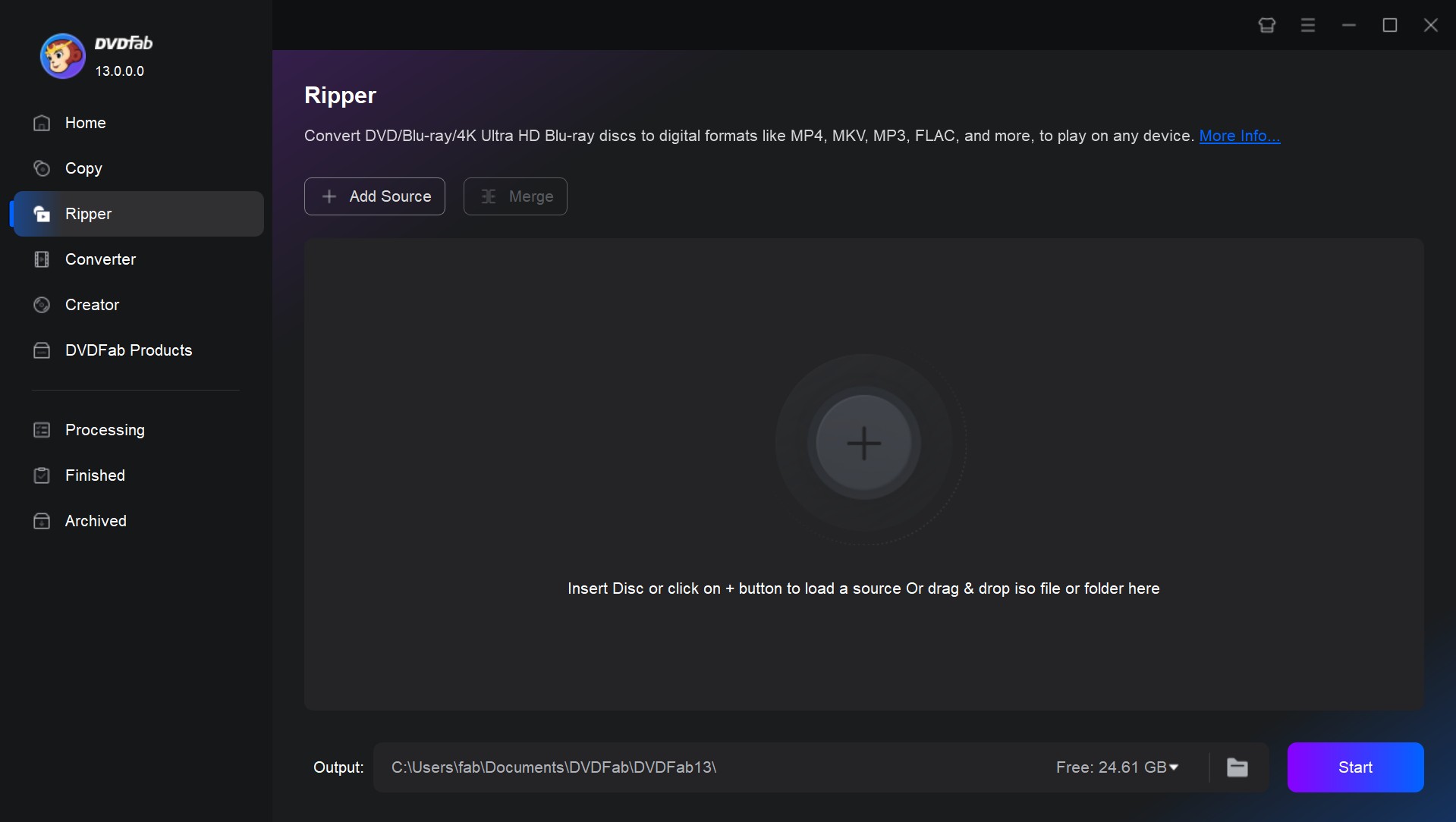
Step 2: Load UHD Blu-ray file
Now if you do have a physical UHD Blu-ray disc, then simply insert it in the optical burner and DVDFab will load the disc automatically to help you rip 4K Blu-ray.
If you don’t have a disc, then you must be having either a ISO file or a folder. Click the large ‘Plus’ button in the middle of program window or click ‘+Add’ to load the ISO or folder.
Step 3: Convert UHD Blu-ray to 4K MKV
After loading the disc, ISO, or a UHD folder, the main UI screen will look like this below. Please check the important labels in the image below.
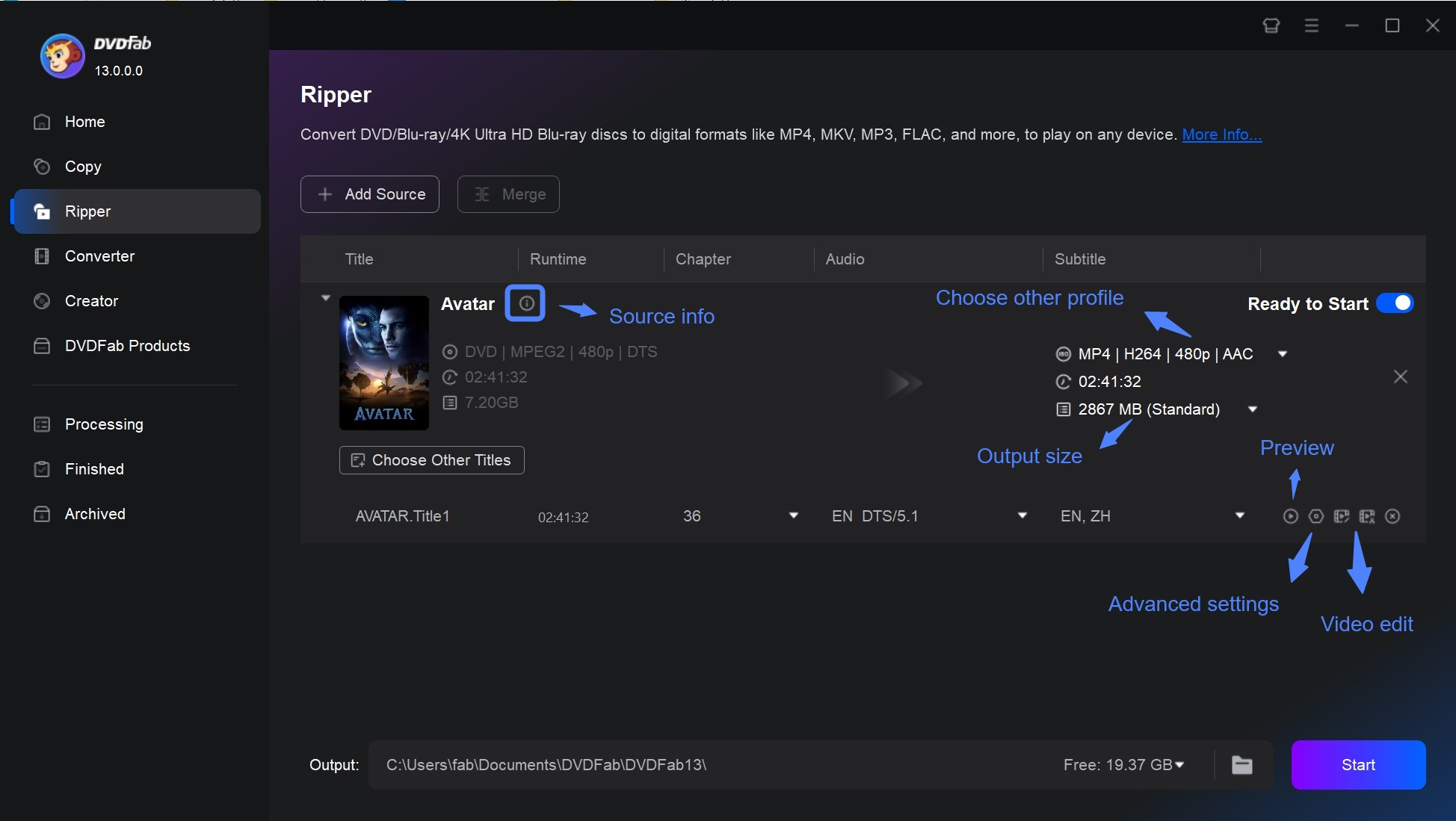
Click the ‘Video Profile Selector’ button and click the ‘Format’ tab. Then select "4K" > "MKV" to rip your UHD Blu-ray.
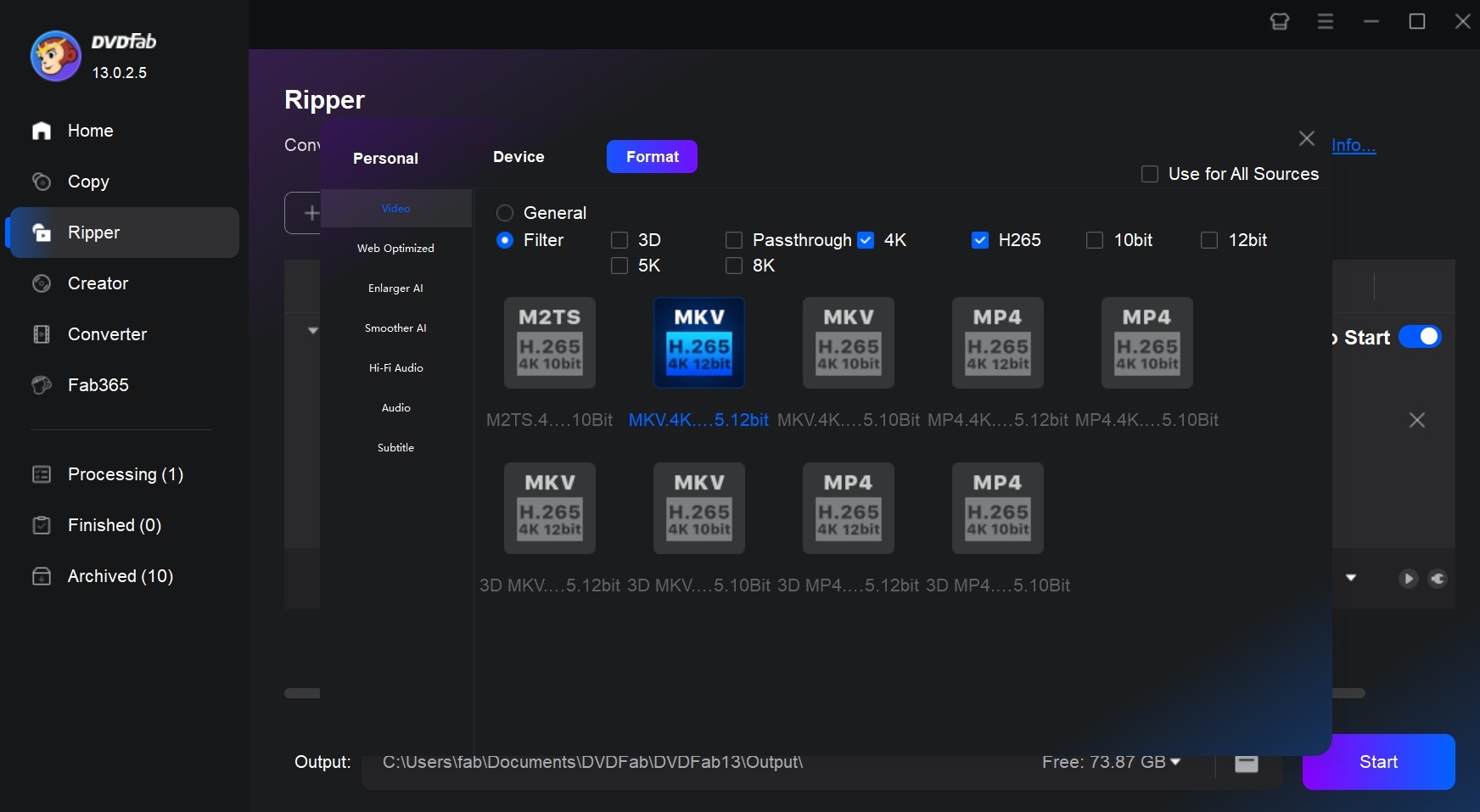
Step 4: Customize your video with "Advanced Settings"
Click the ‘Advanced Settings’ button featuring a "Wrench" to customize the video and audio, such as its resolution, frame rate, video quality, channel, sample rate, etc. You can select the ‘Copy Video/Audio’ check box to copy the video settings from the source UHD video/audio. "Advanced Settings" is of great help in UHD Blu-ray to 4K MKV conversion. Don’t forget to increase the volume if your UHD movie has a low sound problem. Click ‘OK’ to go back.
Step 5: Edit UHD Blu-ray Movies using the "Video Edit" option
The Video Editor embedded in this converter provides several editing functions like watermark, crop, trim, rotate, subtitle customisation etc.
(1) Text Watermark: When you rip UHD Blu-ray to digital format, use this tool to put a text watermark on your UHD Blu-ray movie. Simply click the ‘Text’ button to add a text string and edit it yourself. Also check the watermark customisation options like change font, size, color, and formatting.
(2) Image Watermark: Click the "Image" button and load your favorite image to be used as a watermark. Increase or decrease the image size by dragging the white edges of the image. Also check the ‘Transparency’ value in the settings panel.
(3) Trim Tool: Use the ‘Trim’ tool to remove any scenes while you convert UHD Blu-ray to 4K MKV. First of all, bring the ‘T’ mark at the right position on the video timeline. Then click the ‘Trim’ tool button to add a trim section restricted two red markers.
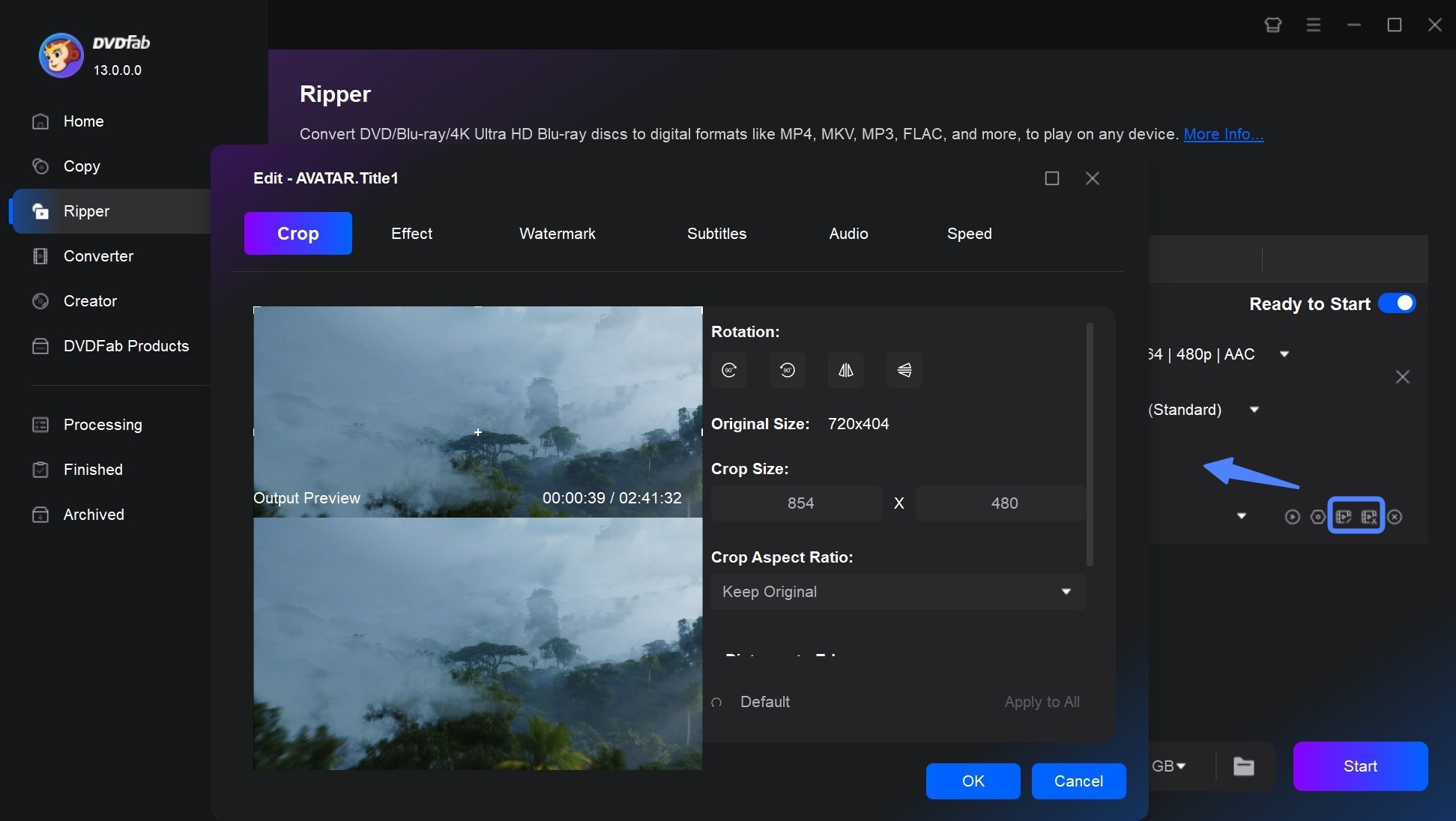
(4) Subtitle Tool: Click the ‘Subtitle’ button and load a subtitle file (.SRT, .SMI, .ASS, .SSA). Subtitle customisation options will open up once the subtitle files get loaded. You can find lots of options here like changing subtitle text font, formatting, delay, position, character, etc.
Now you just have finished editing your UHD Blu-ray movies and now click ‘OK’ to go back to the main UI.
Step 6: Choose which part to rip UHD Blu-ray to 4K MKV
Before UHD Blu-ray to 4K MKV conversion, you can select the ‘Audio Streams’, ‘Subtitles’, and ‘Chapters’. Audio streams are multiple audio languages supported by the UHD Blu-ray movies.
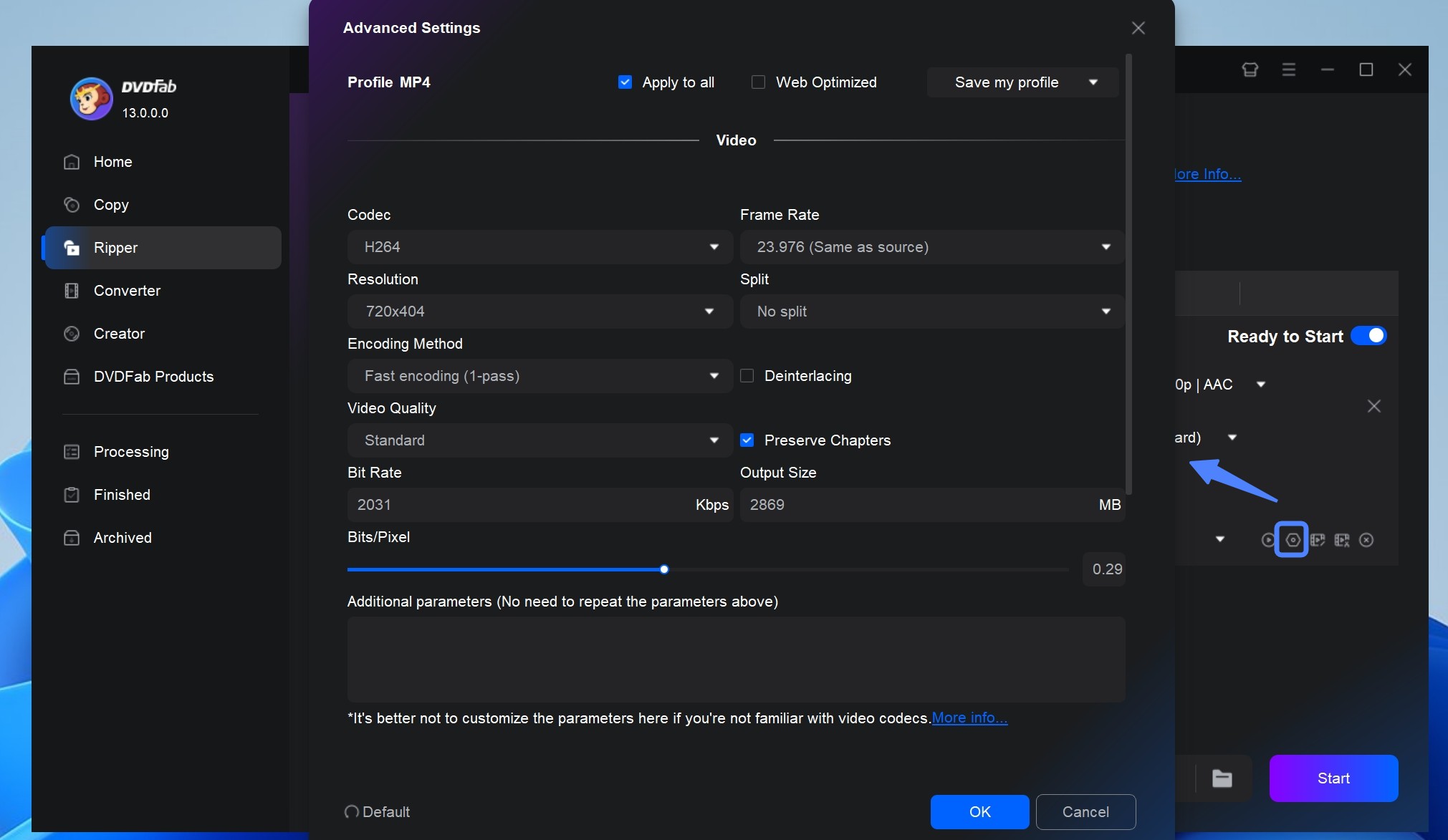
Click ‘Choose Other Titles’ along with the main movie title. Hover the mice pointer over any video title, this will show a green play button. Click the play button to check whether you are selecting the right video titles or not.
Step 7: Set an output folder
Finally, just decide where to save your converted UHD Blu-ray to 4K MKV file using the option at the bottom. Then click the button of "Start".
Conclusion
You've just learned about an advanced UHD Blu-ray ripping software that delivers on its promise. This 4K Blu-ray converter also supports ISO image files and folders with unrivaled flexibility. With its rich customization options, you can tailor the audio and video settings to your liking, making you a true power user of your 4K movie collection.
Whether you're creating stunning Dolby Vision MP4s or high-quality MKV files, this versatile tool ensures premium results every time. Best of all, you can try this full-featured 4K converter for free for 30 days.
① Convert 4K Ultra HD Blu-rays to watch on PCs, portables and mobiles
② Extract the audios from 4K Blu-rays and output as audio files
③ Support all the popular audio & video formats like MP3, MP4, MKV, etc.
④ Support to preserve the stunning HDR10+ and Dolby Vision quality
⑤ Support GPU hardware acceleration to convert much faster
