How to Rip Blu-ray to ISO File on Mac and Windows?
Table of Contents
Although Apple computers don't come with the ability to play Blu-ray movies, it's still possible to enjoy high-definition Blu-rays on a Mac by connecting an external Blu-ray drive or copying the Blu-rays onto the local hard disk as an ISO image file. To accomplish this, a Mac Blu-ray copy software is needed to efficiently rip Blu-rays to ISO file. DVDFab Blu-ray Copy for Mac and Windows is one such software that can perform this task quickly and effectively.
Best Tool to Rip Blu-ray to ISO - DVDFab Blu-ray Copy
DVDFab Blu-ray Copy is an outstanding tool, considered the top solution for individuals who are looking for ways to rip Blu-ray discs to ISO files or blank discs. This tool is able to copy and rip any copy-protected Blu-ray disc, ISO files or folders to a blank Blu-ray disc, or to your hard drive in a format of ISO file or Folder, with no loss of original quality. It provides 5 copy modes (Full Disc, Main Movie, Customize, Clone/Burn, Merge) allowing you to tailor your output according to your needs.
- The ONLY tool to remove the latest Blu-ray copy protections.
- Copy or compress Blu-ray disc, ISO, or folder to BD-50 or BD-25.
- Rip Blu-ray (2D/3D) to an ISO image or folder on the hard drive.
- Offer five different Blu-ray copy modes.
- Copy Blu-ray to ISO at GPU-accelerated high speed.
- Help you get rid of Cinavia with free Cinavia removal.
How to Rip Blu-ray to ISO on Mac/Windows in Easy Steps?
Then, this tip shows you how to rip or convert a Blu-ray disc to an ISO file on Mac and Windows with DVDFab Blu-ray Copy.
Step 1: Launch DVDFab Blu-ray Copy and Choose a Copy Mode
Download and run DVDFab Blu-ray Copy, choose the "Copy" module and go to the mode switcher to choose a copy mode. Full Disc, Main Movie, Merge, Customize, and Clone/Burn modes are available for you to rip your Blu-ray disc to an ISO file. Just choose one from them. Here we will take the "Main Movie" mode as an example.
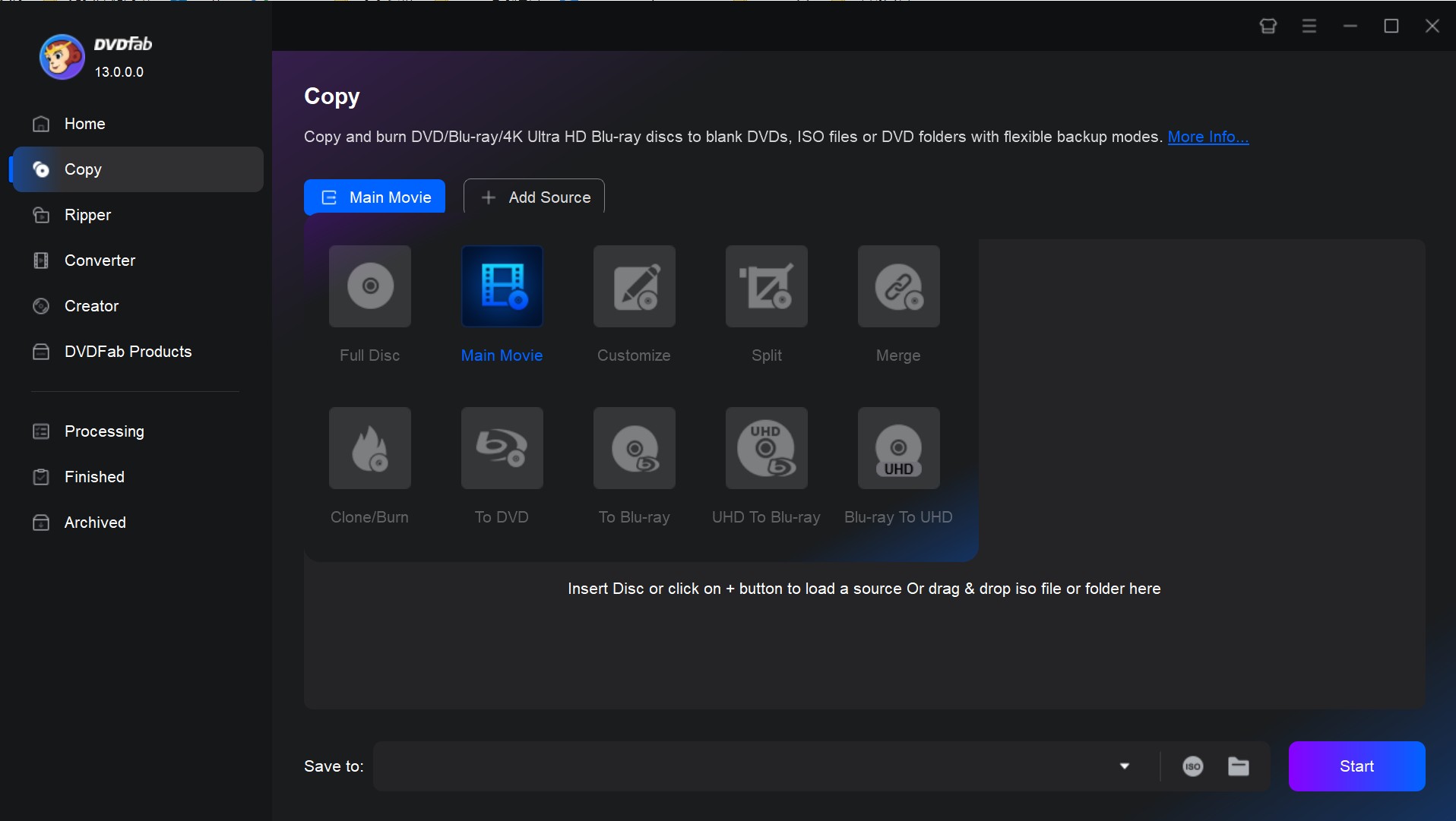
Step 2: Load Your Blu-ray Disc
Insert your Blu-ray disc into your optical drive, and DVDFab will load it automatically. If the source file is a Blu-ray image file or folder on your hard drive, you can also click the "Add" button to load it or simply drag and drop it to the main interface.
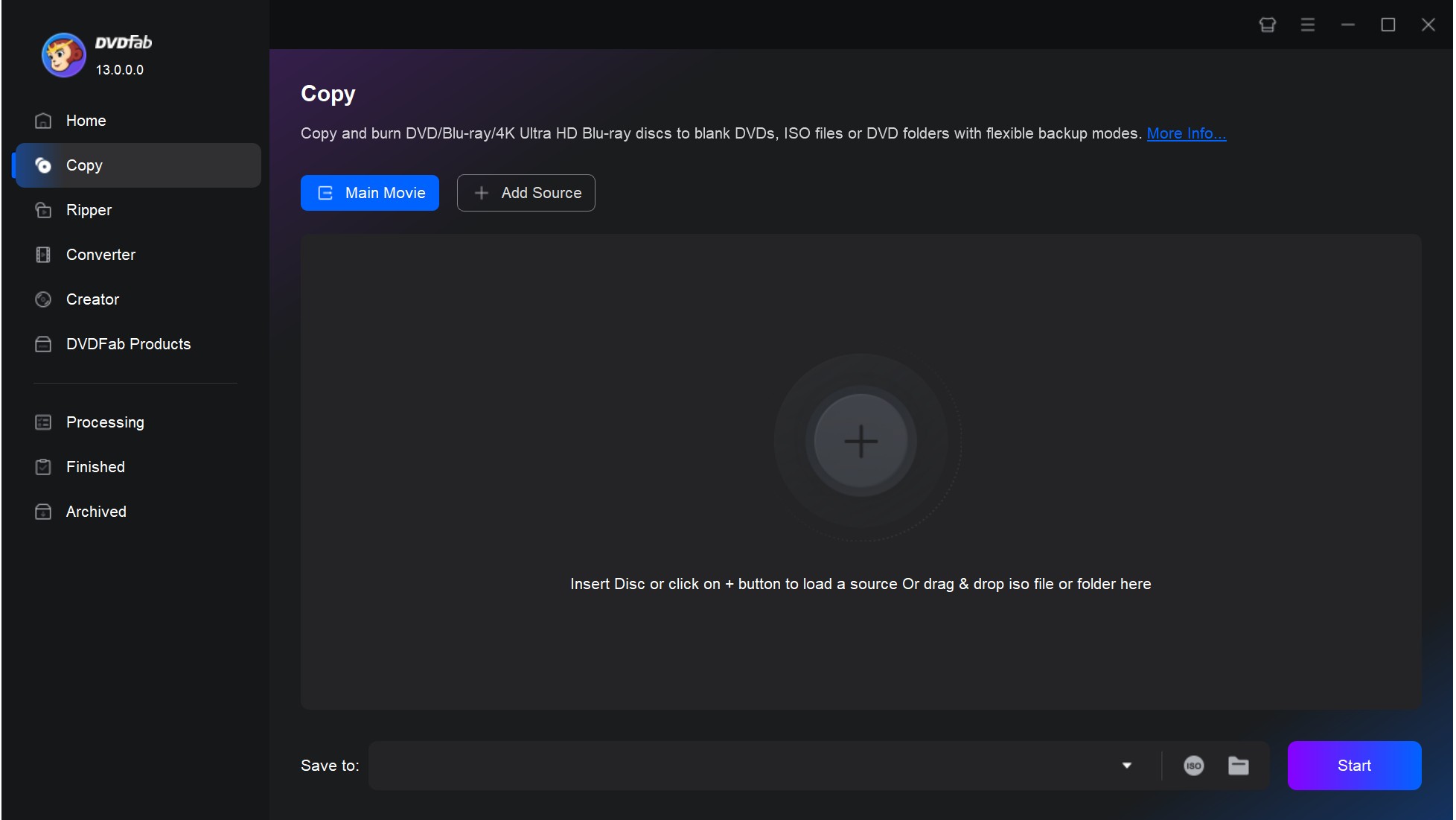
Step 3: Customize the Ripped Blu-ray ISO File
After loading the source file, you can define the volume label and change other Blu-ray copy options including chapters, audio tracks and subtitles.
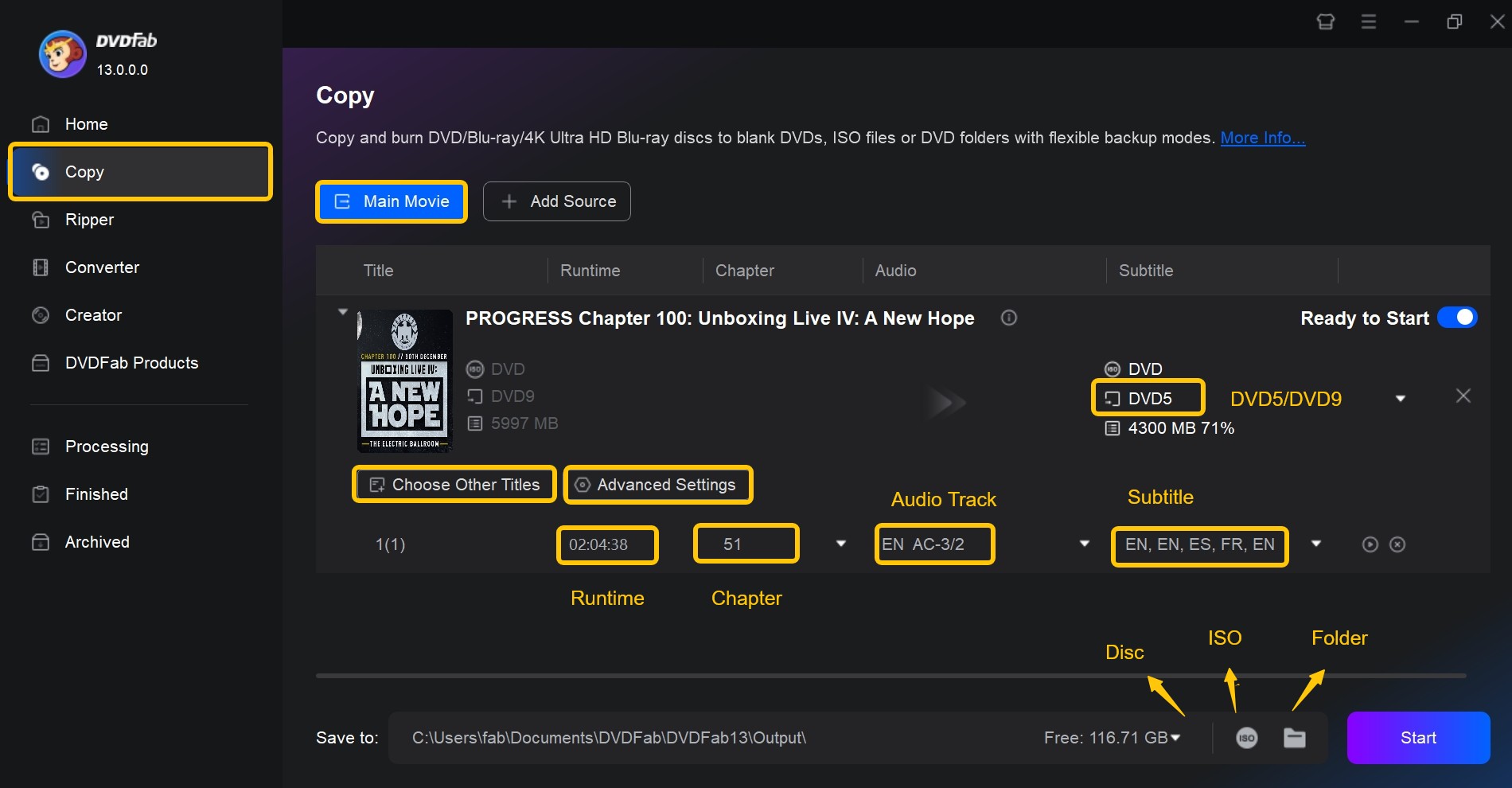
If you want to further customize your Blu-ray video, click "Advanced Settings" to set the output parameters and other Blu-ray settings.
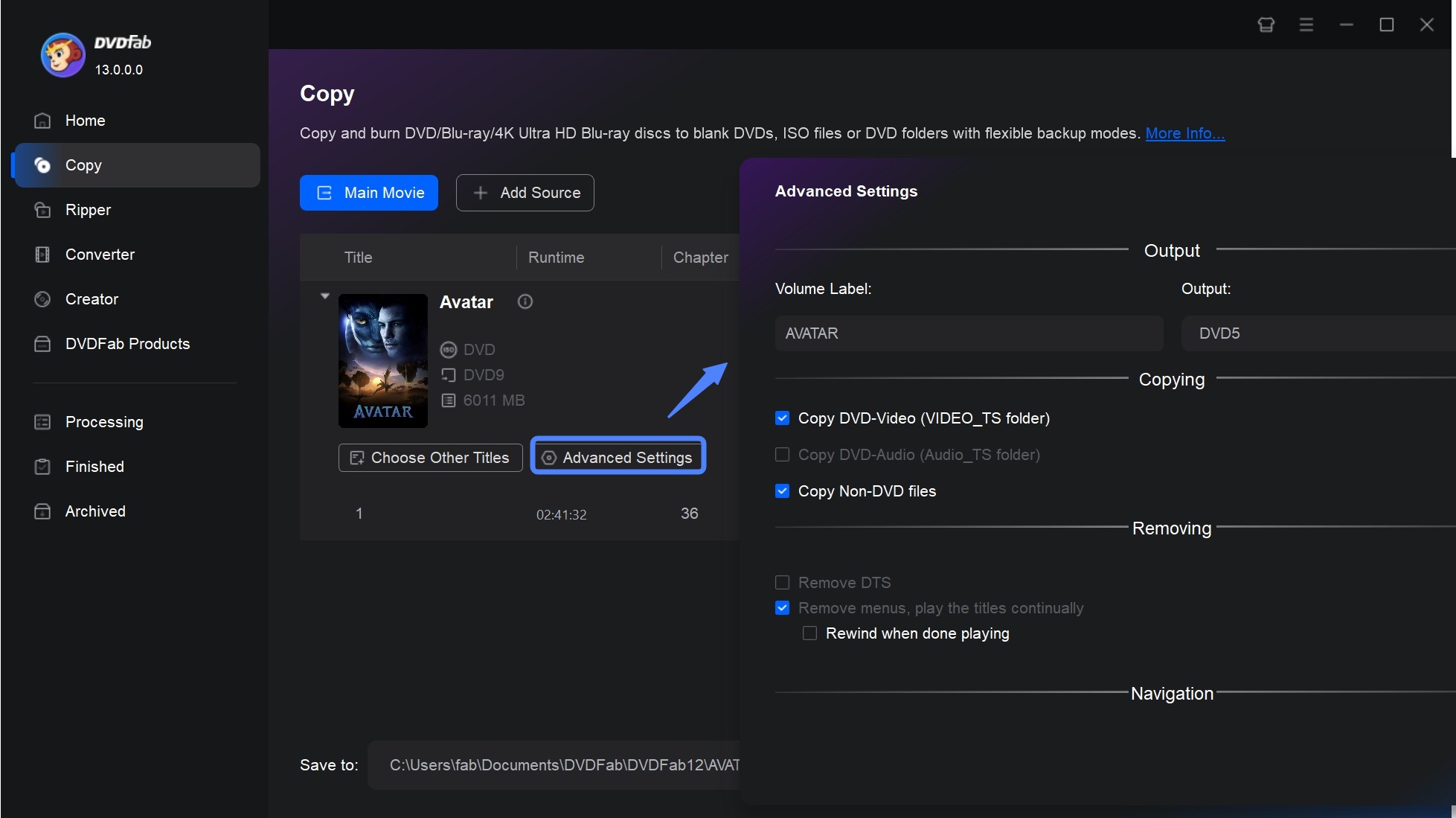
Step 4: Select "ISO" as the Output and Start Ripping Blu-ray to ISO
Go to the bottom of the main interface and click the "ISO" icon to select the Blu-ray ISO image file as the out directory. Finally, click the "Start" button to start the process of ripping your Blu-ray disc to an ISO file.
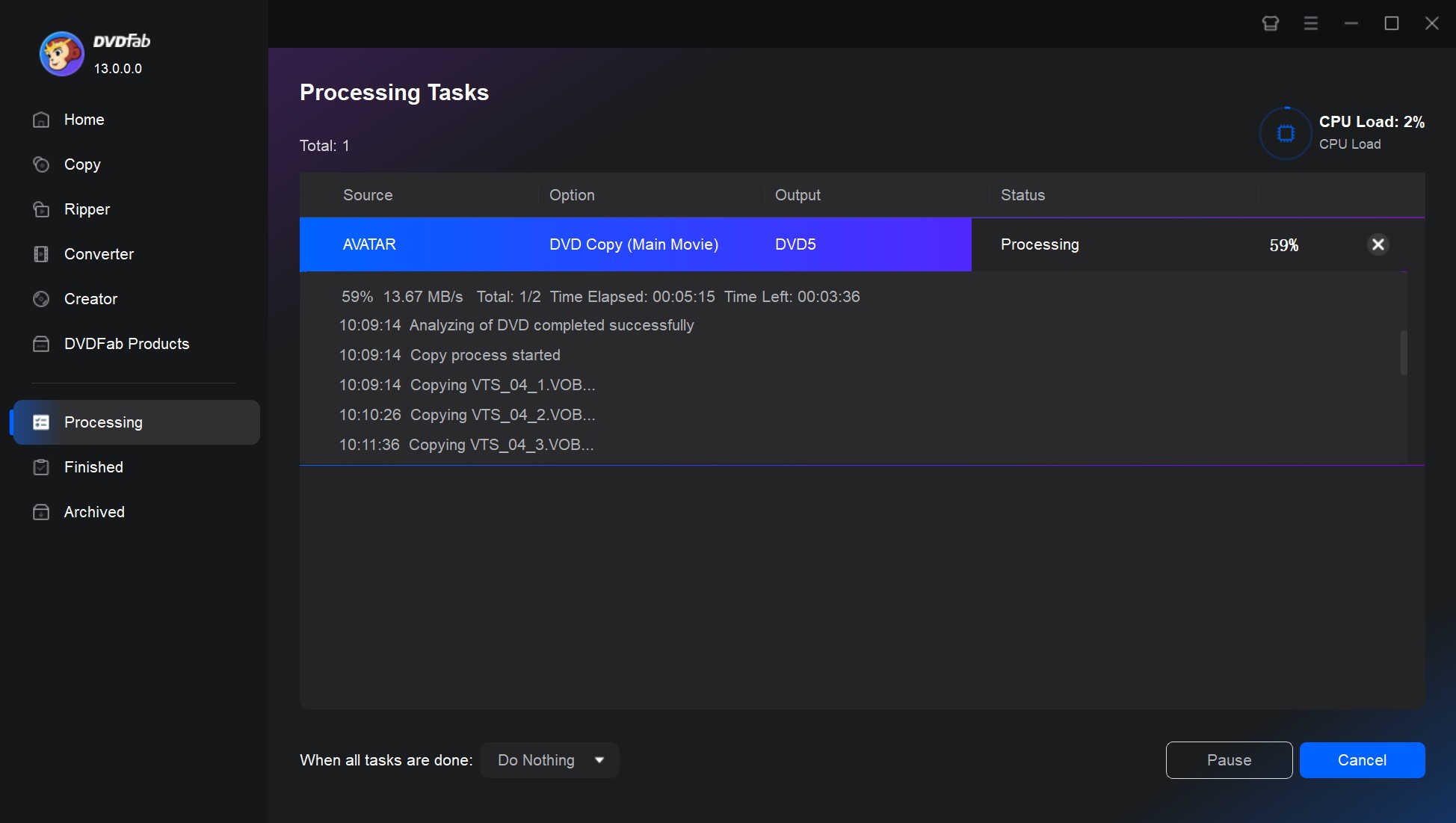
That's it. DVDFab Blu-ray Copy for Mac and Windows is a powerful and reliable software tool that enables you to easily copy Blu-ray discs to ISO image files. With its intuitive interface and advanced features, DVDFab provides a simple yet effective solution for you looking to backup your Blu-ray collection or watch high-definition movies on your Macs.
① Burn Blu-rays to blank discs or copy to HDDs as ISO files/folders
② Offer 5 different copy modes to meet versatile backup needs
③ Support all types of blank discs: BD-R, BD-RE, DVD±R and DVD±RW
④ Copy the Blu-rays in a lossless manner or compress them smaller
⑤ Support GPU hardware acceleration to back up much faster
