How to Convert Blu-ray to AVI File Using DVDFab Blu-ray Ripper
Table of Contents
DVDFab Blu-ray Ripper is a professional Blu-ray to AVI video converter that can convert and rip any Blu-ray to AVI with minimal quality loss and at a super-fast speed. It is powerful, but it is pretty easy to use. The following is a step-by-step guide to show you how to convert Blu-ray to AVI with DVDFab Blu-ray Ripper.
Step 1: Lauch DVDFab to Load Your Blu-ray Resorces
Run DVDFab 13, go to Ripper module and load the source.
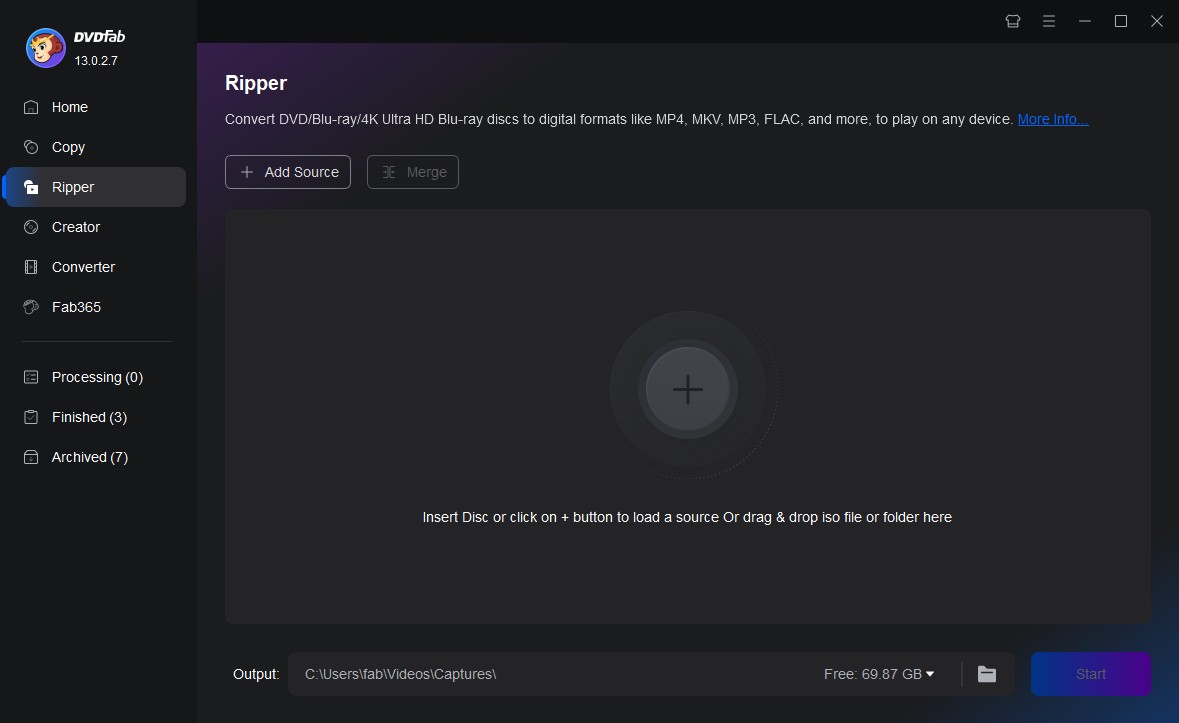
Step 2: Select AVI Profile in "Choose other Profile"
Navigate to the profile library on the top left corner of the main interface and choose Format > Video > AVI.
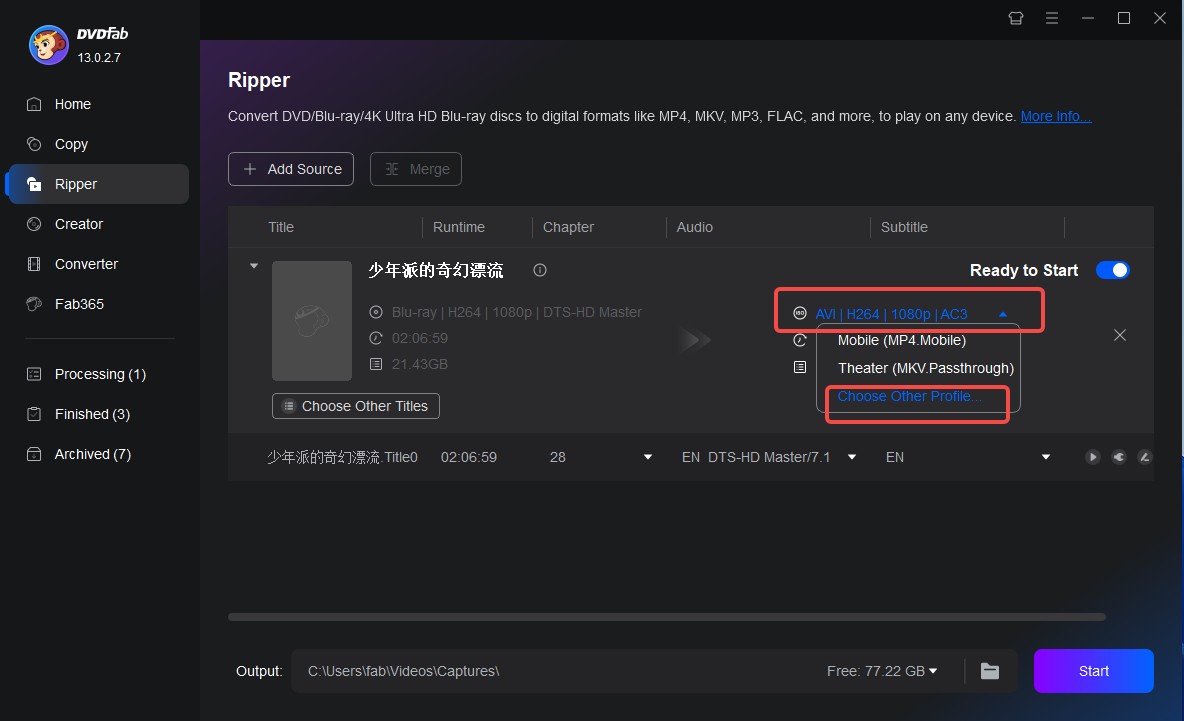
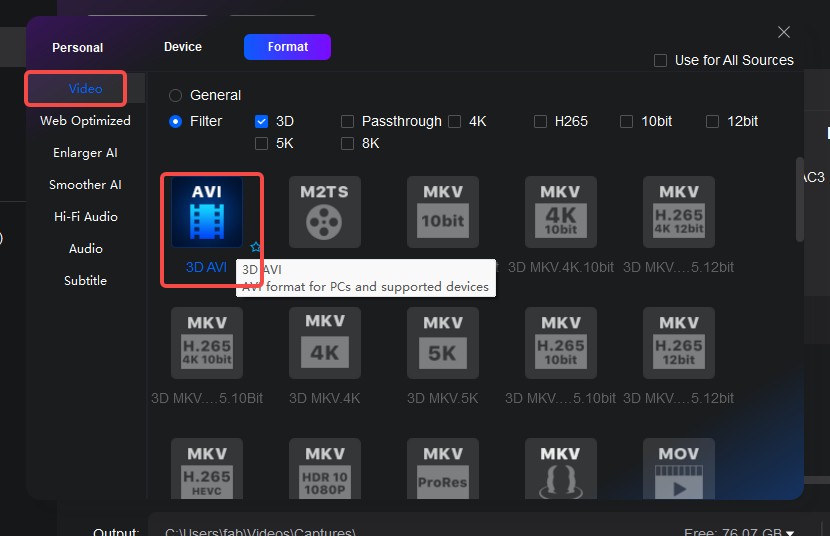
Step 3: Customize Your Video to Better Rip Blu-ray to AVI
After the source is loaded in, the longest title, namely the main movie, will be selected by default.
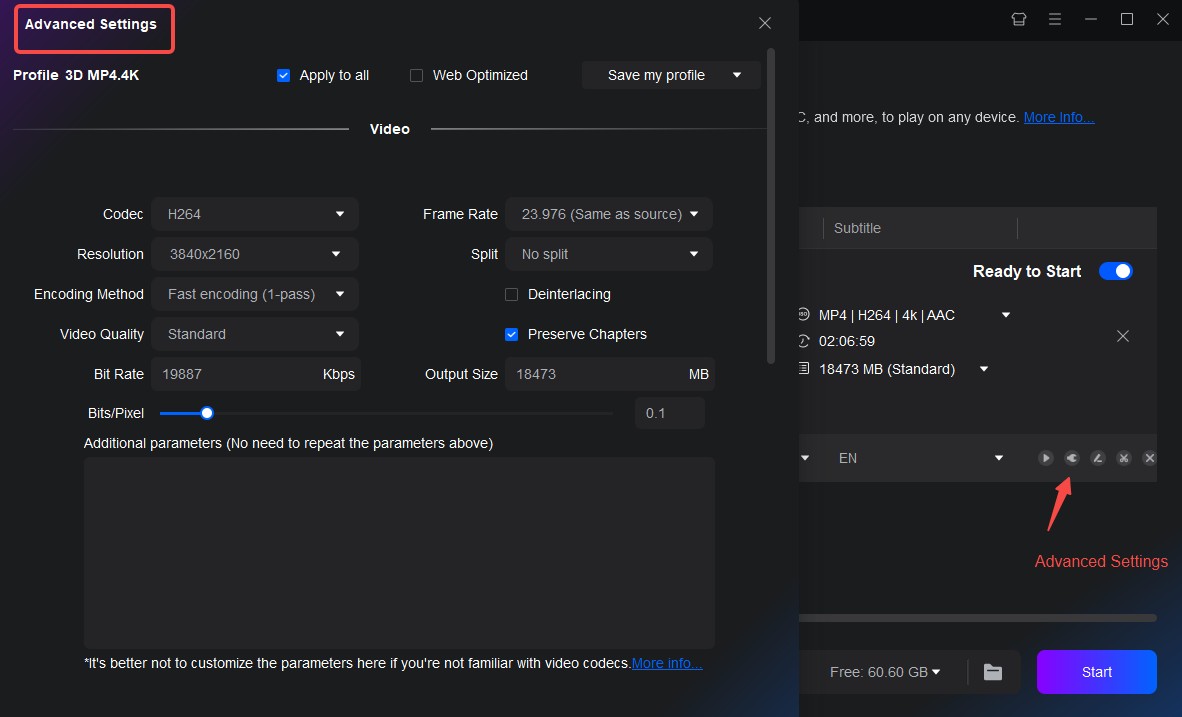
But here you can choose other titles. You also can choose the chapters, audio tracks, subtitles, define the names of the chosen titles, and customize your settings. You are even able to edit the Blu-ray video with the built-in editor.
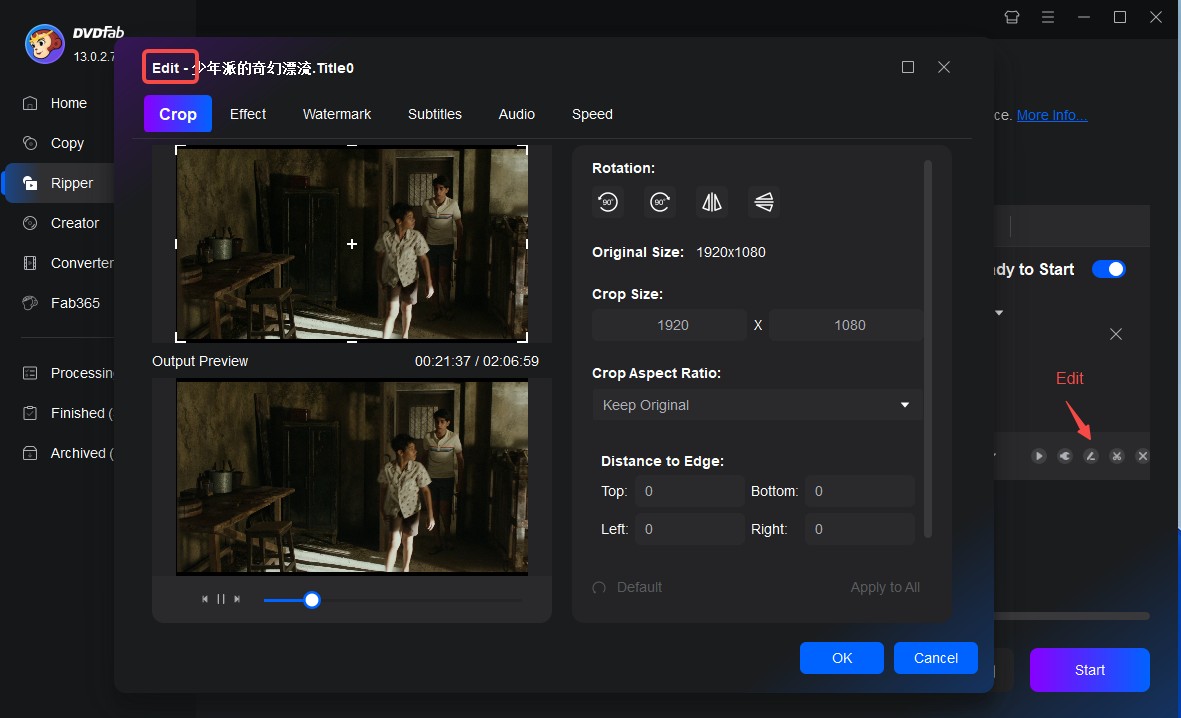
Step 4: Select an Output Directory to Instore Your AVI File
Navigate to the bottom of the main interface and click the "folder" button to select a directory to save the output video.
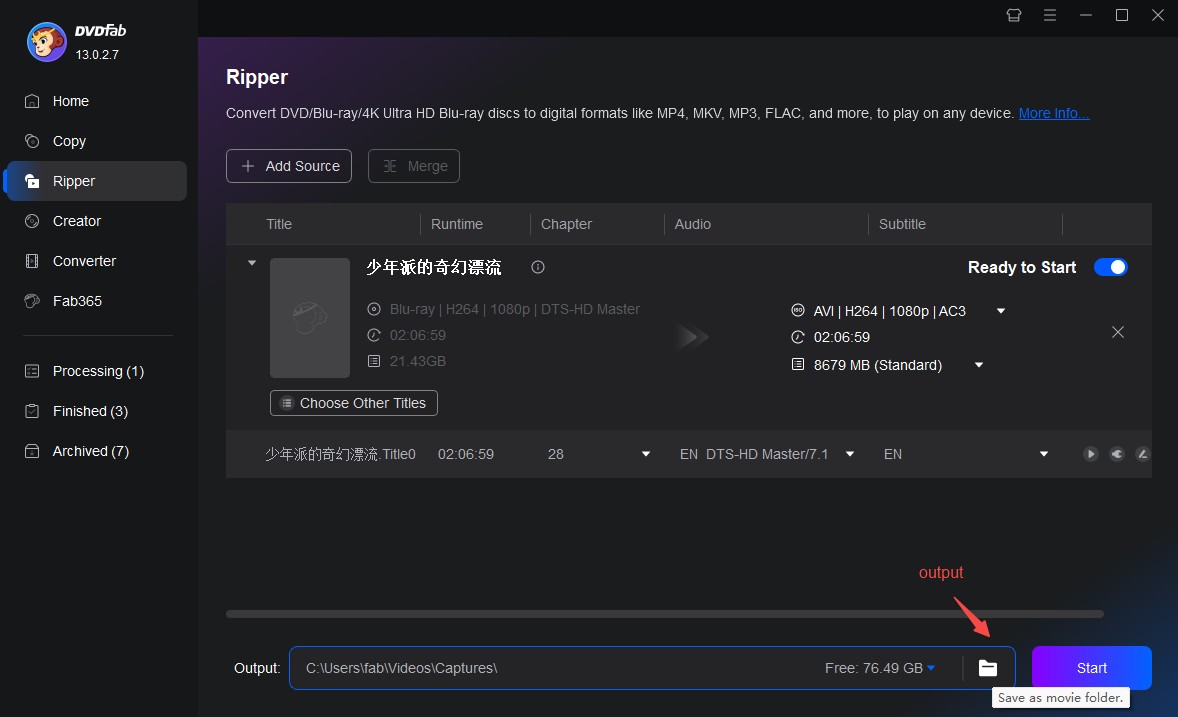
Step 5: Start to Convert Blu-ray to AVI
Click the Start button to start the process of ripping Blu-ray to AVI.
① Rip and convert Blu-rays to watch on PCs, smartphones, tablets, etc.
② Extract the audio tracks from Blu-rays and output as audio files
③ Support all the popular audio & video formats like MP3, MP4, MKV, etc.
④ Support to edit the videos like cropping, trimming, and more
⑤ Support GPU hardware acceleration to convert much faster
