MP4 to WAV: Convert MP4 to WAV Free & Easily 2024
Summary:Are you looking for an easy-to-use yet professional mp4 to wav converter enabling you to convert mp4 to wav file for a better play in specific situations? This post aims to provide you with various ways regarding how to convert mp4 to wav free and easily?
- • Convert videos from one format to another like MKV to MP4
- • Support video to video and audio conversion
- • Enable you play converted files on mobile devices or home theater
- • Compress videos to any video while retaining original quality
There might be times when you anticipate an mp4 to wav converter that allows you to convert your favourite music or movie videos into wav for the sake of uncompressed lossless playback via your media player in your spare time.
Though there are numerous mp4 to wav converters on the market, easy-to-use but professional ones are few and far between. Do you wonder how to convert mp4 to wav in a free and fast way? This post offers you the optimal solutions to mp4 to wav conversion.
Table of Contents
PART 1: MP4 vs WAV: What's the Difference?
WAV stands for Waveform Audio File format developed by Microsoft and IBM for the purpose of storing an audio bitstream on PC. If you have ever listened to music on a CD, you can easily identify the audio quality of WAV file. It is a lossless audio file that a Windows PC may use. You will also find Apple and iOS systems delivering the format. Besides, WAV files are the right choice for loops to processed via Flash and web animations.
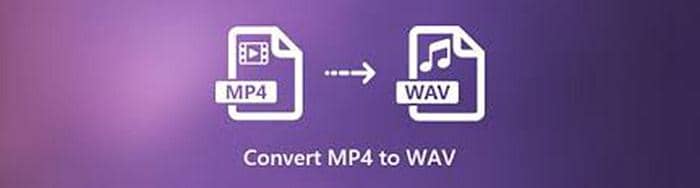
What’s the difference between MP4 and WAV? The major difference between the two formats lies in the file size. While WAV files are quite large, MP4 files, which have a lossy format, are not. When it comes to popularity and awareness, MP4 takes the lead. It is much more compatible than WAV formats in terms of playback support on various devices. However, if you wish for excellent sound quality, MP4 is not your best bet and you will need to convert MP4 to WAV.
PART 2: How to Convert MP4 to WAV with Best MP4 to WAV Converter
Among all possible mp4 to wav converter programs, you are recommended to try out one of the best video converter software so as to achieve quick but quality mp4 to wav conversion.
DVDFab Video Converter
i Free Download i Free Download
Available on: Windows & macOS
Pricing: Free trail, $29.99
Flagship features:
- Convert videos and audios into other popular formats supported by various devices
- Edit videos via necessary edits to improve video quality
- Customize quality output via parameter settings
- GPU acceleration to quicken conversion process
- Work with Enlarger AI to upscale low-res videos to 4K
- Intuitive interface, perfect for personal and professional use
DVDFab Video Converter is the standard version for video and audio conversion. Once you aim to convert videos or audios while editing them via multiple tools and creative effects, please feel free to try out its Ultra version, DVDFab Video Converter Pro, a perfect yet powerful 3-in-1 video converter and editor for amazing conversion and marvelous edits.
Actions speak louder than words. Now let’s take a close look at how to convert mp4 to wav. The following guideline will be for your reference.
Step 1: Launch DVDFab Video Converter and add MP4 video files
Download and install this mp4 to wav converter, load mp4 video files when it runs. You can add video files from the local, or mobile phone, even drag & drop the file on the main UI.
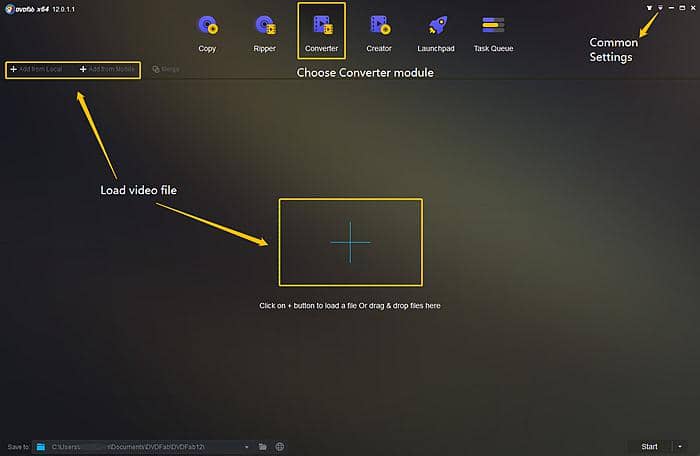
Step 2: Choose WAV profile and customize the output
Click the drop-down menu, go to the Audio tab and select WAV from the given option Choose other profile.
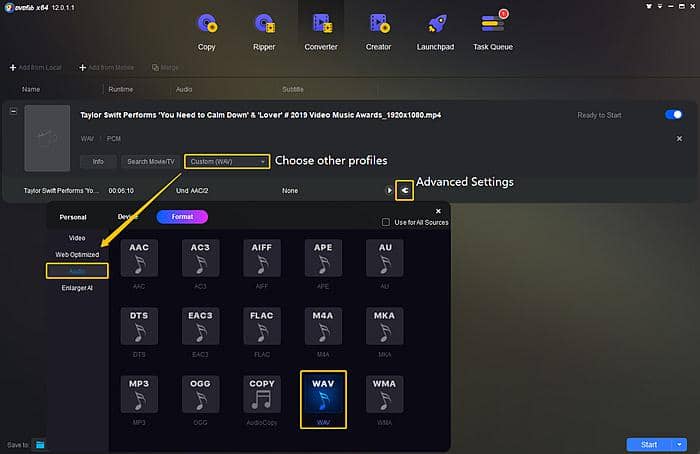
If you want to adjust the output audio volume, go to the Wrench icon for Advanced Settings to turn up or turn down the volume via the drag slide.
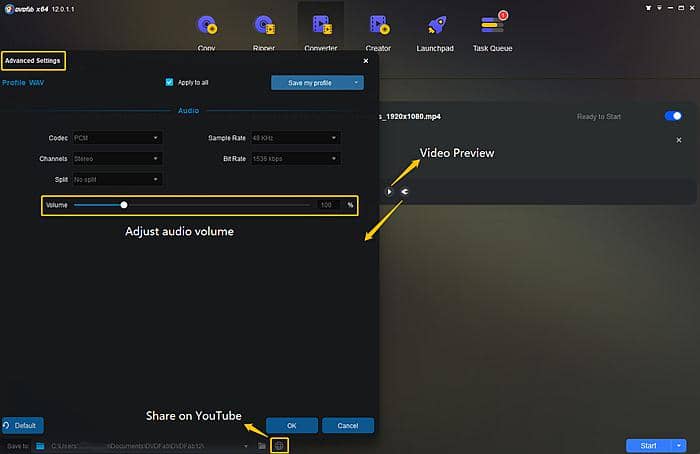
Step 3: Start to convert mp4 to wav
Once done, click the Start button to start mp4 to wav conversion. After converting mp4 to wav, you can share the output audio file on your YouTube account.
PART 3: Alternative MP4 to WAV Converters You Need to Know
While DVDFab might be your best option, it is certainly not the only option. There are a few other tools out there that get the job done. Here are some mp4 to wav converters worth your choice.
Convert MP4 to WAV with HandBrake
The HandBrake Video Converter comes ready for use. You can either select a profile for your given device or use the universal profile that the converter has created. This profile can easily convert standard files into high-quality options. Since it can convert all types of audio files, whether it be DVD or Blu-ray, it can easily convert MP4 to WAV using the following steps:
Step 1: Choose a source by clicking on the Source button and selecting the Open File when the dropdown options appear. Choose the file you wish to convert and click the Open button.
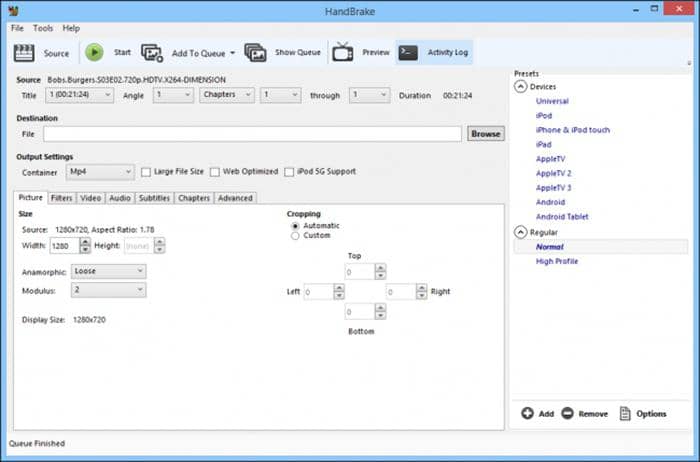
Step 2: Change the output to WAV and select a location for the output file by searching in the Browse.
Step 3: Click the Start button to begin the mp4 to wav conversion.
Convert MP4 to WAV with Format Factory
Format Factory works on a Windows system. It can convert all files including MP4 files to audio files. On top of this, it helps reduce the size of the given file. Since WAV files are generally larger, this feature helps combat the issue. Here is how to convert files to WAV.
Step 1: Run Format Factory and add your mp4 video file.
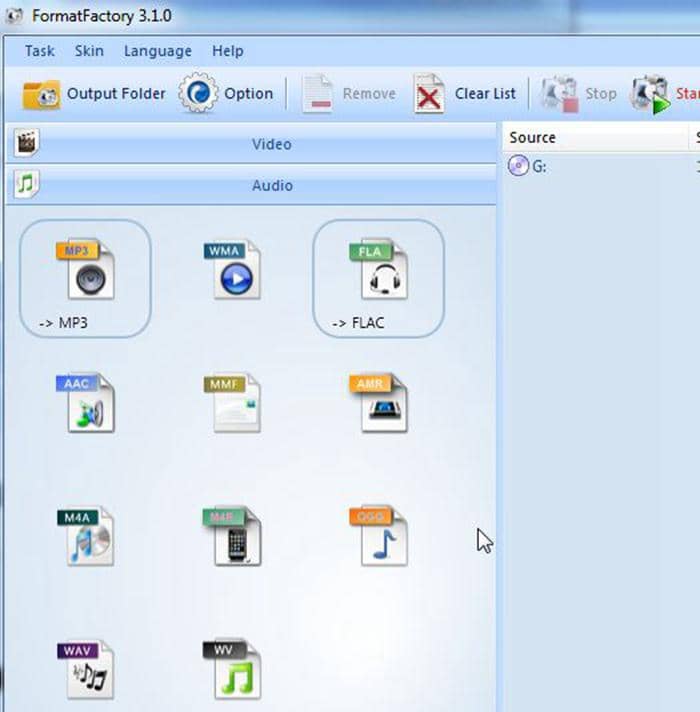
Step 2: Select WAV from the output setting options.
Step 3: Press the start button to satrt the mp4 to wav conversion. The file will get saved in the Format Factory folder by default.
Convert MP4 to WAV with Freemake Video Converter
This is a free video converter that can transform MP4 to WAV. Moreover, it can extract audio and visuals directly off YouTube videos and other streaming sites. Since it is compatible with almost any device, it has universal use, so you can easily use it without any hassle. Convert to WAV via the following steps:
Step 1: Run the Freemake Video Converter.
Step 2: Add the file you want to convert. You can add multiple files by clicking on Join Files.
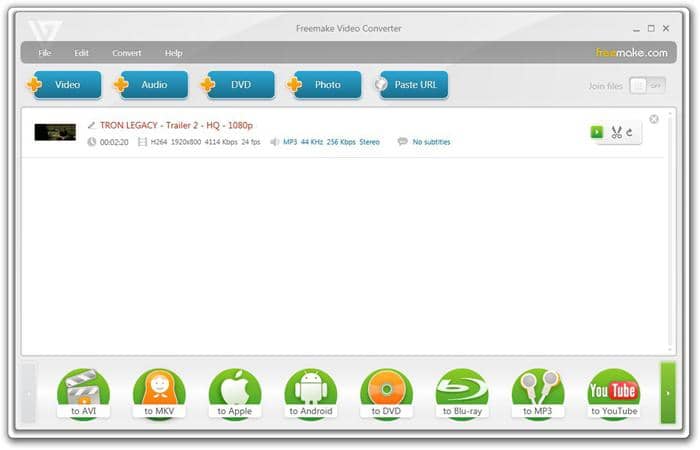
Step 3: On the bottom of the interface, you will see different output options. Select WAV.
Step 4: Start to convert mp4 to wav.
Convert MP4 to WAV with MediaCoder
MediaCoder is a tool that lets you adjust different parameters just like DVDFab. This feature means you can extract a given audio without an issue. While MediaCoder is quite difficult for a newbie to operate, the fast audio conversion feature makes up for it. Here is the conversion process:
Step 1: Open MediaCoder and load video source.
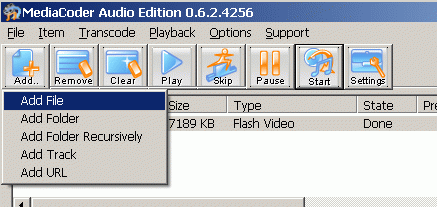
Step 2: Select WAV as the output and choose an output destination to save the mp4 to wav conversion file.
Step 3: Start to convert mp4 to wav.
PART 4: Possible Online MP4 to WAV Converter for Your Choice
Are you a lazy guy when it comes to downloading mp4 to wav conversion software? Well, don’t worry. You can still convert MP4 files to WAV with online mp4 to wav converter applications. Typical examples are Zamzar, Convertio, CloudConvert, and Online Audio Converter. However, some online mp4 to wav converters might not be as good as the simple but professional DVDFab Video Converter. Besides, most online apps contain business ads for massive clicks and set limits on imported file size for the sake of storage capacity in the cloud.
Conclusion
Regardless of which MP4 to WAV converter you shall choose, the fact remains that you can convert MP4 to WAV for free and easily, with quality audio output. While there are numerous mp4 to wav converters that can help you in this endeavor, DVDFab Video Converter is the best option of the given list. This is because it is very easy to operate and convenient to use. Moreover, the audio quality of the output is excellent as well. This doesn’t mean the other options are not up to par. For those of you who find them satisfactory, you can go ahead and use them instead. At the end of the day, what matters is the mp4 to wav converter’s ability to convert MP4 to WAV. Once you know the basics of how to do so, the journey will be easier.
By the way, if you want to normalize audio for a better play, you can seek your desired product from DVDFab online store.
