How to Play FLV Files on Windows and Mac?
Summary: FLV is widely used for streaming video. So do you want to find a full-featured player to play FLV files? Here we are going to show you how to play FLV files on Windows and Mac.
In these days of MP4 reign, there's very little talk of FLV also known as Flash Video.
However, flash video is still widely used for streaming video and sometimes the only web video download option available is in the FLV format.
In case, you've downloaded an FLV file or have one from an older video collection and don't wish to convert it to a popular format to play it back, here are some top FLV players to check out.
We’ll start off with how to play FLV files on Windows and then move on to how to play FLV on Mac.
Part 1: How to Play FLV Files on Windows
One of the top FLV players in the market is DVDFab Player 5.
DVDFab Player 5
Built to play DVDs and Blu-rays, it does an equally excellent job of playing back most of the popular video formats, including FLV.
With the right set up, stable and smooth playback is possible over PC and TV.
On first look DVDFab Player 5 looks like any other media player.
But then hidden within it's simple interface is its ability to open 4K Ultra HD Blu-ray disc up to five times faster than other similar programs in the market.
The same stability and smooth playback is afforded to ISO image files and folders as well.
Although DVDFab Player 5 is robust and versatile, it is easy to use. If you've used any media player to play back video files, then you could use it within minutes.
On launching the program, you'll be presented with two options - PC Mode or TV Mode. In most instances, you'll want to choose the former.
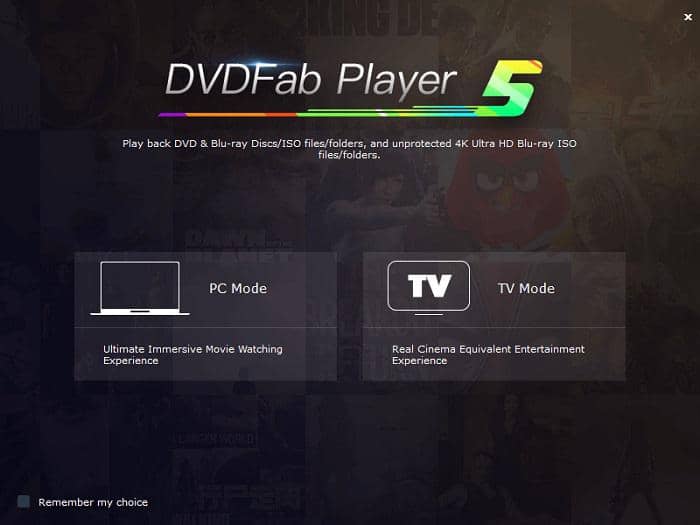
Then click on the + sign on the middle of the interface to load your FLV video.
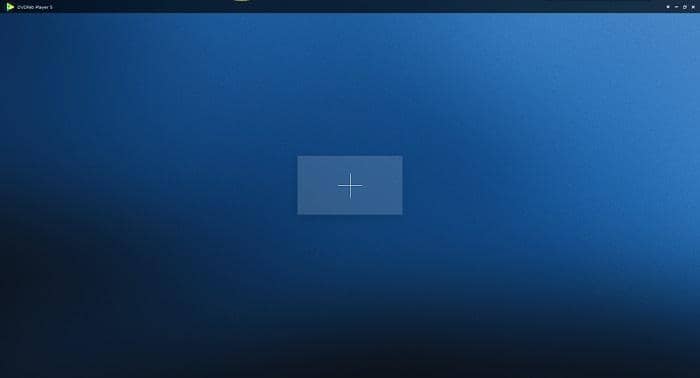
The next step is choose My Computer to load your FLV file from your computer hard drive or flash drive before proceeding to play it.
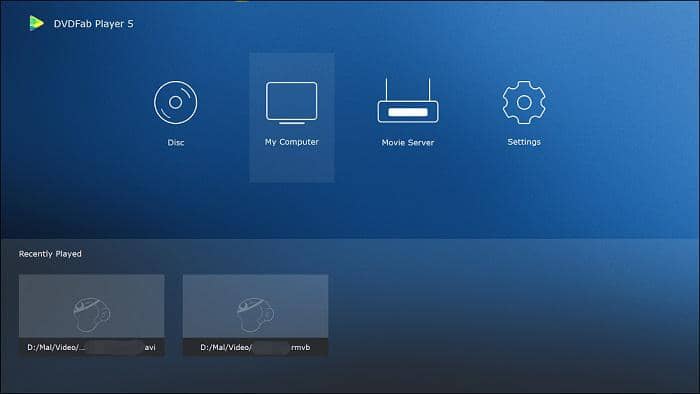
Once loaded, you'll be ready to play it by hitting the Play button.
Let’s now check out how to play FLV files with other Windows-based media players.
VLC Media Player
VLC needs no introduction to video enthusiasts. Often referred to as the Swiss knife of video playback, it supports almost any audio or video format thrown at it.
If you’re on your last legsas to how to play FLV files, VLC Media Player would be your savior.
Playing an FLV file with VLC is pretty easy and straightforward.
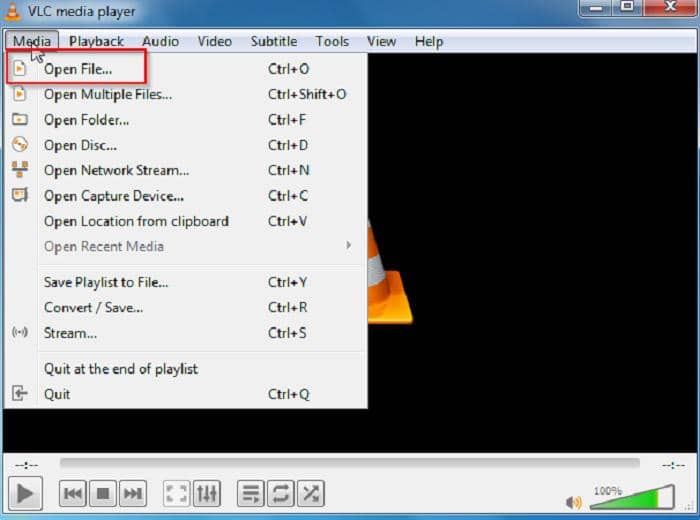
Click on Media and the Open File or hit CTRL+ O to load your FLV file before hitting the Play button.
AnvSoft Web FLV Player
With this free web FLV player you could watch any FLV file downloaded from video streaming sites.
What's more, it even allows you to publish your flash videos to web pages.
To play anFLV video, click on File and then hit open.
If you would like to play an FLV file via an URL, go to File and hit Open URL.
Copy and paste the FLV video URL and then hit OK. The video from the URL will start playing in the player window.
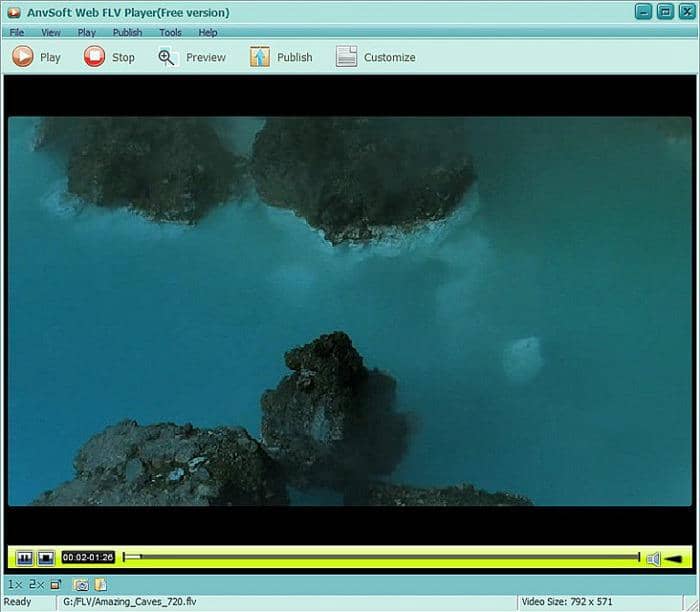
MPC-HC
This open source media player is suitable for those looking for a lightweight media player.
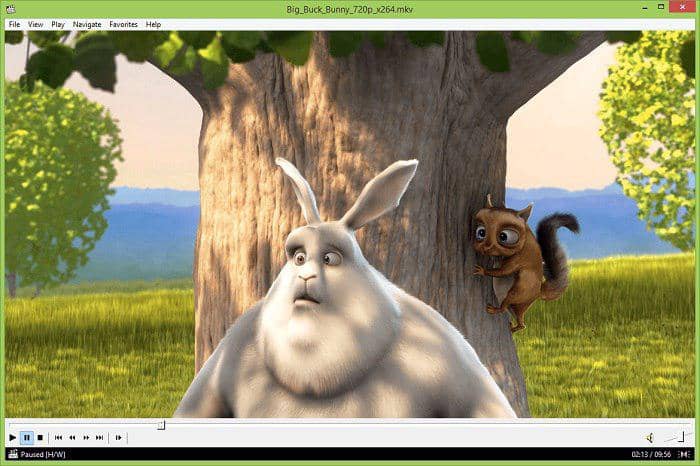
If you've an old computer and find that the latest media players with their bells and whistles taxing your computing resources choose the MPC-HC to play back your FLV file.
To play an FLV, right click on the player interface, go to file and open your FLV file.
Part 2: How to Play FLV Files on Mac
Apple’s QuickTime Player no longer supports the playback of FLV files. So, you would need any of the following media players if you’re wondering how to play FLV files on Mac.
Elmedia Player
If you would like to play FLV files on your Mac, without installing additional codecs, Elmedia Video Player should be your choice.
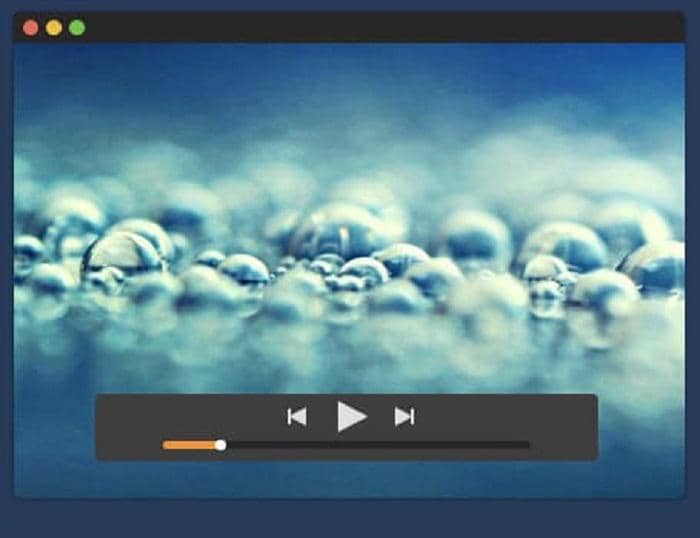
The Pro version promises more features like screenshot capture and video playback adjustment, but the free version is enough for smooth FLV playback.
FLV playback is simple. Just open your video file and click on the Play button.
5KPlayer
5KPlayer claims to have 7 million users worldwide. It plays all kinds of 4K and HD videos and handles FLV playback well. You could also download videos or music from YouTube.
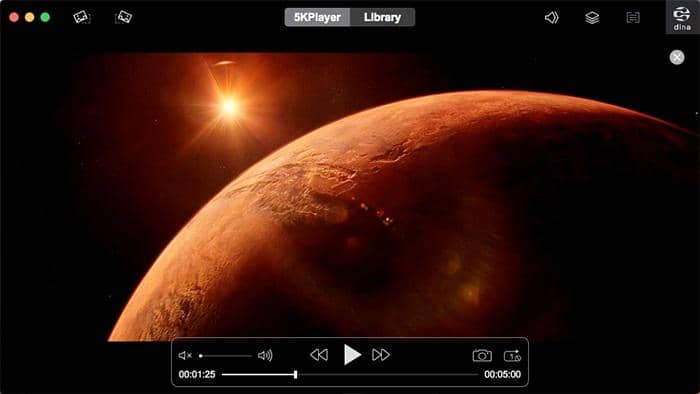
Hitting Command + O will open your FLV file for playback.
Wimpy Player
Wimpy Player plays smoothly almost any mainstream popular video formats, not mention not-so-popular ones like SWF.
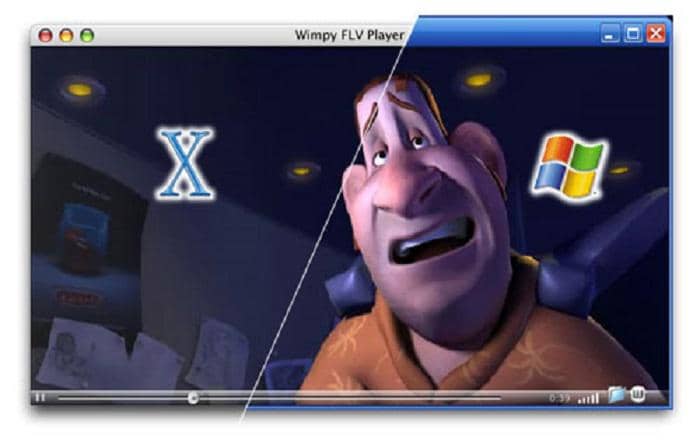
Just drag your FLV file into the player interface to start playback.
You have just taken a look at how you to play FLV files on Windows and Mac.
Choose the one that suits your need but if you’re looking for a media player which you could use in the long term to play the latest HD video formats, choose DVDFab Player 5.
It comes with 3 versions: free, standard, ultra, soI believe it can fulfill your needs from different ways. Give it a try today.





