How To Fix Cinavia Message Code 3 Easily
Summary:Cinavia Message Code 3 indicates the DVD/Blu-ray copy you are playing is Cinavia protected. To fix the Cinavia error 3 easily, you can use DVDFab DVD/Blu-ray Cinavia Removal – the best and complete Cinavia solution.
- • Remove Cinavia free and fast
- • Enable your file to be played back smoothly
- • Help you enjoy a DVD on PS3 or other devices easily
- • Output lossless AC3 audio track to keep the original file intact
What is Cinavia Message Code 3
Sometimes when you are watching a DVD/Blu-ray disc through your Blu-ray player or PlayStation device, the movie will be muted suddenly and a message like this will pop out:
“Audio outputs temporarily muted. Do not adjust the playback volume. The content being played is protected by Cinavia™ and is not authorized for playback on this device. For more information, see http://www.cinavia.com. Message Code 3.”

This is Cinvavia Message Code 3. It indicates that the audio track of the movie you are playing contains Cinavia and the movie is an unauthorized copy of professionally-produced content. Cinavia is an annoying problem to deal with, but you still need to fix it on your own.
How to remove the Cinavia Message Code 3

In some cases, you can manually set your devices to make them bypass Cinavia protection on DVD or Blu-ray. For example, if you are using PS3, you can go to settings > date and time settings > set manually change the year. Then when you go back to play the movie, it will start from where you stopped and the sound will be re-enabled. But it is a temporary solution, and the Cinavia Code 3 will come again after a few minutes. Then you need to repeat the above steps. For a whole movie, you need to change the year about 4 or 5 times.
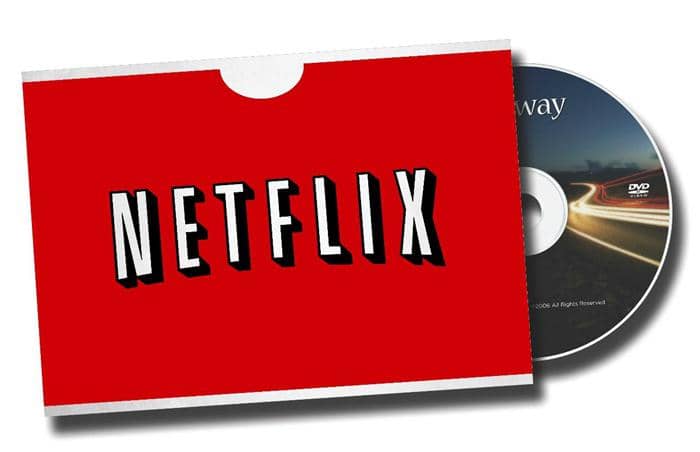
For Netflix DVD that hits Cinavia Code 3, the official website advises you to get in touch with your device manufacturer to upgrade your firmware or go through Settings > Audio > Digital Output > re-encoded option to set your device.
However, the first solution will not always work, and the second is limited to a few selected devices only and you cannot find these options on every device that supports Netflix. So to some degree, they both depend on your good luck.
So is there a permanent way to fix Cinavia Message Code 3 completely? The answer is yes. DVDFab DVD/Blu-ray Cinavia Removal is the best tool to fix Cinavia on DVDs/Blu-rays and makes their copies playable on Cinavia-affected devices like PS3, PS4, Samsung devices, and more. By the way, if you are an ios user, sometimes you may need an iTunes DRM removal, and StreamFab may help you.
Best Complete Solutions – DVDFab DVD Cinavia Removal & Blu-ray Cianvia Removal
DVDFab DVD/Blu-ray Cinavia Removal is the complete and permanent working solution for Cinavia Code 3, and works for all of Blu-ray players, including PS3, Samsung devices, LG players, Sony Blu-ray players! It can remove the Cinavia watermark built in the audio tracks of most affected DVD and Blu-ray discs once and for all. See the Cinavia affected Blu-ray/DVD discs supported by DVDFab Cinavia Removal.
What's more, for Blu-ray discs, DVDFab has also launched Blu-ray Cinavia Removal. It is a reliable utility to help users get rid of the annoying Cinavia protections embedded in the audio tracks of most Blu-ray discs.
The Blu-ray/DVD Cinavia Removal comes with the below features:
- Simple and user-friendly process
- Output lossless DTS-HD and high quality AC3 audios
- Perfectly compatible with all the Cinavia-affected devices
- Complete and permanent removal of Cinavia protection
- Amplify the capacity of the DVD Copy/all three blu-ray modules
Another feature is that DVDFab Blu-ray Cinavia Removal or DVD Cinavia Removal cannot work itself but has to work with the DVDFab DVD copy or ripper tool. If you want to bypass Cinavia on Blu-ray, you can use the Full Disc/Main Movie mode of DVDFab Blu-ray Copy; or use DVDFab Blu-ray to DVD Converter to convert Blu-ray to DVD disc/ISO file/folder with Cinavia-free AC3 audio; or use DVDFab Blu-ray Ripper to rip the Blu-ray to various video formats with Cianvia-free audio track (the format of the audio depends on your setting). Just choose one way you like.
Launch DVDFab 12 and navigate to the copy module
Launch the app and choose copy module. Then, insert the Cinavia affected DVD disc into DVDFab 12.
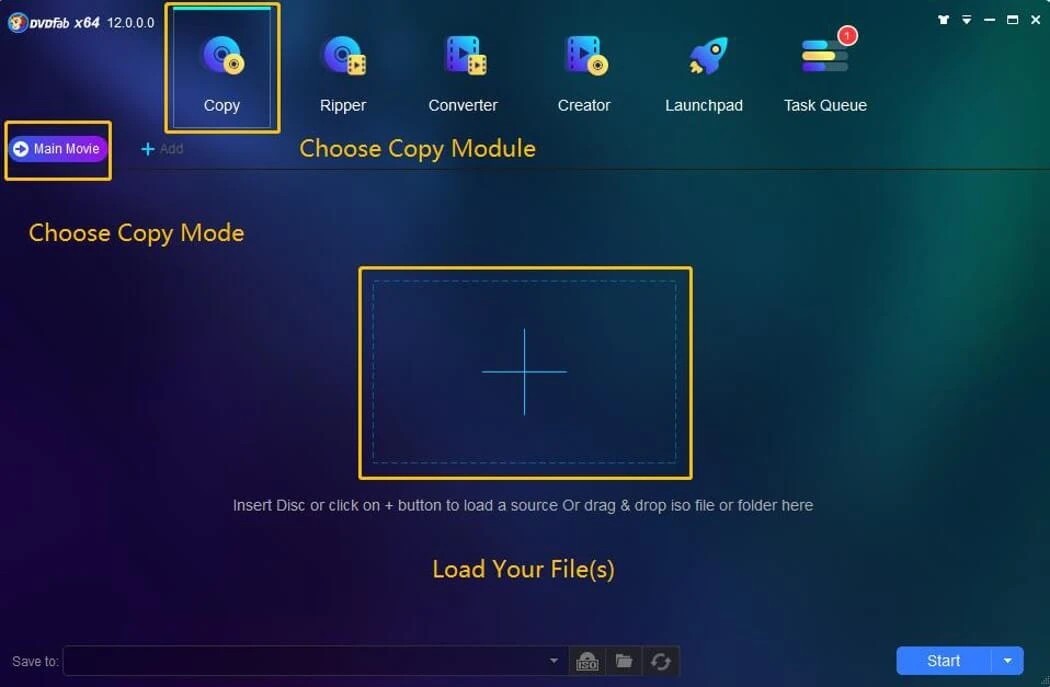
Select the audio track to remove the protections
Select the audio track with the Cinavia watermark from the audio section, and click on the Cinavia logo to make sure that a slash appears over the icon.
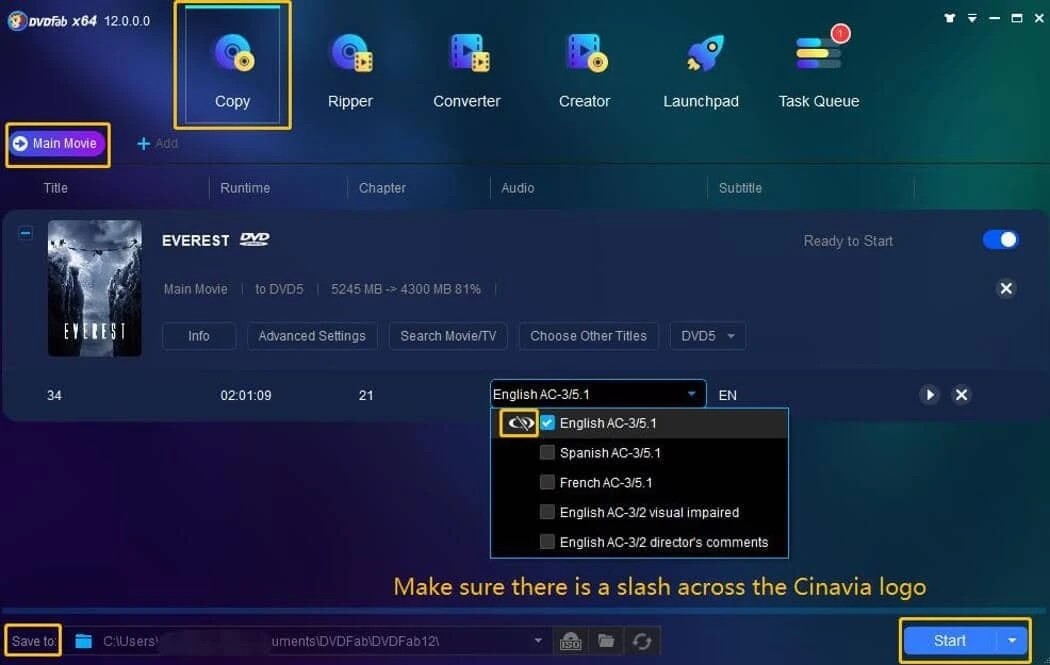
Start the removal process
Click the start button and proceed with the Cinavia removal process.
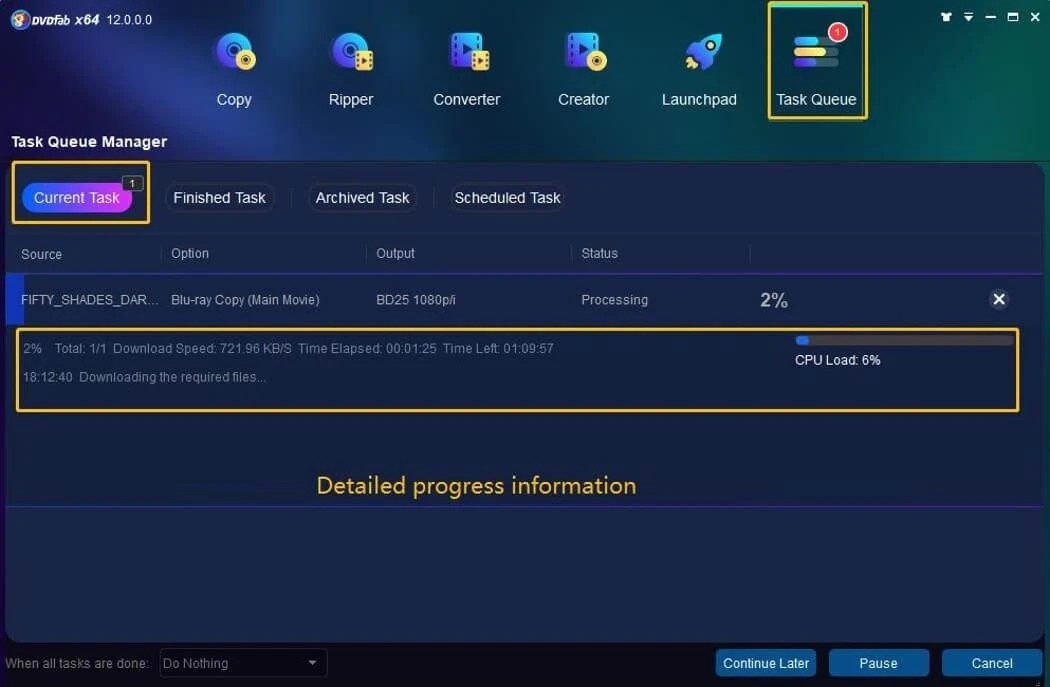
Conclusion
By now, I believe you've got the tips to fix Cinavia Message Code 3. Go to How to Remove Cinavia on Blu-ray to learn more detailed steps of removing Cinavia on Blu-ray. This post introduces the best tool to fix Cinavia on DVDs/Blu-rays. Hope this article can help you solve your problem. Thank you a lot for walking with me till here.

