How to Convert DVD to Blu-ray with DVDFab DVD to Blu-ray Converter?
Table of Contents
Converting DVD to Blu-ray can be a great way to upgrade your movie collection into high definition. In this guide, we will walk you through the steps of using this software to successfully convert your DVD movies to Blu-ray format, so you can enjoy them in crystal-clear quality on your HDTV or Blu-ray player.
Step 1: Run DVD to Blu-ray Converter
Download and run DVDFab 13, go to "Copy" module and click the default mode icon on the top left corner to bring about all supported copy modes. Then choose the “To Blu-ray” option to activate the DVD to Blu-ray Converter.
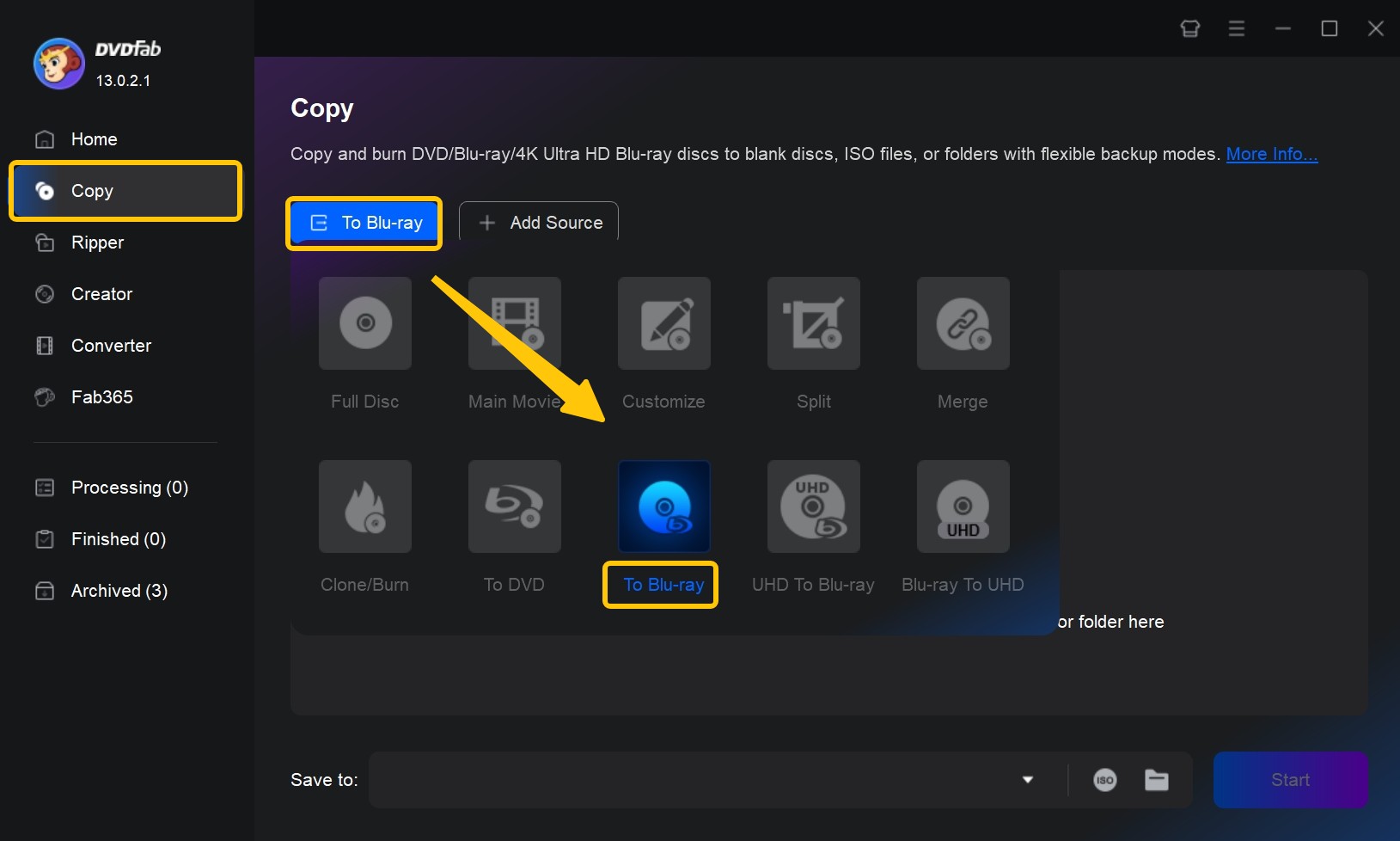
Step 2: Load Your Source DVDs
Load your physical DVD disc to the DVD drive and DVDFab will recoginze and load it automatically. If you want to convert a DVD ISO or Folder, click the "Add" button to load it or simply drag the DVD file into the program.
Note: DVDFab can read and extract data from all DVD discs, ISOs, and folders. It can also merge DVD titles from multiple DVDs into a single Blu-ray disc, ISO, or folder. So you can load as many DVD files as you want.
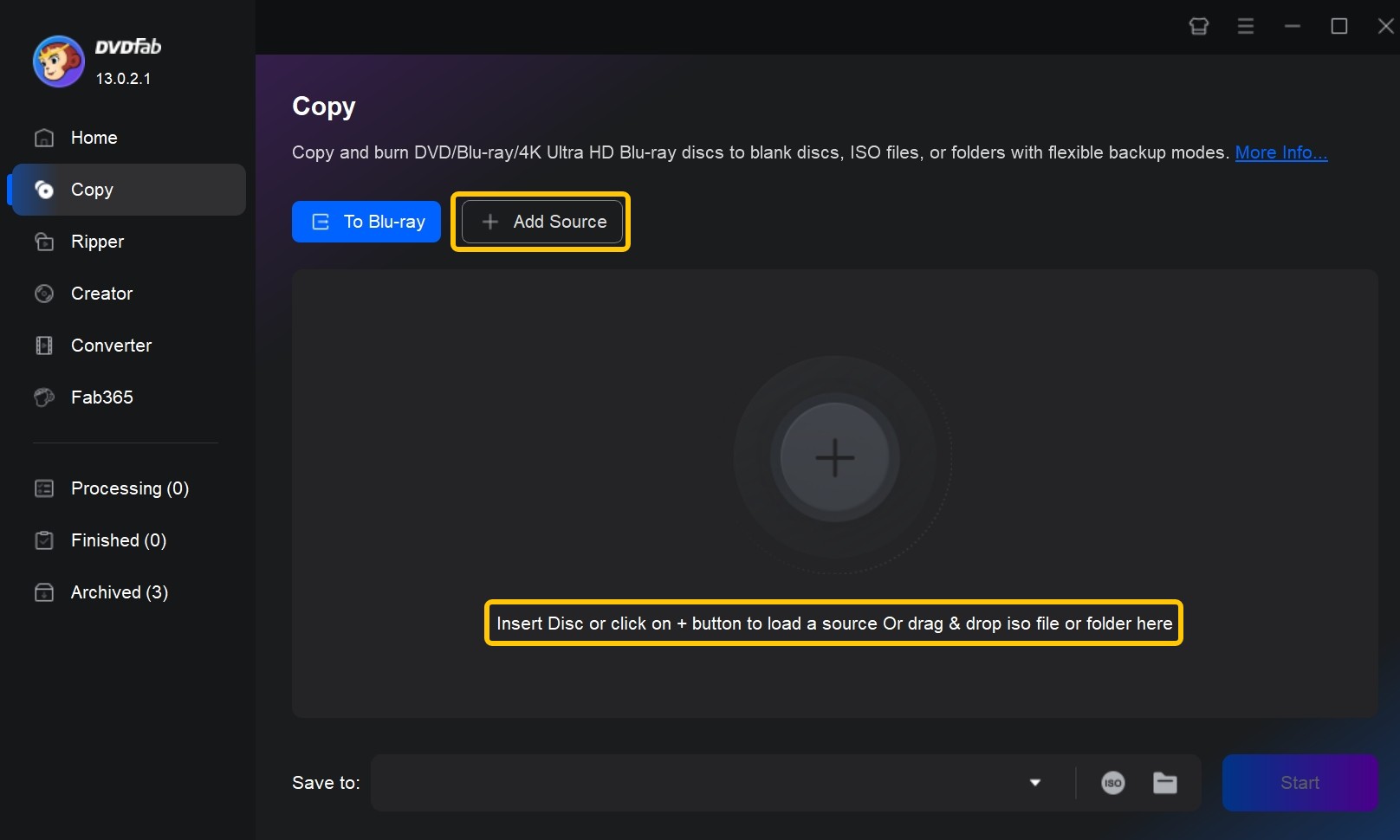
Step 3: Customize Your Blu-ray Videos
After they’re in, you are free to select any movie title and change their chapters, audio tracks and subtitles and make advanced settings according to your needs.
If you also want to upscale video resolution from 480p to 1080p while converting your DVD, just click the "Enlarger AI" option.
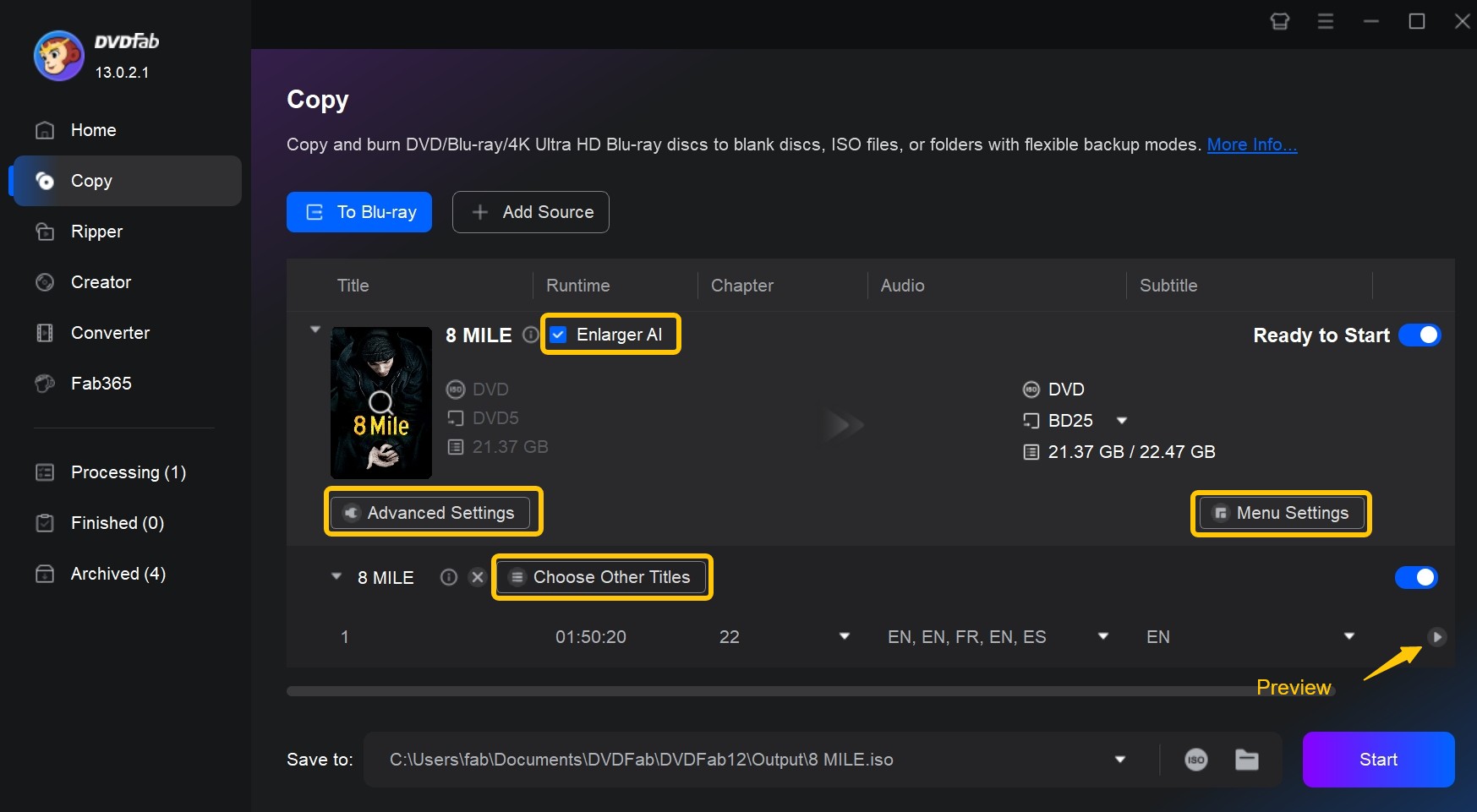
On “Advanced Settings” panel, you can define the volume label, decide the output as BD 50, BD 25, BD9 or BD5, select the processing mode and video quality.
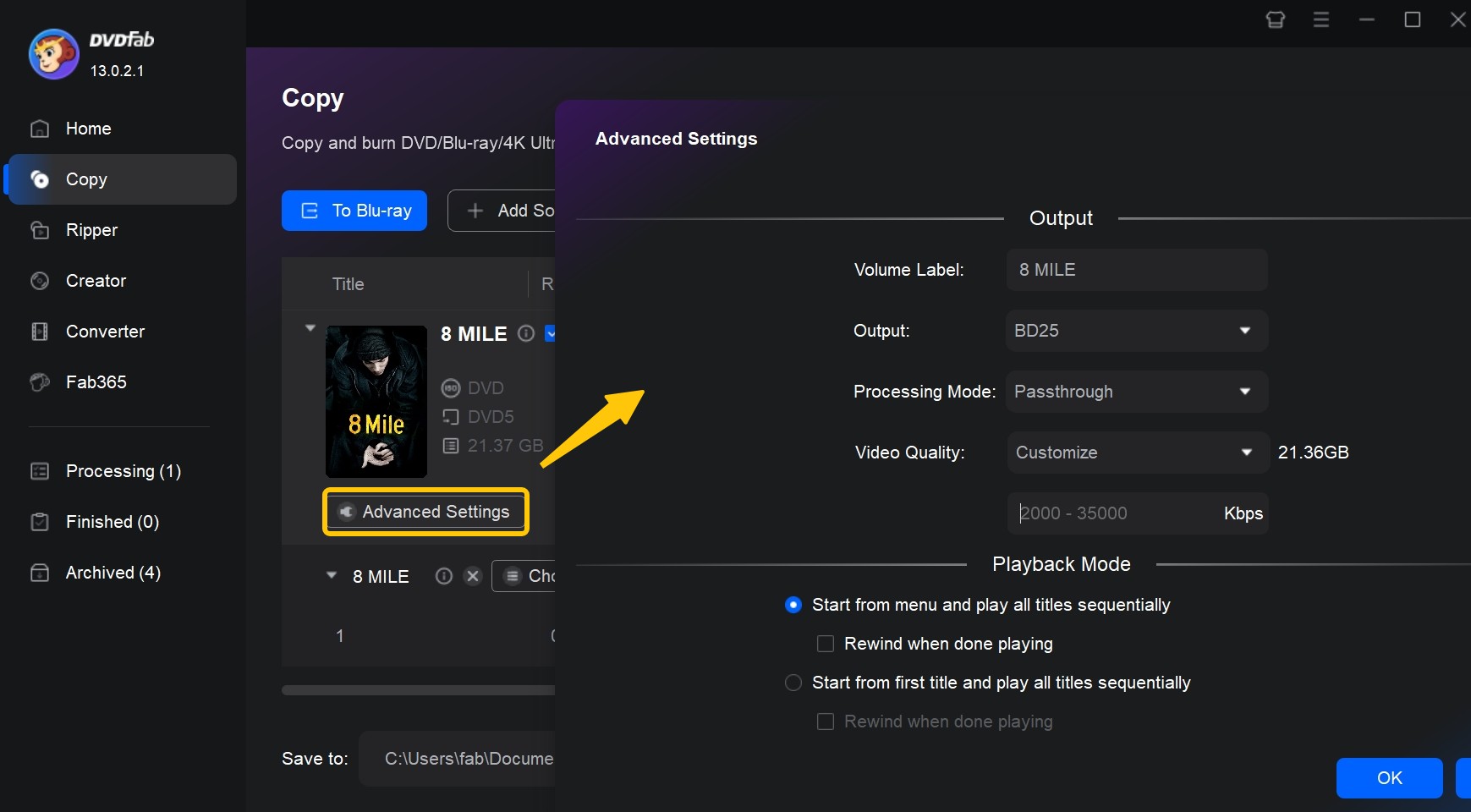
Click "Menu Settings" and you select a Blu-ray menu template from the stylish menu libraries and customize its style, cover, text, font, and playback buttons as you like.
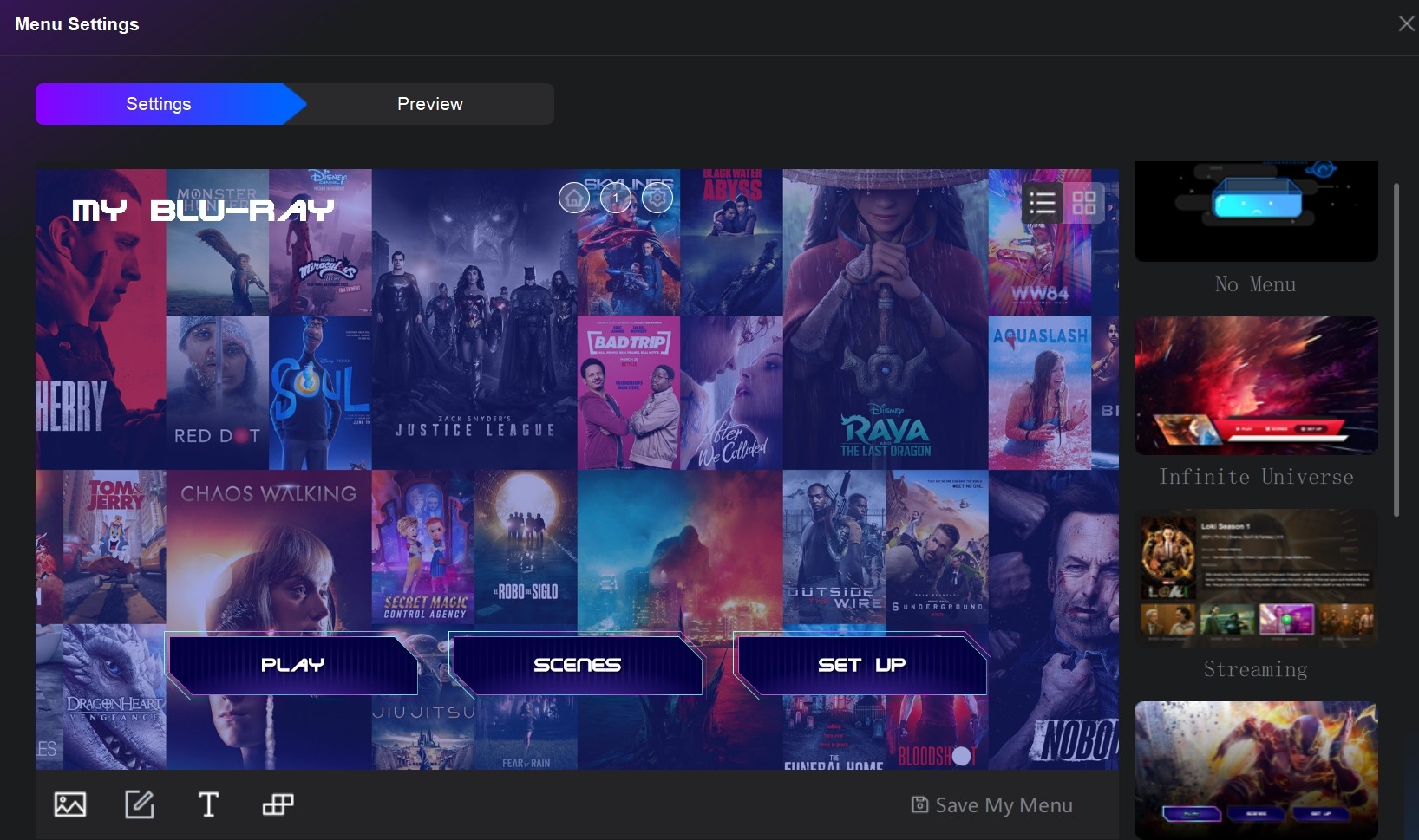
Step 4: Select a Directory and Start the Conversion Process
Navigate to the bottom of the main interface and select a directory to save the output Blu-ray: selecting optical drive as the directory is to save the output to a blank disc; selecting the "Folder" icon is to save the output as a Blu-ray folder; selecting the "Image" icon is to save the output as an ISO file on your hard drive.
Finally, click the "Start" button to start the process of DVD to Blu-ray conversion. DVDFab has applied the latest acceleration technologies to achieve a super-fast batch conversion speed.
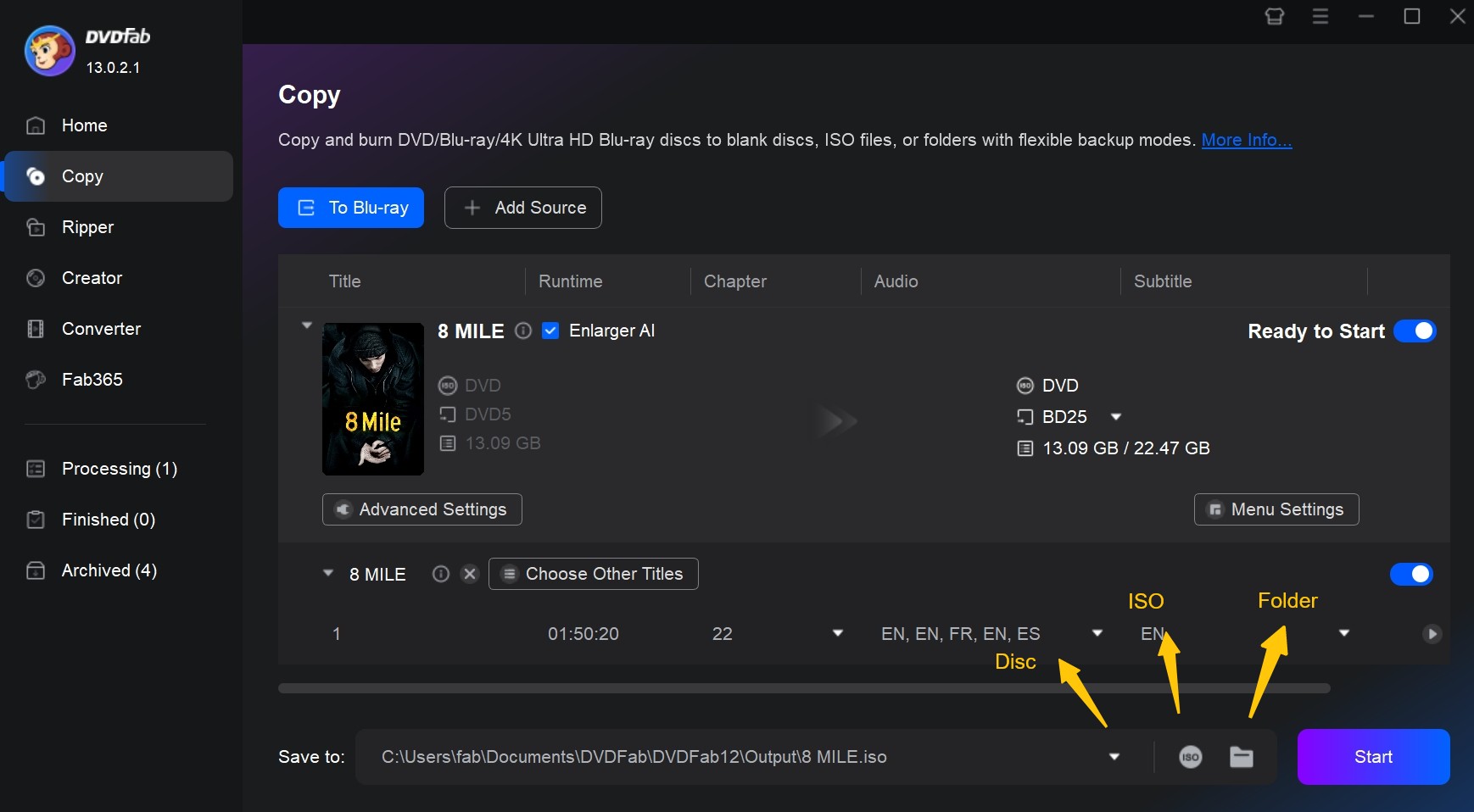
Now you have learned how to convert DVDs to high-quality Blu-rays with DVDFab DVD to Blu-ray Converter with just a few clicks. With the advanced features such as customizable menus, multiple audio and subtitle tracks, and support for various output formats, this software offers great flexibility and convenience for you to enjoy your DVD collections on modern Blu-ray players or other devices.
① Convert & upscale DVDs to standard Blu-rays with premium quality
② Burn the output Blu-rays to blank discs or save as ISO files/folders
③ Support all types of blank discs: BD-R, BD-RE, DVD±R and DVD±RW
④ Offer multiple sets of beautifully crafted menu templates
⑤ Support GPU hardware acceleration to convert much faster

