How to Convert Your DVDs, Blu-rays and Videos into 3D Videos
Table of Contents
DVDFab has a super powerful 3D converter software bundle which includes DVD Ripper, Blu-ray Ripper, Video Converter and 2D to 3D Converter. With those tools working together, you can turn regular DVDs, Blu-rays and videos into 3D videos in a couple of formats, like side-by-side 3D, anaglyph 3D, two separate files, and even two video streams in one file. The converted 3D videos play quite smoothly 3D armed computers, 3D TVs, glasses-free 3D smartphones, or other compatible 3D devices.
Here this tip is to teach you how to convert your regular DVDs, Blu-rays and videos into 3D videos.
Step 1: Download and install the latest DVDFab 13 onto your computer
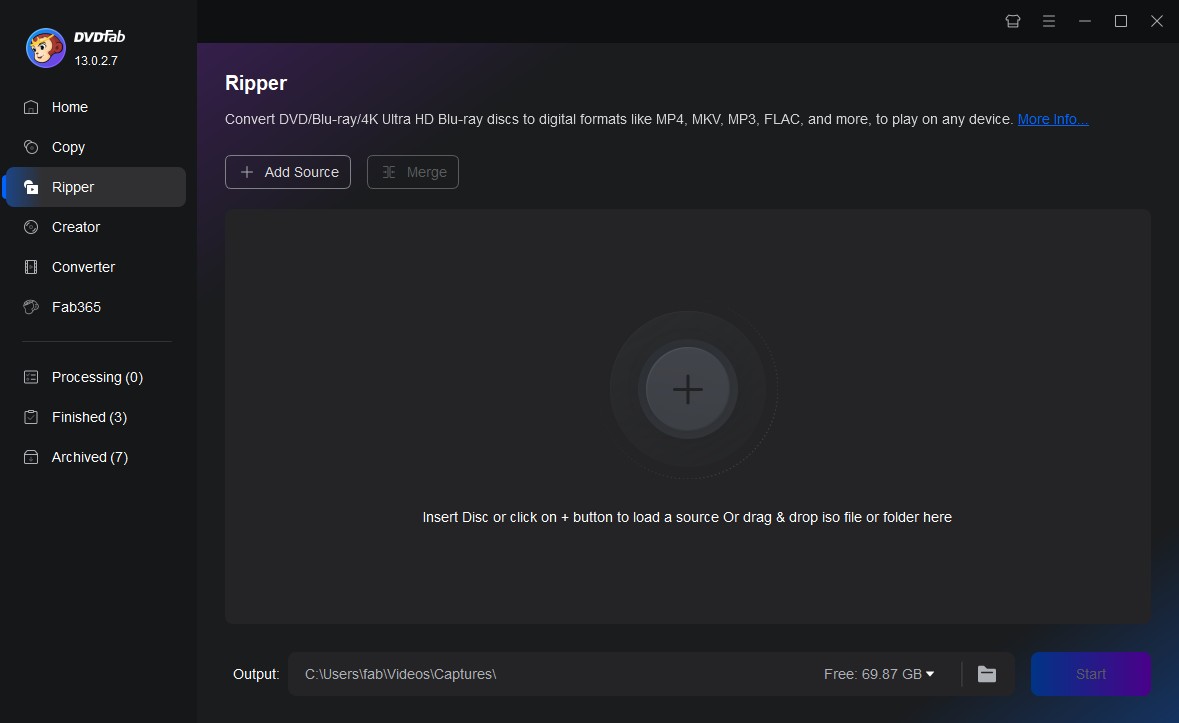
Step 2: Launch DVDFab 13
choose Ripper option from the Option Bar at the Main Interface, then load the to-be-converted 2D DVDs from your disc drive;
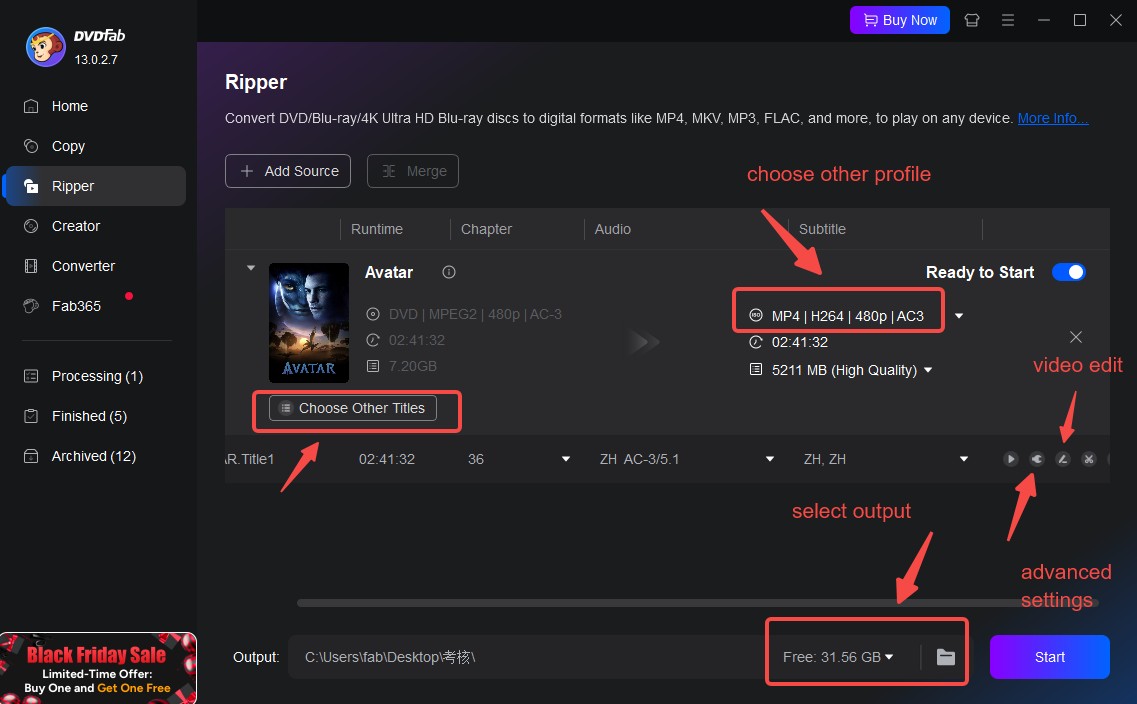
Step 3: Select the Profile According to Your Requirements
Click the Profile Selection Box which takes you to DVDFab Built-in Profile Library; check the 3D filter at the Video column, and then select the profile you want, for example, 3D.MP4;
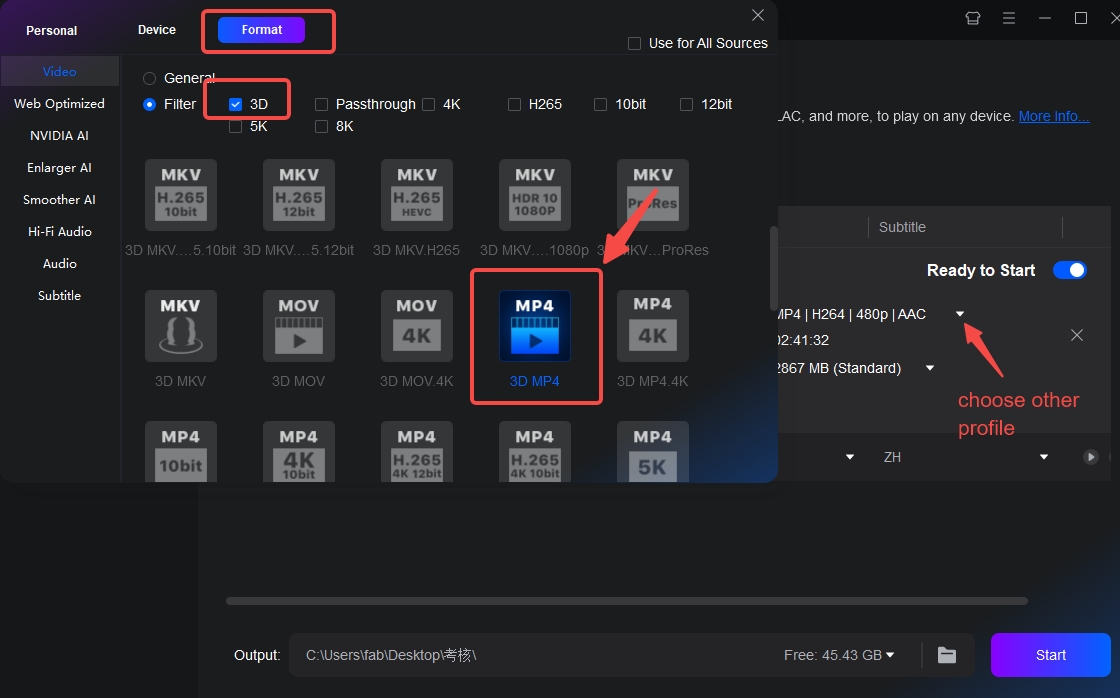
Step 4: Change Relevant Settings in Advanced Setting Panel
Click the wrench icon to open the Advanced Settings panel, where you can change relavent settings regarding video, audio, subtitle and 3D Format;
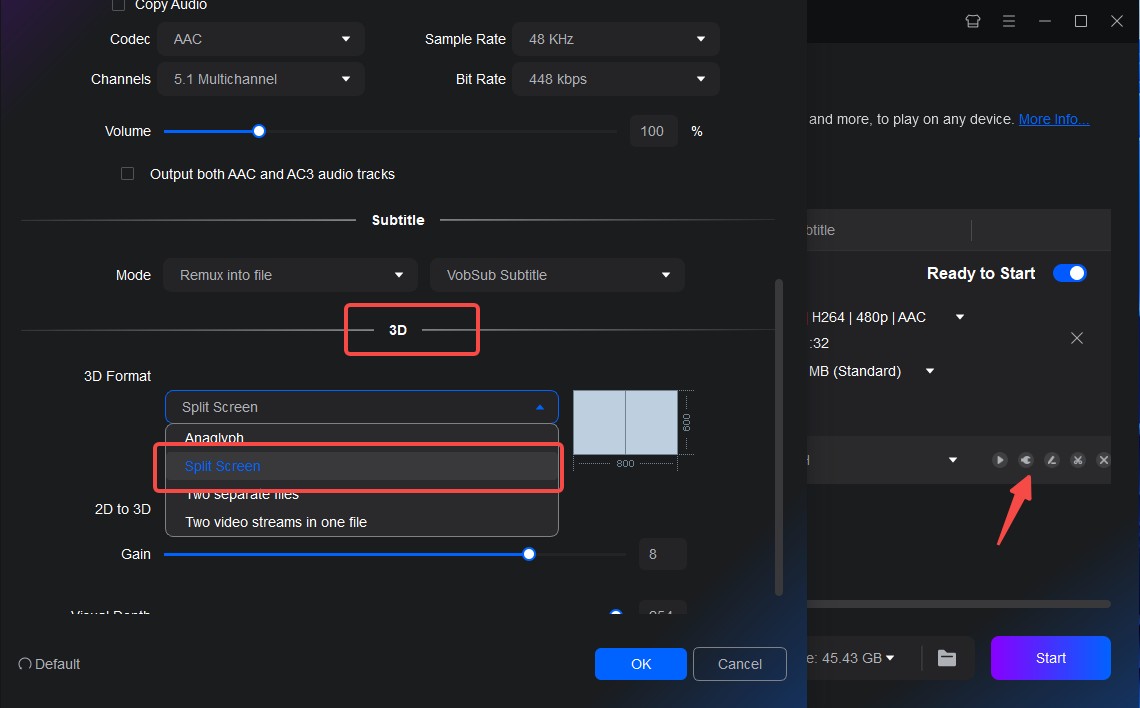
Step 5: Customize Your Video by "Video Edit"
Click the small pencil icon behind the wrench to open the Video Edit panel where you can customize the resulting 3D video. After you have done here, return to the main interface to Start the conversion process.
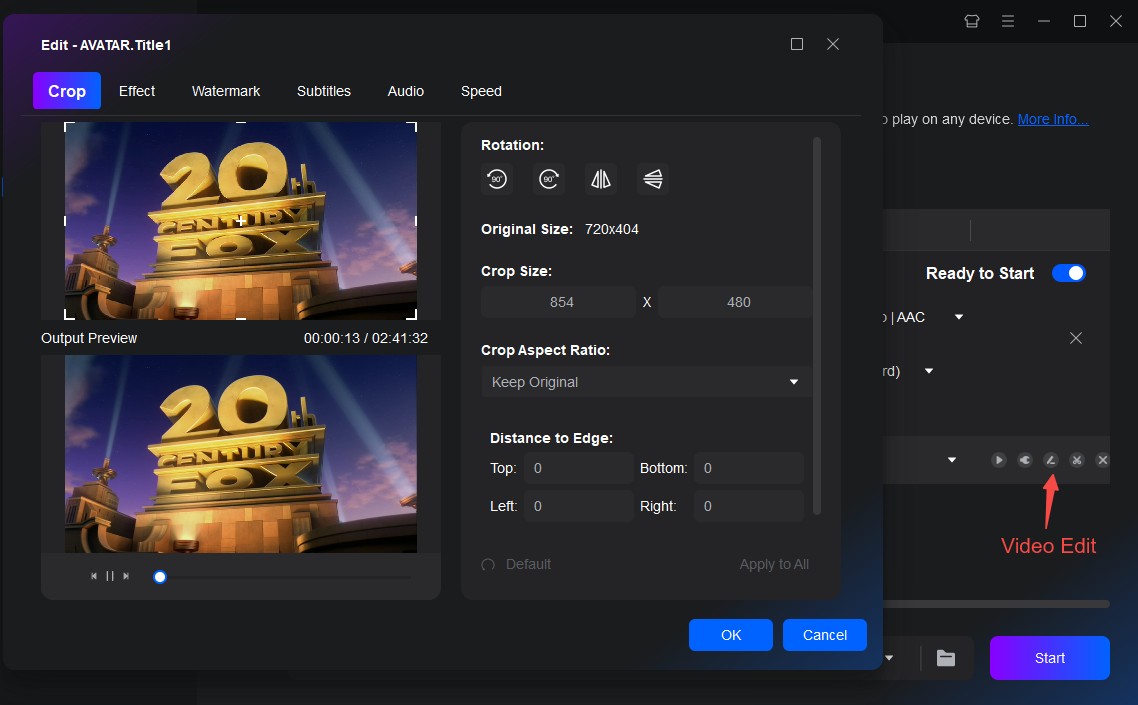
① Rip and convert DVDs to watch on PCs, smartphones, tablets, etc.
② Extract the audio tracks from DVDs and output as pure audio files
③ Support all the popular audio & video formats like MP3, MP4, MKV, etc.
④ Support to edit the videos like cropping, trimming, and more
⑤ Support GPU hardware acceleration to convert much faster
