How Watch Netflix Offline on Mobile/Win/Mac without Internet
Summary:Unstable internet sometimes disrupt your online streaming experience, so many users wanna watch Netflix offline. However, Mac does not provide this feature. But no worries, this post will guide you how to watch Netflix on any devices, including mobile, win, and mac. Read to know more.
- • The only one to download the latest videos as premium MP4 videos in 1080p HDR
- • Auto-download new episodes from your favorite TV shows
- • Download 5.1-channel audios and subtitles in the language you prefer
- • Accessible to the free trial of all downloaders, including Netflix, Amazon and more
Table of Contents
Netflix not only offers high-quality 1080P and 4K movies but also provides HDR and Dolby audio. However, fluctuating internet connections can sometimes lead to image delays, flickering, or even black screens. Therefore, watching Netflix offline often proves to be a wise choice.
For Mac users, however, this may not be as user-friendly, as Netflix does not offer the feature to download Netflix movies on Mac. Without Wi-Fi or an internet connection, offline watching Netflix content is quite a challenge. But fret not, this article outlines methods to download episodes on Netflix for offline viewing without limits on various devices (including mobile, windows, and mac).
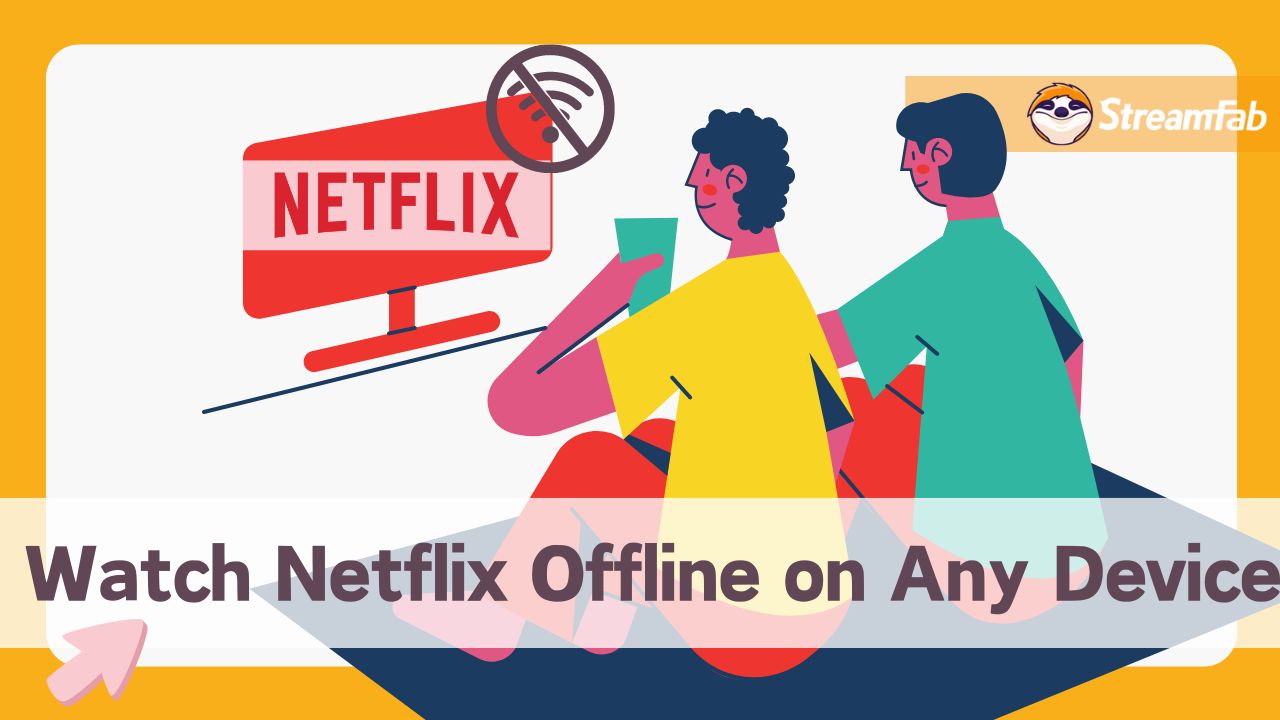
How to Watch Netflix Offline on Mobile (iPhone & Android)
On mobile devices, the official Netflix application offers the option of offline watching. Once you have installed Netflix from the app store, you can watch Netflix episodes offline on your iPhone, Android tablet, or iPad without Wi-Fi.
Not all videos on the Netflix app support offline viewing, and once downloaded, you cannot transfer or edit them, only play them offline through the Netflix official application. After the initial playback, downloading will not be available after 7 days or 48 hours. If you still wish to view it offline, you will need to re-download it.
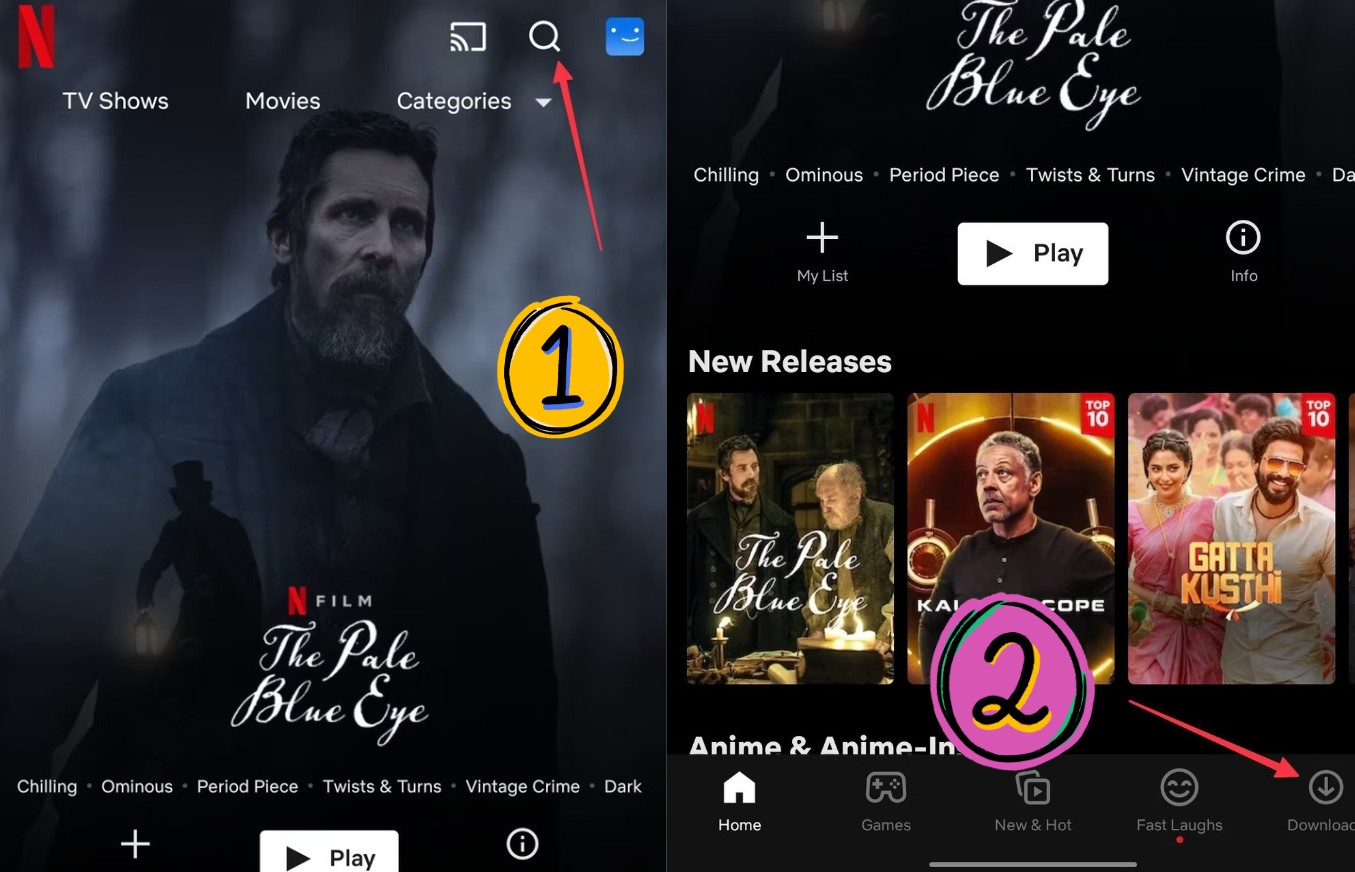
How to Watch Netflix Offline on a Windows PC
On Windows PC devices, you can also access the Netflix application. If your computer is running Windows 10/11, you can download and install the Netflix application from the Microsoft Store to download Netflix movies on laptop for offline watching.
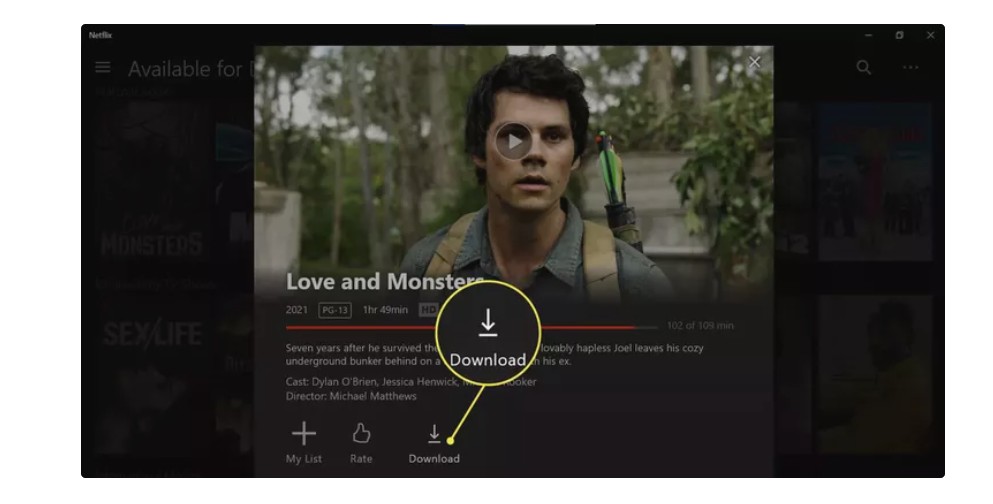
How to Watch Any Netflix Videos Offline on Mac 💡
As previously mentioned, it is hard to download Netflix movies on Mac because Netflix's official app is not listed in the Apple Store. What's more, watching Netflix offline on Windows also has many limitations, but there is no need to worry. The method introduced here can assist you in offline watching Netflix videos on all devices, including Mac, compatible with MP4 or MKV videos.
StreamFab Netflix Downloader is a tool that allows users to watch Netflix videos offline in original lossless 1080P resolution and with Dolby surround sound in MP4/MKV format effortlessly. With its assistance, you can download any video on Netflix (including those not available for download) and watch them offline on your Mac or Windows computer, or even transfer them to your mobile device.
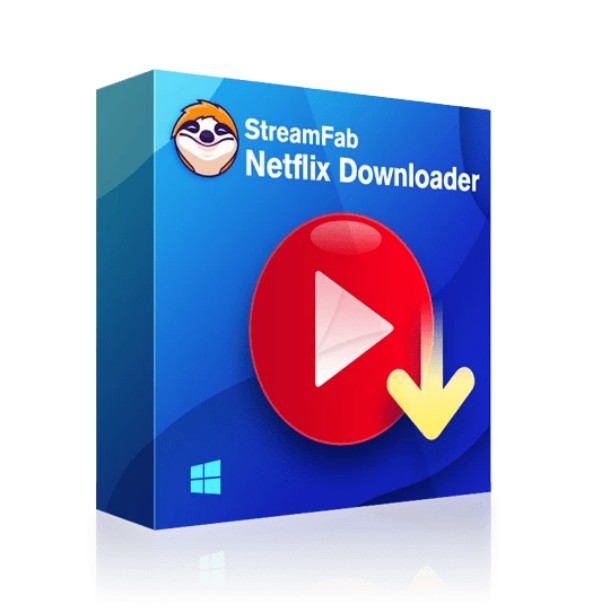
- Watch any episodes and movies on Netflix offline from all regional sites permanently
- Watch Netflix offline in 1080P videos with HDR10 or Dolby Vision
- Spare you from ad interruptions when offline watching
- Save subtitles & metadata along with the video for a better offline watching experience
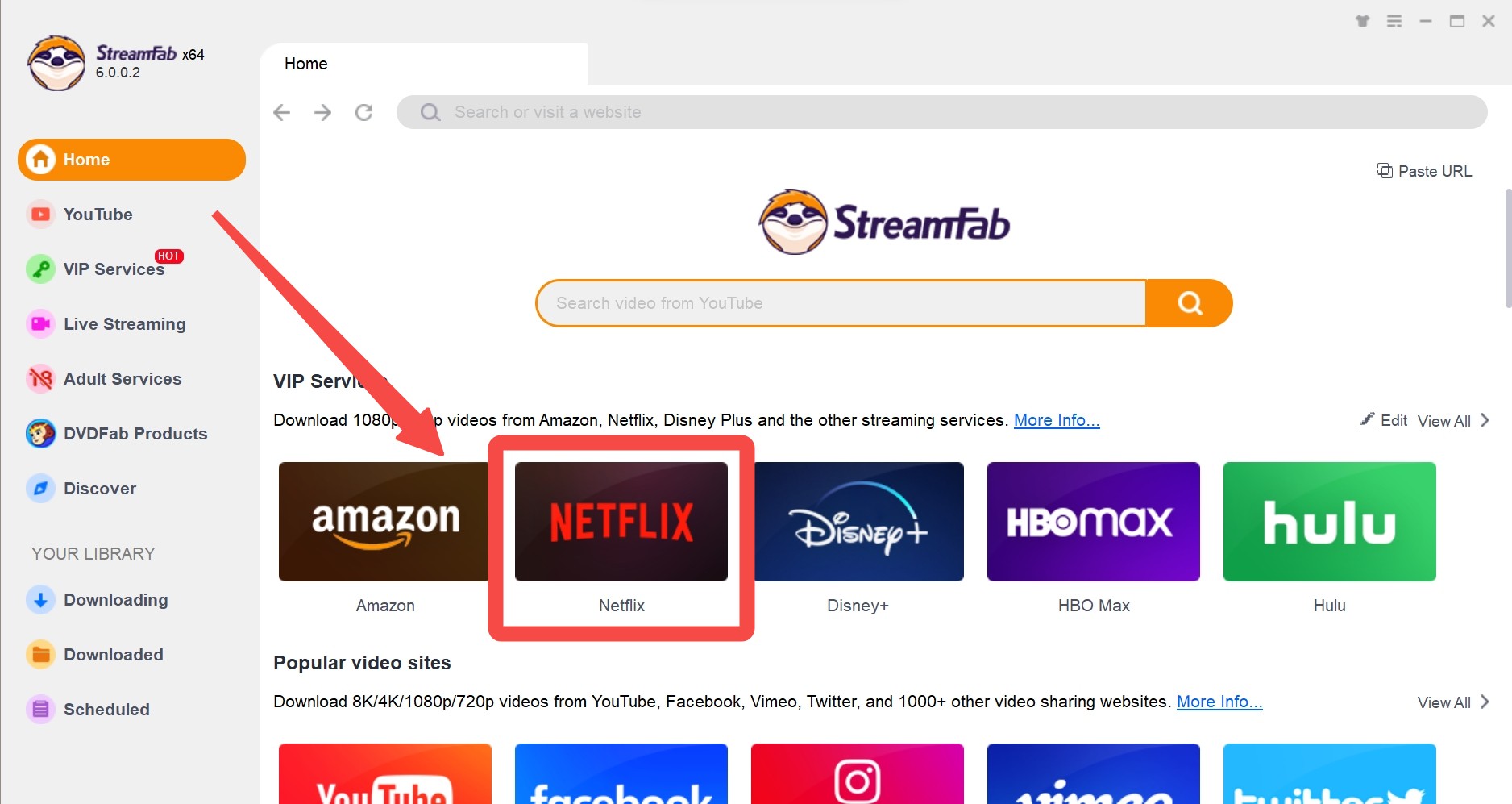
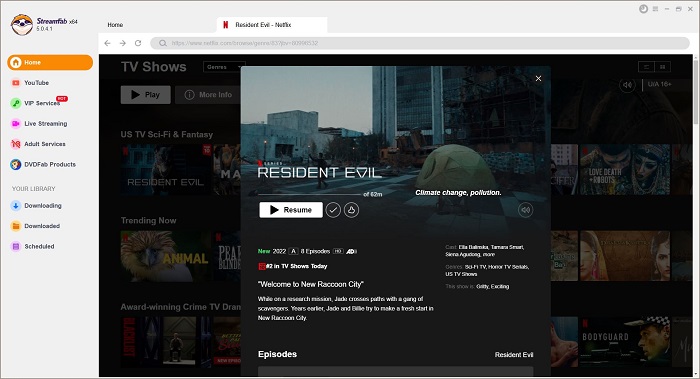
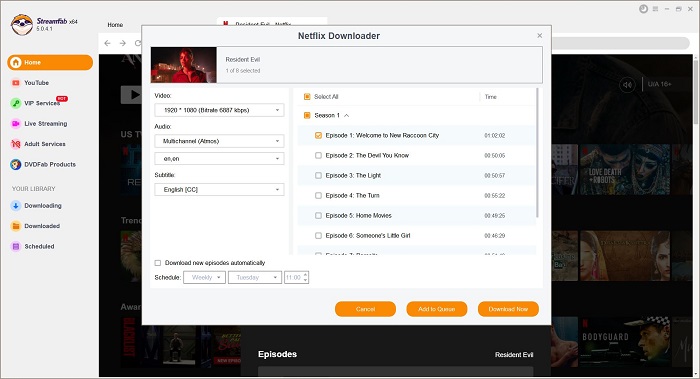
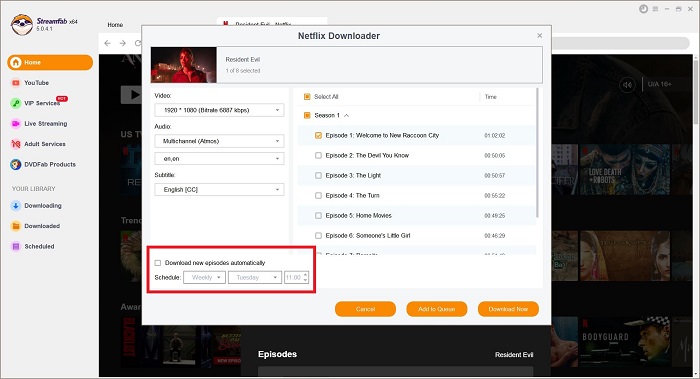
After the downloading procedures end, you can even transfer the downloaded Netflix videos to USB, mobile phones, and even Xbox, for a more flexible playback.
FAQs
There is a limit to the number of devices that can watch Netflix offline at any one time, which depends on your subscription plan.
- Basic Plan: Allows offline watching on 1 device.
- Standard Plan: Allows offline watching on 2 devices.
- Premium Plan: Allows offline watching on 4 devices.
2. Can I screen-record Netflix for offline watching?
There are indeed certain streaming recorders that can assist you in accomplishing this. However, we do not endorse such methods, as screen recording Netflix is exceedingly time-consuming. If you wish to download a two-hour movie for offline viewing, you would need to spend the same duration in playback to complete the recording. By contrast, direct downloading presents a far more efficient approach.
Related:
3. Why can't I watch downloaded Netflix offline?
First and foremost, you need to ensure that you are logged into your Netflix account to access and download content for offline viewing.
If the Netflix content you have downloaded is not available for offline viewing, it may be due to the expiration of the video file or its removal from Netflix. Alternatively, it could be that there has been a change in your geographical location, rendering the downloaded video unsuitable for offline viewing in your current location.
Utilize StreamFab to rip Netflix videos into mp4/mkv formats, and subsequently transfer them to your TV or Xbox, enabling effortless offline playback.
Conclusion
Now that you know how to watch Netflix content offline and have learned some best practices for doing so, you can start enjoying your favorite Netflix titles during long flights or road trips. It’s also an excellent option if you have slow or unreliable internet service at home or travel to areas with limited connectivity.
We hope this ultimate guide has helped enable you to enjoy your favorite Netflix titles offline. Remember to follow the steps correctly, and you’ll never miss out on your preferred show or movie again.
