Manage Your Disney Plus Account Settings Without a Hassle: Here’s How
Summary: Make the most of your Disney Plus account by learning how to manage your Disney Plus account settings without a hassle. You can follow some simple guidelines to learn about different aspects of your Disney+ Plus account settings, after which you can enjoy your favorite video on Disney Plus.
- • The only one to download new episodes and movies as 720p MP4 videos from Disney+
- • Schedule mode to download the latest episodes automatically upon release
- • Batch-download TV episodes and use hardware acceleration for better efficiency
- • Accessible to the free trial of all downloaders, including Netflix, Amazon and more
Disney Plus is a streaming service that gains popularity for its family-friendly library of movies, series, and TV shows. It is the best deal you could have if you love Disney, Marvel, Pixar, and National Geographic. Are you facing difficulties in managing Disney Plus account? You can find the answer in this post.
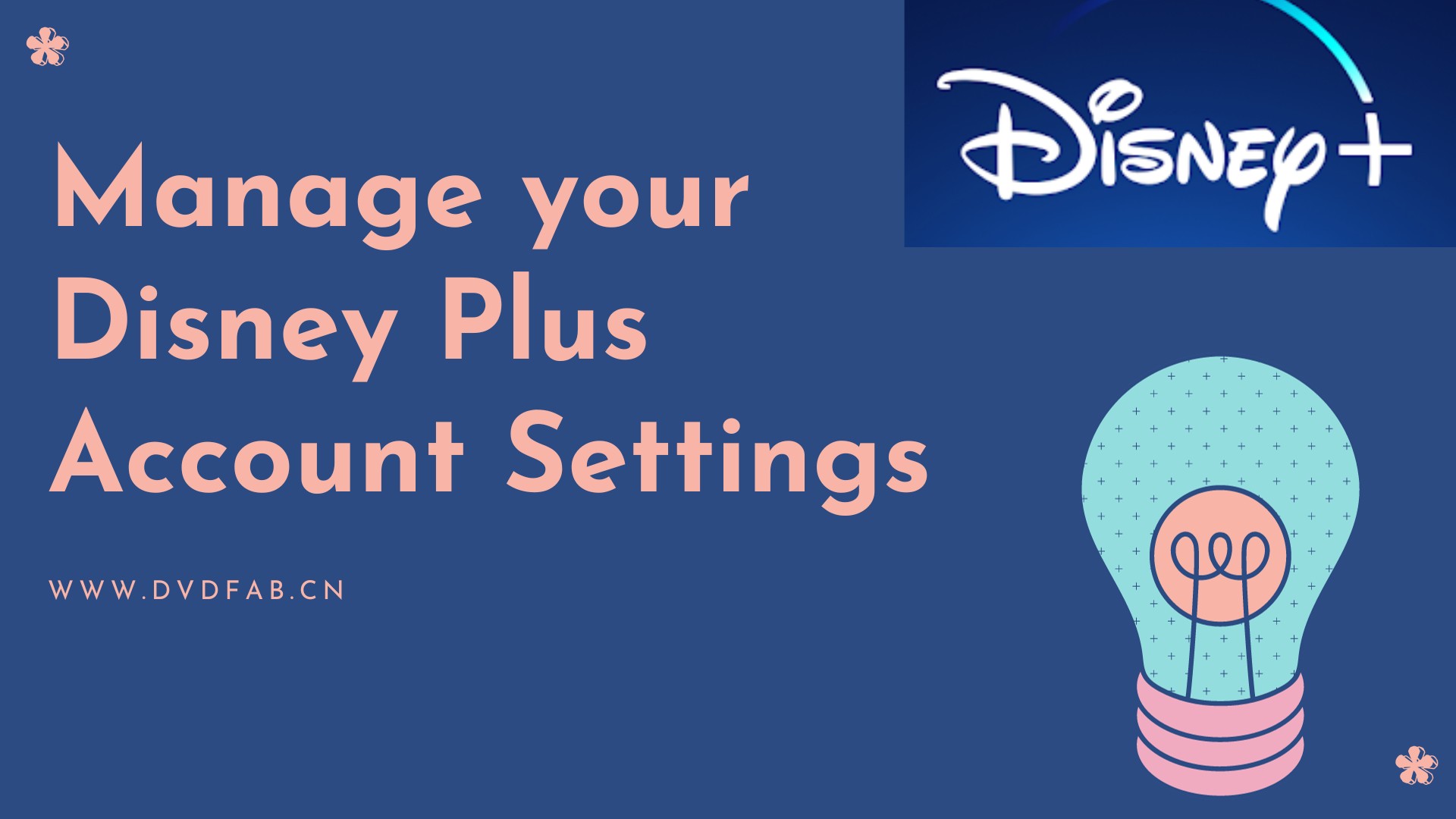
With the help of your Disney Plus account settings, you can easily manage your Disney Plus and have access to all the movies and TV series you love. Yet another easy alternative to view all your Disney Plus videos anytime is using the StreamFab Disney Plus downloader. With this, you do not need to rely on the internet any longer and can watch your shows offline anytime.
Best Way to Manage Your Disney Plus Account Settings
You can easily manage your Disney Plus account settings from the streaming platform’s website or application. All you need to do is change your password, e-mail address, and payment information once you are on the official website.
Moreover, you can also manage all your other Disney Plus account settings and preferences from the channel’s website. Go to the link https://disneyplus.com/en-US/ and look for the option on the left of the screen that says My Account. Click on this option and then select Manage Your Membership.
How Do I Manage and Change Disney Plus Account Settings?
Manage my Disney Plus Login Account Settings
You can easily change your Disney Plus login account settings.
- First, you need to open your Disney Plus app and sign in. Then go to the top left corner of the screen and tap the menu icon.
- Then go to settings and tap General. Next, click on the login settings you wish to alter.
- You can also edit your Disney+ Plus account settings by navigating to the My Account section and updating your contact information, password, or any other account settings.
If you are having trouble logging into your Disney Plus account, it could mean that your account has been suspended for violation of the terms of use. If this is not the reason, you can contact Disney Plus support for assistance.
Change Disney Plus Account Language Settings
No matter what device you are using to watch disneyplus.com/begin on, whether it is a tablet, phone, or desktop, the process that you need to follow to change your Disney Plus account language settings is the same.
Disney Plus content can be viewed primarily in English, French, Spanish, and Dutch. There are more language options for Disney Plus Originals. Subtitles are available in almost 16 languages, including Japanese, European Spanish, German, Italian, Latin American Spanish, and Cantonese Chinese. However, note that not every language may be available for each title.
Manage Within the Show or Movie Settings
You can change your Disney Plus language settings within the show or movie settings by following a few easy steps.


Manage Language Settings In the Profile
You can also change your Disney Plus account language settings in the profile by following these guidelines.


Change Language On the Disney Plus App
If you wish to change your Disney Plus account language settings on your Disney Plus app, you can follow the below steps.
- Open the Disney Plus app or go to the website
- Click on My Profile on the right-hand side of the bottom menu and select Edit Profiles
- Click on the pencil icon on the profile and then select the dropdown for App Language
- Pick your language preference and tap on the Save button at the bottom of the screen
Change Disney Plus Subscription Settings
If you wish to change your Disney+ account from an monthly plan to a annual plan or vice versa, here's how to do it.

StreamFab Disney Plus Downloader: Download Disney+ for Offline Viewing
StreamFab Disney Plus downloader lets you watch any movie or TV show from the entire Disney Plus bouquet with 720p/1080P quality and Atmos/EAC3 5.1 audio offline. Now you can download from all Disney Plus regional websites and save them for offline use when you are traveling or on the go and might not have internet access.
- You can save Disney+ videos in 720p/1080p with Atmos/EAC3 5.1 audio
- You can also save your downloaded Disney Plus videos to MP4 files
- Batch downloading with media server-friendly metadata info
- Features a pre-selection option of audio and subtitles as per the UI language
- You can either save subtitles as SRT files or remux them into the videos
- Auto-download system that gets newly released episodes and movies at a scheduled time
How to download Disney Plus movies with StreamFab?
Select the streaming website as Disney Plus
Double click on StreamFab and then select the Streaming Service from the left column and pick Disney Plus.

Play a video from the Disney and customize the file
Select and play a video of your choice from the vast content library of Disney Plus, then a pop-up window will ask for your video options. You can choose the audio and subtitle language.

Click the download button
While you are watching it, the video will start downloading automatically.

FAQs
You can edit your Disney Plus account by first signing into your account. You then need to go to the section that says My Account, and you can then update your contact information, password, and other Disney Plus account settings.
You can change your Disney Plus subscription to monthly by opening your Disney Plus app and navigating to Menu. Once here, you need to select Account and click on Manage Subscription. Now you can switch from your annual plan to a monthly plan.
It is better for you to get Disney Plus free trial before your subscription. You can resume your subscription to Disney in two ways. You can open the Disney Plus app, go to the main menu, and select Resume membership. Then you will need to enter your account information and payment method. The second method will require you to visit the Disney Plus website and then click on Sign In. Once you complete logging in, go to the main menu and select Manage Subscription.
Wrapping Up
You can now easily manage your Disney Plus account settings, whether it is the Disney Plus account language settings, the Disney Plus login account settings, or anything else. You can visit either the streaming platform’s official website or app and follow a few steps to manage the account.
However, you may sometimes face an issue logging into your account or find that your account has been suspended for myriad reasons. Thankfully, you can use Disney Plus downloader, which is your one-stop solution to the problem, and with the help of which, you can now watch all your Disney Plus content offline.
