How to Rip DVD on Mac: Free & Best DVD Rippers Review in 2025
Summary: Want to convert your DVD collection to digital files on Mac? We've gathered the best free DVD ripping software for Mac that lets you back up your discs in pristine quality with menus and preserve all content. In this guide, you'll find detailed reviews, step-by-step instructions, and feature comparisons to rip protected DVDs on Mac easily.
Table of Contents
Necessity & Tips for Using Mac DVD Ripper
In today's rapidly evolving digital landscape, digitizing your DVD collection has become essential. The following examples illustrate the growing trend and popularity of DVD ripper program.
- The flexibility of multi-device playback eliminates the need for physical discs or compatible drives. For example, Mac users expressed a desire to access their DVD collections on Samsung Smart TVs through apps such as Apple TV.
- DVD ripper software offers the ability to crop videos, and extract specific segments, tailoring your viewing experience to personal preferences.
- The decline in physical media sales underscores the shift towards digital consumption. In the first half of 2023, physical media sales in the U.S. decreased to $754 million, down from $1.05 billion during the same period in 2022.
It is time to convert DVD to digital formats compatible with your Mac devices. So, if you've got stacks of DVD movies that want to watch on your MacBook, looking for the best free DVD ripper for Mac is what you need to do.
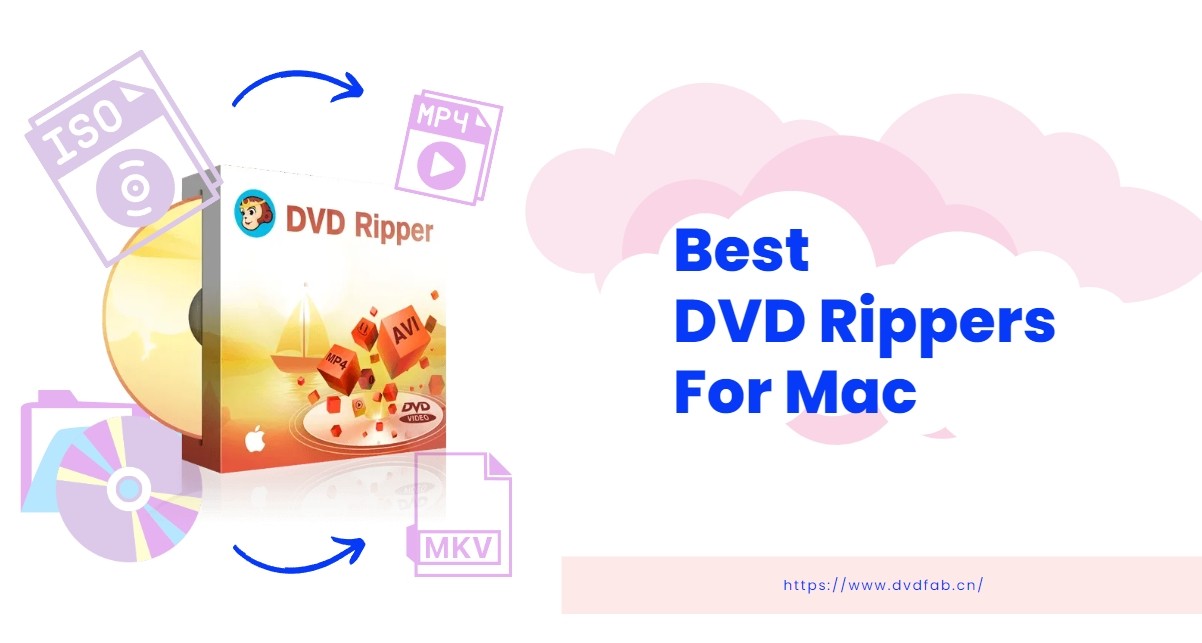
How to Choose the Best Mac DVD Ripper?
With countless free DVD rippers for macOS claiming to deliver fast, high-quality conversions, it can be challenging to find one that truly meets your needs. To make the right choice, consider these key factors:
- Remove copy protection: Handle any copy-protected disc, including CSS, Cinavia, and advanced encryption.
- DVD ripping speed: Look for software with hardware acceleration to speed up the ripping process.
- Output quality & formats: Multiple formats should be supported while preserving the original video and audio quality.
- Customize your video: Features like trimming, or adjusting video parameters can help you create a video in your own style.

- Based on these factors, we spent some time testing DVD Rippers for Macs on the market, and finally picked out several DVD Ripping software with fast conversion speed and good quality, all of them are free or have free version.
| Disc Decryption | Operating System | Output Format | Output Quality | Editing Features | Hardware Acceleration | Usage Policy | |
| DVDFab DVD Ripper | √ (advanced) | macOS 10.10 and later | 1000+ video and audio | Lossless quality | √ | √ | 30 Days Free Trial & Free Version |
| Aimersoft DVD Ripper | √ | macOS 10.7-10.15 | MP4, AVI, MKV, WMV, etc | Good | √ | √ | 5 minute Free Trial |
| HandBrake | × | macOS 10.13 and later | MP4,MKV, WebM | Medium | × | √ | Free |
| MakeMKV |
√ |
macOS 10.7 and later | MKV | Good | × | × | Free |
| MacX DVD Ripper | √ | macOS 10.6 and later | 120+ digital formats | Original | √ | √ | Free Version |
| Mac DVDRipper Pro | √ | macOS 10.13 and later | 20+ video and audio | Good | × | × | Rip first 5 DVDs for free |
We can't determine which one is the best macOS DVD ripper software without a specific need. If you're more concerned about ripping speed and wish to preserve the original quality, the one we highly recommend is DVDFab DVD Ripper and Mac DVDRipper Pro. If you are looking for a tool capable of decrypting various DVDs, DVDFab and MakeMKV are the ones that work best.
Top 6 Free DVD Ripper Software for Mac
In this section, we will discuss the top 6 best DVD ripping software for Macintosh, detail their features and functions, and compare their pros and cons, so that you can pick the best MacOS DVD converter.
DVDFab DVD Ripper for Mac
When it comes to ripping copy-protected DVDs on Mac, DVDFab is the best choice for you. It supports new and old DVDs protected by region code, CSS, Sony DADC, Disney X-project, ARccOS, and more.
- Auto-detect and decrypt any DVD Copy Protection in 5-10 seconds
- Output 1:1 lossless quality like MKV.Passthrough video and 5.1 AC3 audio
- Extract subtitles from DVDs, add external subtitles, or customize embedded one
- Save time by queuing multiple DVDs for batch ripping
- Give you full control of your DVD content via the built-in video editor
- Works with NVIDIA AI Enhancer to upscale video from SDR to HDR
- Large library of conversion presets for all portable and mobile devices

- DVDFab DVD Ripper provides a free trial for 30 days, after which it seamlessly transitions to its entirely free and simple version, DVDFab HD Decrypter. This free version also works as the best DVD ripping software for Mac, allowing conversion of most encrypted DVDs and Blu-rays to MP4 or MKV formats. Both versions are in one package, DVDFab 13, for your convenience.
HandBrake
HandBrake is an open-source video transcoder for Mac, Windows and Linux. It is not only a DVD ripping software, like converting DVD video to AVI, MP4, WMV, etc, but also a video converter. Moreover, HandBrake supports queuing up multiple DVDs for ripping and has presets for quality, speed, devices, hardware and web.
This free Mac DVD ripper supports a wide range of DVD types, including video_ts folders, DVD images, physical DVDs, and unencrypted DVDs. However, it does not support DRM-protected DVDs. And its ripping speed is slow when a DVD video is large. If there is a copy-protected DVD, you have to download and install another tool, such as Passkey for DVD, to bypass copy protection.
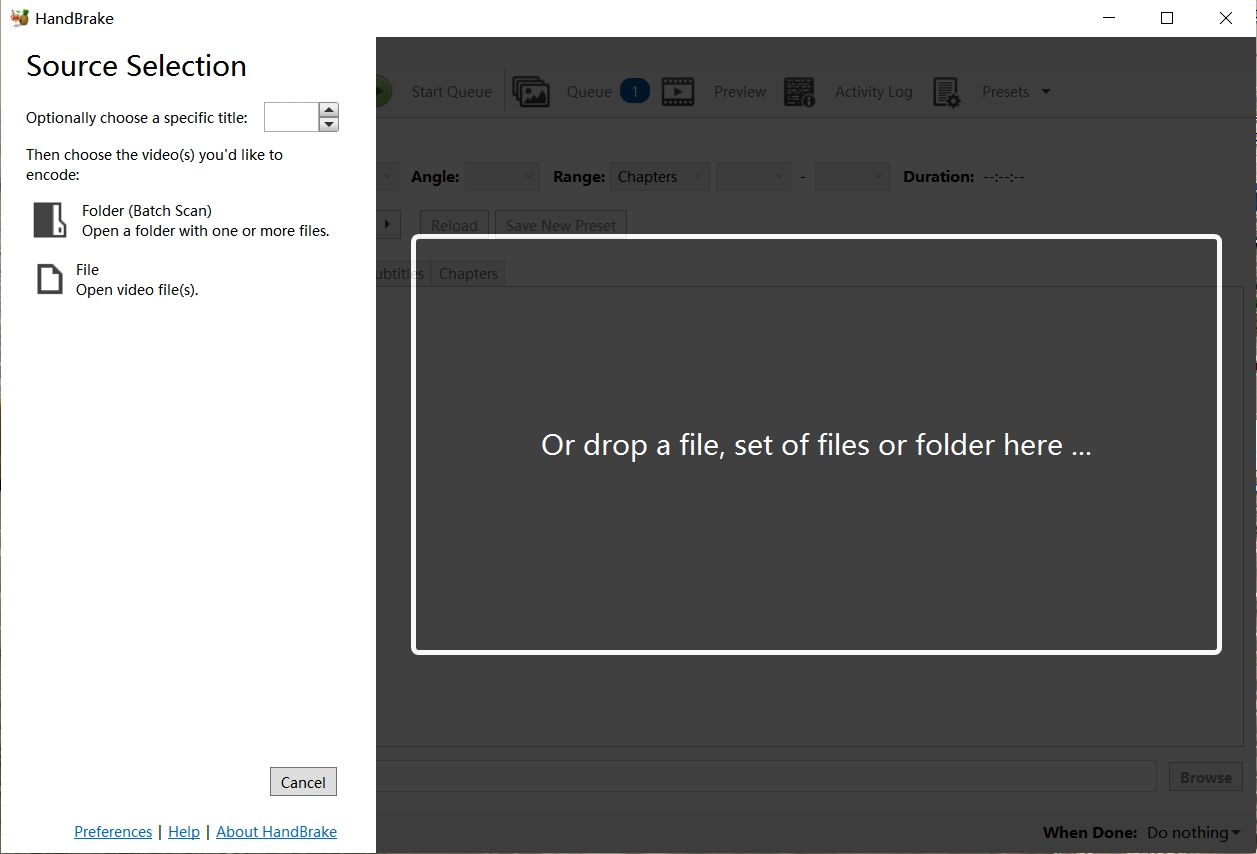
How to rip DVD on Mac with HandBrake?
Step 1: Begin by downloading and installing HandBrake. You can access the latest version of HandBrake if you are using macOS 10.13 or later.
Step 2: Insert the DVD you want to copy into your Mac’s disc drive. In the Source Selection menu, choose the DVD you inserted. HandBrake will then scan the DVD for available titles.
Step 3: Once the scanning is complete, select the title and chapters. You can also customize settings such as choosing a preset and format. Adjusting video and audio parameters if needed.
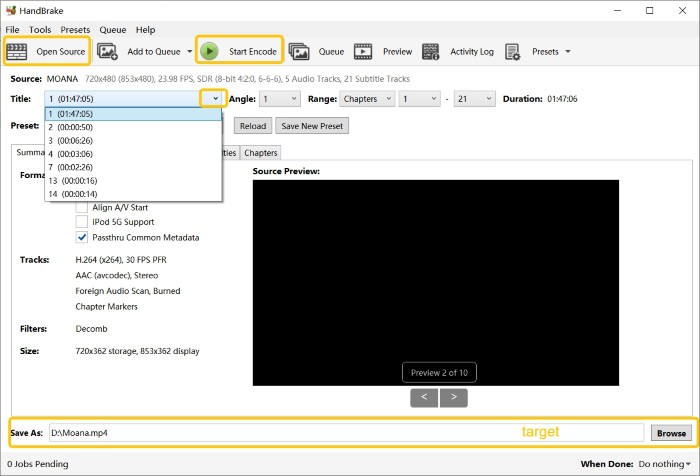
Step 4: Click on the Browse button to select the destination folder and name the output file. Then simply click on the Start button.
MakeMKV
MakeMKV is regarded as one of the top free DVD ripper for Windows 10, MacOS, and Linux. As a free DVD ripping tool, you can preserve all video and audio tracks and subtitles with meta-information. It also supports ripping blu-ray to MKV format. Putting all these advantages together, it may be your first choice for backup or storing your movie contents on Mac.
But as you can tell from its name, this free program only offers one format - DVD to MKV only. Another thing that should be noted is that only a little compression happens during the DVD to MKV converting process, so the output file size can be very large, which means you will have trouble importing the DVD movie into your iPhone or iPad.
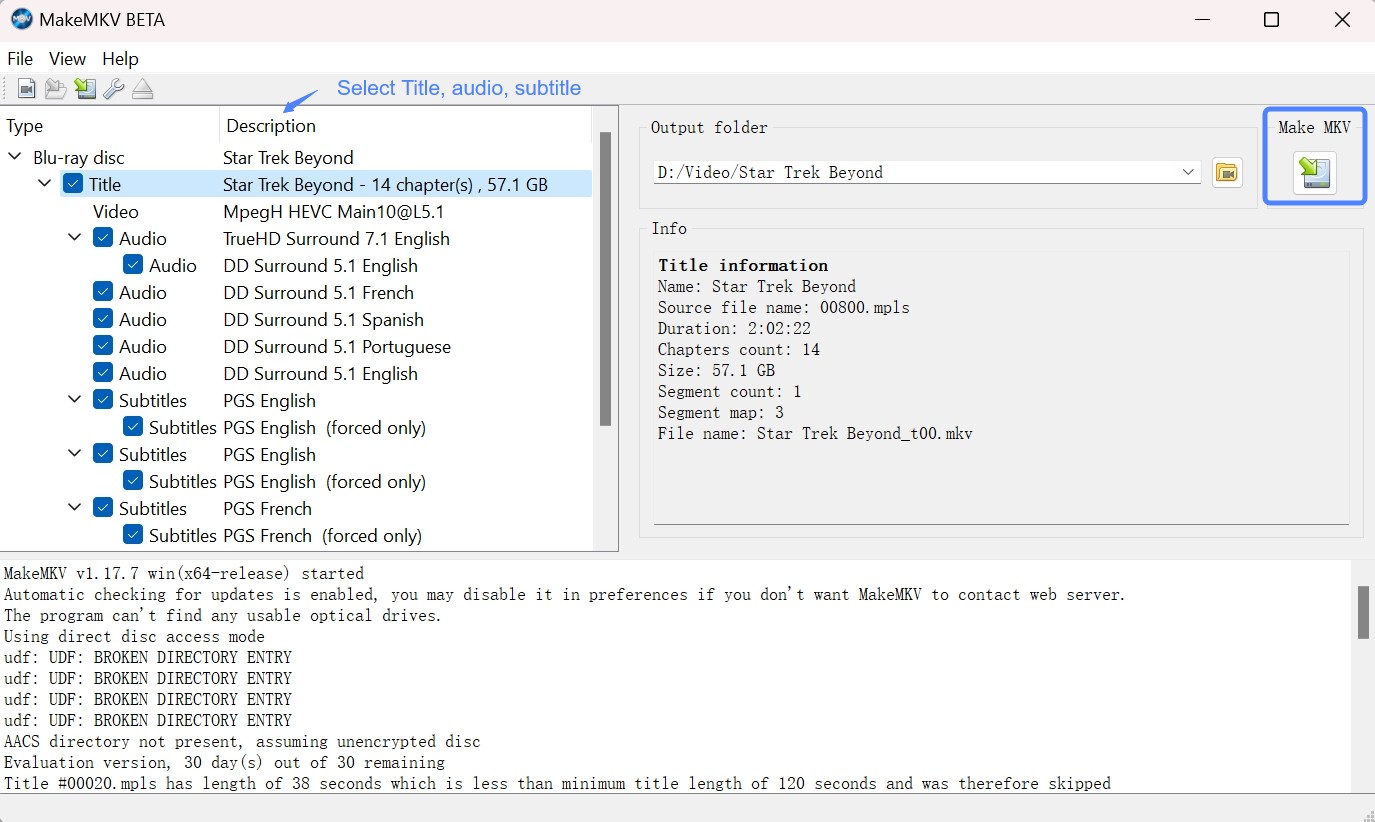
How to rip a DVD with MakeMKV DVD Ripper for Mac?
Step 1: To use MakeMKV 1.17.6 on Mac OS X, you need an x64 or ARM64 Mac with OS X 10.7 or newer. Please be aware that MakeMKV is not authorized by Apple, so you may have to modify the gatekeeper settings to successfully install the software.
Step 2: Click on the File menu, then select Open Disc from the drop-down menu. MakeMKV will scan the DVD and display a list of all the titles available on the disc. Check the boxes next to the titles you want to rip.
Step 3: Click on the “Make MKV” button to start ripping the selected titles. MakeMKV will convert DVD to MKV on Mac.
MacX DVD Ripper
As the name implies, MacX DVD Ripper is a functional DVD ripping software for Macintosh. As a professional DVD converter, it can rip DVDs to Mac-specific formats like MOV, M4V, H.264 as well as formats optimized for specific devices such as iPhone, iPad, Android, and more. Besides, this free DVD ripper Mac has the capability of dealing with most commercial DVDs with encryption schemes.
However, the free version allows users to test out the software with limited features and functionality. You need to purchase a full license for access to all features.
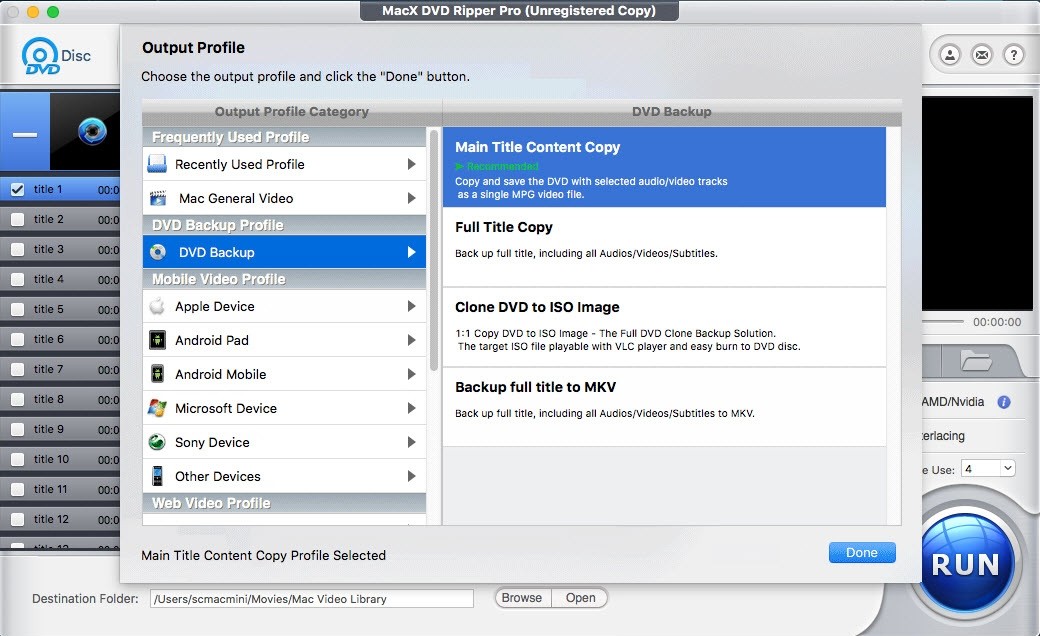
How to rip DVD on Mac with MacX DVD Ripper?
Step 1: Begin by launching the MacX DVD Ripper. Insert the DVD on your Mac and then click on the “DVD Disc” button to import the DVD.
Step 2: Select the output format you want for the ripped DVD from the profiles list. You can also customize the video, such as cropping, merging, rotating, and adjusting parameters.
Step 3: Choose the destination folder where you want the ripped DVD file to be saved. Finally, click on the “RUN” button to start ripping DVD on Macintosh.
Mac DVDRipper Pro
There is also a tested and specialized DVD ripper is Mac DVDRipper Pro, which provides easy and reliable way to convert DVDs to MP4 and M4V, perfect for playing on Mac, iPhone, iPad and Apple TV. It supports homemade DVDs and many commercial discs with standard encryption. Users can backup the full disc image or just the main movie, skipping unwanted trailers and ads.
In the latest version (v12.x), new features include:
- Hardware-Accelerated Encoding for faster conversions.
- Super Resolution Modes (macOS 10.15+) to enhance video quality.
- Streamlined Interface for effortless navigation.
While it lacks support for broader formats such as MKV and advanced features like AI upscaling, it remains the first choice for Mac users looking for a straightforward DVD ripping experience.
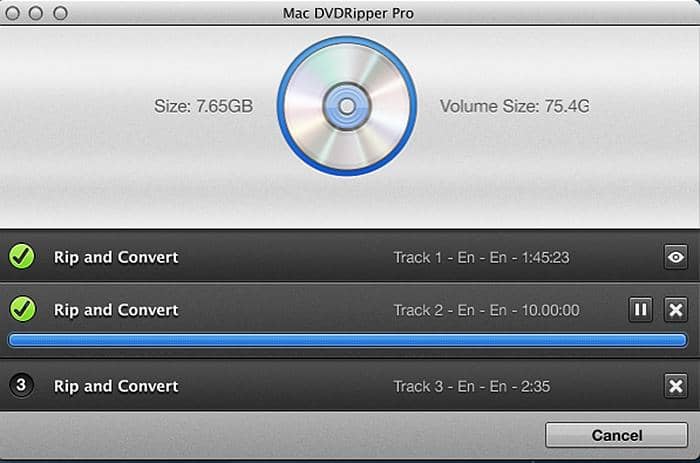
How to rip DVD Mac with MacX DVD Ripper?
Since Mac DVDRipper Pro lacks some advanced customization options, the entire process of ripping DVDs is simple.
To use it, insert the DVD you want to rip into your Mac’s DVD drive. Open Mac DVDRipper Pro and select the DVD source from the drop-down menu. Then choose the destination where you want to save the ripped files and select the output format. Finally, click on the Rip button and let the software do its job.
Aimersoft DVD Ripper for Mac
As one of the best DVD ripping software for Macs, Aimersoft DVD Ripper is a designed to rip and convert DVDs into flash video, SD and HD video, or other common audio and video formats. It supports over 100 portable devices, tablets, and mobile phones and can even handle copy-protected or encrypted DVDs. This mac DVD ripping program also includes features for editing DVD movies.
The conversion process takes place on NVIDIA's GPU, which means that Aimersoft DVD Ripper for Mac has a fast ripping speed. Moreover, it gives you access to easily manage DVD movies in iTunes. Next look at the strengths and weaknesses of this ripper.
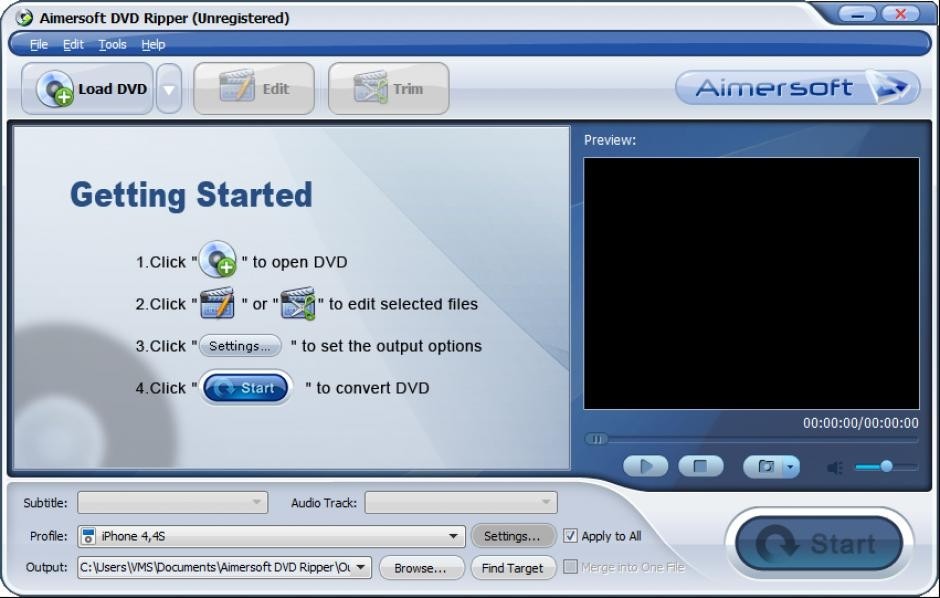
How to rip DVD to Mac with Aimersoft DVD Ripper?
Step 1: First install and open this DVD ripping software for macs. Then navigate to the Files tab and select Load DVD Files to bring in the specific DVD movies you desire.
Step 2: Once the files have been imported, you can preview them as desired. Additionally, you can customize the movie further by utilizing the Edit or Trim button, which offers editing features.
Step 3: Next, you can choose the format and destination folder for the output. Options for video formats include M4V, MP4, and MOV. If you don’t have a designated folder yet, go ahead and create one for easy access.
Next, we will show you how to rip copy-protected DVDs on Mac. If you aim to rip DVD to iPad for offline playback, click here.
How to Rip DVD on Mac with the best DVD Ripper?
Now, I will take DVDFab DVD Ripper as an example to show you how to rip a DVD on Mac even if a DVD is copy-protected.
Step 1: Download and install this free DVD ripper for Mac
Step 2: Select the 'Ripper' module and load your DVD
Insert the DVD you want to rip into your computer’s optical drive, or use the Add button on the main page. If you have an ISO file or a folder instead, you can easily drag and drop it onto the main page.
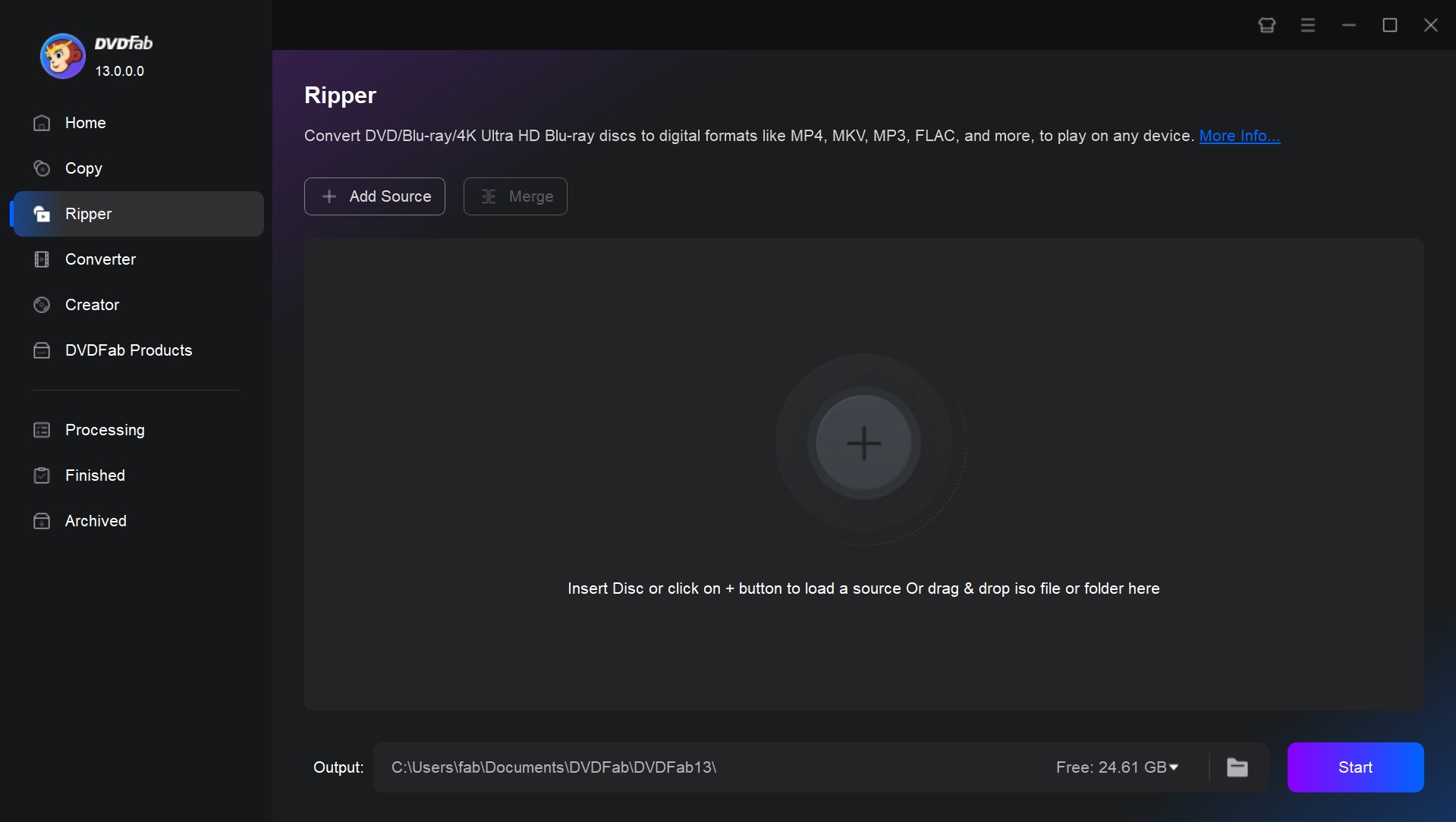
Step 3: Set the output format & Edit DVD on Mac
Convert DVD to digital by clicking the option 'Choose Other Profile'. For example, you can convert your DVD to 3D MP4, Passthrough MKV, FLV, M2TS, WMV, etc.
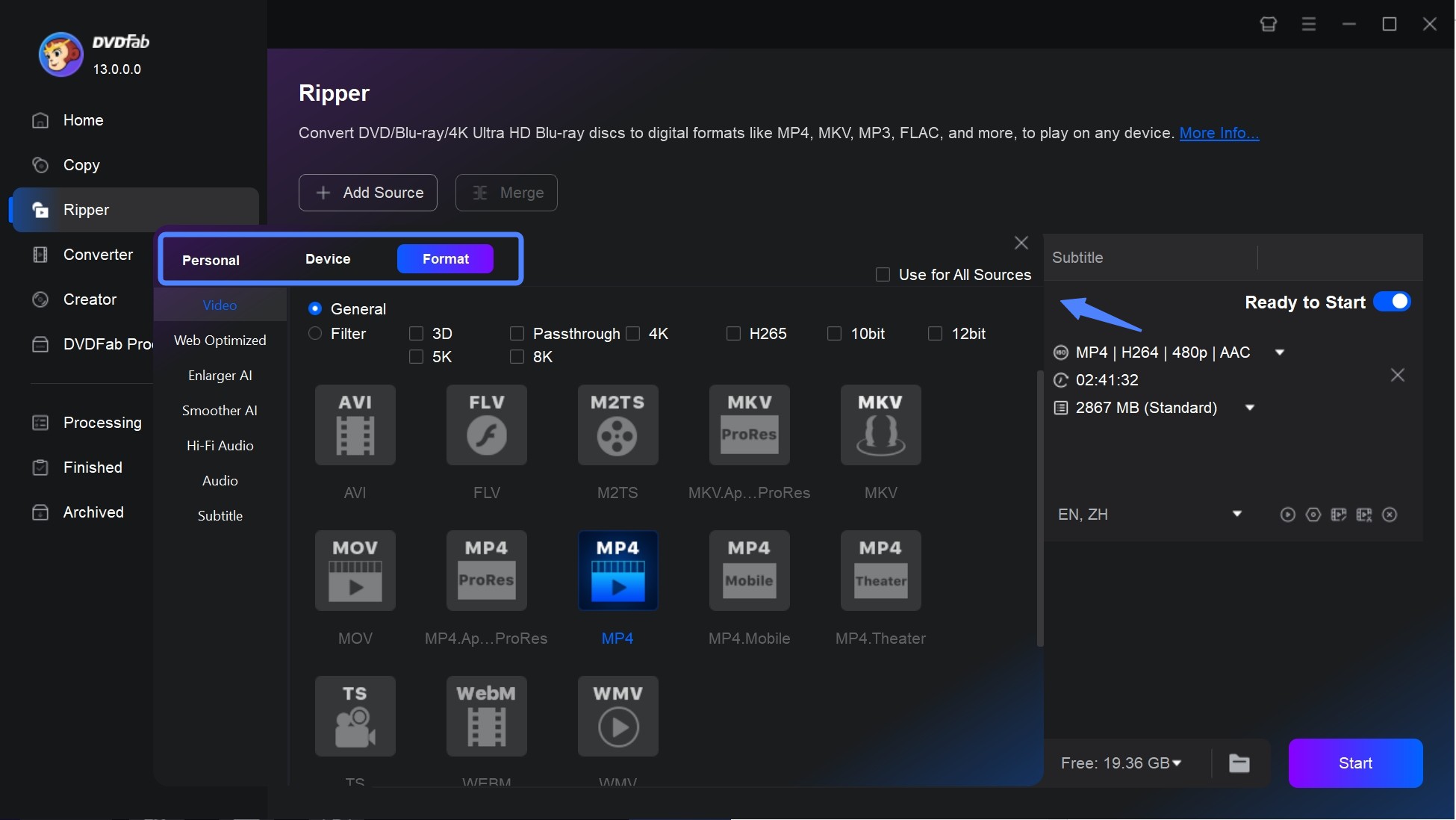
Besides setting the parameters of video, audio and subtitle, there is also a 'Video Edit' button in the main interface. Here you can add text, images, and subtitles to your DVD video; crop, trim, rotate, speed up or down; adjust video properties and preview the source and the out in this panel.
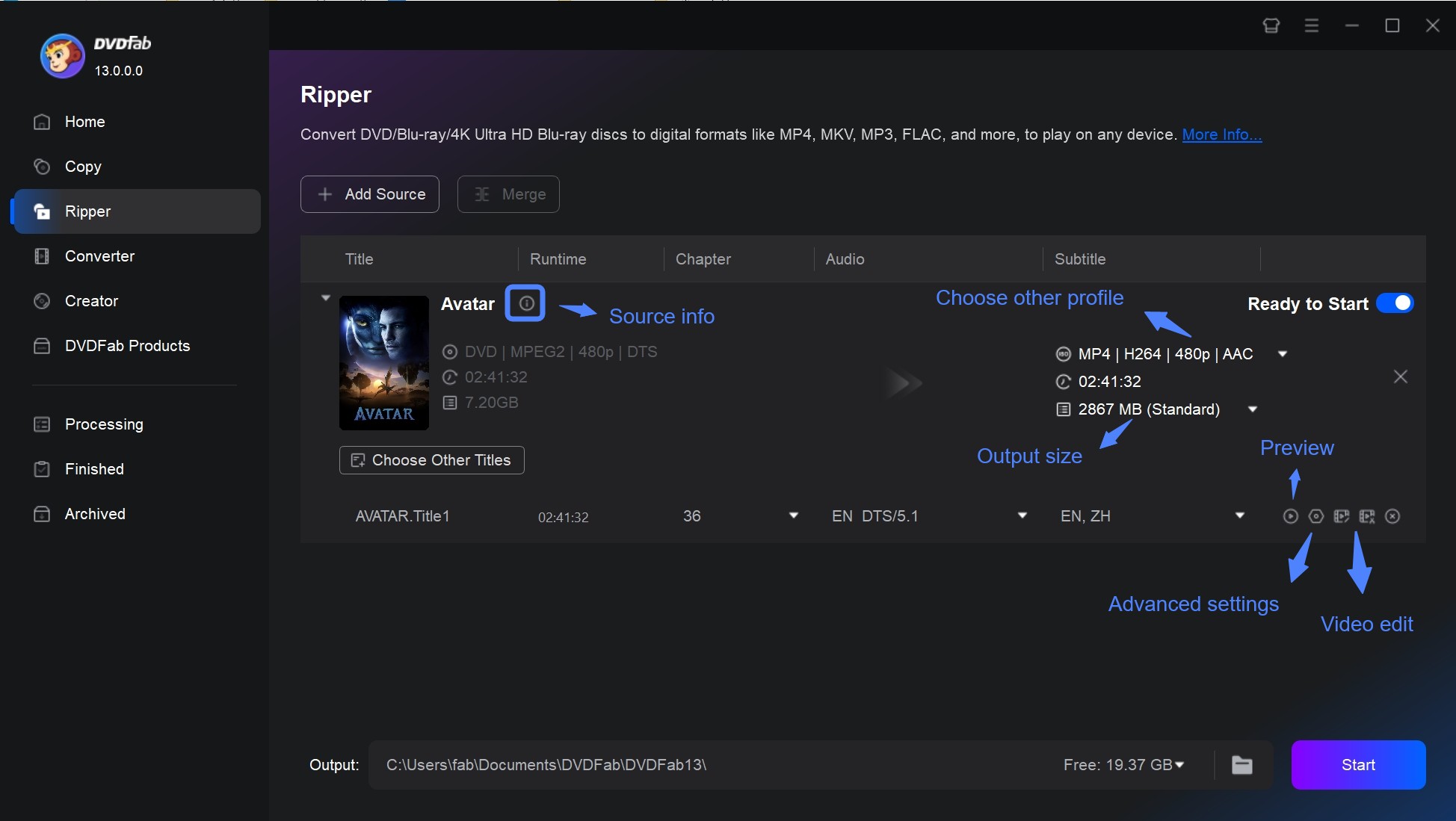
Step 4: Set the output destination and start to rip DVD on Mac
You are given the choice to either store your video on your hard drive or mobile device. Click the 'Start' button and DVDFab will begin to convert DVD to MP4 on Mac free and fast.
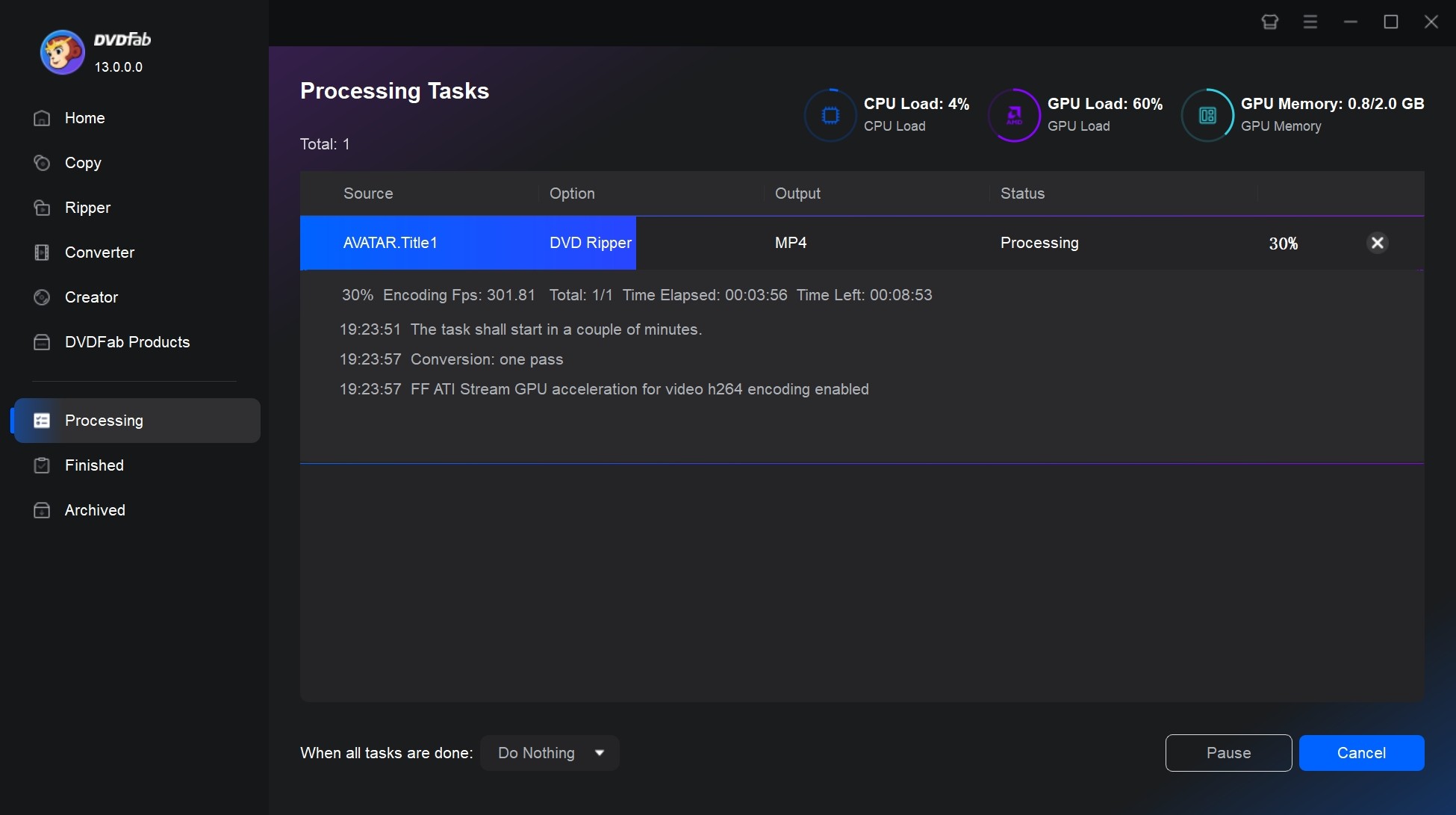
FAQs
It is generally considered legal to make backup copies of your beloved DVDs for personal use. However, making copies of commercial DVDs may be illegal in some places. Please use any free DVD rippers mentioned responsibly and in accordance with your local laws.
Here are many freeware programs that help you rip a protected DVD for free. For example, DVDFab HD Decrypter is a totally free DVD decrypter that can help you rip any protected DVDs released one year ago to MP4 or MKV formats for free, and Handbrake can work with libdvdcss to remove region code for free. However, if you want to rip newly released encrypted DVDs, the advanced DVDFab DVD Ripper is still your top choice.
MP4 is widely used on all kinds of portable devices like PS4, Xbox One, etc. MKV is well-known for its container format for keeping multiple videos, audios, images and subtitles. And AVI is also be frequently used when converting DVD to digital.
How to rip DVD on Mac with VLC?
You can rip a DVD on Mac using VLC media player. Though it offers transcoding function, the process can be complicated and may result in quality degradation. As we all know, VLC is not solely dedicated to ripping DVDs and may not work well with DVD folders, or DRM-protected DVDs. Here’s how you can rip a DVD using VLC on your Mac:
- Open VLC media player on your Mac. Go to the “File” menu and select “Open Disc”.
- In the “Open Media” window, select the “Disc” tab.
- Check the box next to “DVD” and select the DVD drive from the dropdown menu.
- The DVD menu option doesn't work well on VLC. But you can choose audio and subtitles.
- While the DVD is playing, go to the “Playback” menu and select “Convert/Save”.
- In the “Convert” window, under the “Profile” dropdown menu, select the format you want to convert the DVD to (e.g. MP4).
- Choose the destination folder where you want the ripped files to be saved. Click on the “Start” button to begin ripping the DVD.
Final Words
Have you had a full picture of how to rip DVDs on Mac? DVDFab is the best free DVD ripper for Mac and Windows. With the help of it, you can convert DVDs to any mainstream video formats like MP4, MOV, MKV, AVI, MPEG, etc. You can also rip DVD audio in 1:1 original quality and convert DVD to USB with this Mac DVD Ripper. It works fast to convert DVD or ISO to MKV without any quality loss. Start a pleasant DVD rip experience.



