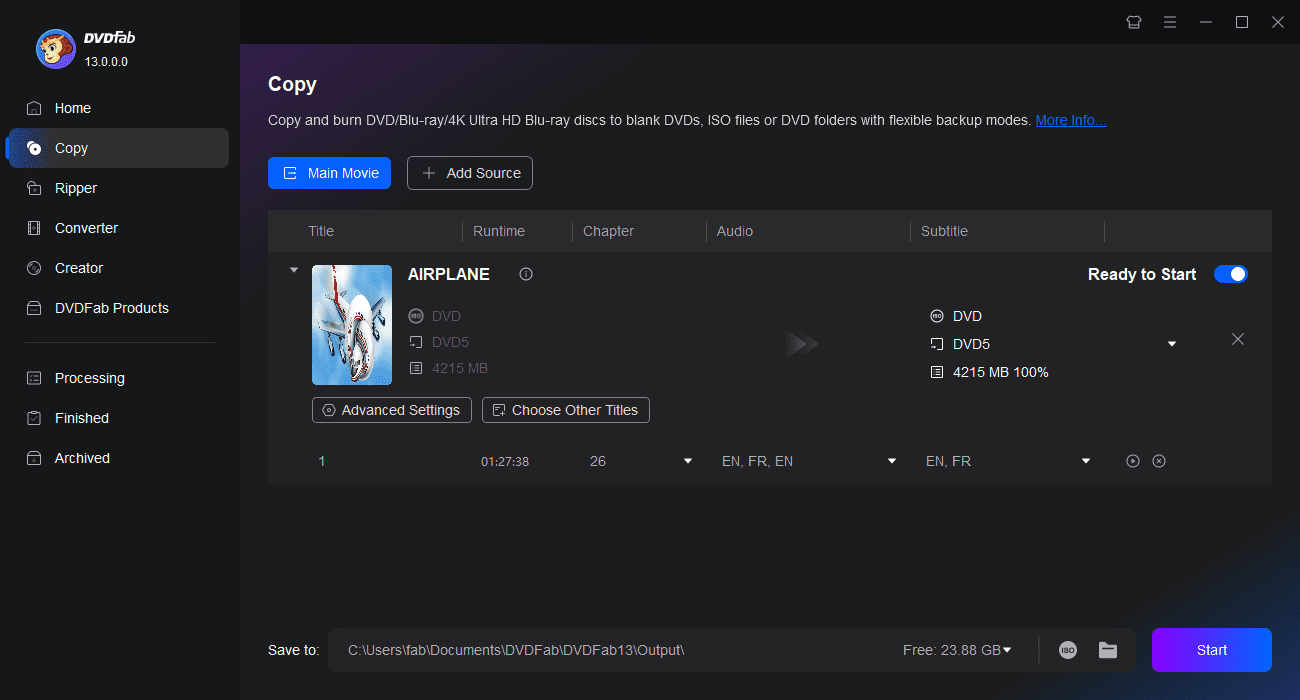Is HandBrake Safe to Use? Everything You Need to Know
Summary: Wondering if HandBrake is safe for DVD ripping? In this guide, we cover everything you need to know about HandBrake's safety, legal concerns, and usage tips. Plus, discover top alternatives like DVDFab DVD Ripper, MakeMKV, and Freemake DVD Ripper for your DVD ripping needs, ensuring a smooth experience.
Table of Contents
HandBrake is an open-source and free video transcoder that is popular among users for converting videos and ripping DVDs. But with any software downloaded from the internet, questions about safety, security and legality arise. In this article we’ll answer whether HandBrake DVD Ripper is safe, how you can protect yourself when using it and how it compares to other tools. You’ll also find top alternatives for DVD ripping and answers to frequently asked questions to help you make informed decisions.
Is HandBrake Safe to Download
HandBrake is safe to download from the official website. There is no risk of malware or viruses if you download from a reliable source. However, for further security, it is recommended that you scan your device with an antivirus software before downloading.
In May 2020, reports indicated that versions of HandBrake downloaded between May 2 and 6 were infected with the OSX.PROTON Trojan malware. To stay safe always download from the official website or a trusted source.
Downloading software from unofficial sources carries inherent risks:
- Malware and Spyware: Unofficial versions may contain malicious code that compromise your system’s security.
- Data Breaches: Fake software could steal your device’s sensitive info.
- Performance Problems: Altered versions could not function as well or might crash often, interrupting your work.
By taking the necessary precautions, you can minimize these risks and have a smooth experience with HandBrake.
Is HandBrake Safe to Use for DVD Ripping?
HandBrake is a legal and safe application on its own, but legal issues can arise if you use it to rip copyrighted DVDs. HandBrake doesn’t have a built-in decryption tool, so you would need third-party software like libdvdcss to rip protected DVDs. However, using HandBrake with libdvdcss doesn’t make the act of ripping DVDs legal. In some regions, copying DVDs for personal use is allowed, but ripping DVDs for commercial purposes is typically illegal. Always check your local laws to be sure.
- Legal in Some Regions: In some countries, making personal backups of DVDs you own is permitted under fair use.
- Illegal in Others: In some regions, such as the United States, bypassing DRM protection is considered a violation of the Digital Millennium Copyright Act (DMCA).
Before you rip DVDs with HandBrake or any other software, it's important to research your country's copyright laws. What might be legal in one region could be illegal in another, and simply claiming ignorance of the law won’t protect you if you get caught. If you're unsure about the laws in your area, it's a good idea to consult a lawyer or check official government websites on copyright protection. By staying informed and following the regulations in your country, you can ensure you’re using HandBrake in a legal and responsible manner.
How to Use HandBrake to Rip Safely
HandBrake is a powerful tool when used correctly. Here's how to ensure you're using it safely and responsibly:
- Get it from the official website
Always make sure you're getting the latest & authentic version of HandBrake by downloading it only from its official website. This helps avoid potential risks from unofficial versions that could contain malware or other security issues. Verifying your download is important since downloading from unaffiliated websites increases the chance of installing malware.
- Install the libdvdcss if needed
To get around encryption and let HandBrake read the content from your encrypted DVDs, you might need to install the libdvdcss library. But since copyright laws may limit the ability to decrypt copy-protected DVDs, please make sure using libdvdcss is allowed in your country. Only download and use this library if it’s allowed in your area to maintain compliance.
- Adjust Output Settings
HandBrake has many customization options to optimize your ripped files. You can choose the file format, resolution, bitrate, frame rate and quality settings according to your needs. If you want to save space, adjust the quality settings to compress files without sacrificing too much visual quality. Experiment with different settings to find the perfect balance between file size and quality for your playback devices.
- Scan Files with Antivirus Software
To protect your computer, use antivirus software to scan any downloaded files before and after you install them. Downloading HandBrake from the official source is a good first step, but scanning the software will help you avoid any potential risks from hidden viruses or other security issues.
- Make a backup of your files
Always backup your important files before using any new software to prevent accidental loss or damage. This is especially important when working with large video files or making changes to your system. To be safe, store your backups on an external hard drive or cloud storage in case something goes wrong.
These instructions will help you use HandBrake software safely and effectively while reducing risks and ensuring a seamless DVD ripping experience.
- Use presets like “Fast 1080p30” for quick and high-quality conversions.
- Adjust the Constant Quality slider to balance file size and video quality.
- Enable hardware acceleration if supported by your system to speed up the conversion process.
Top 3 HandBrake Alternatives for DVD Ripping
HandBrake is excellent, but it is not for everyone. Here are three great alternatives with varying features and benefits.
DVDFab DVD Ripper
- Supported OS: Windows, and macOS
One of the best HandBrake alternatives is DVDFab DVD Ripper. This all-in-one tool lets you rip DVDs into many formats and has advanced settings for both beginners and pros. Unlike HandBrake, DVDFab DVD Ripper can handle encrypted DVDs, ISO files and DVD folders without extra software.
This DVD Ripping software gives you full control over video and audio settings so you can adjust bitrate, resolution, frame rate, audio channels to get the best output. It also has an audio extraction feature so it’s perfect for those who just want to extract audio from a DVD.
- Decrypts and rips copy-protected DVDs natively.
- Converts DVDs to over 1,000 video/audio formats.
- Built-in video editor for cropping, trimming, and watermarking.
- GPU acceleration for faster conversions.
- High compatibility with devices like smartphones, tablets, and gaming consoles.
- Audio and video output without quality loss.
How to Rip a DVD safely with DVDFab DVD Ripper?
Step 1. Load the DVD Source and Launch DVDFab
Launch DVDFab 13 and choose Ripper. Use the Add button to access your DVD disk or insert it into the optical drive. Drag and drop the source into the workspace if it's an ISO file or folder.
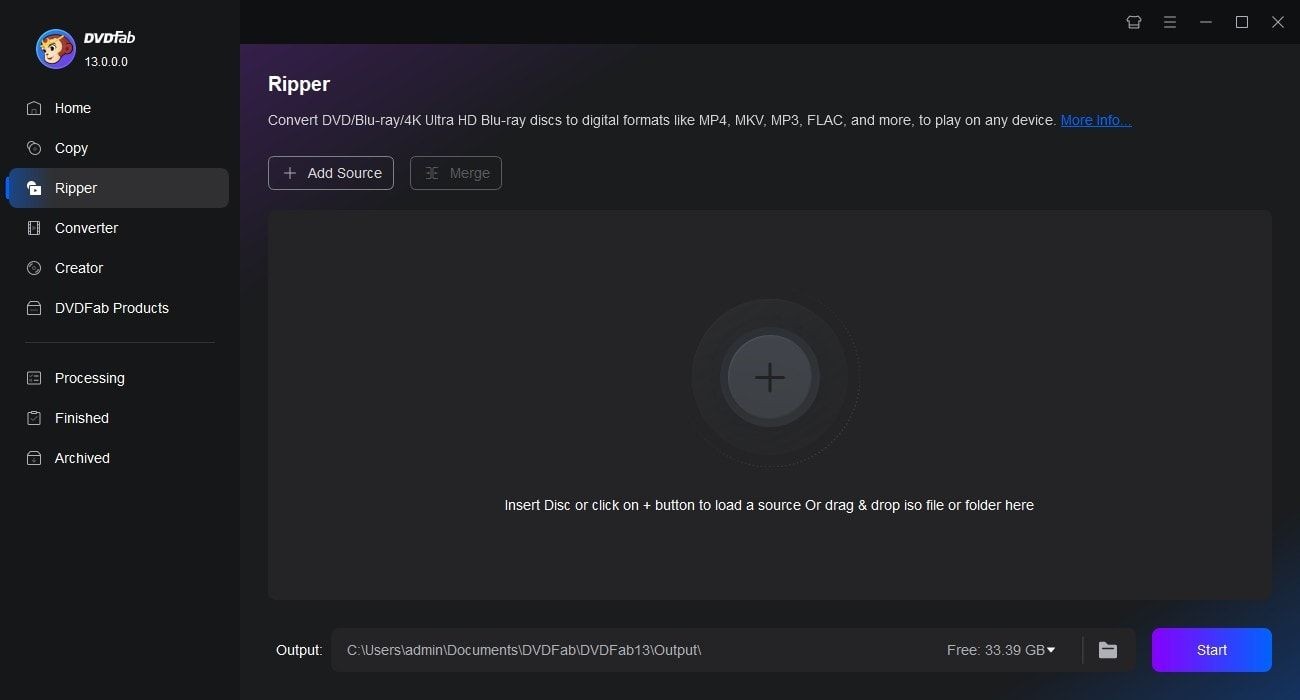
Step 2. Customize the Output DVD Video by Selecting One Profile
To choose an output format, click "Choose Other Profile". There are options to customize video and audio characteristics, choose audio tracks and subtitles, and more.
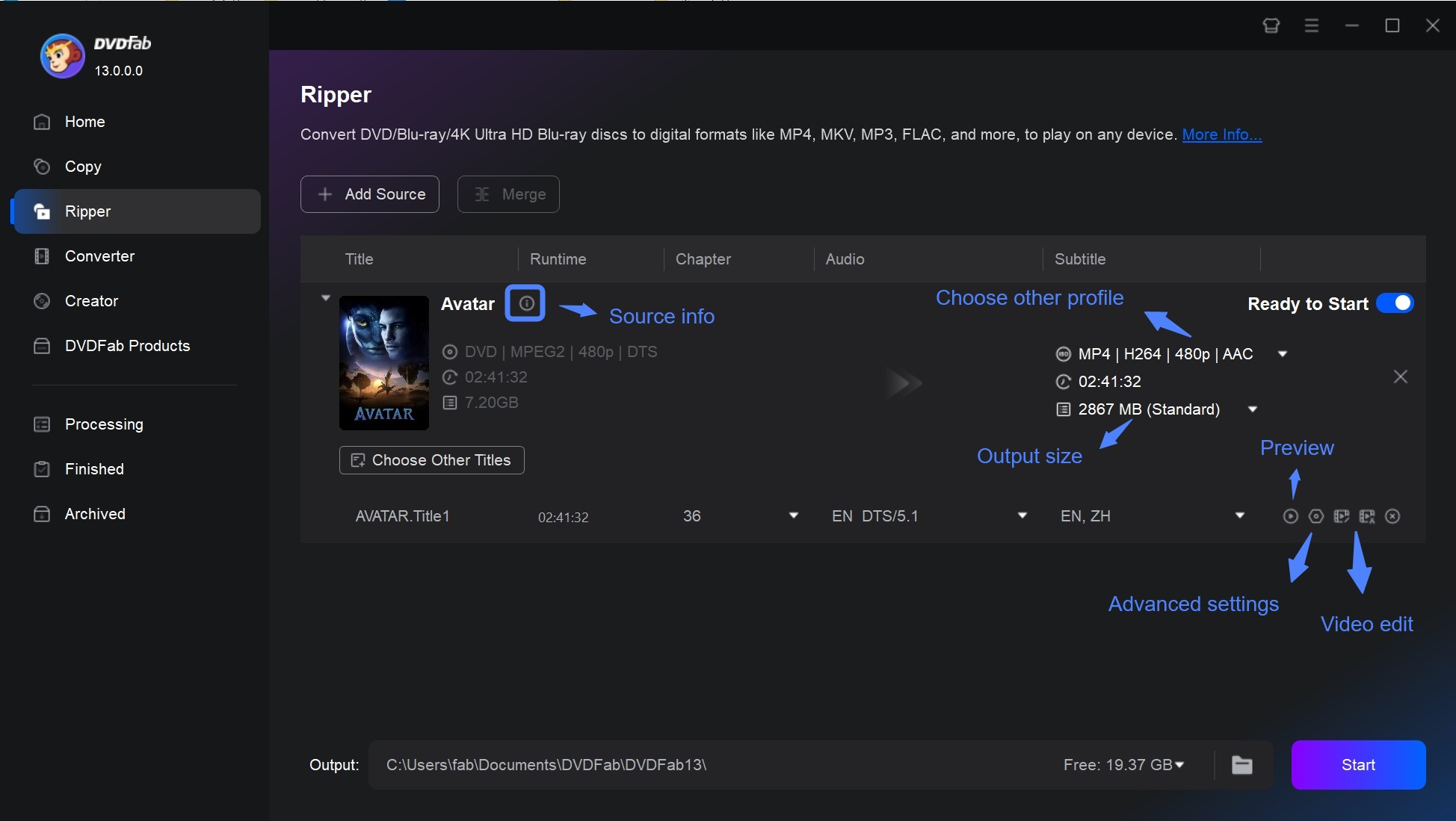
Step 3. Start Ripping DVDs Quickly
Save the video to your mobile device or HDD. When you click the Start button, you will see the complete DVD ripping procedure.
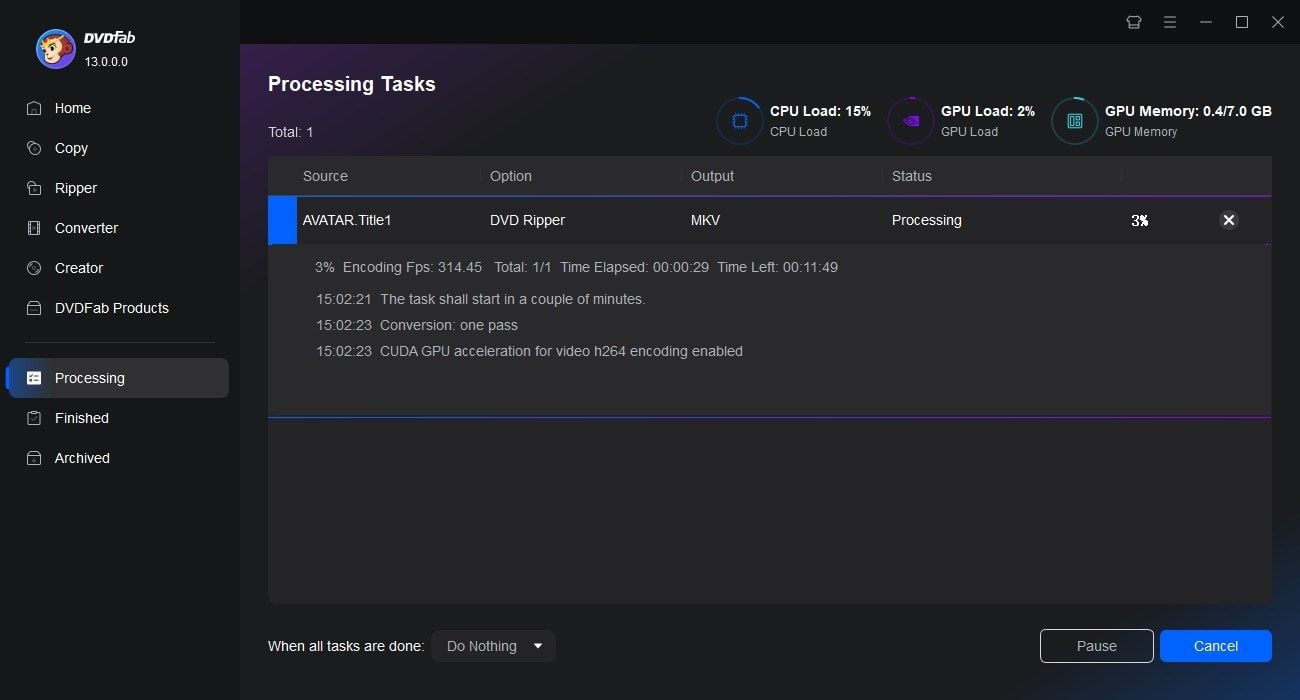
MakeMKV
- Supported OS: Windows, macOS, Linux
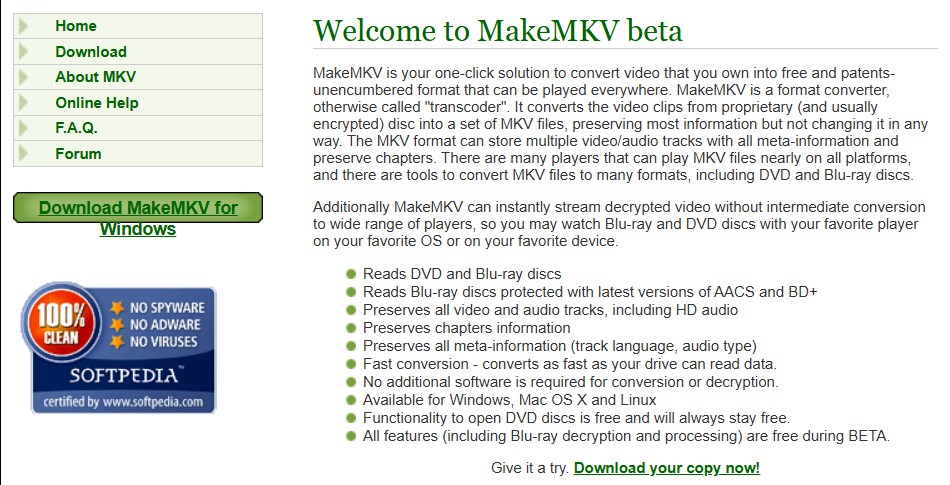
Another tool that can assist you in ripping DVDs is MakeMKV, which is an alternative to HandBrake. MakeMKV specializes in creating high-quality MKV files from DVDs and Blu-rays. Its simplicity and effectiveness make it a favorite for many users.
It’s particularly well-suited for those who want to preserve the original video and audio quality of their DVDs. The program can rip encrypted discs into a collection of MKV files while keeping all audio and video tracks, including HD audio, as well as chapter and meta information intact. MakeMKV can also stream decrypted videos instantly.
- Preserves original video and audio quality.
- Supports encrypted DVDs and Blu-rays.
- Free during its beta phase.
- Simple and straightforward interface.
- No need for additional plugins or tools.
How to Operate MakeMKV safely?
Step 1. Load the Disc
The application will display every optical drive that is available on the first screen. A disc or file on a hard drive can then be opened.
Step 2. Choose Your Content
The contents of the video source will appear in a tree structure once it has been opened. Titles are often included on DVDs. Using the right mouse button allows you to choose numerous objects more easily. You can select which titles to save and which tracks to keep inside each title. Each object is described in detail, including its type, size, length, codec, language, and other information. Once you've determined the content to save, simply click 'Make MKV'.

Step 3. Await The Conversion
The progress will be shown on the converting screen. There is only one aspect that determines how long it takes to convert the disc: how quickly your drive can read data. It generally takes fifteen minutes to replicate a DVD disc.
Freemake Video Converter
- Supported OS: Windows
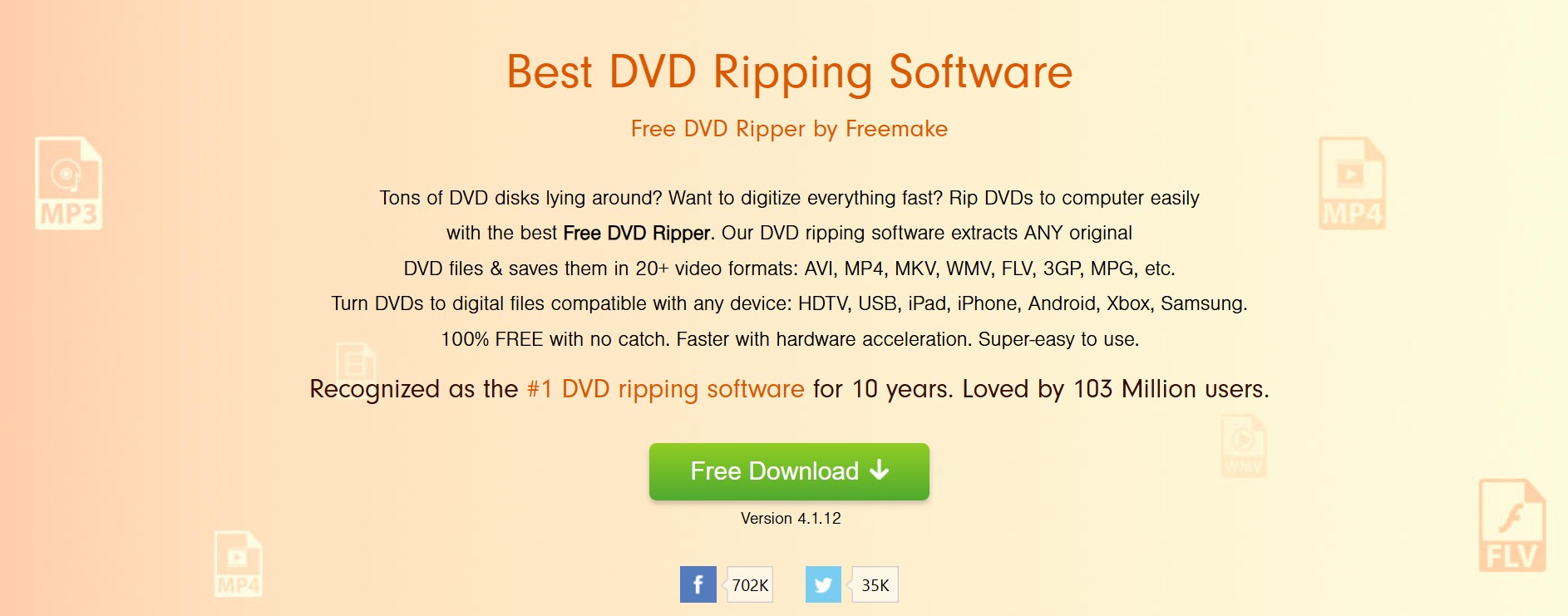
Freemake Video Converter is an excellent alternative to HandBrake, offering a free and versatile multimedia conversion tool. This software can handle a wide variety of file formats, including both those that are often used and those that are less prevalent. The formats that are available are MP4, MP3, AVI, MKV, WMV, 3GP, SWF, FLV, HD, MOV, RM, QT, DivX, Xvid, TS, and MTS. This comprehensive format compatibility allows you to easily work with a variety of video and audio files, making it a versatile tool for varied media converting and ripping needs.
One of its main features is the ability to convert either an entire video or just a specific part, giving users more control. Besides converting videos, Freemake Video Converter lets you create slideshows by combining photos and music. It also allows DVD ripping for unprotected discs, with or without subtitles, and can download videos from streaming websites. With its user-friendly interface and many features, this software is a great option for anyone seeking a simple but powerful media converter.
- Converts DVDs to multiple formats.
- Simple drag-and-drop interface.
- Supports DVD ripping for non-protected discs.
- Basic editing tools for trimming and adding subtitles.
- Compatibility with a wide range of devices.
- Free version available with limited features.
- Supports batch processing for multiple DVDs.
How to Convert DVD to Video Using Freemake DVD Ripper
Step 1. Put Your DVD Disc In
To rip a DVD and convert it to digital format, insert the disc. After that, click the "+DVD" button on the top row. Then, choose your DVD drive with the inserted disc and select the VIDEO_TS folder. You might find this folder in your C drive under "My Videos."
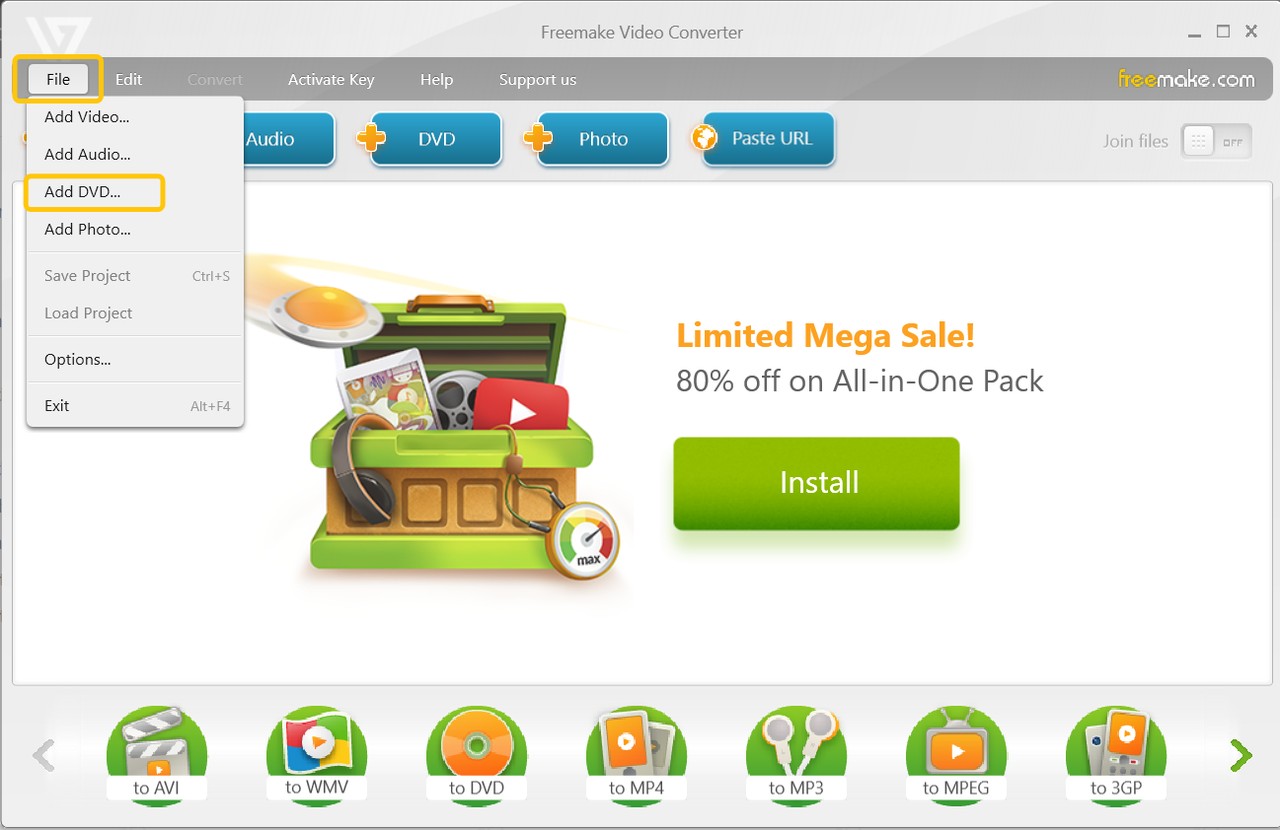
Step 2. Select a Format
Choose from MP4, AVI, MKV, WMV, 3GP, FLV, or other formats. Click the format tab to adjust settings, select a preset, or create a custom one with options like codec, bitrate, and frame size, then save the custom preset for future use.
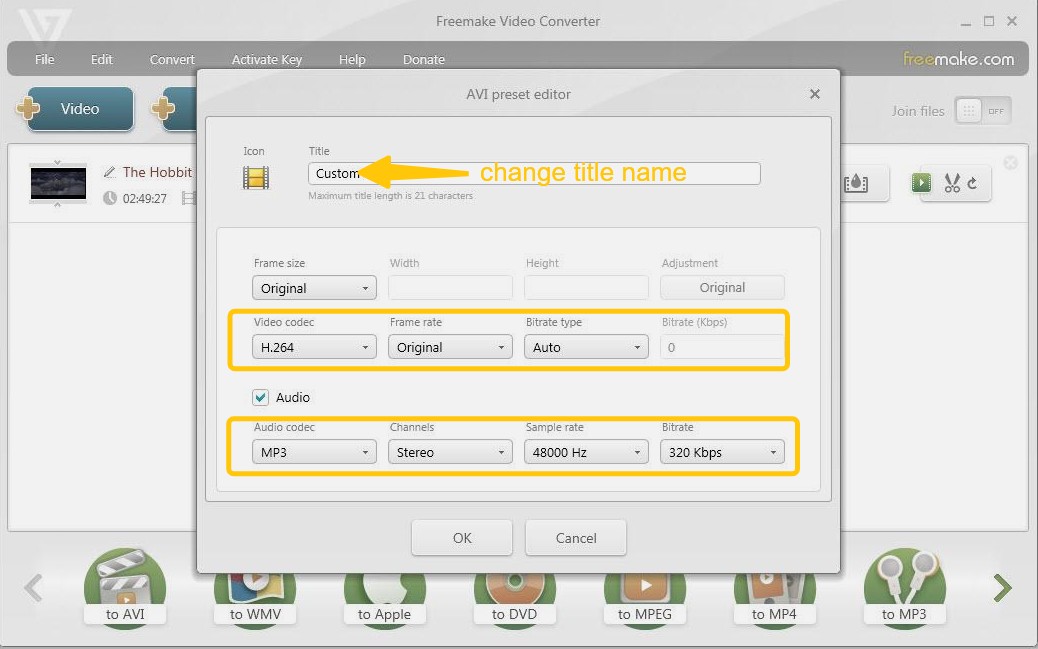
Step 3. Edit the Video
Open the clip editor by clicking the scissors button next to the video. Use the left scissors to mark the start, the right scissors for the end, and the middle one to remove the unwanted part. Repeat as needed, then click "OK" when satisfied.
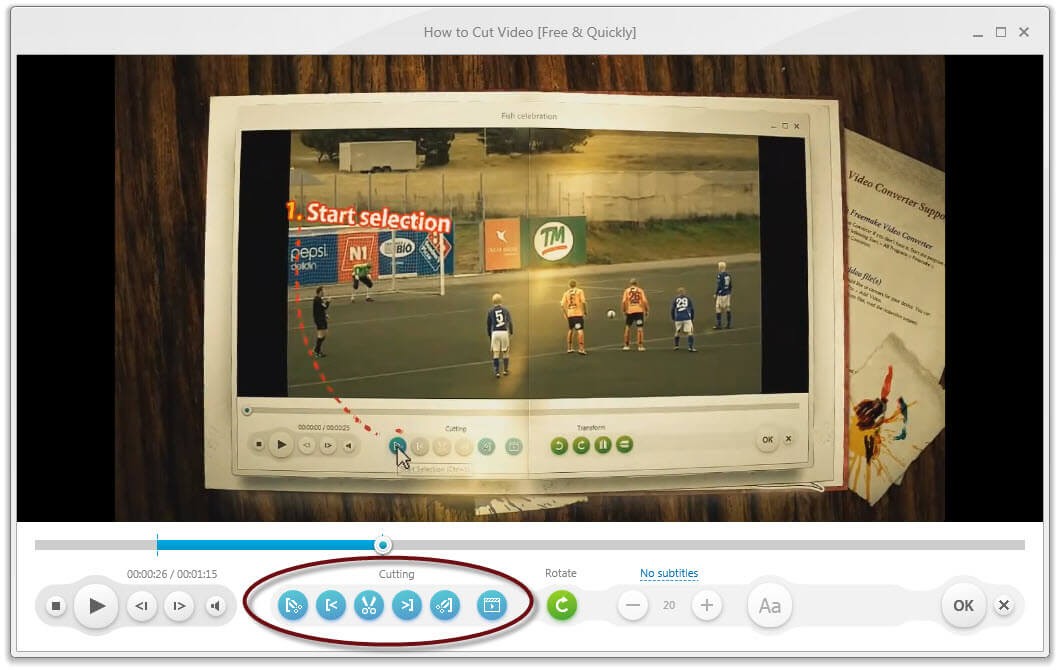
Step 4. Rip the DVD
To rip a DVD for free, select your destination on the PC hard disk, flash drive, or blank DVD, then click "Convert."
FAQs
Is HandBrake Video Converter Safe?
Yes, HandBrake is safe to use if you download it from the official website. It has no malware or spyware and is largely accepted by the open-source community. Always check the legitimacy of your download to avoid counterfeit versions.
What does the HandBrake virus mean?
The term "HandBrake virus" typically refers to counterfeit software copies published on unapproved websites. There is a chance that these versions contain malware. To avoid these kind of dangers, always download HandBrake from a reputable website.
Can HandBrake improve FPS?
HandBrake does not increase FPS (frames per second). However, it enables you to optimise video settings for smoother playback on specific devices. Converting videos to formats that are better suited to your device may enhance playback performance.
Conclusion
Is HandBrake safe? Yes, HandBrake is a safe and reliable program for video conversion and DVD ripping when downloaded from official websites. Its open-source nature and robust feature set make it an excellent solution for consumers looking to manage their video files effectively. However, for those who demand more functionality or support for encrypted DVDs, DVDFab DVD Ripper and MakeMKV are feasible options. Always prioritise safety and legality when using such programs to ensure a smooth experience.