How to Play DVD on Windows 10 and 11- A Complete Guide
Summary: This guide explores how to play DVDs on Windows 10 and 11, highlighting the lack of built-in playback support and offering solutions through free and premium third-party software. It reviews options like VLC Media Player, known for being user-friendly and free, and DVDFab Player 6, praised for its extensive features and compatibility.
Table of Contents
With physical media like DVDs slowly fading from prominence, many users still appreciate the high-quality video and nostalgic experience they offer. Unfortunately, modern Windows 10 and 11 systems lack built-in DVD playback support, making third-party solutions essential. This guide will explore various methods and tools, including free DVD player for Windows 10 & 11, to ensure you can enjoy your DVD collection effortlessly.
Why DVDs Don't Play Natively on Windows 10/11
Microsoft's decision not to pay licensing fees for DVD playback codecs means that standard media players no longer support DVDs out of the box. As a result, many users face the question: how to play DVD on Windows 10 & 11 without pre-installed software or hardware support, the following strategies will help.
How to Play DVD on Windows 10/11 with Official Tool: Windows Media Player
Microsoft offers a proprietary app called Windows Meida Player, available in the Microsoft Store. It provides basic functionality but receives mixed reviews due to performance issues and a $15 price tag. Users can test compatibility with a seven-day free trial, though this version won't play DVDs, only confirming system compatibility.
Compatible systems:
- Windows 10
- Windows 8.1
- Windows 7
- Windows Vista
- Windows XP
- Windows 2000
- Windows ME
- Windows 98
- Windows 95
Steps to use Windows Meida Player:
- Purchase and install Windows Meida Player from the Microsoft Store.
- Insert your DVD into the drive.
- Launch the app and click "Play" to start watching.
Pros:
- As the default player of Windows system, WMP integrates well with other functions of the system, providing functions such as media library management, CD ripping and burning, which is convenient for users to organize and play media files.
Cons:
- Expensive
- No Blu-ray support.
- WMP is mainly for Windows operating systems, the Mac version has stopped updating, and users of other platforms cannot directly use it.
Play DVD on Windows 10/11 with free DVD Players
Playing DVDs on modern Windows devices requires a compatible DVD drive. Since many laptops no longer include built-in drives to keep designs thin and lightweight, external or internal DVD drives are often necessary. Fortunately, many of these drives support both reading and writing DVDs and Blu-rays, making them versatile for media playback and disc burning.
Once equipped with a DVD drive, most free or paid media players can handle basic DVD playback without issue. However, decoding commercial or encrypted Blu-ray discs requires specialized software. Decoding commercial or encrypted Blu-ray discs typically requires additional decryption tools to enable seamless playback. Here are some practical tools.
Play DVD on Windows 10/11 with PlayerFab

PlayerFab is the highest recommended app for playing DVD on windows 10. It comes with 3 versions, free, standard, and ultra versions. PlayerFab has two different modes to play DVDs, a TV mode and a PC mode. This fantastic software is fully compatible with regular DVDs, ISO files and folders of DVDs, and encrypted DVDs. However, encrypted Disc has play or copy protection that does not allow them to be played on any uncertified DVD player or software. Still, PlayerFab can easily play these encrypted DVDs by removing the encryptions.
PlayerFab fully supports HDR10 and thus, maintains high visual quality. It also supports DVD menus making the navigation relatively easy. This feature is excellent in terms of boosting a playback control experience. Getting a DVD to play on windows 10 is more confusing with this excellent app.
How to Play DVD on Windows with PlayerFab
- Free download the PlayerFab, after successful installation of this best media player for Windows 10, you would notice there are two modes for you to choose from. Here we would go with PC Mode.
- Click Disc to locate the file after importing your DVD disc into the DVD disc drive. If your DVD source is saved as an ISO or folder file, simply use File Explorer to locate it or drag it into the best Windows 10 DVD player. Remember to choose a playback mode.
- Now you can play DVDs on Windows easily.
Pros
- Very easy to use.
- All media files are organized through wall posters.
- Can play 4K UHDs, ISO files, and folders, as well as Blu-rays.
- Supports almost all video formats.
Cons
- After a 30-day free trial, you have to buy this software.
Play DVD on Windows 10/11 with VLC by VideoLan
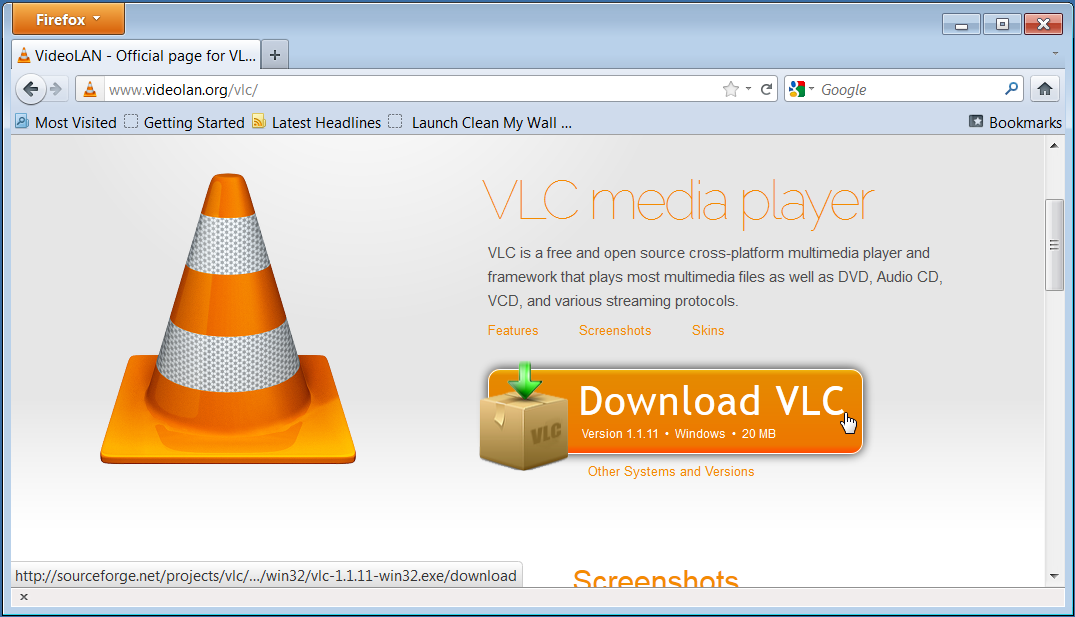
If you want to know how to play DVD on a laptop windows 10/11 using freeware, VLC by VideoLan is the right software program for you. It is one of the best free-to-use DVD players for windows 10/11. This software is highly compatible with multiple formats. Moreover, this app also features customization options, which can be accessed simply by clicking on the player settings.
How to Play DVD on Windows with VLC by VideoLan
- Download and install VLC Media Player
- Insert the DVD into your computer's DVD drive
- Open VLC Media Player
- Select Media > Open Disc
- Choose the DVD location
- Click Play
Pros
- Free to use.
- User-friendly interface, you do not require any experience to use this app.
- Supports multiple video formats.
Cons
- Difficult to search for songs in the library.
- Tags can’t be used.
Play DVD on Windows 10/11 with Power DVD
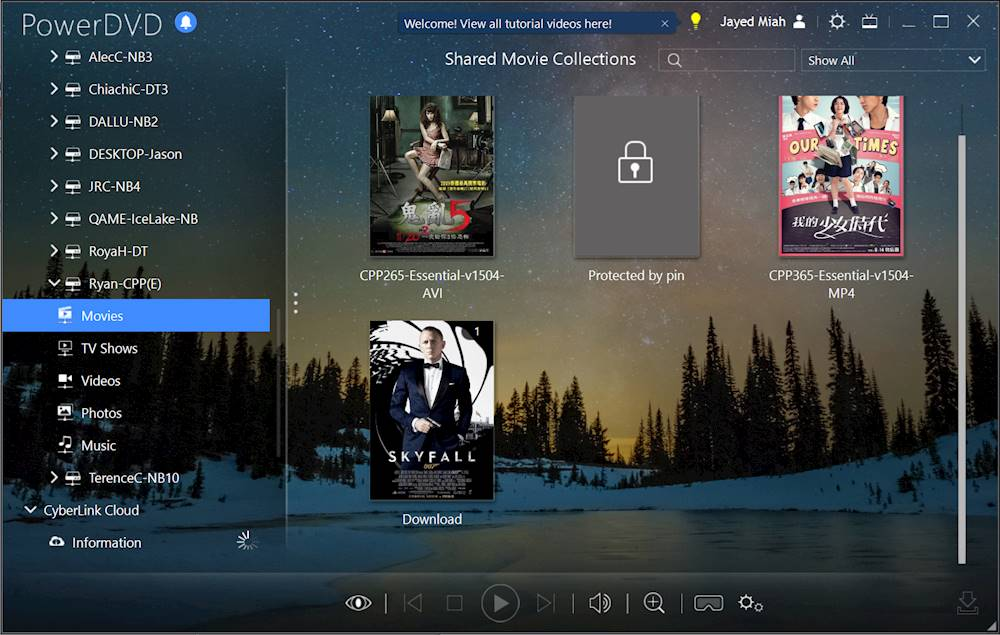
How to play DVD on Windows 10 is no more a problem with Cyberlink Power DVD, a powerful DVD player for your windows 10. This unique software comes with a trial period so that you may use it free for a few days, explore its features, and play your DVDs on windows 10 easily. After the trial period of a few days, of course, you have to pay to use it.
Power DVD can be the right choice for you if you want your video to be played in the highest quality possible. Using Power DVD, you may also share and stream your videos, and this option is something that makes this app unique.
How to Play DVD on Windows with Power DVD
- Install PowerDVD: Download and install the PowerDVD software from the CyberLink website if you haven't already.
- Insert DVD: Place your DVD into the computer's disc drive.
- Launch PowerDVD: Open the PowerDVD application.
- Select playback: The movie should start automatically, but if not, navigate to the correct disc drive within the PowerDVD interface and select the movie to play.
Pros
- Allows video sharing and streaming
- Provides a very high video quality
Cons
- Only provides a free trial, after which you have to pay to use this app.
Play DVD on Windows 10/11 with Real Player

Real Player is one of the best DVD player software for windows 10. This software can play UHD content in almost any format. This is a brilliant software program which has a super-fast speed. Through this app, you can also download videos from popular media platforms like TikTok and youtube. This app allows you to create a library of your media files to have all your files appropriately organized.
Real Player has a unique feature that makes it stand out among other DVD players. It allows you to identify the celebrities in your videos by clicking on their faces. Isn’t that amazing? And that is not it, and this app can give you all information about that celebrity available on the internet.
How to Play DVD on Windows with Real Player
- Insert the DVD into your computer's DVD drive
- Open RealPlayer Plus
- Click the Library tab
- Click the CD / DVD button
- Select the DVD chapter you want to watch
- The DVD will begin playing
Pros
- Has a super-fast speed.
- Enables you to identify the celebrities in the movies with one click.
Cons
- Sometimes this software crashes while playing a video.
Play DVD on Windows 10/11 with POT Player

POT player is a unique DVD player software that allows you to enjoy 3D content online. Furthermore, you can also play other content in HD and perform the streaming. So, you can enjoy 3D movies at your home easily through this fantastic software program.
If your question is how to play DVD on laptop windows 10, then POT player is the answer. This app has a user-friendly interface. It has various attractive features such as video editing and customization options, snapshot capture, and different customizable skins through which you can give a personalized look to your app.
How to Play DVD on Windows with POT Player
- Insert the DVD: Place your DVD into your computer's disc drive.
- Open PotPlayer: Launch the PotPlayer application on your computer.
- Access the media menu: Navigate to the "Media" option in the top menu bar.
- Select "Open Disc": Click on "Open Disc" from the media menu.
- Play the DVD: PotPlayer should automatically detect the DVD and begin playback.
Pros
- Allows you to enjoy the 3D movie experience.
- Has a user-friendly interface.
Cons
- You might face problems with video frames and size.
Conclusion
Even though DVDs are going out of fashion and may go obsolete, some people still use them as a physical medium to preserve their favorite TV stuff, seasons, and movies. All the DVD players mentioned in this article are renowned and the most tools available in the market. Each of them is different from the other in terms of compatibility, availability, unique features, and performance.
Still, if you want the best recommendation among all the DVDs mentioned above, the Player for windows 10/11, then PlayerFab would be on the top of the list because of its uncountable features, compatibility, running speed, easy installation, and user-friendly interface.
FAQs
- Which DVD formats are compatible with all hardware devices?
DVD-R or DVD+R are DVD formats most likely to function efficiently on all computer devices. However, MPEG-4 and WMA formats function with high-end DVD hardware devices.
- What additional features should be there in a good DVD player software?
Some other features that should be there in your DVD player software include Video editing options and DVD burning.
- What is the significance of using a third-party DVD player app for windows 10/11?
Since Windows 10 has removed the inbuilt support that allows for playing DVDs, third-party DVD player software is the only option for playing DVDs on Windows 10.





