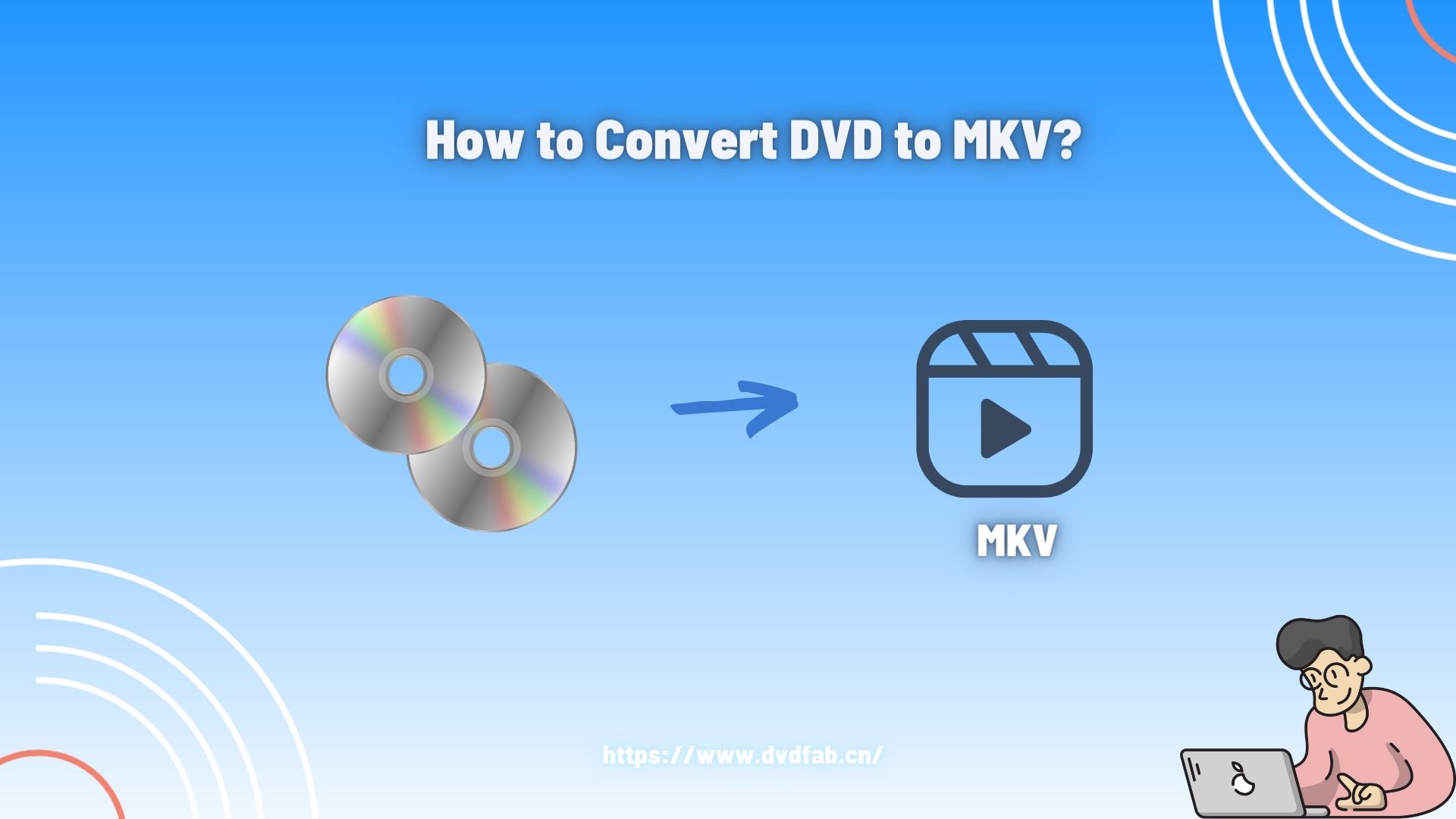How to Convert DVD to AVI Free and Easily in 2025
Summary: Looking to convert your precious DVD to AVI format for seamless playback on your computer or other devices? Here we present to you the top 4 free DVD to AVI converters that will effortlessly digitize your DVDs, allowing you to enjoy your favorite content anytime, anywhere.
Table of Contents
It is noticeable that the popularity of DVDs is decreasing and they are being replaced by digital formats day by day. Therefore, learning something about converting DVD to digital formats has become a necessity, such as convert.DVD to.AVI.
AVIWIKI, short for Audio Video Interleave, is one of the most popular formats today. This format is widely-used because it can store both audio and video data in a single file and it is based on the RIFF (Resource Interchange File Format) container format. Obtaining DVD to AVI skill can not only help you backup your DVD contents but also allow you to play them on various devices. Now, let’s check out how to rip DVD to AVI free with the top desktop or web-based tools.

- We kindly remind our readers that the following DVD to AVI converters and services provided are intended solely for legal and personal use. Each user holds responsibility for ensuring their usage is in compliance with all relevant laws and regulations.
Convert DVD to AVI with Top Desktop Tools
Convert DVD to AVI with DVDFab DVD Ripper (Best Recommended)
DVDFab DVD Ripper is a highly rated DVD to AVI converter that convert your DVD collections into various formats, especially AVI, quickly and efficiently. It's designed with advanced technologies that allow it to maintain high-quality output while ensuring fast conversion speeds.
💻Supported OS: Windows 11/10/8.1/8/7 & macOS 10.10 - 14
👍Key Features:
- Remove the latest DVD copy protection
The Cloud Decryption Service which is exclusive to DVDFab makes it the only tool that can decrypt and remove protection from newly purchased encrypted DVDs in the cloud server timely and quickly.
- Powerful to convert DVD to digital
Designed with a rich profile library, DVDFab can convert any DVD disc/ISO/folder to 1000+ mainstream video and audio formats with ease and a fast speed, such as convert DVD to USB, AVI, MP4, M2TS, WMV, etc, even to numerous preset devices like iPhone, iPad, and Kindle.
- Personalize the output video
DVDFab provides "Profile Filter" and "Advanced Settings" options that enable you to set parameters for video, audio or subtitles. It also has a built-in video editor that allows you to crop, trim, merge videos, add watermarks and subtitles, and even adjust video color.
- GPU hardware accelerated ripping speed
DVDFab is equipped with advanced GPU acceleration technologies, allowing fast ripping of a standard DVD movie in just 5 minutes. Its Task Queue feature also enables automatic initiation of subsequent tasks once one completes.
How to Convert DVD to AVI with DVDFab DVD Ripper:
Step 1: Open DVDFab DVD Ripper and add your DVD files.
Install and open the DVDFab DVD Ripper on your PC. Insert the to-be-digitalize DVD disc into your optical drive, this software will load its content automatically. Or, if it is a DVD file or folder, you can directly drag and drop it to the main interface.
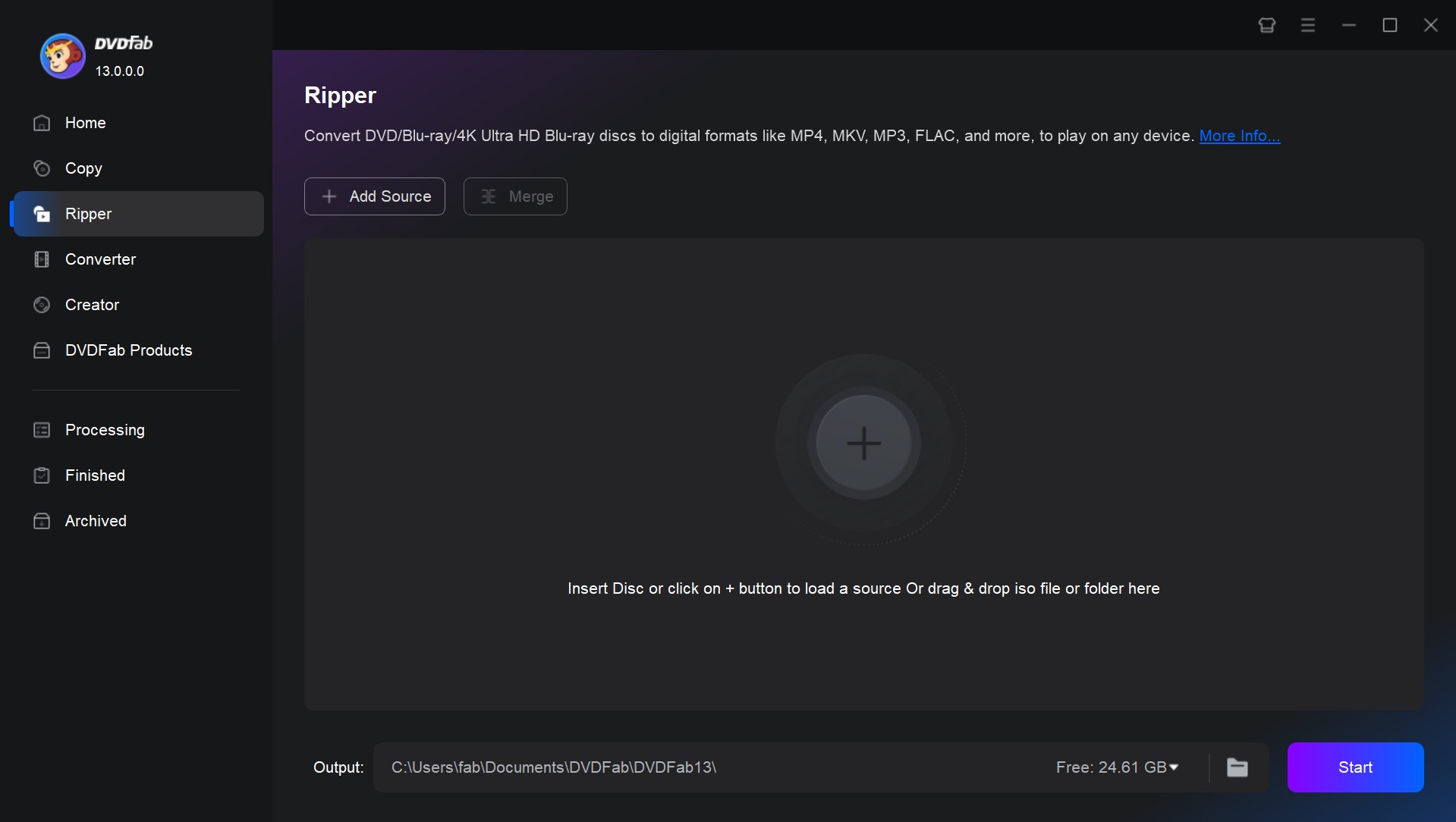
Step 2: Choose the AVI format
After loading your source DVD, you will see all its the input and output information on the main interface. Now you can select video titles, chapters, audio tracks and subtitles you want to rip, or even add external subtitles.
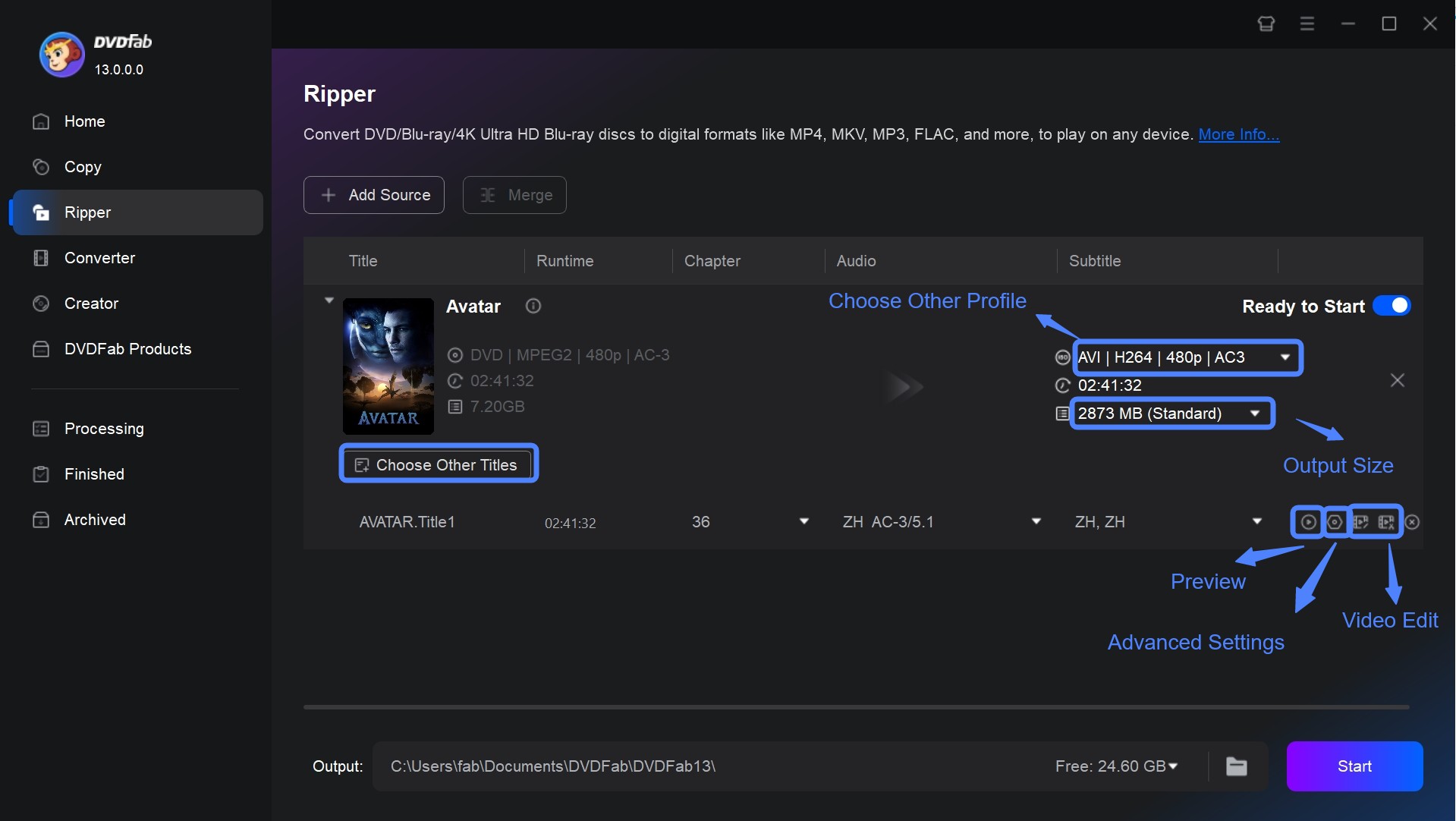
Then click "Choose Other Profile" to navigate to the profile switcher. Here you can click "Format" - "Video" to select the AVI format directly. Or click "Device" to select your preferred playback device.
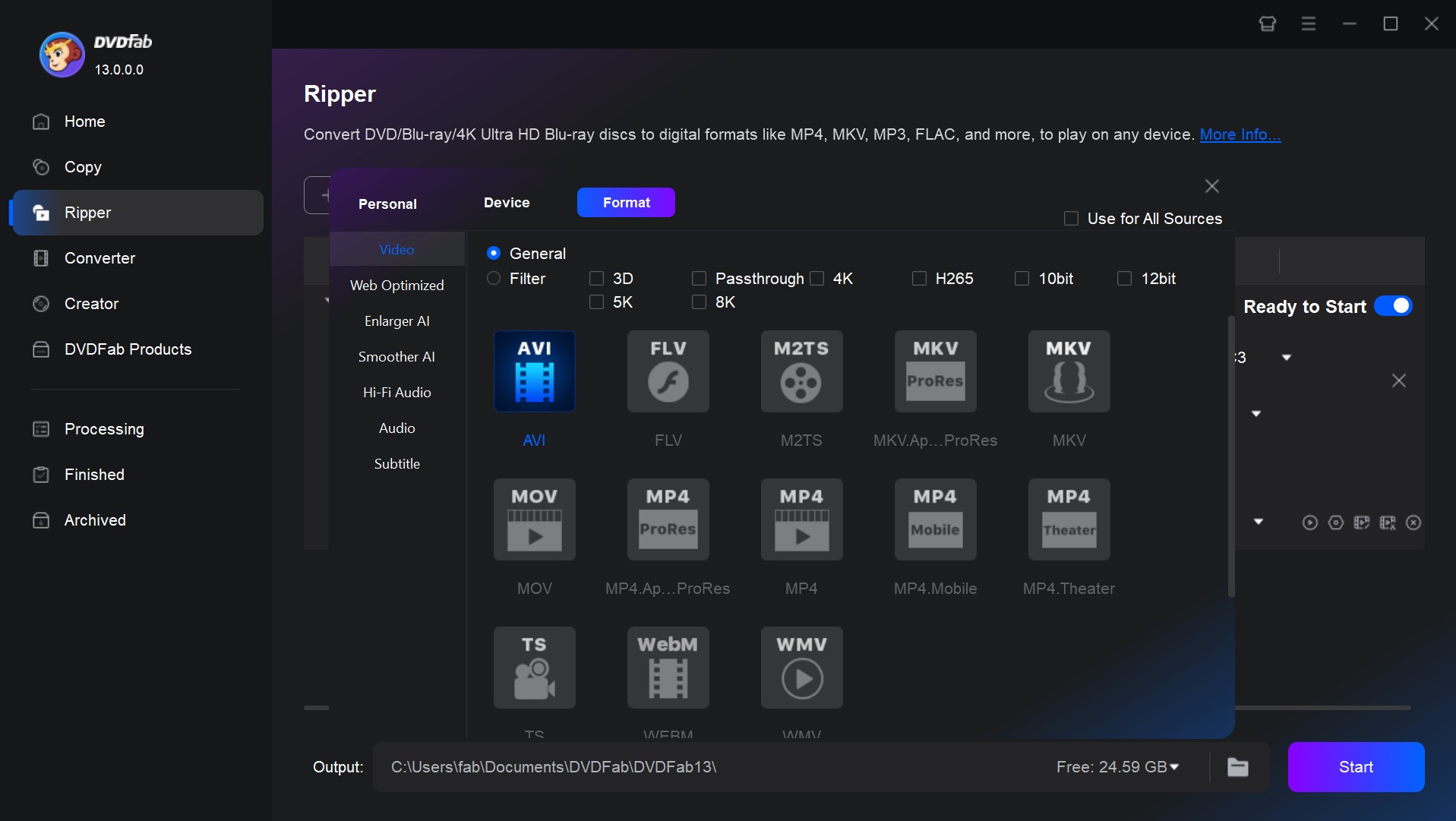
Step 3: Personalize your video
And, you can also customize the video by trimming or cropping effects through DVDFab's built-in video editor as well as change frame rate, codec, resolution, or bit rate through "Advanced Settings".
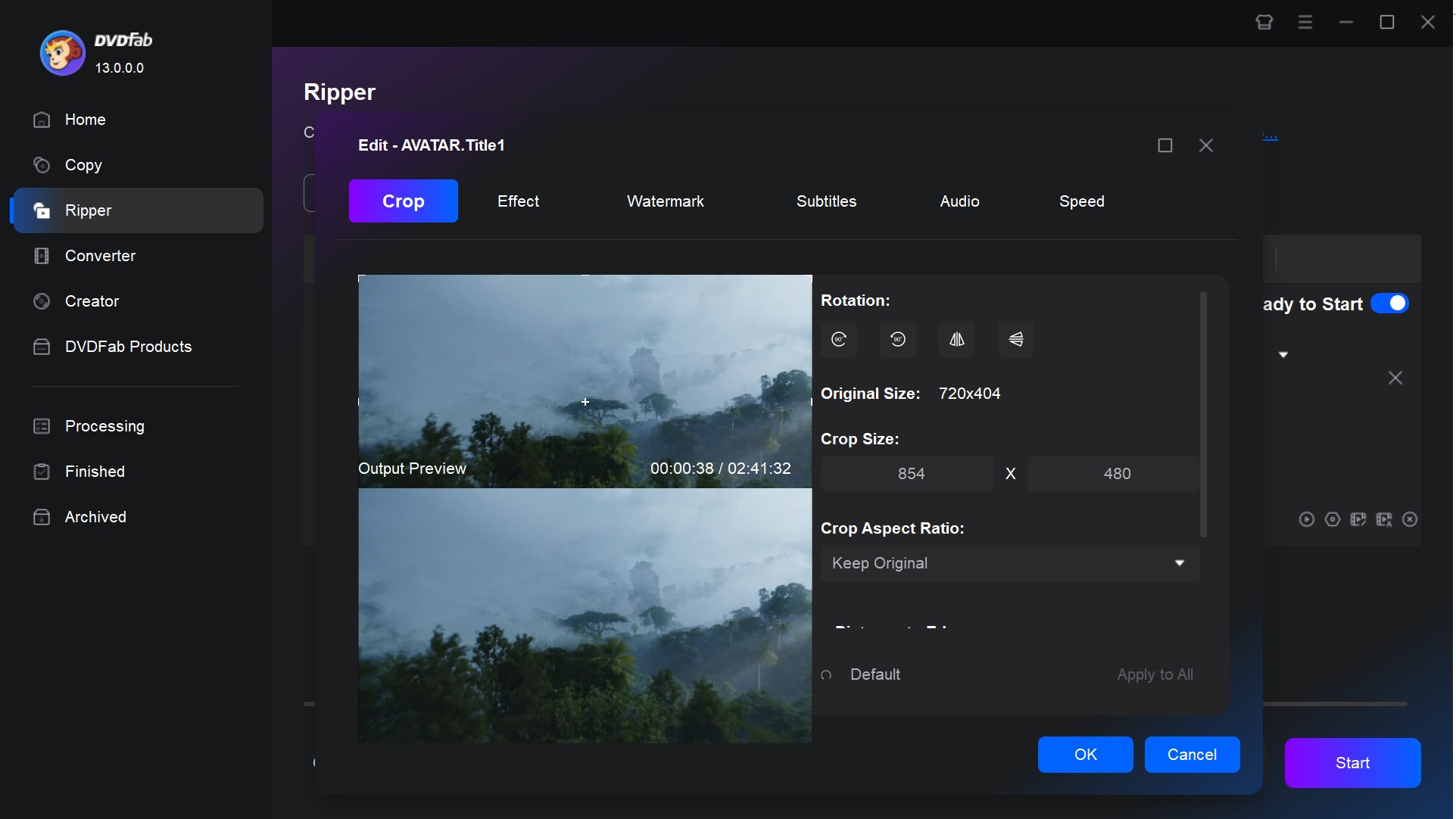
Step 4: Start to converting DVD to digital
Make sure you have selected a desired directory for your output video via that "Folder" icon. After that, you can hit the Start button for DVD to AVI conversion.
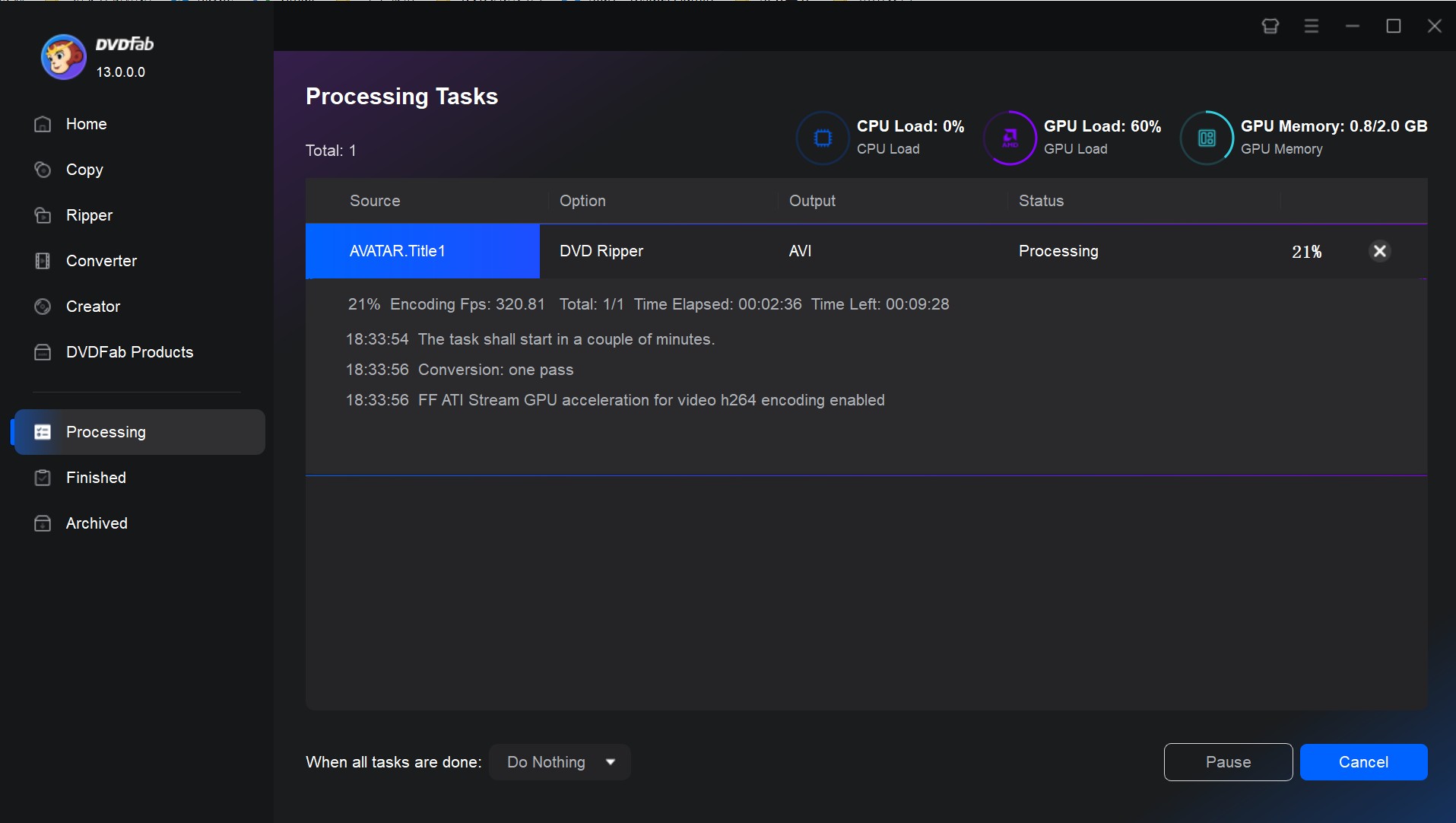
Convert DVD to AVI Free with Freemake Video Converter
Freemake is a free DVD to AVI converter only available for Windows systems. Besides AVI, it supports to rip DVD to MP4, WMV, MPEG and can convert DVDs for iPad and Android devices. This DVD video converter allows you to directly add files from your disc and enables HD content ripping from DVDs.
💻Supported OS: Windows 11, 10, 8, 8.1, 7, Vista
How to Rip DVD to AVI with Freemake Video Converter for Free:
Step 1: Add that to-be-converted DVD disc to this DVD to AVI converter
Assuming you have already run this ripper on your PC, then please go for the "+DVD" button on the top row to add your to-be-converted DVD file. And you are allowed to select one audio track for subtitle if there are more than one.
Step 2: Select AVI as the output format
Go to the bottom to select the "to AVI" tab to rip DVD to AVI.
Step 3: Customize your video by adjusting some parameters
Before starting the DVD to digital process, you are allowed to edit some parameters: codec, frame size, bit rate, audio parameters, and other settings.
Step 4: Start ripping
Start convert DVD to AVI by clicking on the "Convert" button. The whole conversion process will take sometime to finish depending on your PC capacities.
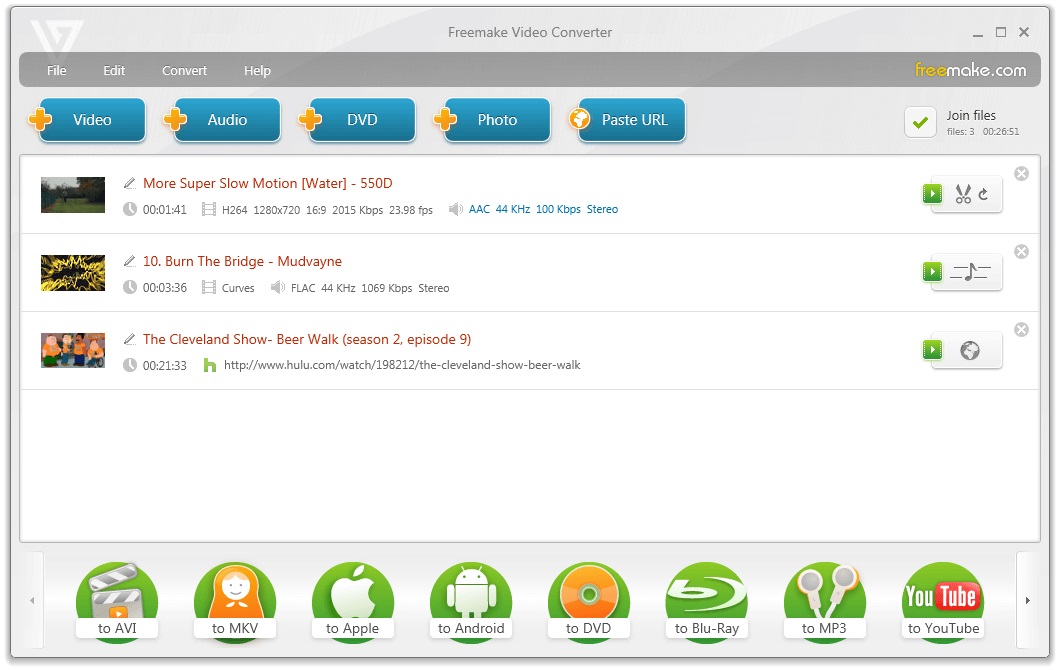
Convert DVD to AVI with Movavi Video Converter
Movavi Video Converter is a versatile media conversion tool that supports for over 180 formats, including DVD, HD video, AVI, MP4, FLV, MKV, MOV, WMV and 3GP among others. With more than 200 presets available, it simplifies file preparation for playback on diverse mobile devices and media players. This DVD to AVI converter also comes with customizable settings for quality control.
💻Supported OS: Windows 11, 10, 8, 7 and Mac 10.15 or higher
How to Convert DVD to AVI with Movavi Video Converter:
Step 1: Add your DVD file for conversion
After running this DVD to AVI converter, please go for the Add Media tab > select Add DVD choice > click Open DVD > find that VIDEO_TS folder > click Select Folder to add DVD file for conversion.
Step 2: Choose AVI format
Head to the Video tab on the bottom of the main interface. Then click to expand its list in order to find the AVI format.
Step 3: Initiate the DVD to AVI conversion process
Move to the bottom and click "Save to" folder, making sure you have select the right directory. Then click the Convert button to initiate the conversion process.
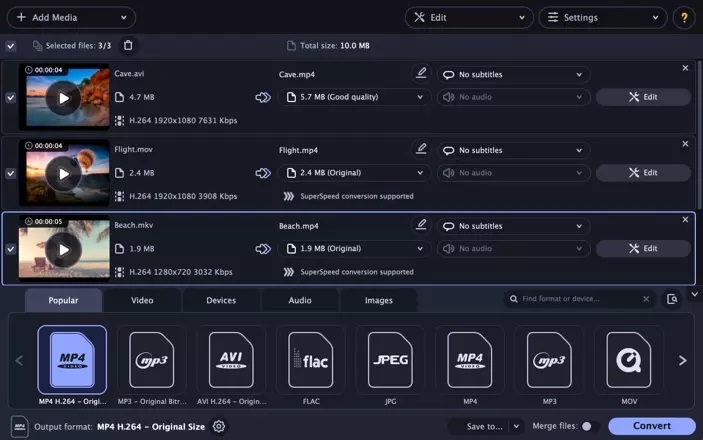
Comparation of the Top 3 DVD to AVI Converters
Based on our research and personal trials, we've curated a comprehensive table the shows the key features, advantages, and limitations of each software. Hope it can help you select a DVD to AVI converter that best suits your needs.
| DVD to AVI Converter | DVDFab DVD Ripper | Freemake Video Converter | Movavi Video Converter |
| OS | Windows/Mac | Windows | Windows/Mac |
| Supported DVD protection | Any typical DVD copy protection like CSS, APS, RC, Sony DADC, and more | region code | ❌ |
| Support newly-released encrypted discs | ✔️ | ❌ | ❌ |
| Input Formats | DVD disc/ISO/Folder | DVD disc/Folder | DVD disc/Folder |
| Output Formats | 1000+ video/audio | 20+ video/audio | 180+ video/audio |
| Preset Devices | 260+ | 50+ | 200+ |
| Video Quality | High | Good | High |
| Video Editor | Professional | Basic | Basic |
| GPU Acceleration | ✔️ | ✔️ | ❌ |
Other Tips: Try the DVD to AVI Converter Online
If you feel bothered to download a third DVD ripper software on your computer, then you can ask an online application for help. Files-conversion is an open source AVI converter that provides you a free service to convert DVDs (only VOB files). And dozens of popular formats are supported by this AVI converter. Even better, you can select output qualities, from Low, Moderate, High, to Very High.
However, strictly speaking, Files-conversion is not a specialized DVD to AVI ripper because the only DVD format it supports is VOB file.
💻Website: https://www.files-conversion.com/
How to Convert DVD (VOB) to AVI Free Online with Files-conversion
Step 1: Open the official website of the File-Conversion and then click on the Select a File button to add your VOB file.
Step 2: Reveal the drop-down list of "Convert to" to select the AVI format which on the second position.
Step 3: Pick up a quality level per you need. The higher the quality is, the more space the output video file will take up. Also, don’t forget to choose a video size.
Step 4: When all of the above things are done, you can click that Convert button to initiate the conversion process.
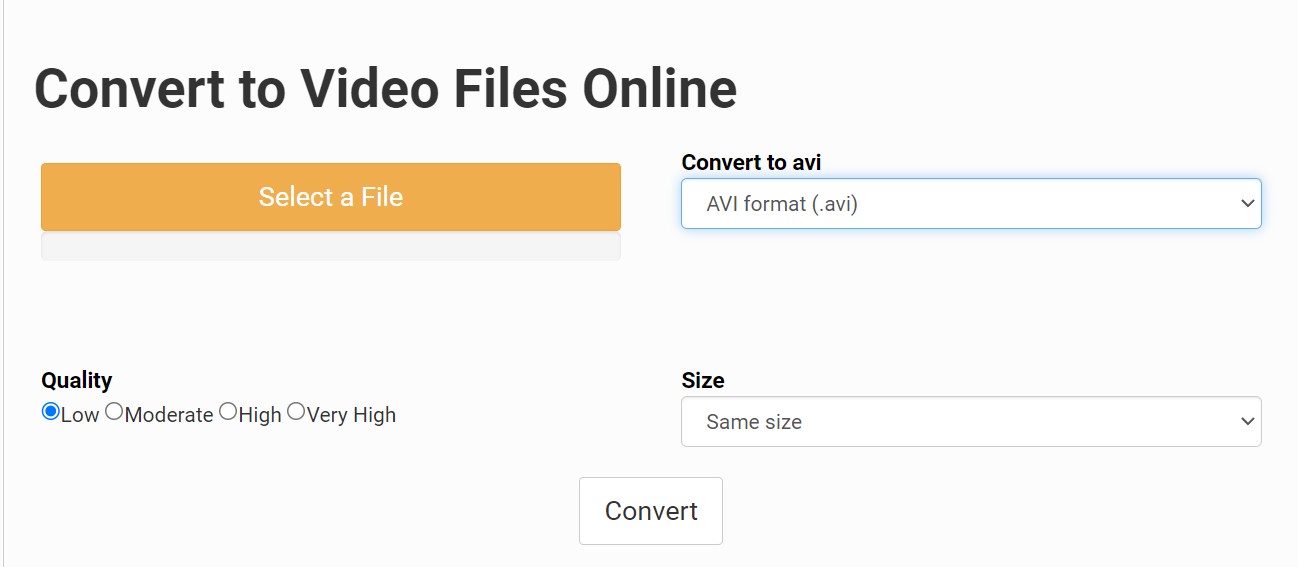
FAQs about Converting DVD to AVI
While some modern DVD players may support AVI and other formats, traditionally, standard DVD players only play DVDs formatted in the MPEG-2 format. If you want to play an AVI file on a traditional DVD player, you would need to convert the AVI file to an MPEG-2 file first and then use DVD authoring software to create a playable disc.
VLC Media Player can also serve as a DVD to AVI converter available for multiple platforms. You use VLC to rip and convert DVDs to AVI, MP4, MKV and other digital formats. Here are the steps to convert DVD files to AVI using VLC:
- Step 1: Install and open VLC Media Player. Click on "Media" in the menu, then select "Convert / Save...".
- Step 2: In the opened window, go to the "Disc" tab. Then in 'Disc Device' browse and select your DVD drive location. Click on "Convert / Save".
- Step 3: In the next window, under settings choose "Video - H.264 + MP3 (MP4)" from Profile dropdown menu as this will give you an AVI file format as output.
- Step 4: Then specify a destination file name and location where you want to save your converted video file by clicking on 'Browse'. Finally click on 'Start' button.
Conclusion
Now you have learned how to convert DVDs to AVIs for free with the best DVD ripper programs and web-based applications. Drawing upon the previous experience and showcasing effectiveness, our recommendation is for you to use the DVDFab DVD Ripper, which is more professional and versatile. Also, please always remember to use these programs for legal and personal use only.