Can Wii Play DVDs? Top Methods to Watch DVD on Your Wii!
Summary:Can Wii play DVDs? This is probably the most frequent question asked by Wii lovers. And you might be disappointed to find out that the answer is No. But thanks to the advancement of technology, you can play DVDs on a Wii as long as you get the right method.
Convert encrypted DVDs, ISO files or Folders to Wii/Wii U supported formats.
Enjoy DVDs on mobile devices, media players, or home theaters.
Customize the audio & video parameters to meet specific ripping needs.
Edit DVD video with the built-in professional video editor.
Before answering the question “Can the Wii play DVDs”, we’d like to take you through the basic knowledge about it.
Brief Introduction to Wii
Released by Nintendo, Wii, as a home video gaming console, has been staying popular among gaming lovers since 2006 which is largely due to its family-friendly appeal and relatively low price. This video gaming console comes with many amazing features, such as the Wii Remote controller, WiiConnect24, and others.
However, for some reason, Nintendo decided not to include the DVD playback feature in the Wii by encoding their games on disk in a way that is rather different from the way DVDs are read. So the answer to the question of “can Will play DVDs” is No. But does this mean that you can never play DVDs on a Wii? Of course not! Because thanks to the advancement of technology, you can play DVDs on your Wii console, not in a direct way though. Below we have prepared two methods for you.

Methods to Help You Play DVDs on Wii
There are two methods provided for you to make Will play DVDs. Choose either of them based on your preference.
Play Any DVD on Wii via DVDFab DVD Ripper [Recommended]
We know that Wii is a video console which means it can play videos, no question. So if Wii can not play DVDs directly, then we can rip your DVDs into a friendly video format supported by Wii. In this way, "does Wii play DVD?" can be solved easily, and you can play your liked DVDs on Wii safely and more efficiently without downloading extra software.
Though this method is much safe and easy, here is one rule that you’d better bear in mind. That is only AVI format files encoded as motion JPEG or MOV files encoded as motion JPEG are supported by the Photo Channel on Wii, which means you can only convert your DVDs to AVI format. And also your video resolution should be up to 848X480.
From this point, we highly recommend a powerful DVD Ripper software from DVDFab.
What can this DVD ripper do?
- Remove any old or latest DVD protection to make DVD to digital possible.
- Rip and convert your DVDs to Wii-supported formats of lossless quality.
- Rip DVDs to 1000+ formats, including MP4, MOV, MKV, AVI, WMV, etc.
- Burn your DVDs into 260+ devices, such as Amazon, App, BlackBerry, etc.
- Edit videos with trimming, cropping, adding text, and other effects.
- Support batch conversions and 50 times faster ripping speed.
- Synchronize all the meta info of the source DVD.
How to make Wii play DVDs with the DVDFab DVD Ripper?
Step 1: Download and install the best DVD ripper for Plex
Download and install this DVD ripper on your Windows or Mac, and then run the software to open its main interface via a double-click.
Step 2: Load your DVD source
Locate the “Ripper” module and load your to-be-played DVD. Insert your DVD disc if you have an optical drive on your computer. If the DVD source is already on your computer, you can upload it by directly dragging and dropping it.
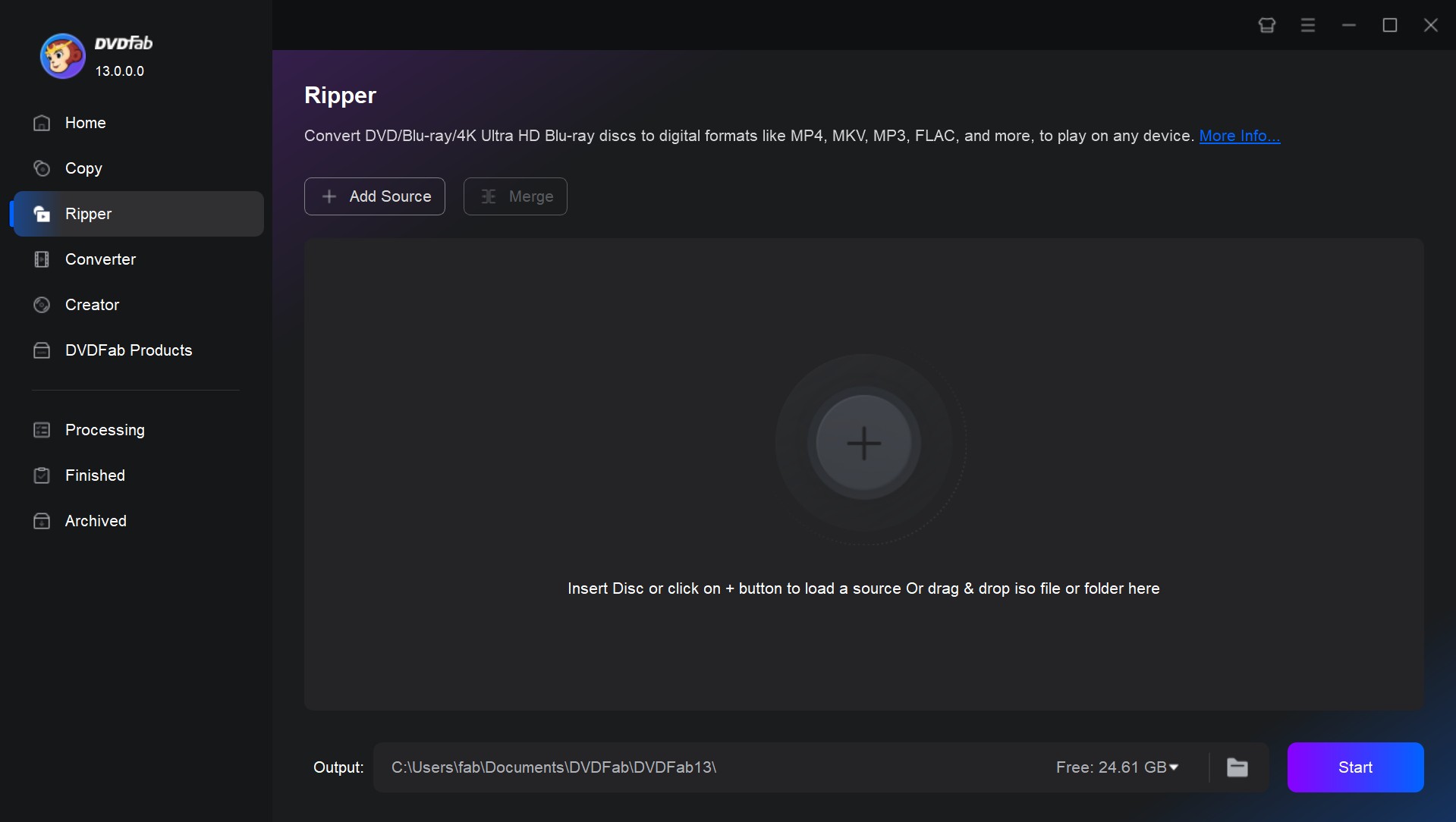
Step 3: Convert DVD to the Wii-supported video
As soon as the DVD is loaded, you can see some buttons presented. First, click "Choose Other Profile" to access the profile library. Here, click "Format" - "Video" to choose a Wii-supported format (AVI or MOV). If you want to play your DVDs on any other device, you can also clike "Device" to select your preferred one.
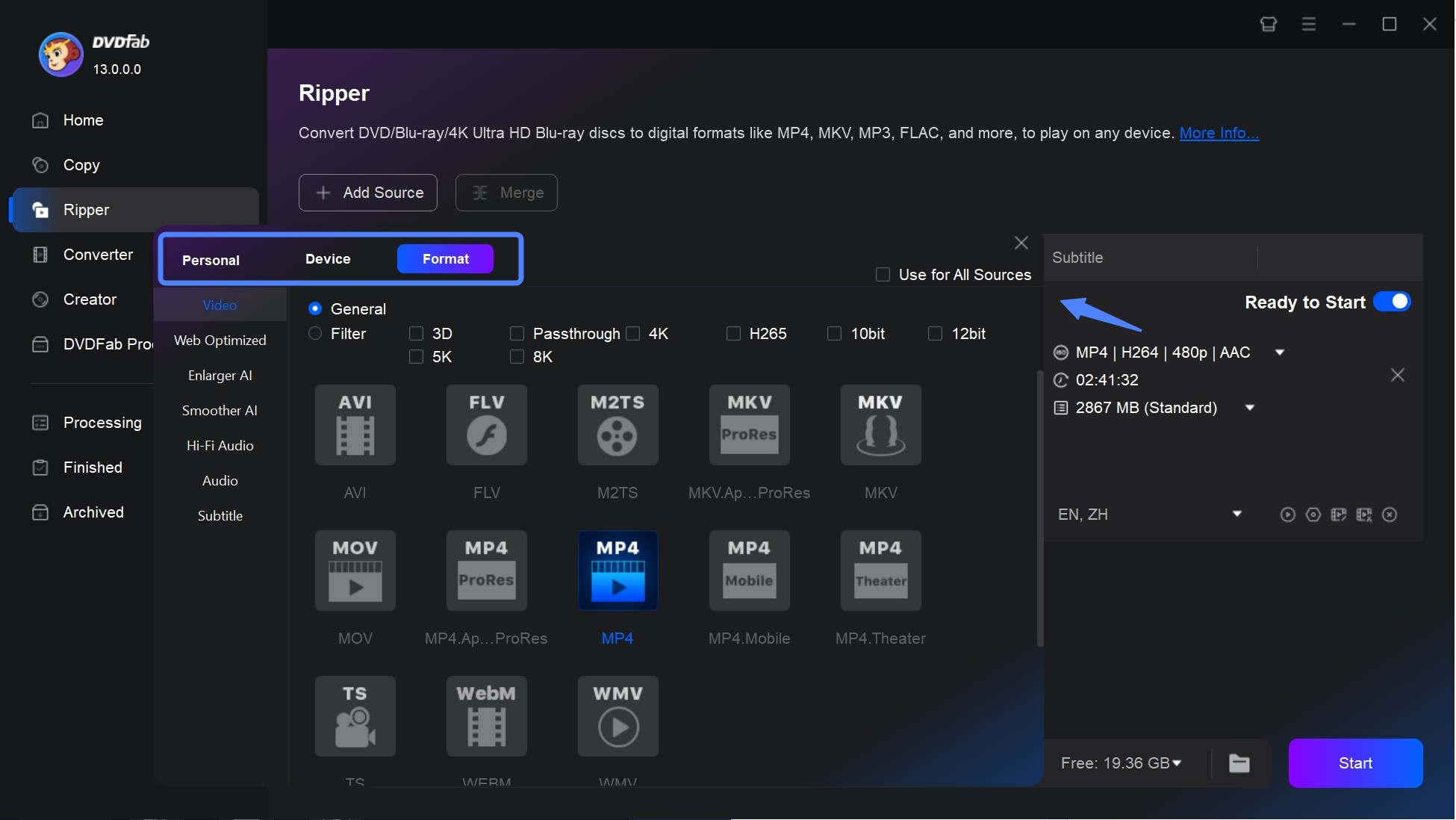
Then, go back to the main interface and customize the output video. If you select the “Advanced Settings” option, then a new panel pops up from which you can set some parameters, such as codec, frame rate, resolution, etc.
And if you click on the “Video Edit” button, you can customize your video per your liking. For example, you can add text, images, and even subtitles to it. You are also free to choose to rip the entire or part of your DVD content, select chapters, audio tracks, add or remove subtitles.
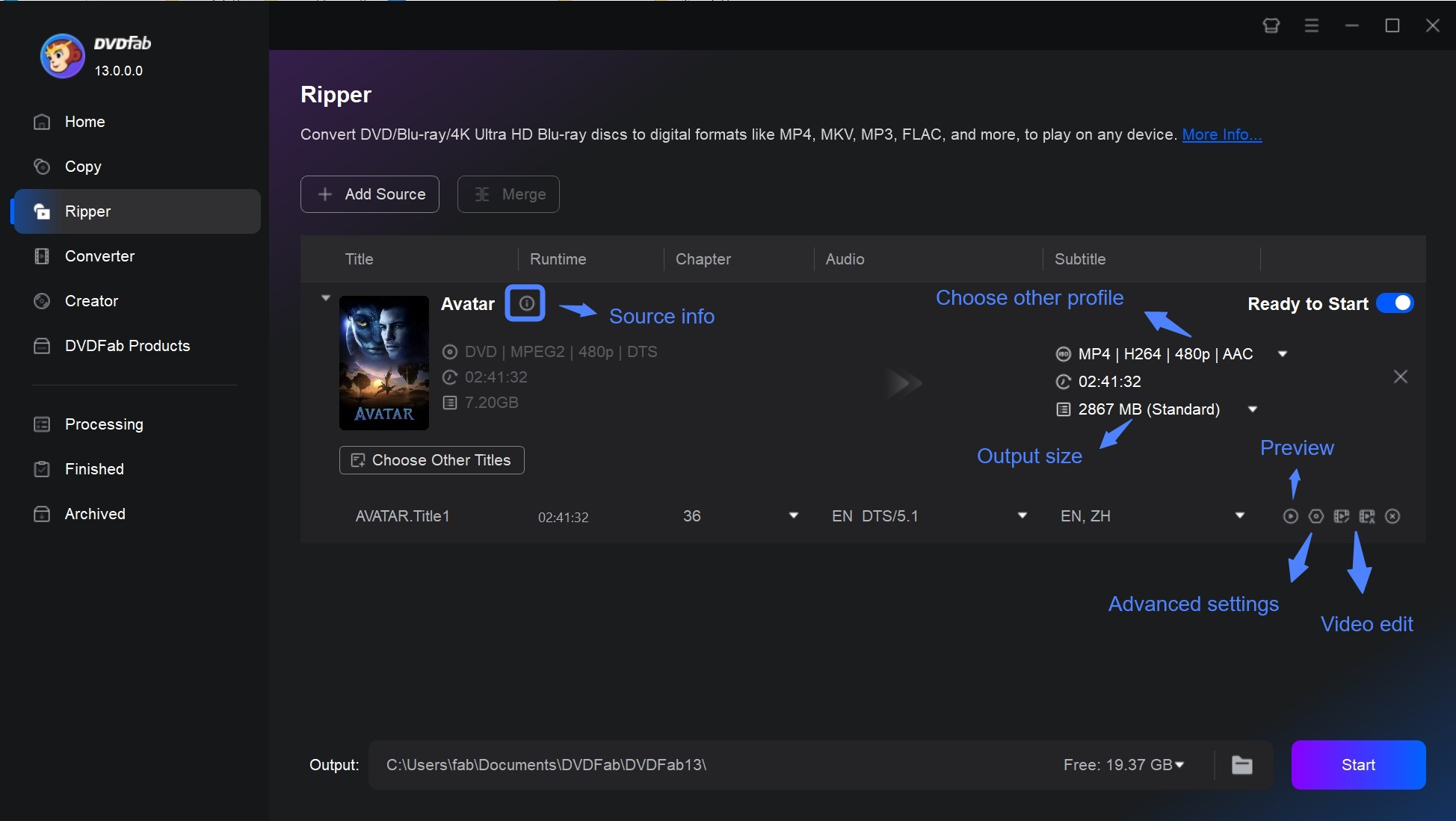
Step 4: Export the video
The last thing that should be reminded is to head toward the bottom of the interface to choose a save location before you hit that “Start” button.
Up to now, you have grasped the best and most efficient method to play DVDs on Wii. The next method is also available but less safe and efficient than the former one. If you are interested, just keep reading.
Play DVDs on a Wii by Using the Wii as a DVD Player
This is a free, yet risky, method. Yet it is reasonable that some risks come along when you are installing some unofficial and third-party software. So how to make the Wii play your DVDs without the help of DVD ripping software? Yes. And you need the Homebrew Channel here to help you. During this whole process, your DVD menus may be hit or you may encounter a situation where some DVDs cannot be played.
If you show no care and still want to try this method to use Wii as a DVD player, here are some certain things needed to fulfill what you want.
Requirements:
- A Wii with system version 3.2
- A FAT/FAT32 formatted SD card that is no bigger than 2GB
- An SD card reader/writer
- Zelda: Twilight Princess for Wii
- The Twilight Hack
- The Homebrew Channel Installer
- Media Player which is compatible with playing commercial DVDs (MPlayer)
- DVDX app which allows Wii to read the inserted DVDs
Steps to play DVDs on a Wii via Homebrew Channel
Step 1: Install the Homebrew Channel
First, connect your SD card to your computer and copy the “private” directory of the Twilight Hack on the hard drive onto it. Don’t forget to copy the Homebrew Channel “boot. dol” file.
Second, disconnect your SD card and then insert it into your Wii. Delete your Zelda save the file in the Wii File Manager if there are any games on your console. If you care about your saved game, you can first copy it to your SD card and then paste it back after you’ve installed HBC.
Third, there are two Zelda versions available: RVL-RZDE-0A-0” or “RVL-RZDE-0A-2”. Though both versions work, you’d better make sure you apply the right version.
Fourth, insert your Zelda game disc and start the game. You should see that Twilight Hack will save the game. Select it to start the game. Once you control Link, walk backward until the Homebrew Channel starts installing. A very short time later, the HBC will be installed and can be accessed just like any other Channel on your Wii.

Step 2: Install the DVD player
First, Pop the SD card out of the Wii and connect it to your computer. Then, you can delete the copied files in the first step and create a folder named apps. Copy the DVDX and DVD player directories into the apps folder.
Second, Eject your card and insert it back into your Wii. Turn on your video game console and launch up the Homebrew Channel. Run the DVDX installer app. When that starts up, select “Normal Installation” and wait for it to finish.
Step 3: Play DVD on Wii
Put a video DVD into your Wii, then go back to the Homebrew Channel, and start the DVD player. To play your DVDs, you can opt for the “DVD-Video” from the MPlayer menu, and then hit the start button. After a few moments, your movie will load and you will be enjoying a feature that should have worked out of the box, to begin with.
Frequently Asked Questions
Released in 2012, Wii U is a successor to Wii. According to its official website, the answer to the question of “can the Wii U play DVDs” is No. But it can be achieved by the methods mentioned above.
Wii can play Blu-ray discs on the condition that you have converted the Blu-rays into the AVI format with a Blu-ray ripper. Speaking of which you can check out the most qualified software - DVDFab Blu-ray Ripper - if needed.
Cleaning the disc reader of a Wii console should be done carefully to avoid causing damage. Here are some steps you can follow:
- Turn Off and Unplug: Turn off your Wii console and unplug all cables, including the power cable.
- Use Compressed Air: Use a can of compressed air to gently blow dust out from around the disc slot. This can help remove any loose debris that might be interfering with the disc reader.
- Get a Lens Cleaning Kit: Consider purchasing a lens cleaning kit specifically designed for Wii consoles (like the official Nintendo Wii Lens Cleaning Kit). These kits generally include a cleaning solution and a specialized tool that fits into your console’s disc slot.
- Follow Instructions From The Kit: Follow instructions provided with the lens cleaning kit carefully as incorrect usage may cause permanent damage to your device.
Remember never to insert anything other than discs or approved lens cleaners into your console’s disc slot, as this could potentially scratch or otherwise damage the optical lens inside.
Here is a list show the best-selling Wii Game Consoles of the year we have rounded up for you.
- Nintendo Wii Mini Red Console with Mario Kart Wii Game, $319.95
- Nintendo Wii Console w, $299.98
- Nintendo Wii U Console - 32GB Black Deluxe Set, $219.95
Conclusion
Based on the information in this article, you must have learned how to let the Wii play DVDs you like even though Wii can not be used to play DVDs officially. The only thing left to do is to pick up a method to try so that you can play DVDs on Wii and enjoy them better.

