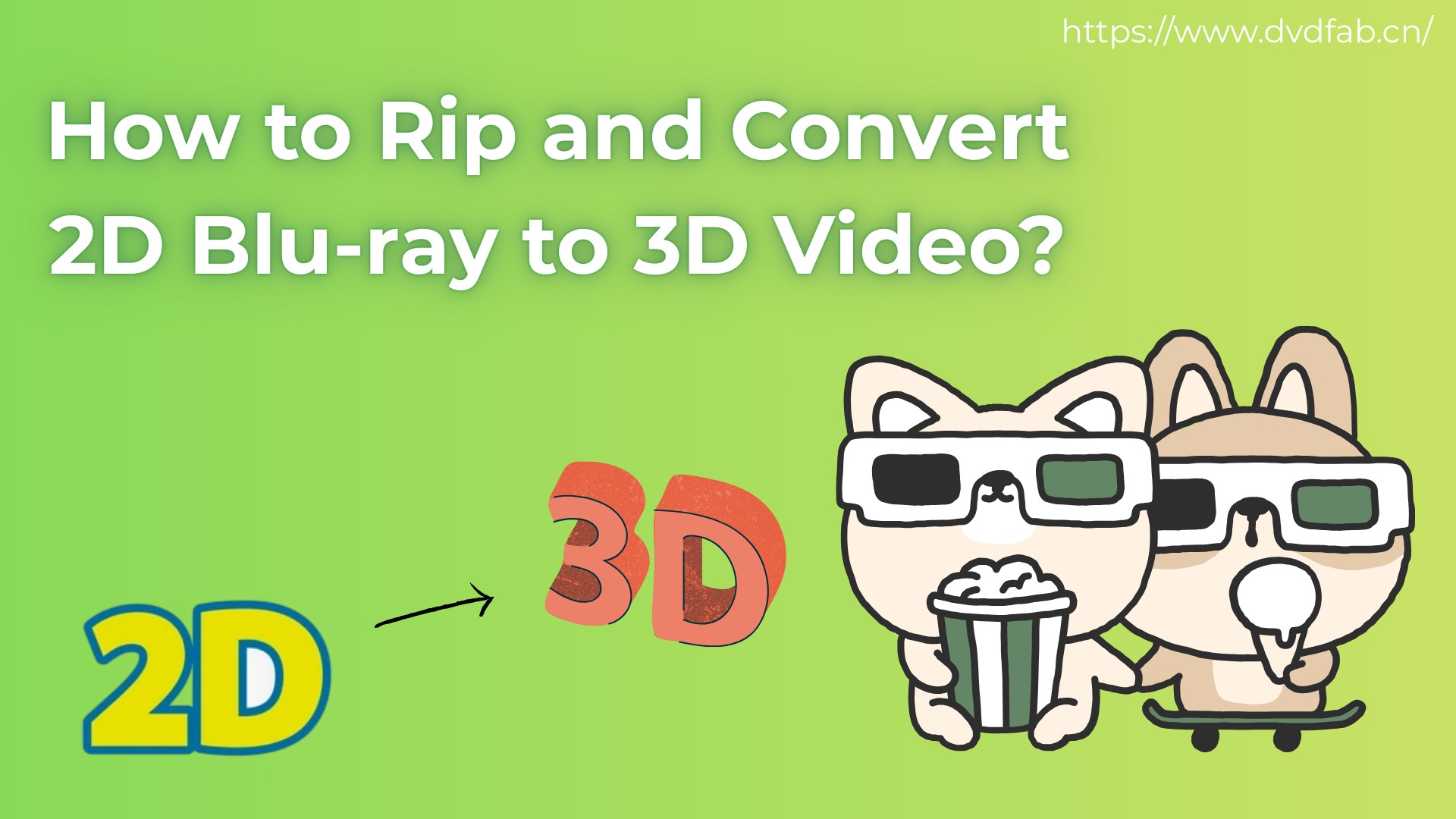Does Xbox One Play Blu-ray? 2025 Guide for Xbox One/One S/One X
Summary: Does Xbox One play Blu-ray? Yes. All models support Blu-ray/DVD with the Blu-ray Player app, and the One S/X even handle 4K Ultra HD Blu-ray. This guide covers setup, region rules, fixes, and optional tools for smoother playback.
Table of Contents
Quick Answer: Does Xbox One Play Blu-ray?

Yes. Xbox One consoles can play Blu-ray and DVD movies once you install the free Blu-ray Player app.
- Original Xbox One: plays standard 1080p Blu-ray/DVD.
- Xbox One S / One X: also supports 4K Ultra HD Blu-ray.
In other words, Xbox is not only a gaming device but also a capable Blu-ray player. In this guide, we'll also explain region rules, common playback issues, and safe ways to enjoy your Blu-ray collection on Xbox if discs don't work.
Xbox One Blu-ray support: regions, formats & More
Disc region codes on Xbox One
Although Xbox One consoles have a built-in Blu-ray drive, movies are region-locked. This means the disc must match your console's region setting.
Blu-ray regions:
- Region A — North America, South America, Japan, Korea
- Region B — Europe, Middle East, Africa, Australia, New Zealand
- Region C — Asia (except Japan, Korea, Taiwan, Hong Kong)
DVDs follow a similar rule but use numerical codes from 1 to 6. For example, a Region A disc bought in the United States will not work on an Xbox One imported from the United Kingdom, which belongs to Region B. It is worth noting that this restriction applies only to movies: Xbox game discs are region-free, so games can be played worldwide regardless of where they were purchased.
Formats & video features supported
In terms of format compatibility, Xbox One consoles are designed to handle a wide variety of optical media. Standard Blu-ray discs at 1080p resolution and DVD video are supported across all models, and the system can also play 3D Blu-ray titles when connected to a compatible display.
From a technical standpoint, the console's Blu-ray Player app supports popular video codecs such as H.264, VC-1, and MPEG-4 AVC, along with multiple audio tracks and subtitle streams embedded on the disc. Some of the more recent movie releases may require a system update to ensure smooth playback, since Microsoft occasionally adds new codec or DRM support through firmware updates.
Model differences in Blu-ray playback
Not all Xbox One models offer the same Blu-ray features:
| Xbox Model | Blu-ray/DVD | 3D Blu-ray | 4K UHD Blu-ray | HDR Support | Blu-ray App Required |
| Xbox One (2013) | ✅ (1080p only) | ✅ | ❌ | ❌ | ✅ |
| Xbox One S | ✅ | ✅ | ✅ | ✅ | ✅ |
| Xbox One X | ✅ | ✅ | ✅ | ✅ | ✅ |
As you can see, only the Xbox One S and Xbox One X support 4K Ultra HD Blu-ray, while the original model is limited to standard 1080p. For a deeper comparison between Blu-ray vs 4K formats, check out our detailed guide.
How to play a Blu-ray on Xbox One (Official Way)
Before you can watch movies, Xbox One requires the Blu-ray Player app. This is a free application provided by Microsoft, and it must be installed before the console can recognize and play Blu-ray or DVD movies. There are two simple ways to get the app:
Method 1: Install from the Microsoft Store
- Turn on your Xbox One and press the Xbox button on your controller to open the guide.
- Select Home, scroll to the right, and choose Store.
- In the search bar, type "Blu-ray Player" and select the app from the results.
- On the store page, click Install.
- Once the installation finishes, insert your Blu-ray disc and choose Play disc from the dashboard.
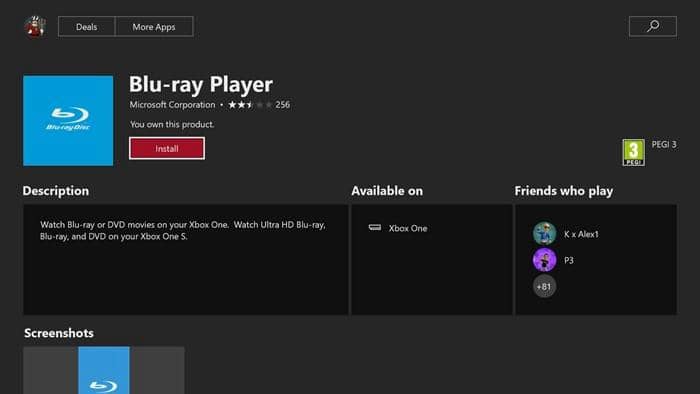
Method 2: Install by inserting a disc
- Insert a Blu-ray or DVD movie into your Xbox One’s disc drive.
- The console will prompt you to install the Blu-ray Player app.
- Select Install to download and add it to your system.
- After installation, return to the dashboard and select Play disc to start the movie.
Play Without a Disc: Rip your Blu-ray for Xbox playback
Although Xbox One can play Blu-ray discs, playback failures may still occur in certain situations. For example, when the disc is scratched, the movie originates from another region, or the drive encounters reading difficulties. In such cases, many users prefer to create digital copies of their Blu-ray discs and watch them directly on Xbox One through a USB drive or a home media server.
Recommended tool: DVDFab Blu-ray Ripper
When discs fail to play on Xbox One, a practical solution is to make a digital copy of your movies. DVDFab Blu-ray Ripper helps you convert Blu-rays into Xbox-friendly formats such as MP4, MKV, or WMV, so you can store them on a USB drive or stream them through your home server.
- • Automatically remove Region Code, AACS, BD+, BD-J, RC, Cinavia Removal and more
- • Convert Blu-rays to 1,000+ video and audio formats, MP4, MKV, AVI, FLAC, etc
- • 50x faster ripping speed with GPU acceleration, and rip standard Blu-ray in batch mode
- • Regularly updated to handle the latest Blu-ray protections and new discs and devices
- • Built-in video editor to crop, add watermark, embed subtitle, and support settings for codec, resolution, frame rate, etc
How to Convert Blu-ray to Xbox-compatible digital formats?
Step 1: Download the latest version of DVDFab
Install and launch DVDFab Blu-ray Ripper on your PC. Select the Ripper module. Then load the Blu-ray disc by clicking on the Add button and selecting the source from the dropdown list.
Step 2: Choose one profile and customize the output video
Click on "Choose Other Profile" to pick an Xbox-supported format like MP4 or choose Xbox One from the device profiles.
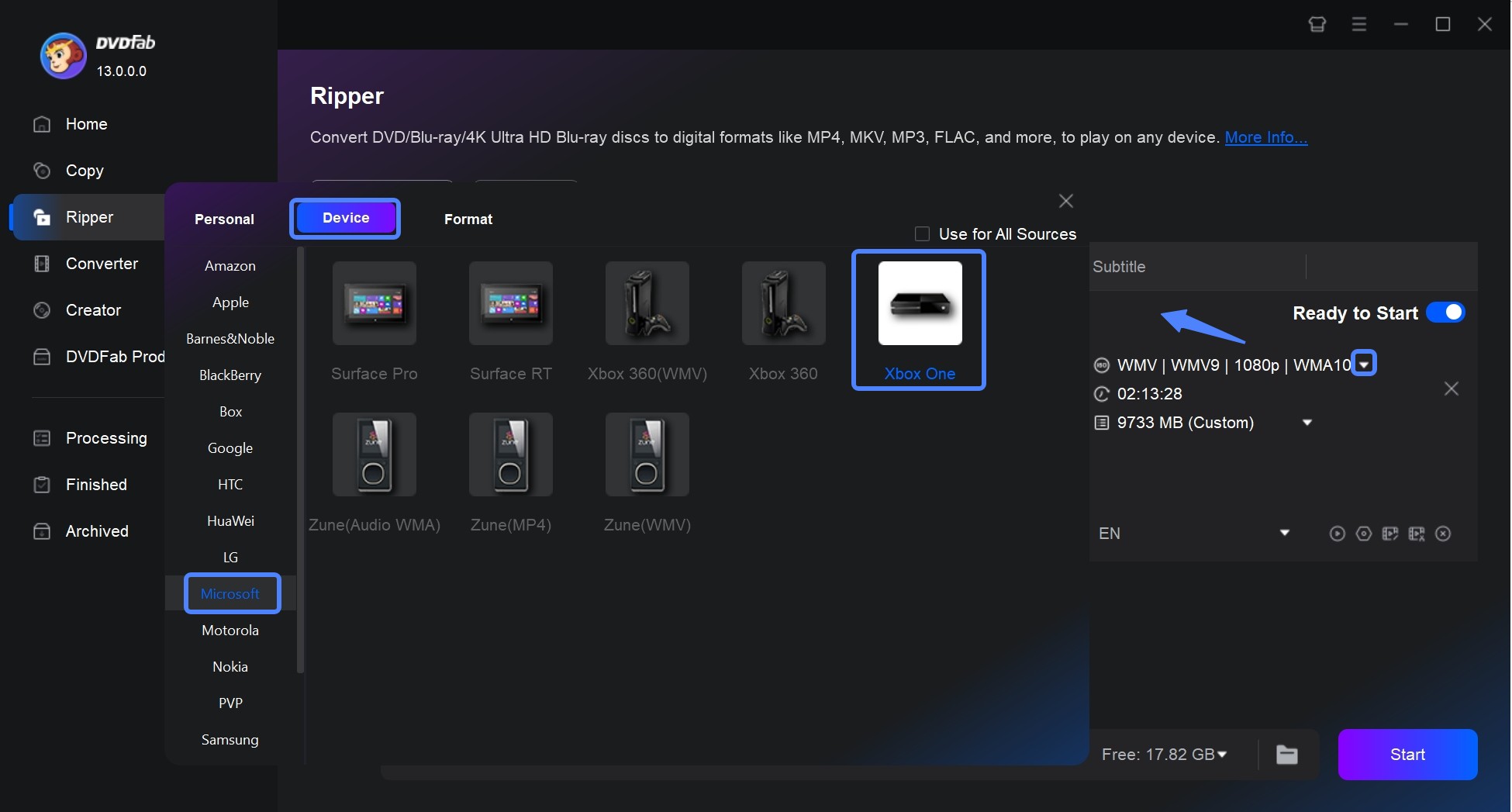
Then, you can choose the titles, audio tracks, and subtitles you would like to include. Explore the Advanced Settings and use the built-in Video Editor to personalize the final video.
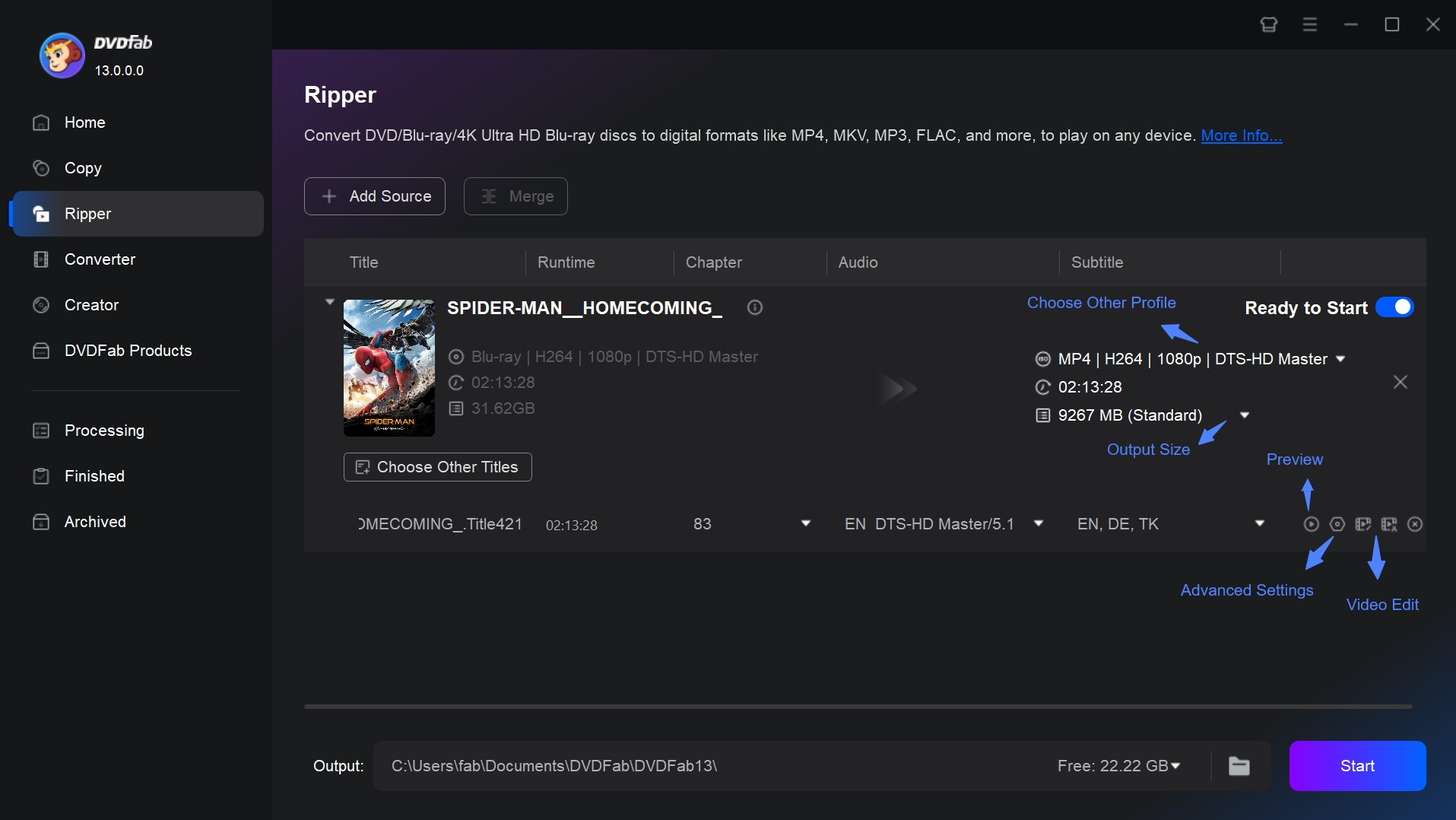
Step 3: Start the blu-ray conversion process
Click on the "Start" button to begin ripping. Finally, copy the converted file to a USB drive and plug it into your Xbox One to play directly.
FAQs
Possible Cause: Region code mismatch
How to Fix It: Use a tool like DVDFab to make a digital copy of your legally owned discs. This avoids region code limits and lets you play the video files directly on your Xbox.
Possible Cause: Scratched or dirty disc
How to Fix It: Gently wipe the disc with a soft, clean cloth, or try another copy of the movie. Deep scratches may stop the disc from playing at all.
Possible Cause: Unsupported disc type
How to Fix It: Xbox One S and Xbox One X can play 4K Ultra HD Blu-ray discs. The original Xbox One can only play standard 1080p Blu-ray and DVD discs.
Possible Cause: Drive or hardware issue
How to Fix It: Restart your console, eject and reinsert the disc, and try a different Blu-ray or DVD. If nothing works, contact Xbox Support to check for a possible hardware fault.
The original Xbox One (2013) only supports standard 1080p Blu-ray/DVD playback, not Ultra HD. The Xbox One S and Xbox One X fully support 4K Ultra HD Blu-ray and HDR when paired with a 4K TV. If you want a cinematic 4K movie experience at home, the S and X models are the ideal choice.
Curious about earlier consoles? Here's a dedicated guide on does Xbox 360 play Blu-ray to see how Microsoft handled disc playback before the Xbox One era.
Yes, to play physical discs on any Xbox One console, you need to install the official Blu-ray Player app from Microsoft Store. Other video player apps, such as VLC for Xbox or Movies & TV, only play digital video files stored on your USB drive or on a network server. They cannot directly read Blu-ray or DVD discs from the console’s drive.
Conclusion
Now you know: Xbox One can play Blu-ray and DVD movies, provided you install Microsof's Blu-ray Player app, and the S/X models even add 4K Ultra HD support. Don't be frustrated if your disc can't be played due to scratches or region code issues. By backing up your legally owned Blu-rays with DVDFab Blu-ray Ripper, you can store them in MP4 or MKV and watch them freely on Xbox, iPad, or media players.