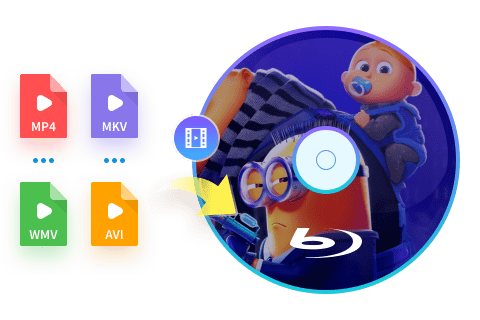Top 5 Best Blu-ray Burning Software for Mac [Free and Fast]
Summary: Are you looking for the Mac Blu-ray burning software so that you can watch homemade movies on home players? Here we list the best Blu-ray burners for Mac that enable you to burn videos to professional Blu-rays (discs, ISOs, or folders) easily and quickly. Read on to select your preferred tools.
Despite the rise of digital media, Blu-ray discs remain significant for their superior video quality, ample storage space, and longevity. Macs natively support burning CDs and DVDs but need third-party software for Blu-ray.
With the appropriate Blu-ray burning software for Mac, you can craft personalized discs for playback on various devices. Whether you're a professional needing to deliver client projects on physical media, or a regular user wanting to back up cherished memories, Mac Blu-ray burners can be an excellent investment.

This article presents top 5 Blu-ray burning software specifically designed for different Mac systems so as simplify your selection process. Before we delve into these options though, ensure you have a blank Blu-ray disc, and a working external Blu-ray burner connected to your Mac since most modern Mac computers do not come with built-in optical drives.
5 Best Blu-ray Burning Software for macOS
No 1. DVDFab Blu-ray Creator
- Work on: Mac 10.10-14 and Windows 11/10/8.1/8/7
- Best for: fast output of customized Blu-ray discs
DVDFab Blu-ray Creator is one of the best Blu-ray burners for Mac that allows users to burn any video formats onto Blu-ray and AVCHD DVD discs, including HD camcorders, smartphones and SD cards videos. It has got a lot of features and its interface is easy to use.
This Mac Blu-ray burner can merge multiple videos or movies and arrange their playback order before burning to a blank disc. Also, you have more control over selecting the audio language of a dual audio movie. You can customize your movies playback menu with pre-installed templates and add texts or images of your own.
- Burn 200+ video format to Blu-ray disc, ISO image file or Folder
- Output diverse Blu-ray formats such as BD-R, BD-RE, BD-50, BD-25, BD-5 and BD-9
- Burn videos to Blu-ray in a 1:1 ratio without quality loss
- Work at 20x faster burning speed and support batch processing mode
- Allow you to customize Blu-ray menu flexibly and offer built-in menu templates
- Display metadata info of the source video on the Blu-ray Menu
- Not compatible with Linux operating systems yet
How to Use DVDFab Blu-ray Burning Software for Mac?
Step 1: Launch DVDFab Blu-ray Burner on Mac and load video source
Free download and install this burning software for Mac program. Open the software and click the "Creator">"Blu-ray Creator" mode. Then click the "+" button and load your video source, or drag & drop it onto the main UI.

Step 2: Customize your output Blu-ray
After loading your videos, you can select audio tracks, subtitles or add external subtitles.
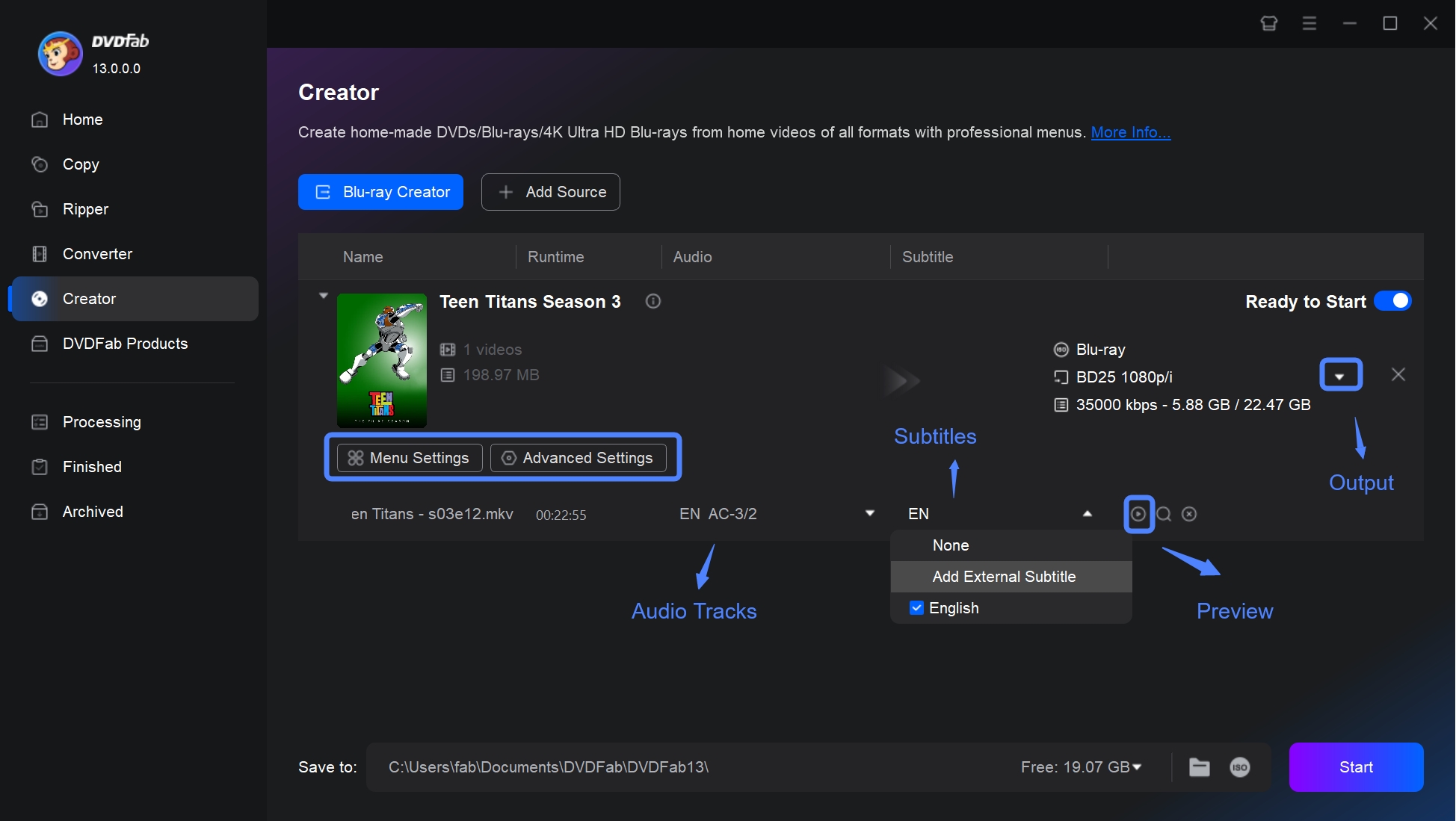
Then click the "Advanced Settings" to set parameters for output Blu-ray, including volume label, output Blu-ray format and quality, playback mode.
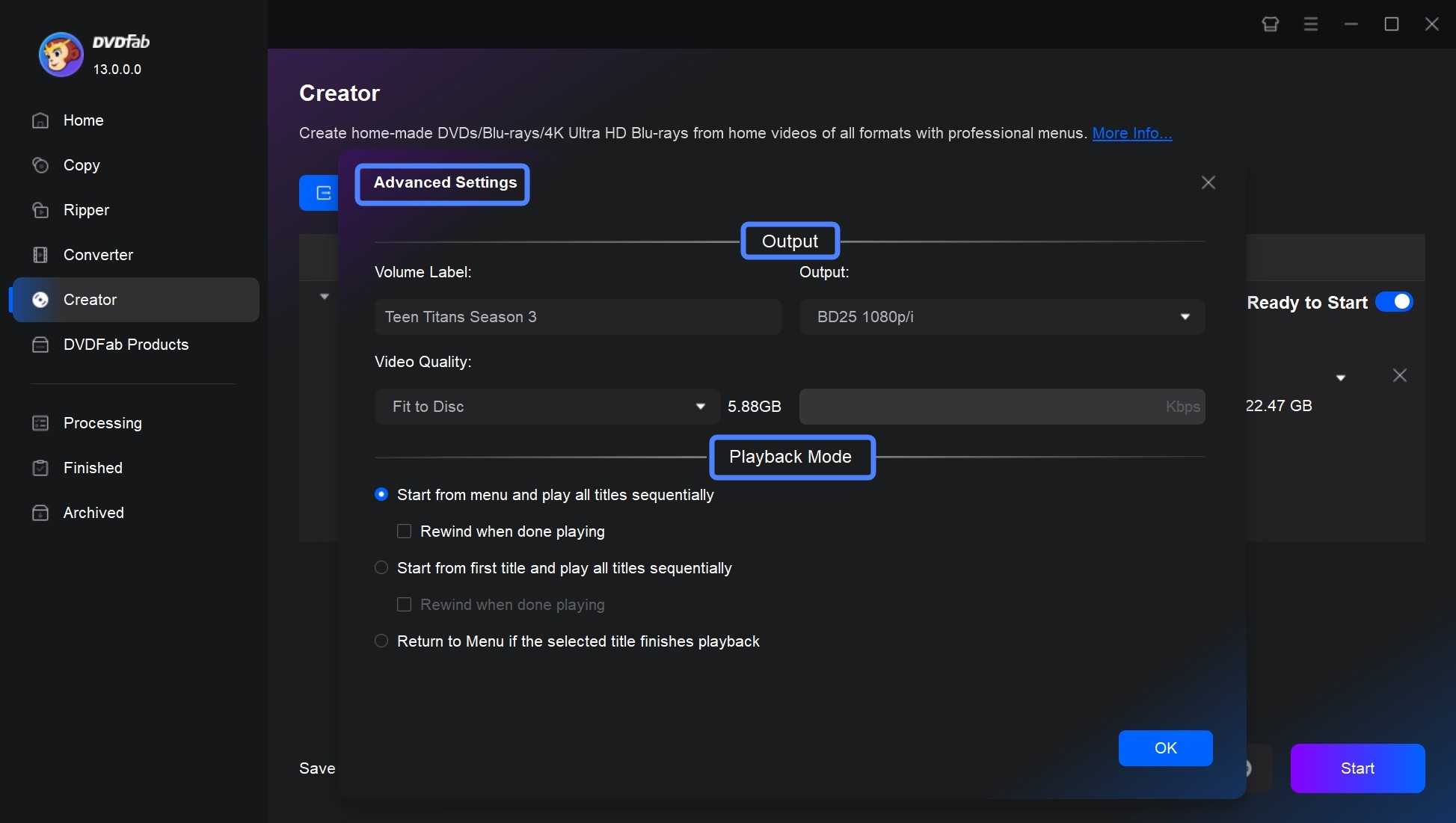
Then turn to the "Menu Setting" to choose your desired menu template and add-on customized features so as to make the output Blu-rays more personalized and professional.
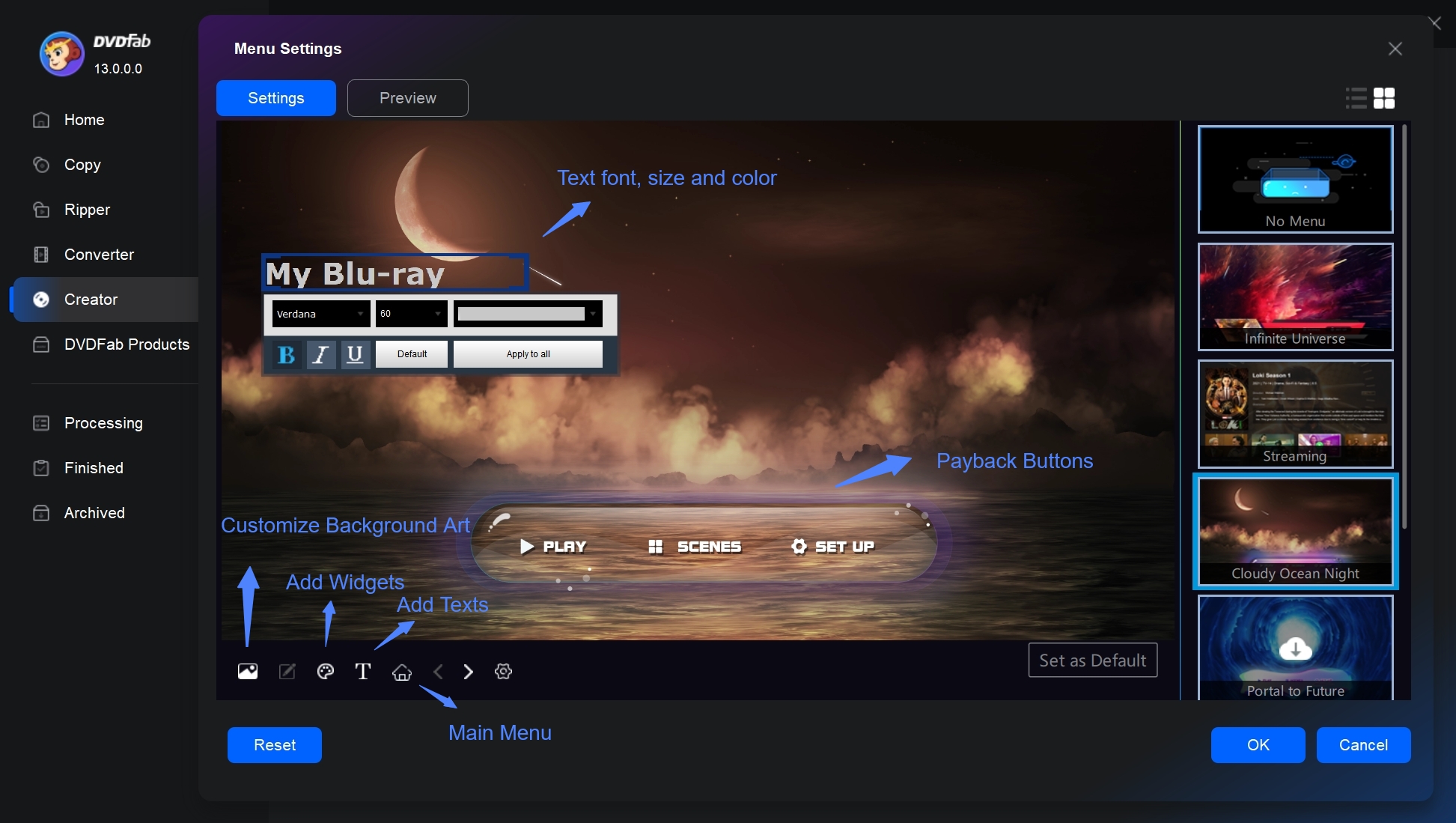
Step 3: Start to burn Blu-ray from video
Once done, select an output directory and hit the "Start" button to initiate the burning process. You can burn Blu-ray on Mac in batch burning mode. Within three simple steps, you can make your own Blu-ray movies from collected or downloaded videos.
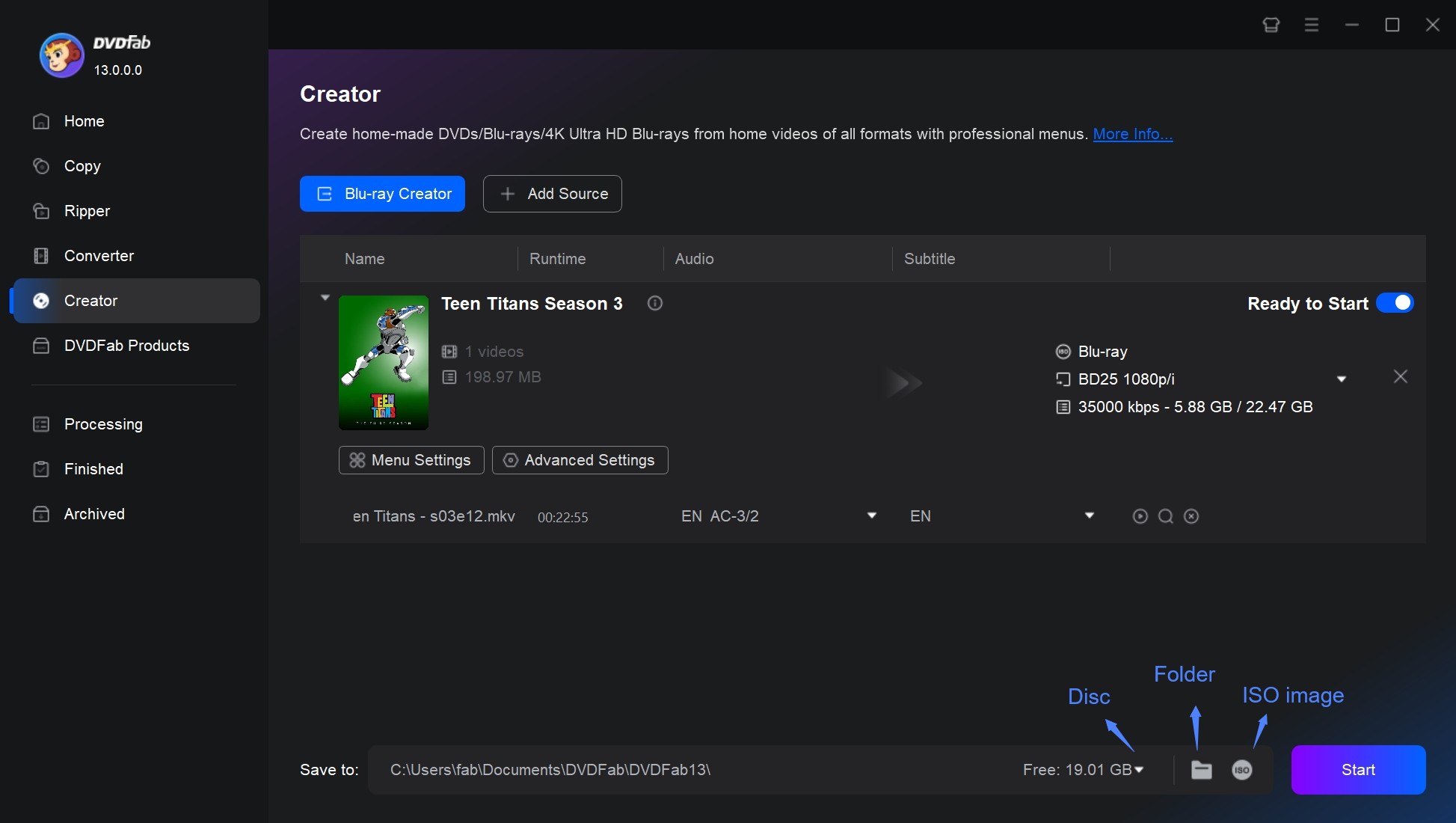
No 2. Leawo Blu-ray Creator
- Work on: Windows 7/8/8.1/10/11 and macOS 10.13/10.14.../12/13
- Best for: burning 3D Blu-ray movies
Leawo Blu-ray creator is another excellent Blu-ray burning software for Mac. It allows you to burn Blu-ray directly to a blank BD disc, including Blu-ray folder or ISO files. This Mac Blu-ray burner also provides tools to edit movies like trim, crop, and adding watermarks. With this Blu-ray burning software Mac you can also convert plain 2D videos to 3D Blu-ray content.
- Burn 180+ video format to BD-25/BD-50, Blu-ray ISO or Folder
- It allows you to create 3D Blu-ray or DVD movies effortlessly
- Come with multiple preset menu templates and an internal menu designer
- Enables you to create photo slideshows and albums directly on disc
- The performance might be a bit slow.
- There may be a misalignment between the image and the menu button.
- The "Play" function in the main menu is unmodifiable.
How to Burn Blu-ray on Mac Using Leawo Blu-ray Creator?
Step 1: Add your desired video files to Leawo Blu-ray Burning Software by either dragging and dropping the files, clicking "Add Video Files" or "Add Photo", or using the "File" button.
Step 2: After loading the video files, adjust the settings according to your preference. Under "Conversion", decide if you want to use the priority native code. In "Performance", you can select the burning engine and video mode. The "Connection" option allows you to modify the proxy and update frequency. Additional choices like external subtitle, encoding, screenshot location and format can be set in the "Others" section.
Step 3: With the disc inserted and settings in place, burn your desired video onto a DVD or Blu-ray disc by simply clicking on the "Burn Now" button.
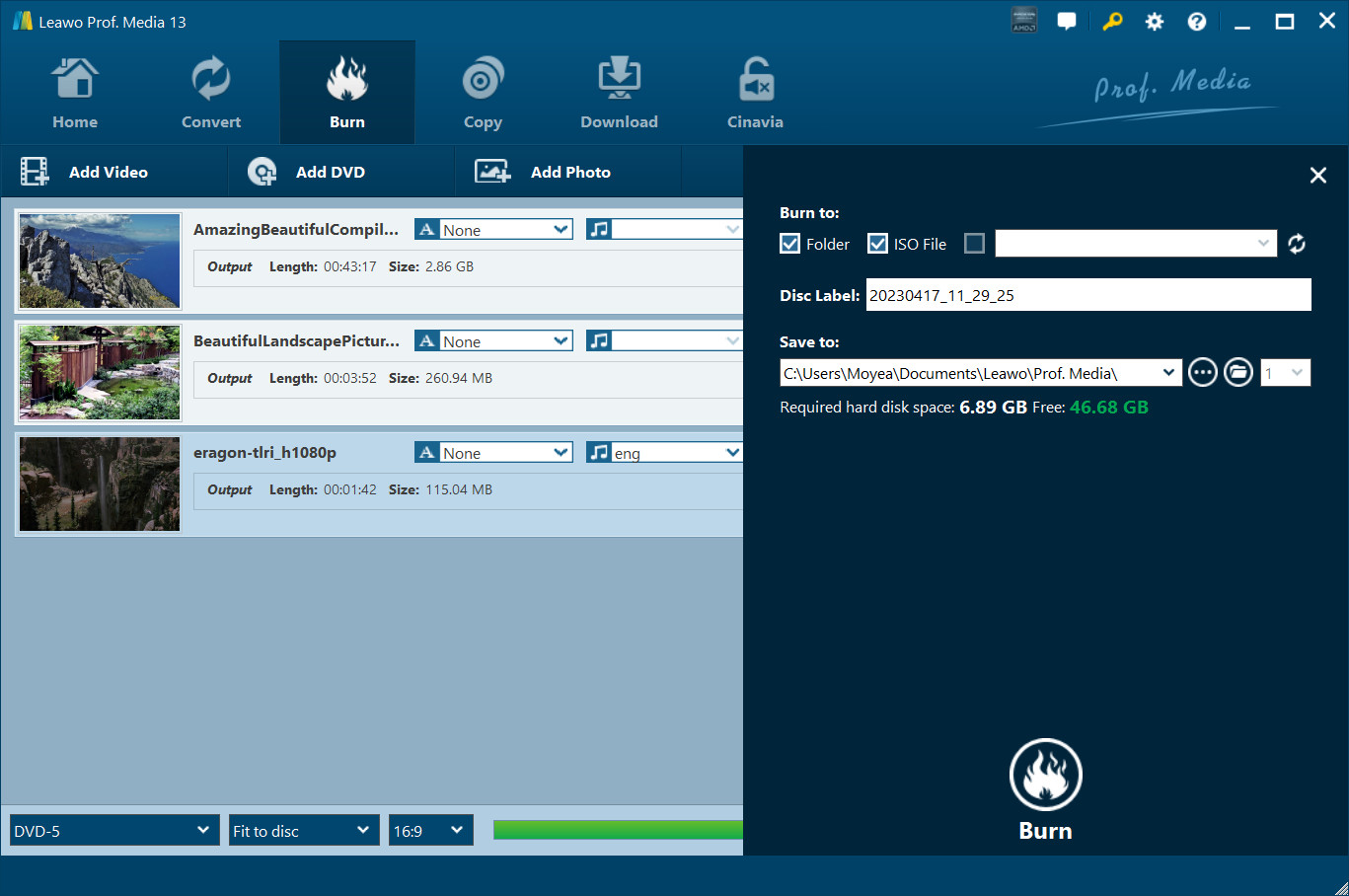
No 3. Express Burn
- Work on: Windows 11, XP, Vista, 7, 8, 8.1 & 10 macOS 10.5 or above
- Best for: burning CD/DVD/Blu-ray and data disc
Express Burn is a CD/DVD/Blu-ray burner for Mac that employs the same drag, drop, and burn approach. This Mac Blu-ray burner supports all video formats with a DirectShow based codec. It can burn audio, video, or files to CDs, DVDs, or Blu-Ray discs, and ISO images.
- Re-encode video file for standard movie disc
- Allow burning in both widescreen or standard formats
- Include menu and button templates with over 20 template screens
- Allow to add custom images to any template and create/manage chapters on Blu-ray
- Work with recordable/re-recordable discs (CD-R, CD-RW) and dual layer DVDs/Blu-rays
- Burn Blu-ray data or video discs
- The premium edition is expensive.
- There are limited options for tailored menu creation.
- Rearranging tracks is not possible.
- No preview function.
- Errors and crashes have been sporadically reported by users.
How to Create Blu-ray with Express Burn for Mac?
Step 1: Download the Express Burn Blu-ray Burning Software for Mac and install it. Once installed, insert a blank Blu-ray into your Mac and open the software.
Step 2: When prompted, select "video Blu-ray" as the disc type you wish to burn. You can then import your ASF files either by clicking "Add File(s)" or "Add Folder" in the menu, or by dragging and dropping the files into the program. Remove any unwanted files by right-clicking and selecting "Remove".
Step 3: Begin the burning process by clicking the "Burn video Blu-ray" button. Adjust any desired burn settings such as drive, speed, and the number of copies. Once you are satisfied with your settings, click "Burn" to start the process.
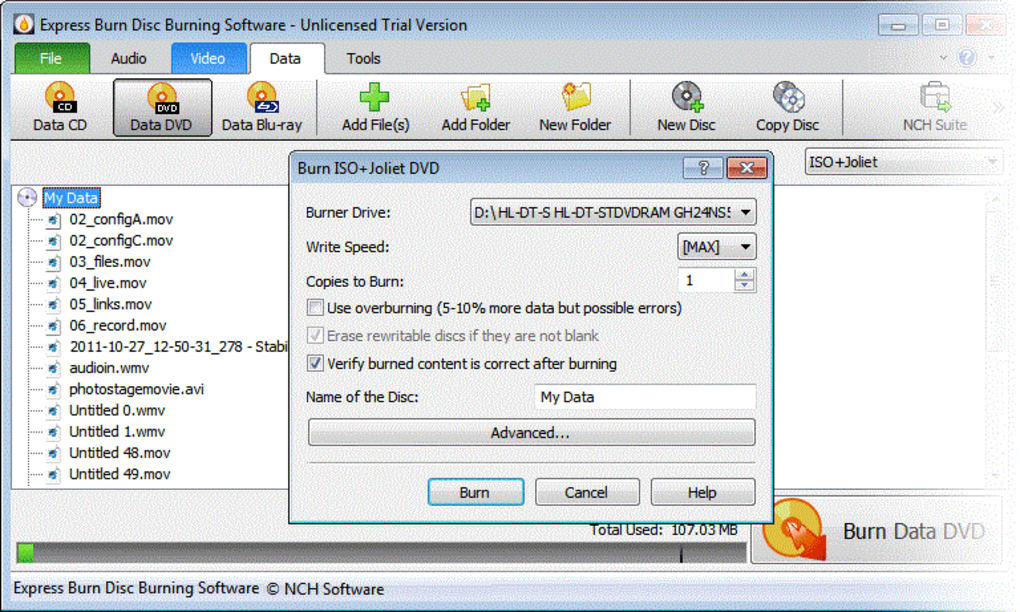
No 4. Roxio Toast 20 Pro
- Work on: macOS Ventura 13.3, macOS Monterey 12.0, macOS Big Sur 11.0, macOS Catalina 10.15, and macOS Mojave 10.14 (64 bit)
- Best for: working on multiple Mac system
Roxio Toast 20 Pro provides an easy way to burn your favorite movies to blank BD discs. This Blu-ray burner Mac provides around 100+ themed templates to create the disc menus. It also provides a simple drag, drop, and burn approach. Along with the burning feature you get, its the audio and video editing tools make your movie even more polished for high definition entertainment.
- Burn photos, videos, audio and data files to CDs, DVDs, Blu-ray discs
- Burn Blu-ray discs that are compatible exclusively with Mac system
- Allows for customizable disc menus, giving users control over their projects
- Includes built-in photo editing tools to enhance images before burning
- Installation process on Mac may be interrupted by "We Have Encountered a Problem."
- The software bundle comes with intrusive adware.
- Limited customized options when creating menus.
How to Use Roxio Toast Blu-ray Burner Software for Mac?
Step 1: Open Roxio Toast 20 and select "Blu-ray Video" under the "Video" section. Drag and drop the video files you want to burn into the interface, arranging them in your preferred order.
Step 2: Configure disc options like disc name, auto-play disc on insertion, and video quality under the "Options" menu. You can customize the menu title, style, and aspect ratio under the "Menus" tab.
Step 3: Adjust the information for each movie by clicking on the "Edit" button next to each track. You can choose the frame to be used as the menu button picture and set basic chapter markers in the Video tab.
Step 4: Encode the video by selecting "Save as Disc Image" and choosing a location to store the image. Once encoding is complete, select "Image File" under the "Copy" icon. Drag the disk image into the window, insert a writable Blu-ray disc, and click the red button to start burning.
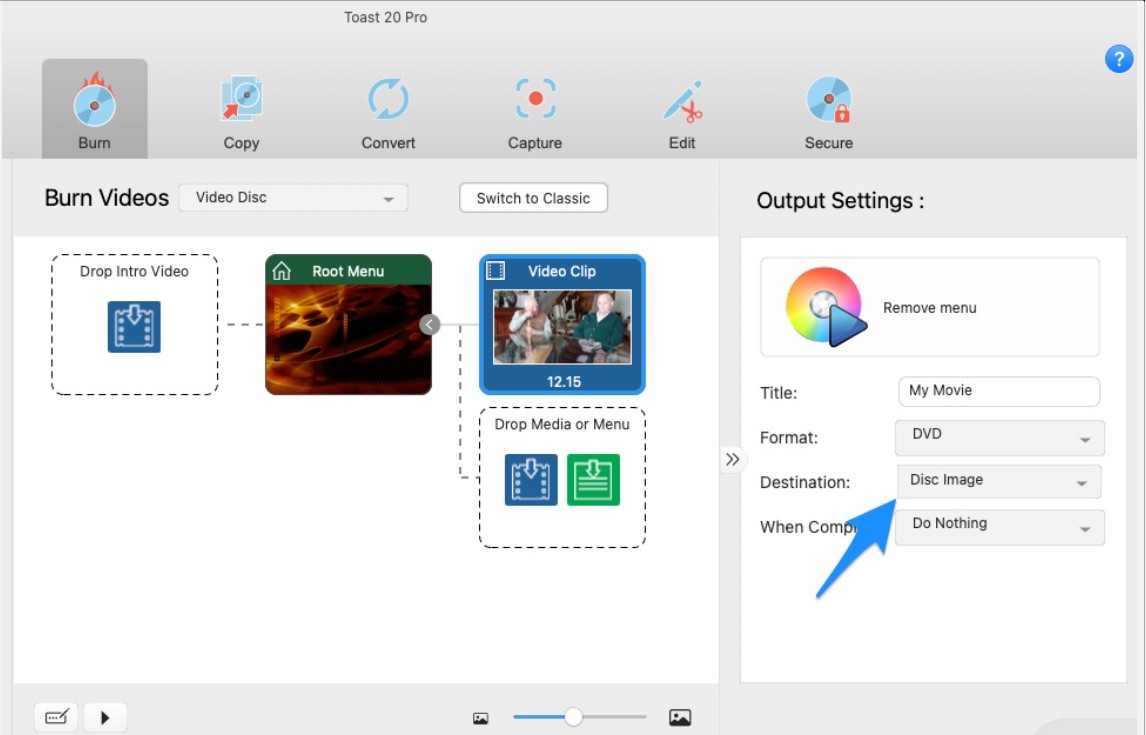
No 5. ImElfin Blu-ray Creator
- Work on: Mac OS x
- Best for: burning 3D Blu-ray movies
ImElfin Blu-ray Creator for Mac is able to burn any video format, including HD camcorder videos, onto Blu-ray discs and AVCHD DVDs for home play. This Mac Blu-ray burning software comes with robust editing features such as trimming, cropping, adjusting effects, and adding watermarks. You can customize your output with various menu template themes.
- Burn multiple video formats to Blu-ray disc with up to 1080p resolution
- Burn videos into BDMV ISO and AVCHD ISO image files
- It can convert standard 2D videos into 3D Blu-ray format
- Relatively slow Blu-ray burning speed.
- Lack of timely technical support.
- This Mac version has no longer been updated since 2019.
How to burn Blu-ray with ImElfin Blu-ray Creator for Mac?
Step 1: Open ImElfin Burning Software for Mac and add your video or ISO files by clicking on the add icon or by dragging and dropping the files.
Step 2: Adjust the disc type, output size ratio, and output quality. Edit your videos and apply 3D effects if desired. You can also personalize the Blu-ray theme, background and button type in the design options.
Step 3: Choose your output preference, name your volume label, and set a custom path to save your file. Depending on your region, adjust your TV Standard to "NTSC" or "PAL". You can also set your output resolution size.
Step 4: Start the burning process by clicking "Burn Now". Once finished, your file will be saved in the location specified in step 3.
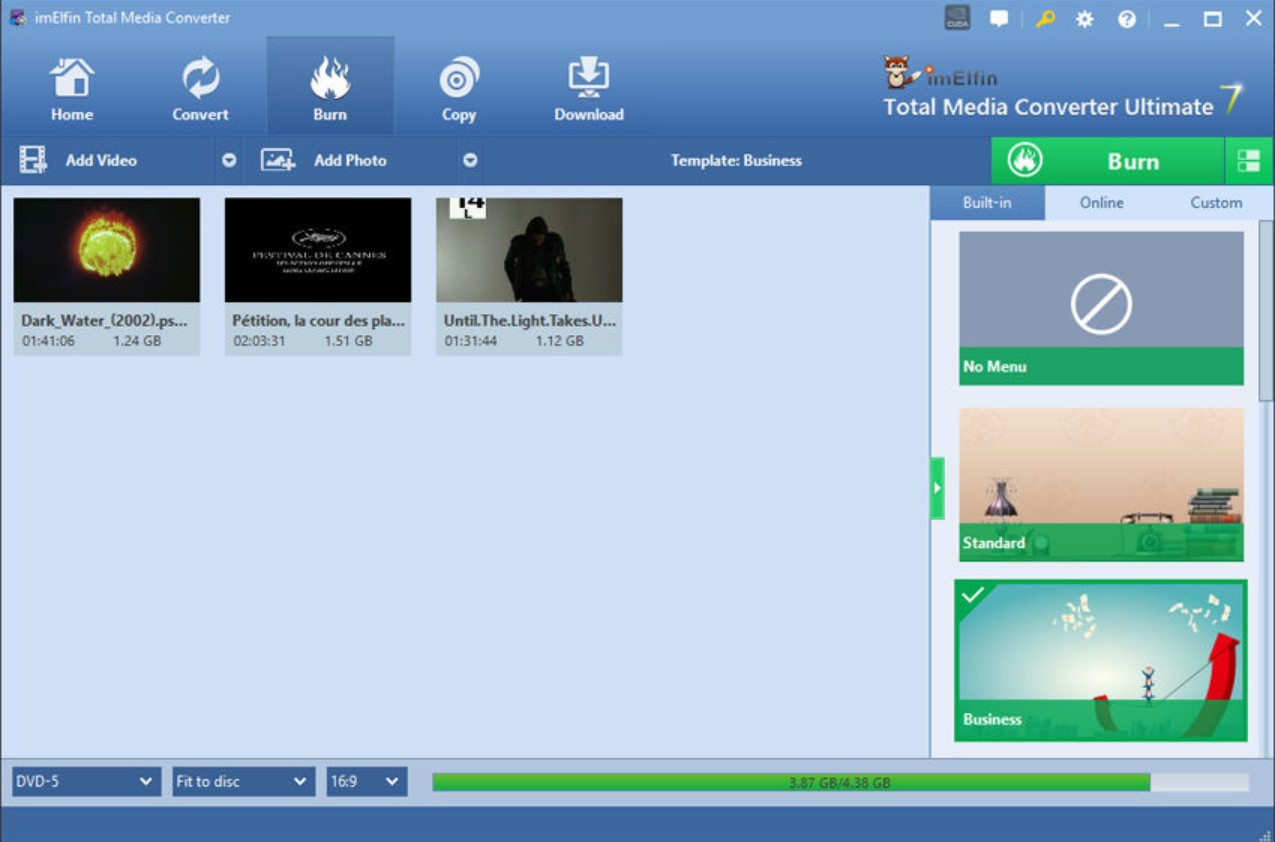
Comparison of Blu-ray Burner Software for Mac
When picking the best Mac Blu-ray burning program, it's important to consider features like ease of use, format compatibility, customization options, and output quality. While the 5 tools featured above are all solid choices, each software offers specific features for different user needs. To help you make an informed decision, we've created a comparison table highlighting the key features of each burner. This overview will simplify your selection based on your project requirements.
| Features | Menu Customization | Burning Speed | Output Quality | Extra Features | Rating |
| DVDFab Blu-ray Creator | Fully customizable templates | Fast with GPU acceleration | High-quality Blu-ray with HDR support | 3D Blu-ray support, batch conversion | 4.6/5 |
| Leawo Blu-ray Creator | Pre-designed templates | Moderate | Excellent, though less optimized | 3D Blu-ray creation, slideshow support | 4.6/5 |
| Express Burn | Limited menu options | Fast for small projects | Good quality, but lacks advanced options | None | 3.3/5 |
| Roxio Toast | Highly customizable menus | Moderate | Professional-grade quality | DVD creation, data burning, audio tools | N/A |
| ImElfin Blu-ray Creator | Limited templates | Moderate | Decent quality for standard use | None | N/A |
FAQs
Yes, there are several high-quality external Blu-ray burners compatible with Mac systems that enable you to write or burn Blu-ray discs:
- ASUS: Powerful Blu-ray Drive with 16x Writing Speed and USB 3.0 for Both Mac/PC Optical Drive BW-16D1X-U
- PIONEERL: External Blu-ray Drive BDR-XS07S Silver Color to Match Your Computer.6X Slot Loading Portable USB 3.2 Gen1(3.0) BD/DVD/CD Writer. BDXL & M-Disc Support.
- Verbatim: External Slimline CD DVD Blu-Ray Writer USB 3.2 Gen 1 Drive M-Disc Ready Compatible with Windows 8/10/11 Mac OS X 10.6 or higher Blu-ray Burner with free 25GB Blu-ray disc
These can be acquired from reputable retailers such as Amazon and Best Buy, among others. However, compared to a Mac Blu-ray burner software, an external Blu-ray burner Mac is more expensive and requires physical space for setup.
You can burn an ISO to a DVD disc on Mac with the built-in Finder. However, you will need a third-party software like DVDFab Blu-ray Copy for Mac if you want to burn ISO files to Blu-ray discs. Here are the burning steps:
- Step 1: Open DVDFab Blu-ray Copy for Mac and load your disc image files.
- Step 2: Choose a burning mode and customize the output Blu-ray.
- Step 3: Insert a Blu-ray disc into the drive and click the "Start" button.
Yes, macOS has a built-in program called "Burn Folders" that can burn data to CDs or DVDs. iDVD is also a built-in DVD burner for Mac that allows the user to burn QuickTime Movies, MP3 music, and digital photos to a DVD that was then playable on a commercial DVD player. However, it has been discontinued.
For more advanced DVD authoring tasks (like creating video DVDs), you might need third-party DVD burner for Mac.
PlayerFab is a versatile Blu-ray player for Mac that stands out with its advanced features and superior performance. This 4K media player can play DVD, Blu-ray, 4K Blu-ray discs, ISO file and folders, and can even handle various formats such as MP4, AVI, MKV, MOV, M4V, VOB, M2TS and more.
It offers high-resolution playback ranging from standard 720p and 1080p up to the next-generation 4K Ultra HD Blu-rays. A unique feature of DVDFab Player 6 is its ability to import DVD or Blu-ray discs directly into your local media library from your optical drive with just one click.
Conclusion
While searching the Internet for free Blu-ray burning software on Mac, you may not find many options. Because options are limited for Mac OS, the five Mac Blu-ray burners listed in this post can be considered the best options, especially DVDFab Blu-ray Creator for Mac. While all five tools reviewed are top-notch in their own respects, it's crucial to consider your specific Blu-ray burning requirements before making a choice.