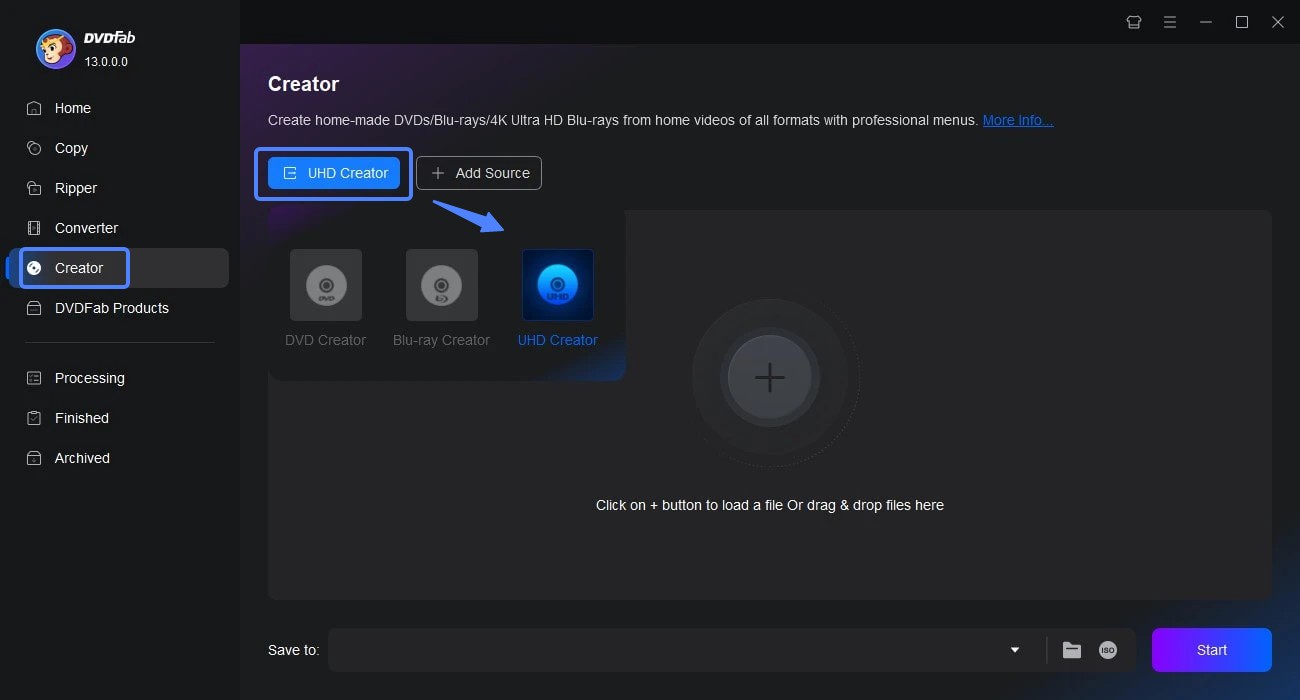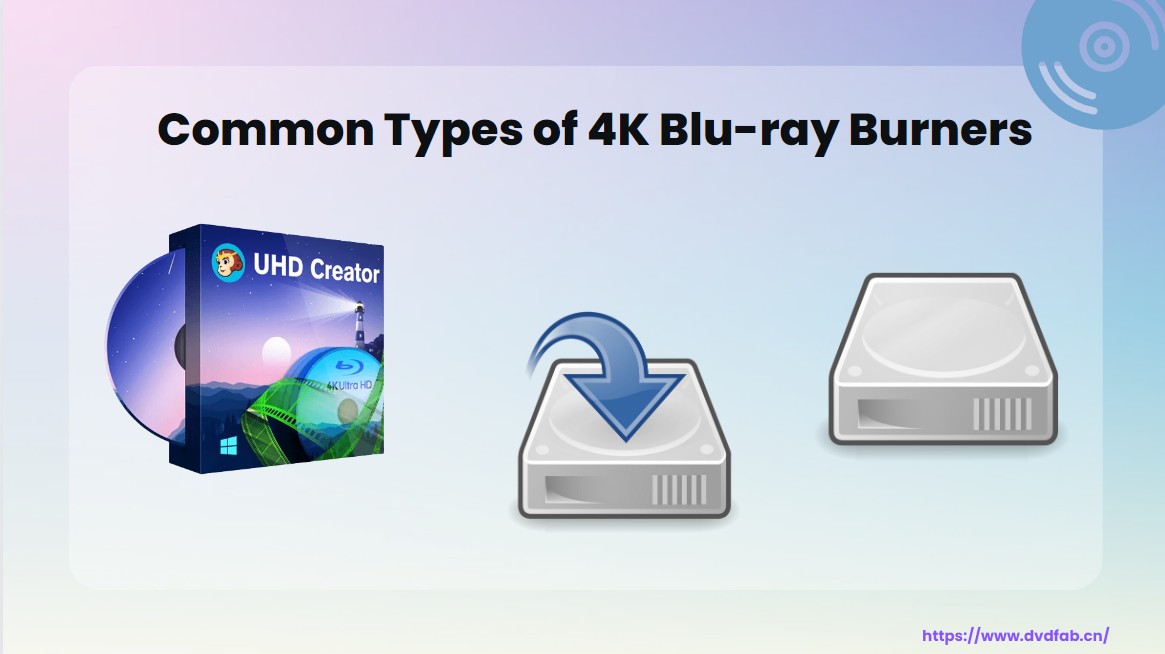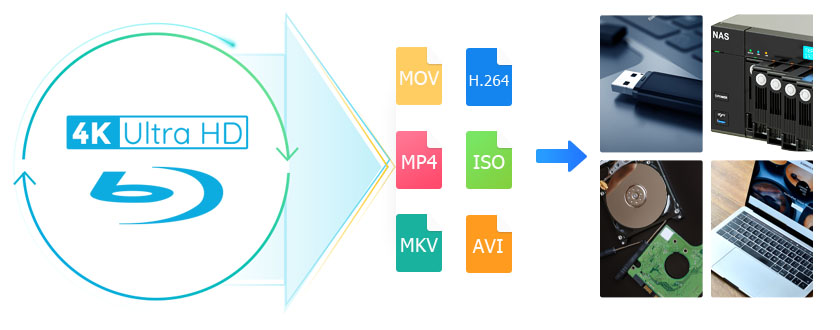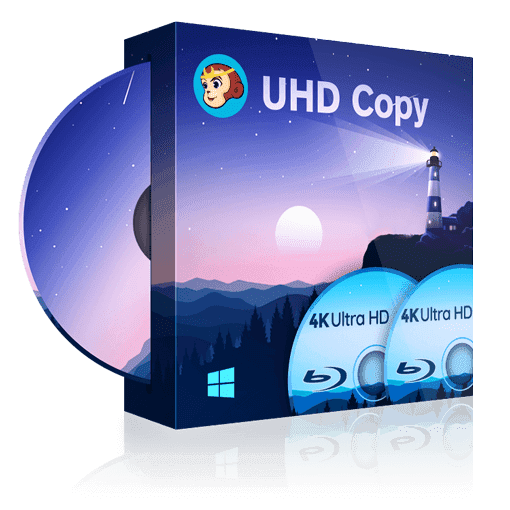How to Burn Videos to 4K Ultra HD Blu-ray with Retained Dolby Vision?
Summary: With a professional UHD burning software, you can easily burn videos to 4K Ultra HD Blu-rays that can be played on any 4K Blu-ray player. Now check out how to burn videos to 4K UHD Blu-ray using the best creator.
Table of Contents
Introduction
4K Ultra HD Blu-ray is the new format of choice for movie lovers who want a quality cinema-like experience but without actually going to the theater. And 4K UHD Blu-ray players and compatible discs are now more accessible than ever while TVs and PC monitors capable of supporting 4K UHD are also getting cheaper by the day. In addition, it’s also possible to convert a regular 4K video to UHD quality with the right tool, which gives you even more options.
A video that was created using this process can be burned to a blank disc and then played on a compatible 4K Ultra HD Blu-ray player. Alternatively, you can also convert a movie or video to UHD and store it on your computer as an ISO file or folder for later use. This comes with the added benefit of allowing you to make backups of your favorite movies that you can store on a different hard drive. All of these things are possible with a tool known as DVDFab UHD Creator.
- Burn 4K videos to BD100, BD66, BD50, or save them as ISO image or folder on HDD
- HDR10 or Dolby Vision content will be preserved in the 4K UHD Blu-ray output
- Generate standard 4K Ultra HD Blu-rays from over 200 different 4K video formats
- Burn a variety of 4K videos at a 20x faster speed than standard UHD software
How to Burn Video to 4K Blu-ray without Quality Loss?
Step 1: Download DVDFab 13 on your PC
First, download and install the 64-bit version of DVDFab. Find the Creator module in the menu bar and then load the videos you want to convert to UHD. You can queue multiple tasks in DVDFab so feel free to add more than one video if you wish.
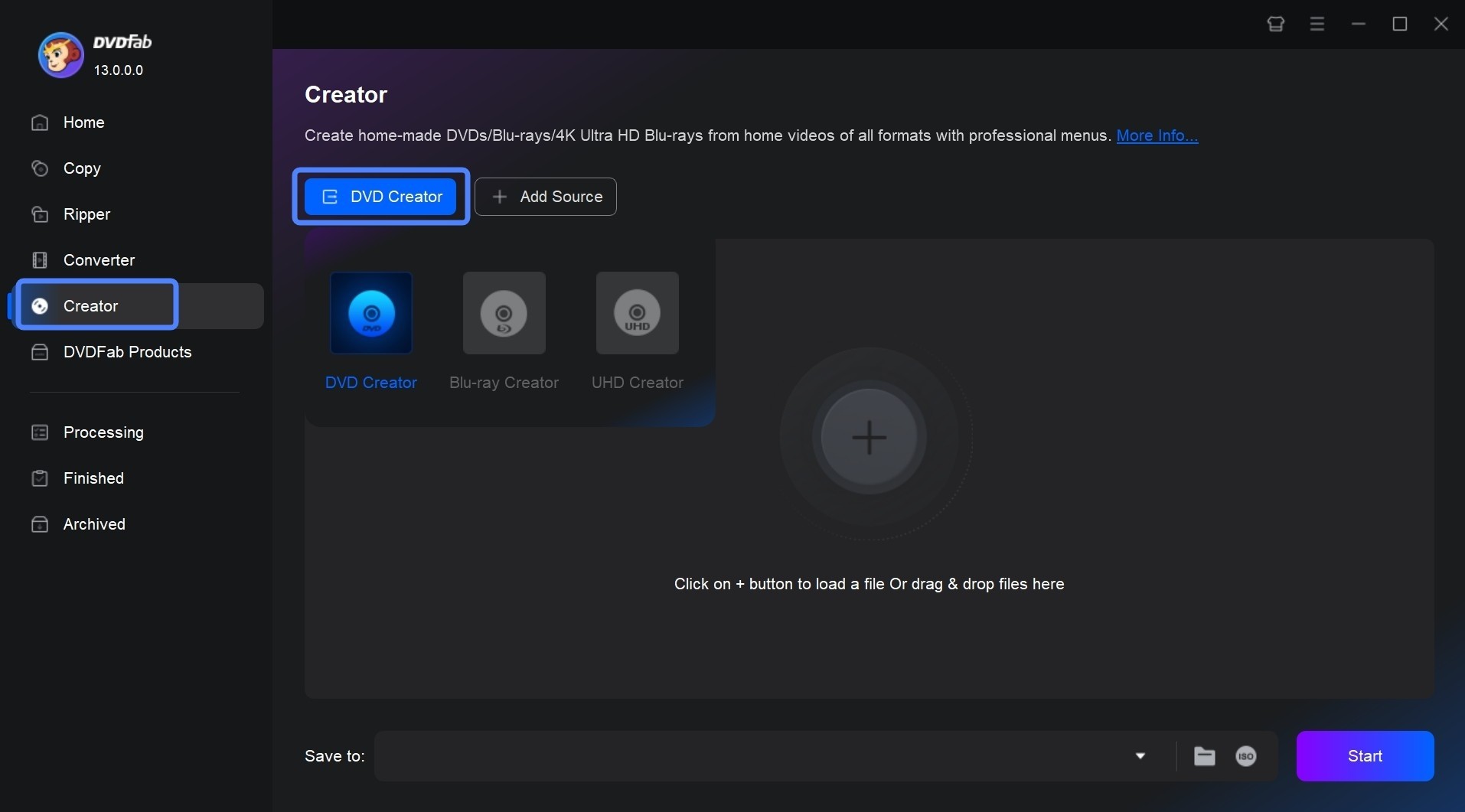
Step 2: Load and customize 4K Blu-ray Videos
Make sure the UHD Creator option is selected. Click the wrench button labeled Advanced Settings to up a menu that lets you pick the output mode, processing mode, and video quality. Also, don’t forget to change the name of the output while you’re here if you’re not happy with the default name.
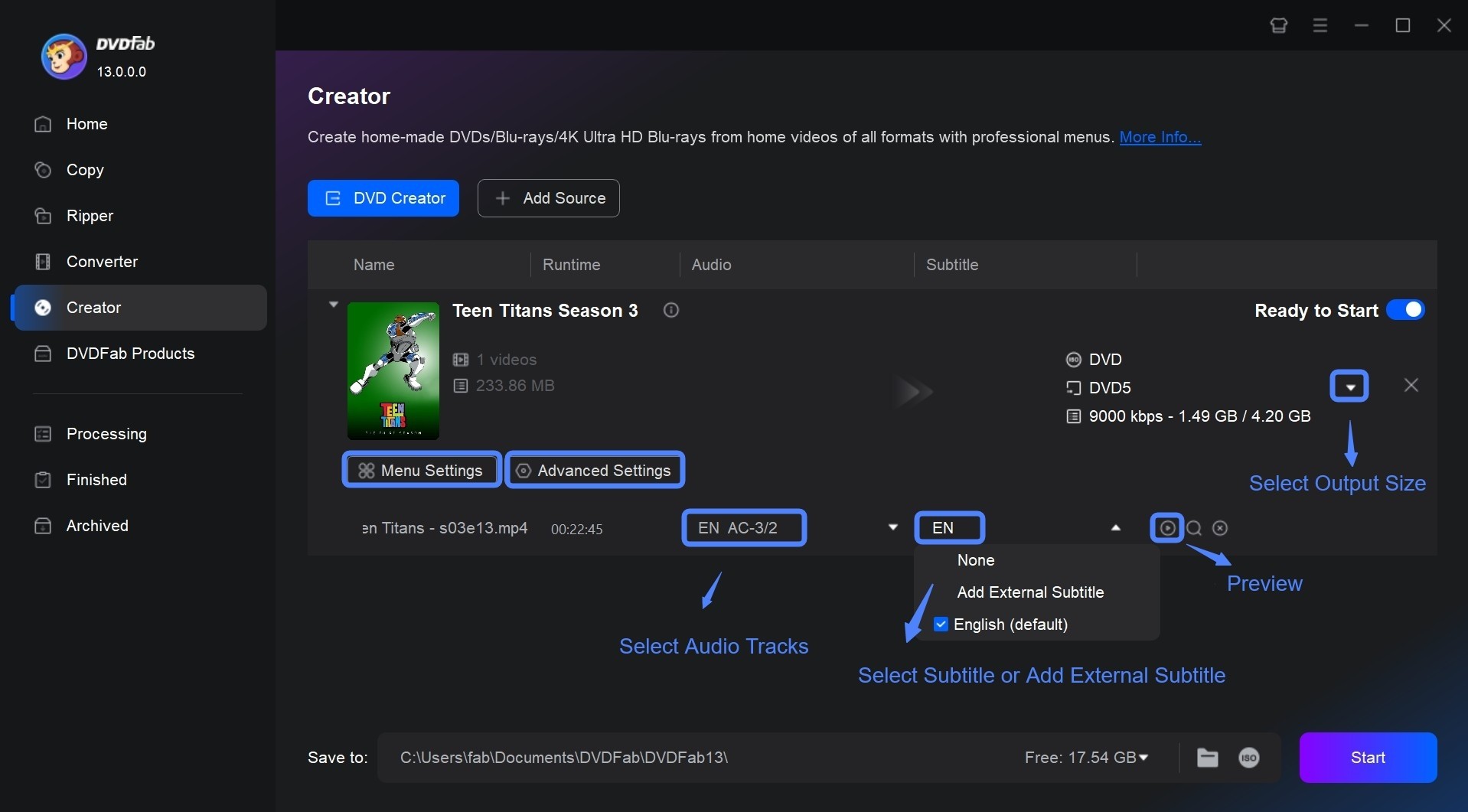
Step 3: Start the authoring procedure
The last step is to click the folder icon located at the bottom of the menu. Here you will also find options to burn the output directly to a blank disc or save it as an ISO image file. Choose whichever option best suits your needs and then click the Start button to burn 4K Blu-ray.
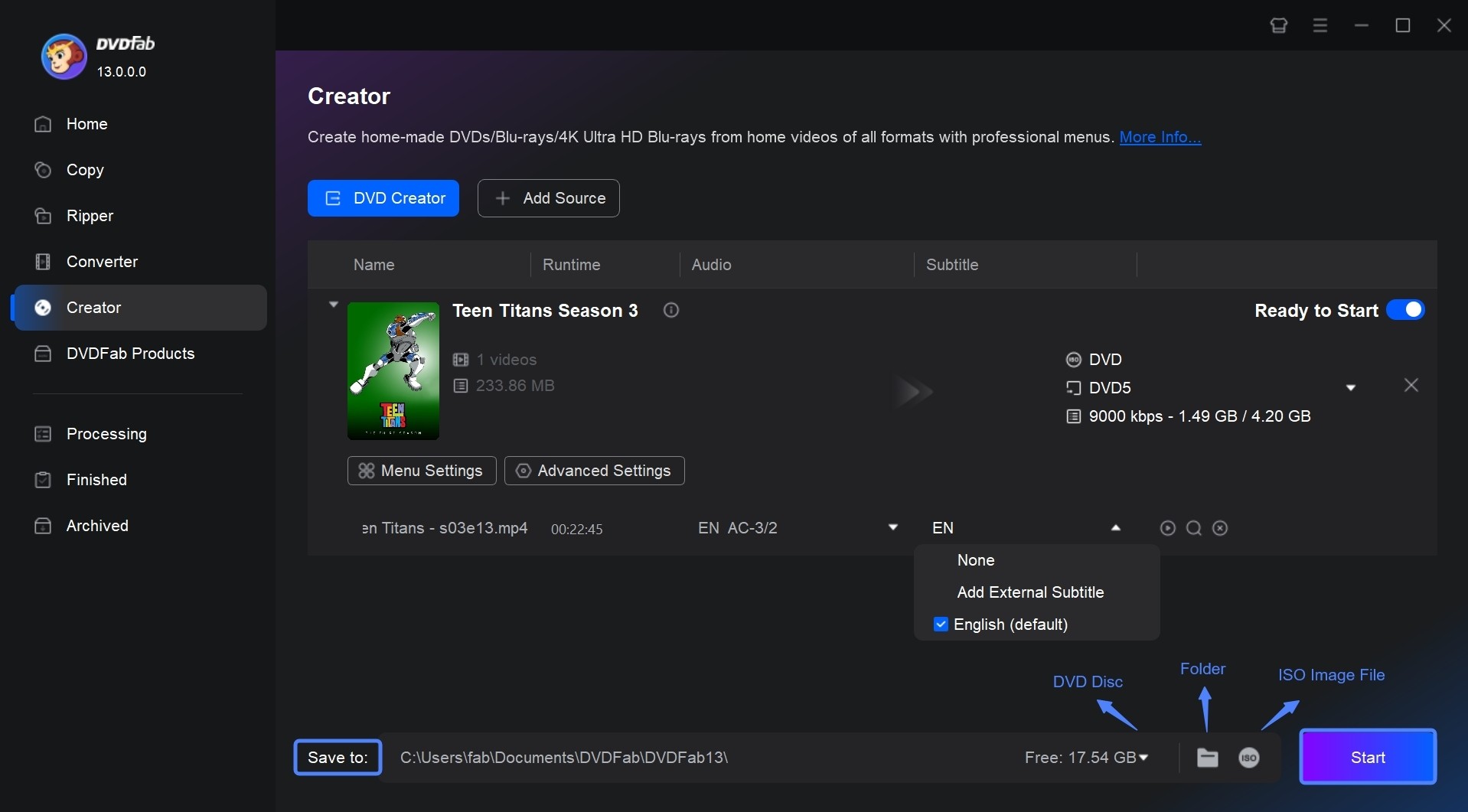
Conclusion
4K UHD Blu-ray discs can be pretty expensive so it’s good to have a tool that can convert other types of video to this format. As you can tell, DVDFab UHD Creator is very easy to use and will allow you to create your own 4K UHD videos in no time. That said, it’s worth keeping in mind that the conversion process can take a while even with 4K hardware acceleration technology because of the size of these discs. But given the impressive quality of the output, I think it’s safe to say that the wait will be worthwhile in the end.