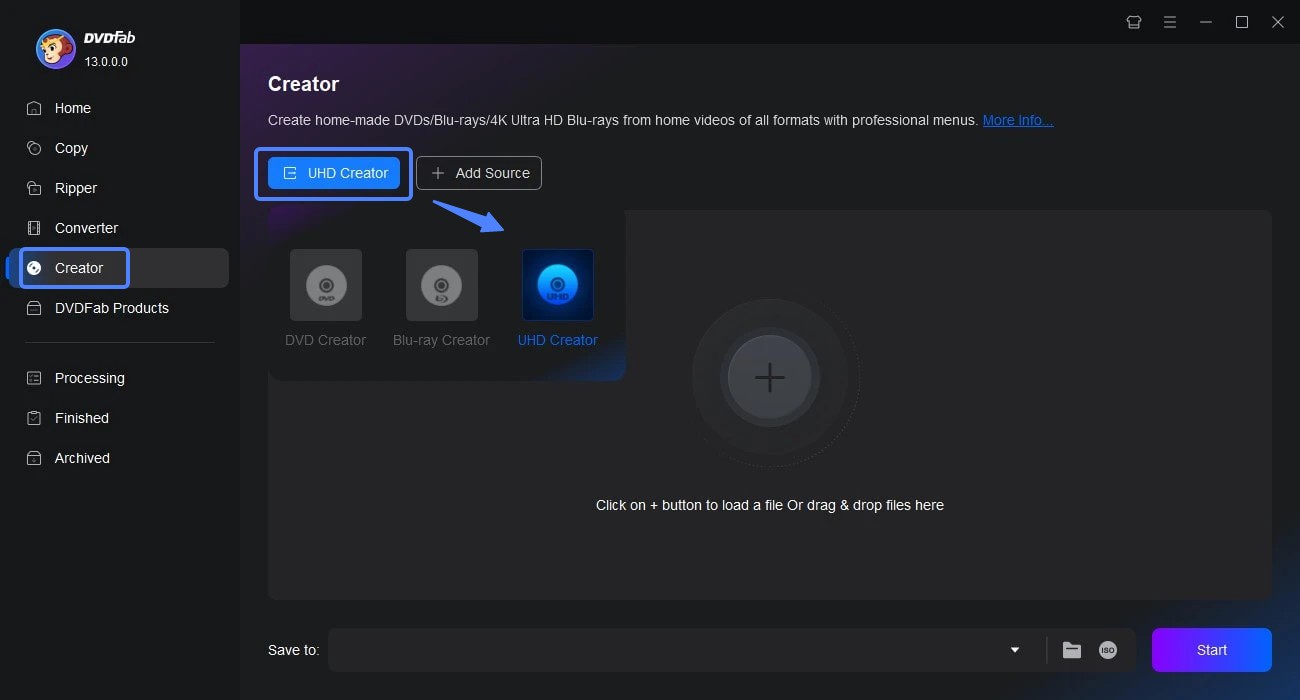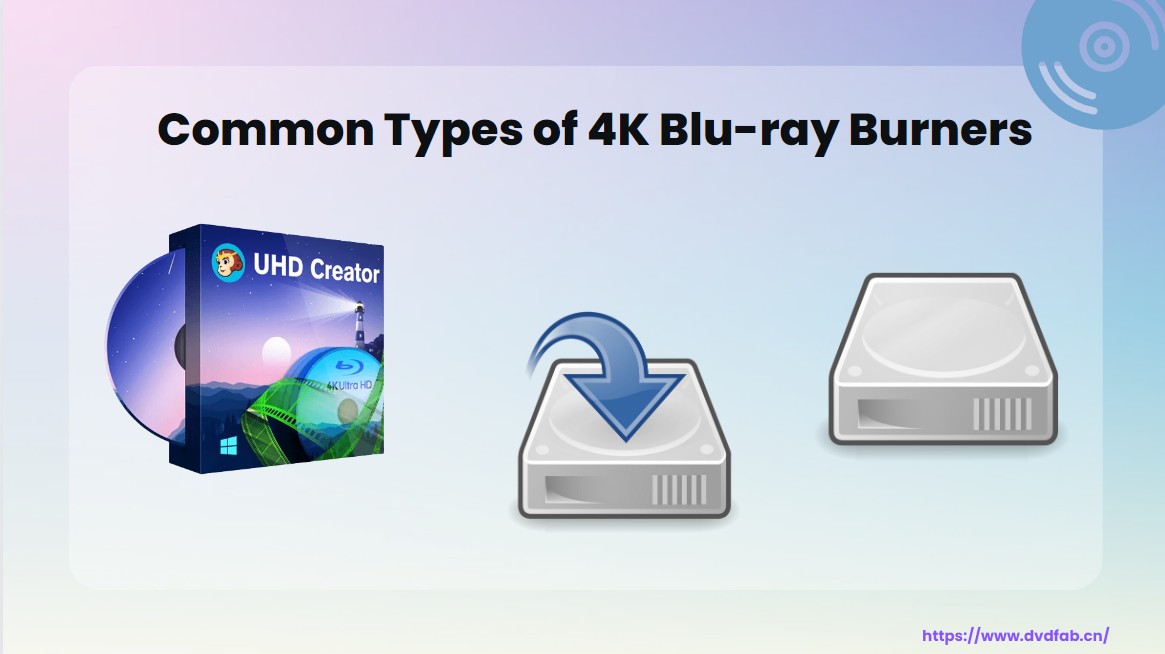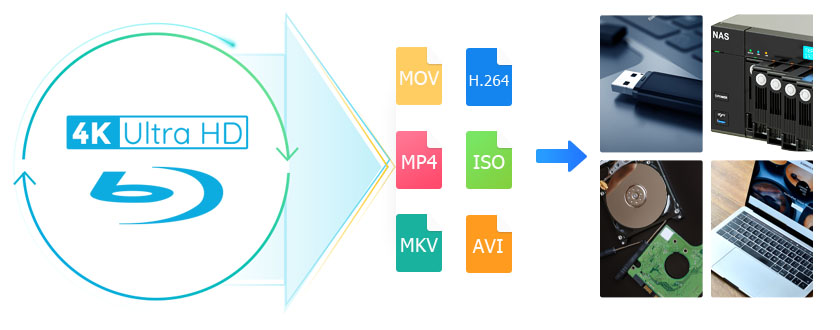How to Convert 4K Ultra HD Blu-rays to MKV on Windows and macOS?
Summary: Converting 4K Blu-rays to MKV allows you to back up your collection digitally. Here we recommend you a powerful 4K UHD ripper and show you how to convert 4K Ultra HD Blu-rays to MKV easily and quickly.
Table of Contents
What Is 4K Ultra HD Blu-ray?
If you’re a movie lover who settles for nothing less than the best quality both in terms of video and audio, 4k Blu-ray is the format you’re looking for. At the same time, there’s some confusion surrounding this term because hardware manufacturers alike often use 4K, UHD or 4K UHD to refer to the same thing.
To avoid any confusion, simply remember that Ultra High Definition is the next step from Full HD and refers to resolutions greater than 1080p (1920 x 1080 pixels). With 4K resolution being greater than 1080p, it automatically falls into the UHD category, which also includes the next-generation 8K resolution. Simply saying UHD could technically refer to either 4K or 8K.

A lot of people still use the terms described above interchangeably but for the most part you’ll see 4K UHD being used when referring to consumer displays, though sometimes it’s just a matter of preference or convenience to use one of the other terms.
How to Convert 4K Ultra HD Blu-ray to MKV?
Regardless of which term is used, this information will be useful because today we’re going to talk about how to convert a 4K UHD Blu-ray to MKV format using DVDFab UHD Ripper. Now that you know how to tell the difference between the various formats it will be easier to figure out which of your Blu-ray discs can be converted using this process.
Best 4K Ultra HD Blu-ray to MKV Converter: DVDFab UHD Ripper
How to Convert 4K Blu-ray to MKV with DVDFab UHD Ripper
Step 1: Start by opening the 64-bit version of DVDFab 13 and then pick the Ripper module. Now you can either insert the 4K UHD Blu-ray disc or you can use the “+” button to navigate to the location of the movie.
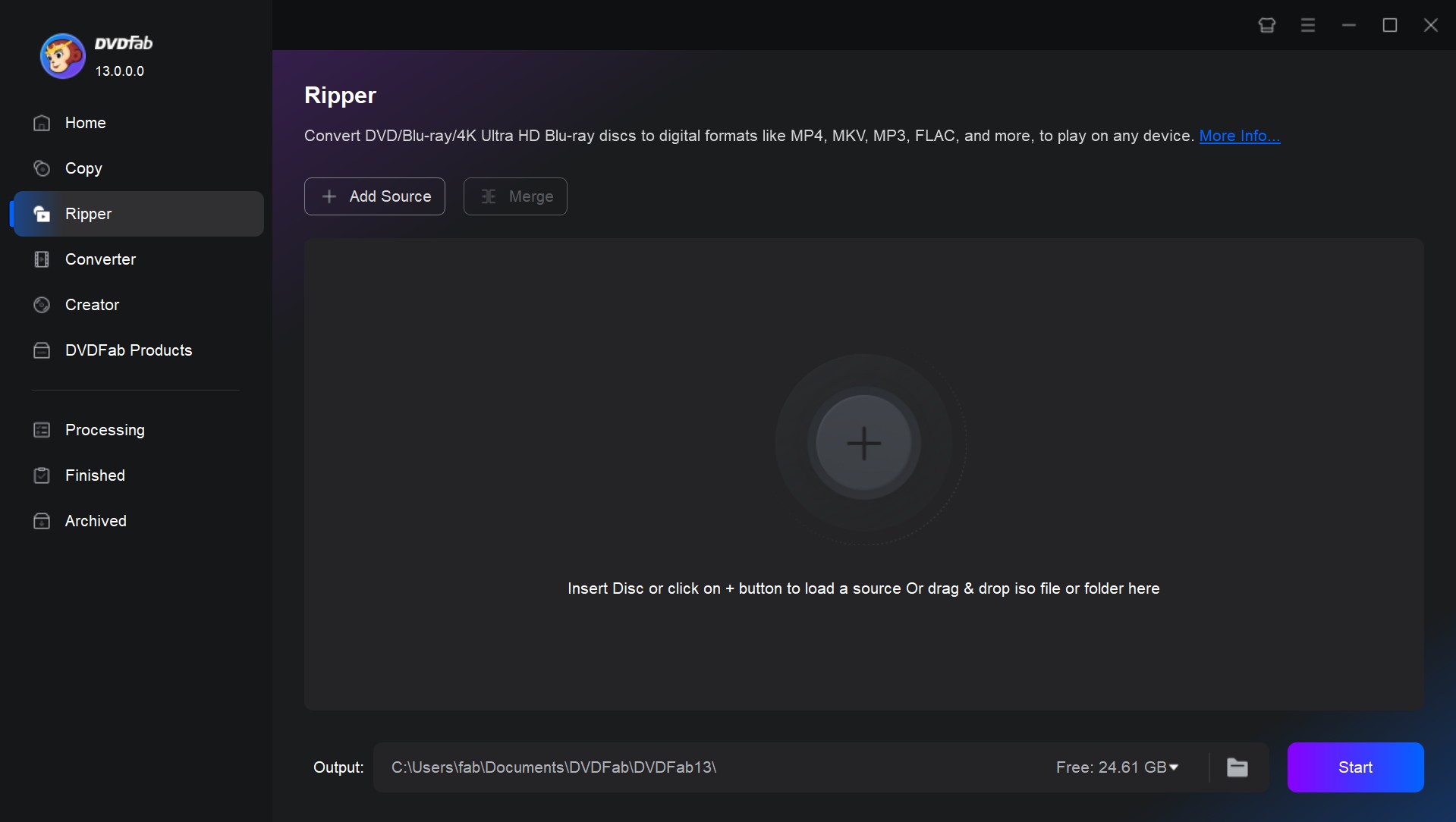
Step 2: The software can convert UHD Blu-ray to MKV using six different profiles. Go to the button Choose Other Profiles to see the available options. In this particular scenario we’re going with MKV Passthrough but feel free to select the profile that works best for you.
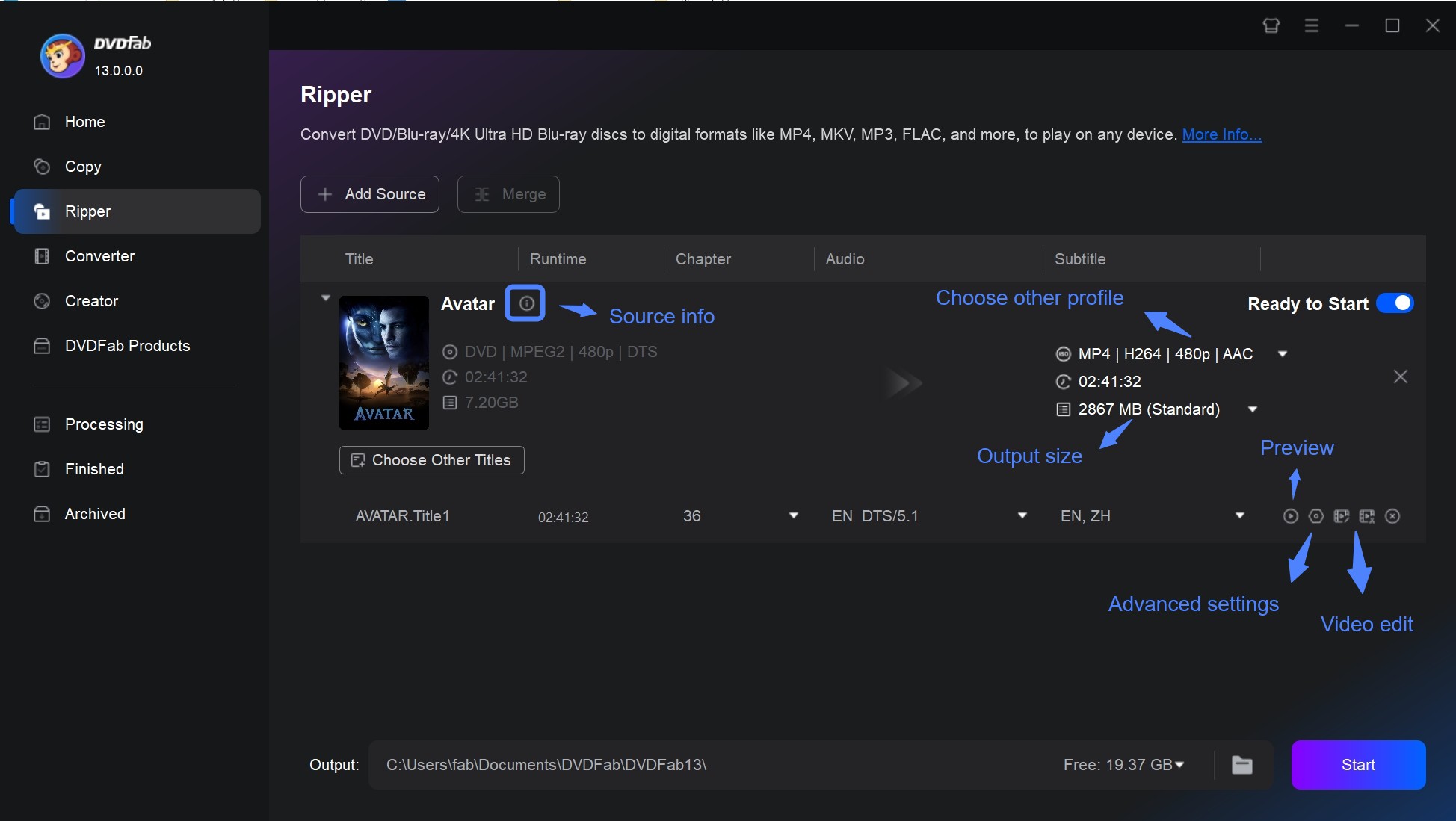
Step 3: It's time to check out the customization and editing options. You can start off by changing the name of the output or by picking the titles, audio track, subtitles, and chapters you want to rip. There is the editor icon next to the Advanced Settings icon. You can edit (cut, trim, add watermark and more) the 4K videos in the UHD Blu-ray in your way.
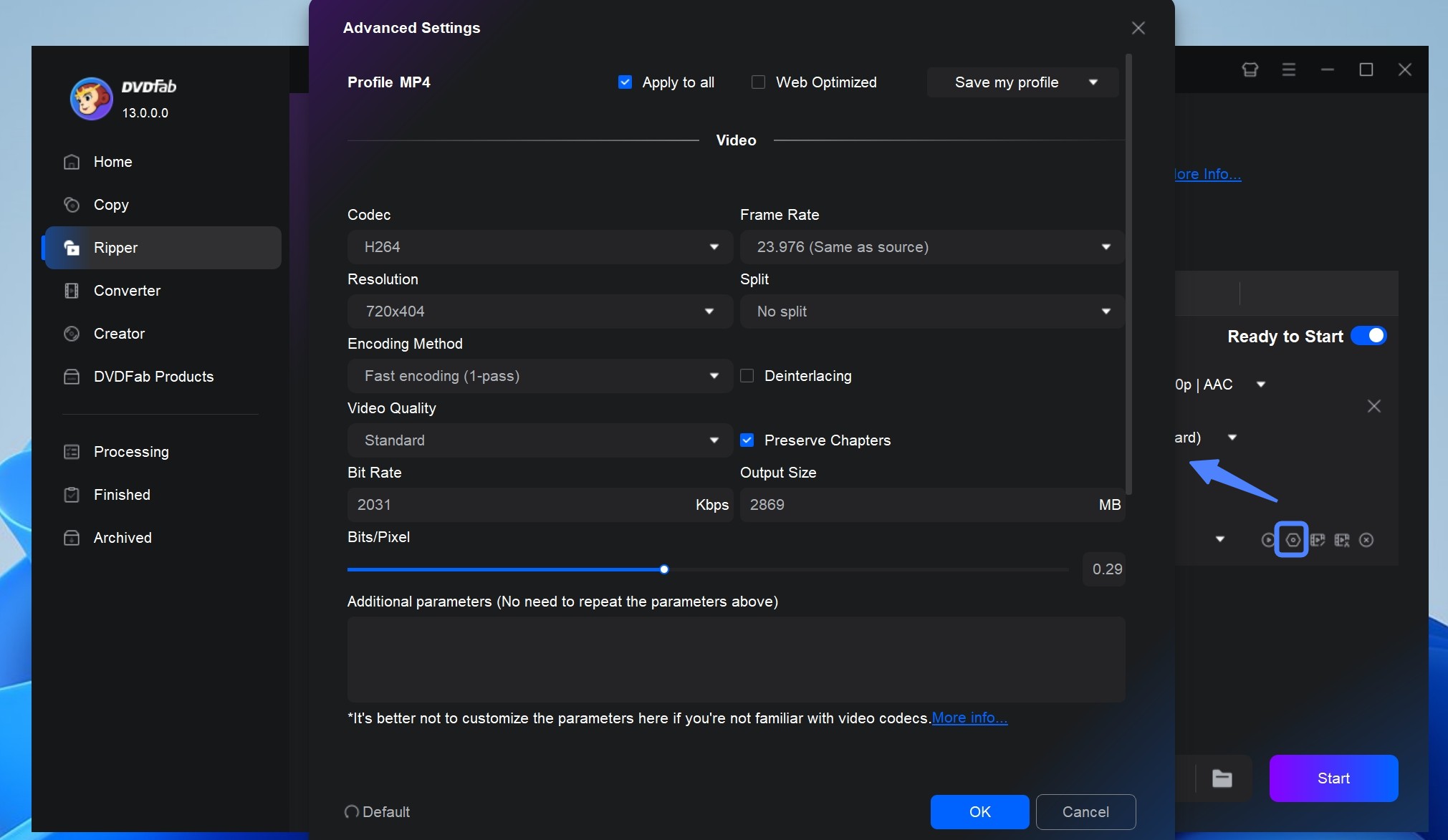
Step 5: Click the folder icon found in the lower left corner to pick the destination of the output file. Once you’re ready to convert the UHD Blu-ray to MKV simply press the Start button.
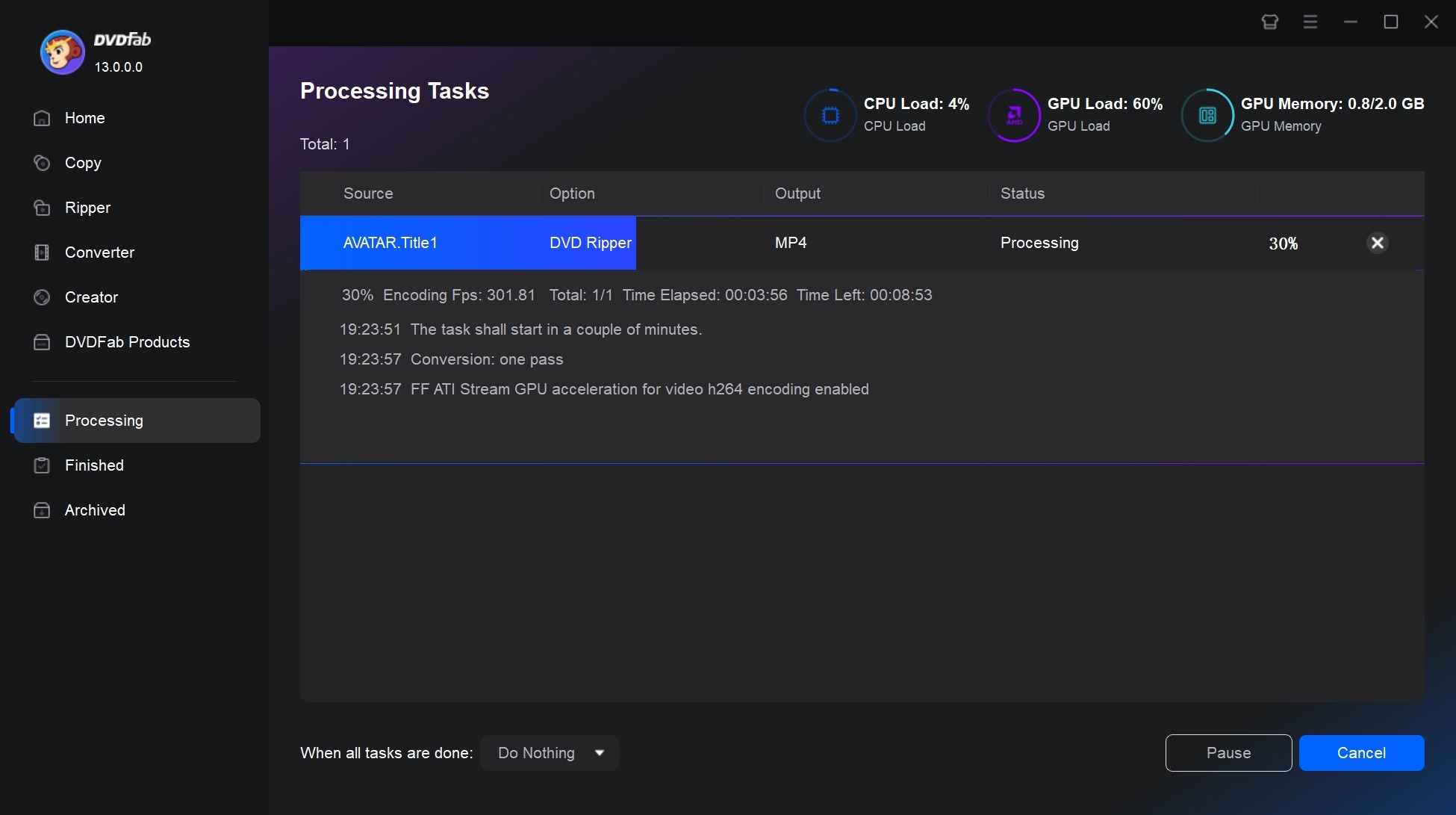
Conclusion
Hopefully, you now have a better understanding of the different types of high-resolution formats and the differences between them. Certain companies intentionally use 4K instead of UHD because it sounds catchier even if it’s not entirely accurate. Now you know that it’s very easy and fast to convert a UHD Blu-ray to MKV if you have the right UHD Ripper softyware for the job.