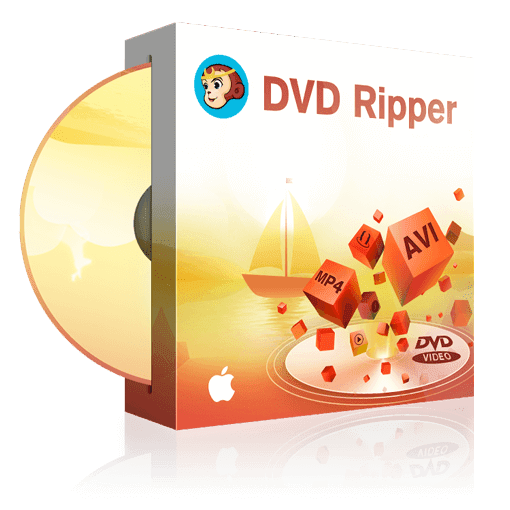How to Merge Different DVDs into One MKV File on Mac?
Table of Contents
Benefits of Merging DVDs to One MKV File
How to Merge and Convert DVDs into MKV on Mac
To extract DVD content and convert it to digital format, you need a program that supports various DVD formats and offers customization options for the output files. It preserves the original content of the DVD and provides high quality digital files. Luckily, DVDFab DVD Ripper can help you quickly convert your merged DVD file into various formats.
Step-by-Step Guide to Convert the Merged DVD Files to Digital Format
Step 1: Download and install the latest DVDFab 13 onto your computer.
Step 2: Launch DVDFab software, choose Ripper from the option bar at the main interface, then load the different DVD sources.
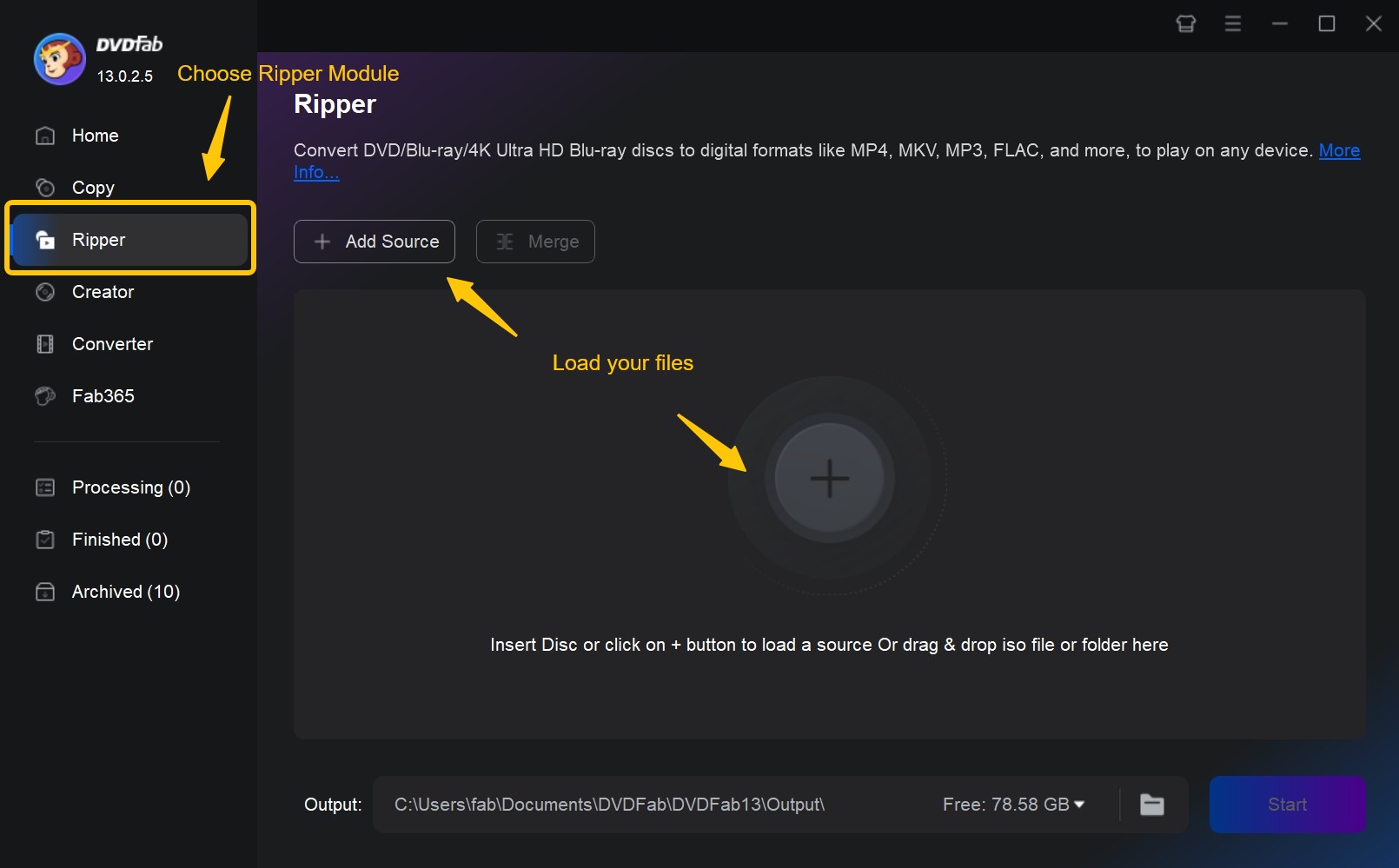
Step 3: Choose the titles in different discs you want to merge. Define the audio track and subtitle stream which will be saved in the output file at the operation window. Select MKV.Passthrough (lossless copy) or MKV.H.264/HEVC (compressed version) in the profile.
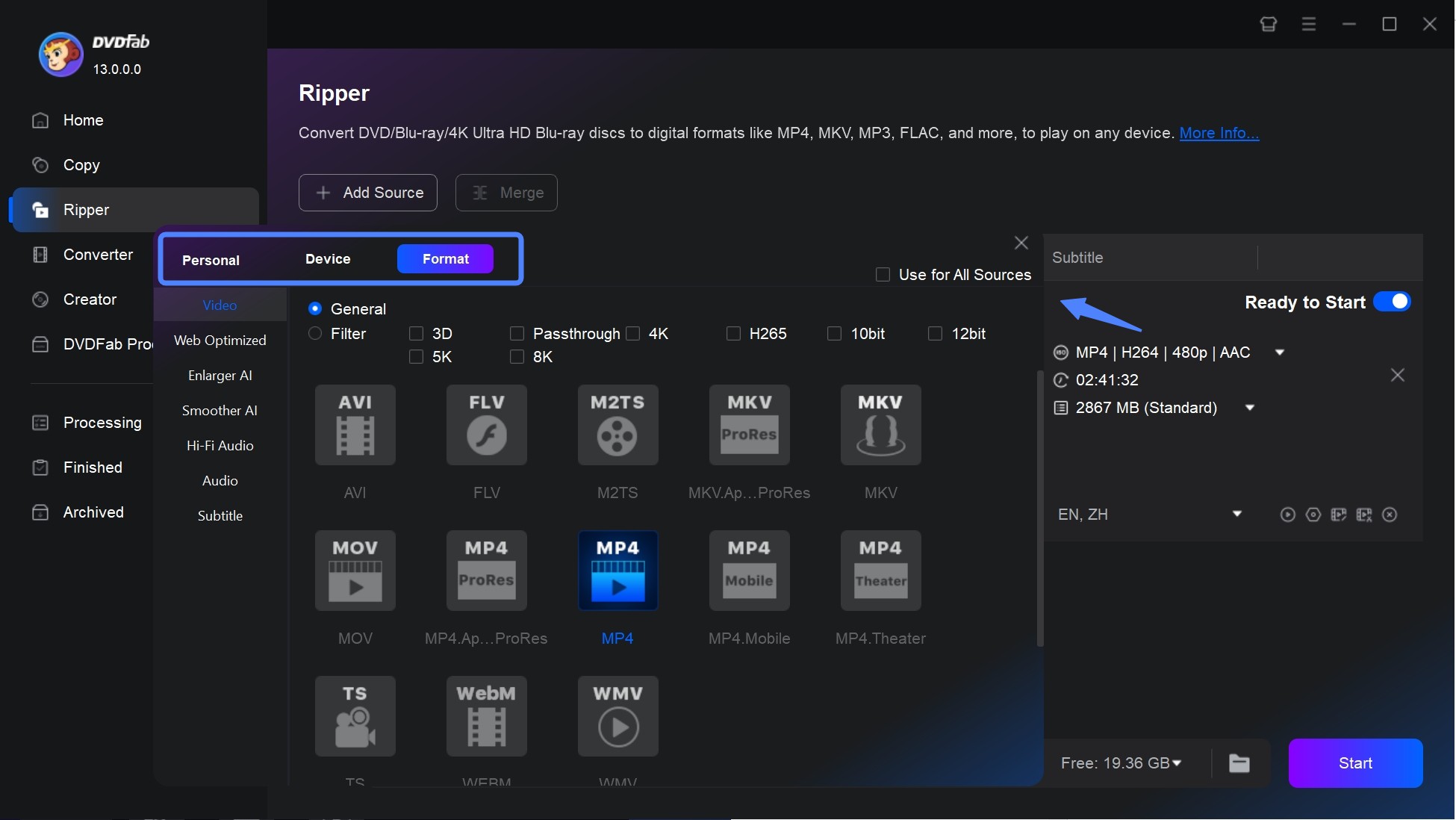
Then click on the “Merge” button.
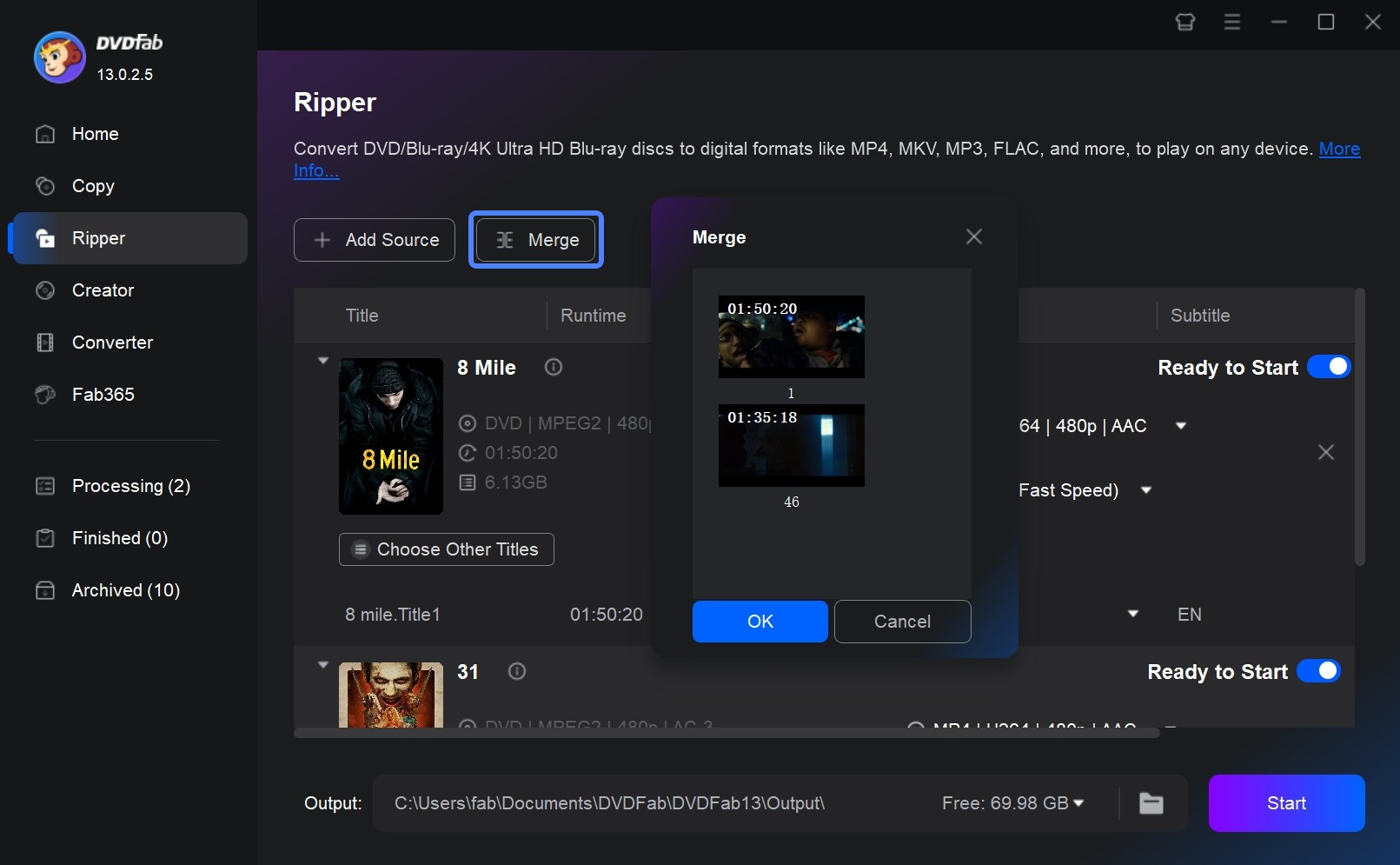
💡Note: The merged file name is “Merge 1”, “Merge 2” ... by default. A user is allowed to change the output file name by double-clicking the name area to input the name.
Step 4: Here are some advanced options:
- Utilize the built-in editor to crop video or apply filters. Add a watermark or adjust video saturation.
- Embed subtitles directly into MKV files or save them as external files and more.
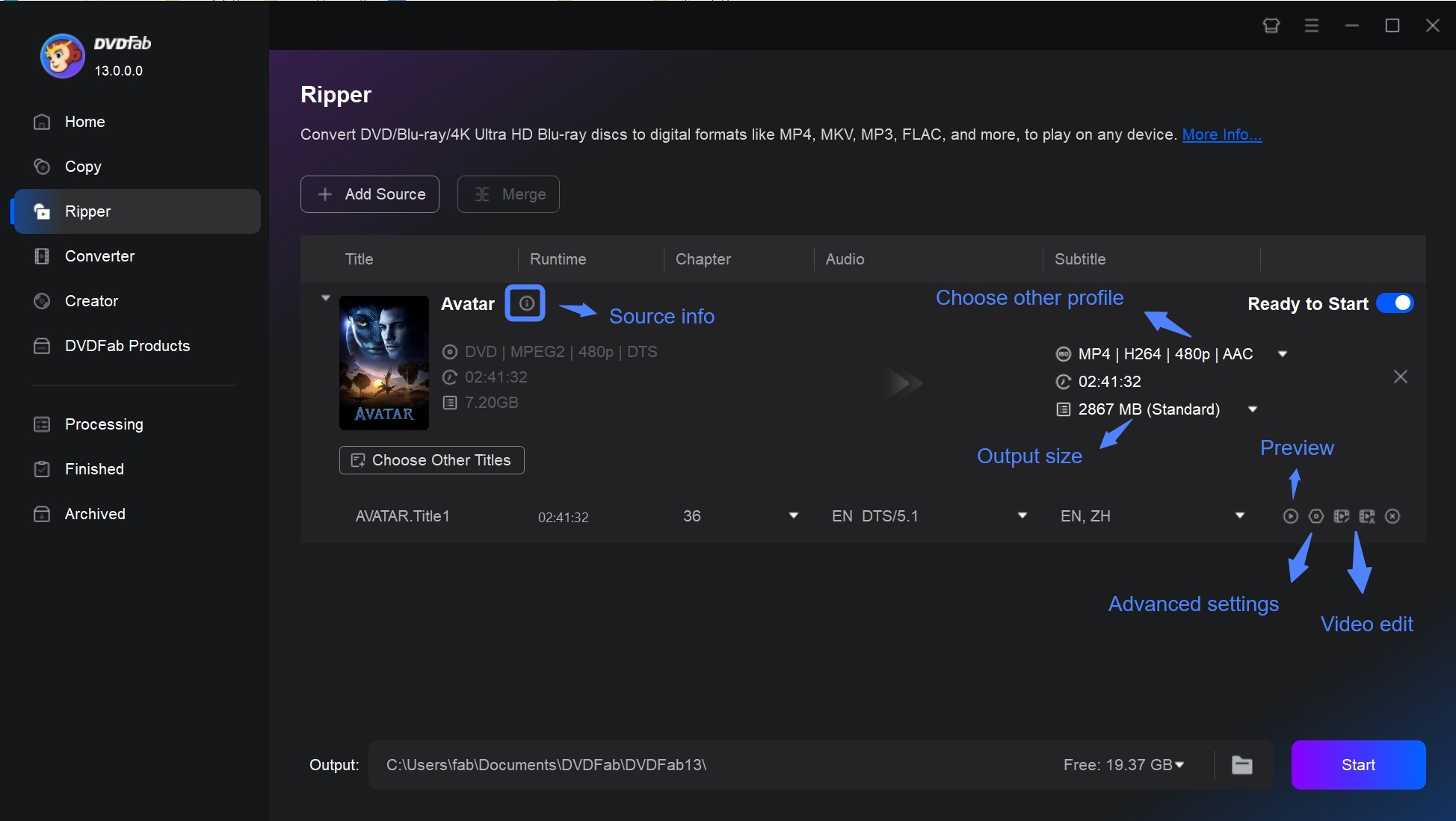
Step 5: Click the Start button to initiate the merging process. DVDFab will rip the selected DVDs to one MKV file.
Conclusion
Whether you want to save storage space or organize your media library more easily, merging DVDs into one MKV file is a practical solution. Just follow the steps provided in this guide and you'll be well on your way to completing the merging process.
① Rip and convert DVDs to watch on PCs, smartphones, tablets, etc.
② Extract the audio tracks from DVDs and output as pure audio files
③ Support all the popular audio & video formats like MP3, MP4, MKV, etc.
④ Support to edit the videos like cropping, trimming, and more
⑤ Support GPU hardware acceleration to convert much faster