How to Play Blu-ray Movies on a DVD Player?
Table of Contents
In the era of high-definition multimedia, Blu-ray discs have taken center stage with their superior quality and capacity. However, what if you want to enjoy your favorite Blu-ray movies on a standard DVD player or even on personal computers that lack Blu-ray compatibility?
Thus, the need arises for a reliable solution that can convert Blu-ray content into playable DVDs, ISO files, or folders without compromising quality. One such tool that offers this service with remarkable efficiency is DVDFab Blu-ray Copy. In this article, we will guide you through the process of using this software to transform your high-definition Blu-ray movies into playable DVD Discs, ISOs, and Folders.
Let's read and follow the steps to Convert Blu-ray Movies to Playable DVDs!
Step 1: Launch DVDFab Software and Load Your Blu-ray
Before starting the tutorial, please download and install DVDFab Blu-ray Copy on your PC for free.
Open the software and click the "Copy" tab. Click the "Copy Mode" selector button and select "To DVD" from the list of copy modes.
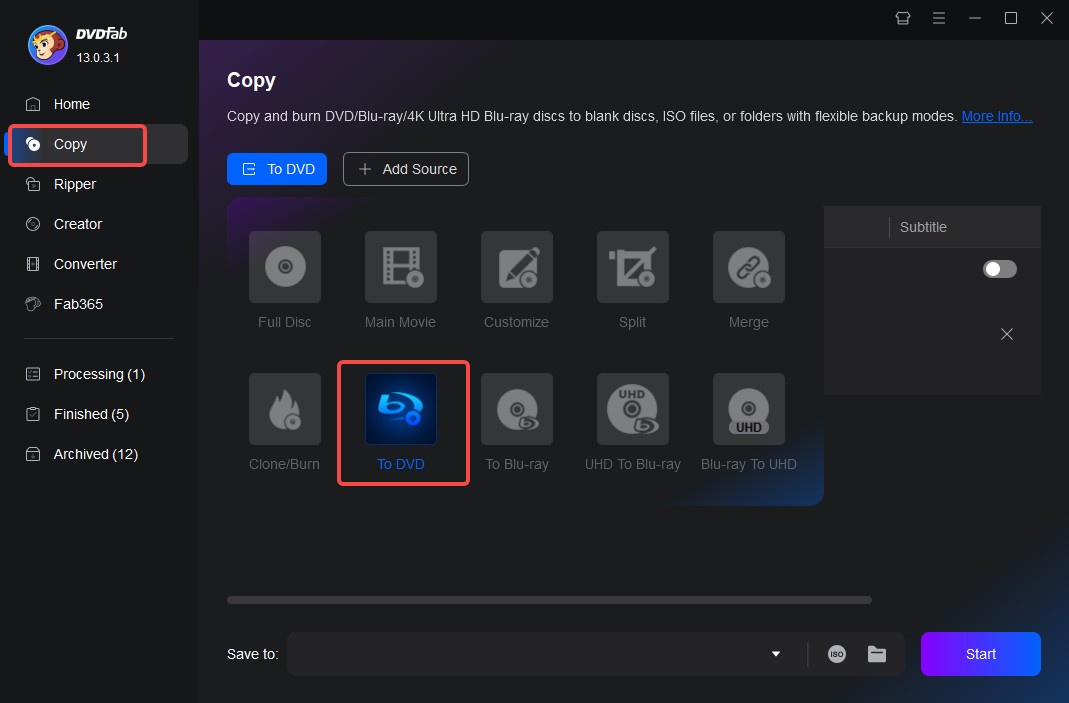
Then insert your Blu-ray disc into the Blu-ray drive, and DVDFab will recognize and load it automatically. Or click the big "Add" button to load it if it is already on your PC. If your source Blu-ray is an ISO file or folder, you can also simply drag and drop it into the main interface.
Step 2: Customize the Output DVD and Make a DVD Menu
Now, after loading your source Blu-ray file, you can click "Choose Other Title" to select or de-select the movie titles, and DVDFab can merge them into one DVD disc with the original chapter positions kept. That is to say, you can choose to convert and rearrange the entire Blu-ray or any parts you like. You can also select chapters, audio tracks, and subtitles.
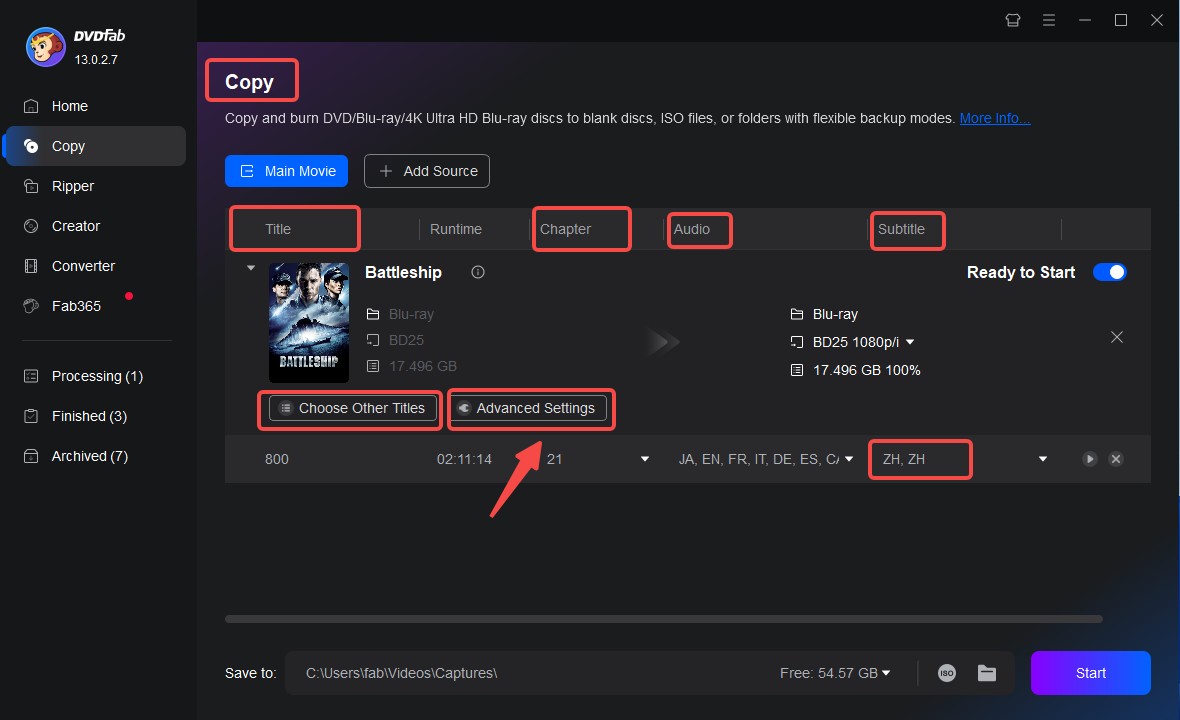
Click the "Advanced Settings" button to open the Blu-ray disc settings. Click "Output" and select the output type of DVD disc. A DVD5 can hold 4.7 GBs of data, while a DVD9 can hold 8.1 GBs of data, so choose accordingly. Also, select the "TV Standard" and "Aspect Ratio".
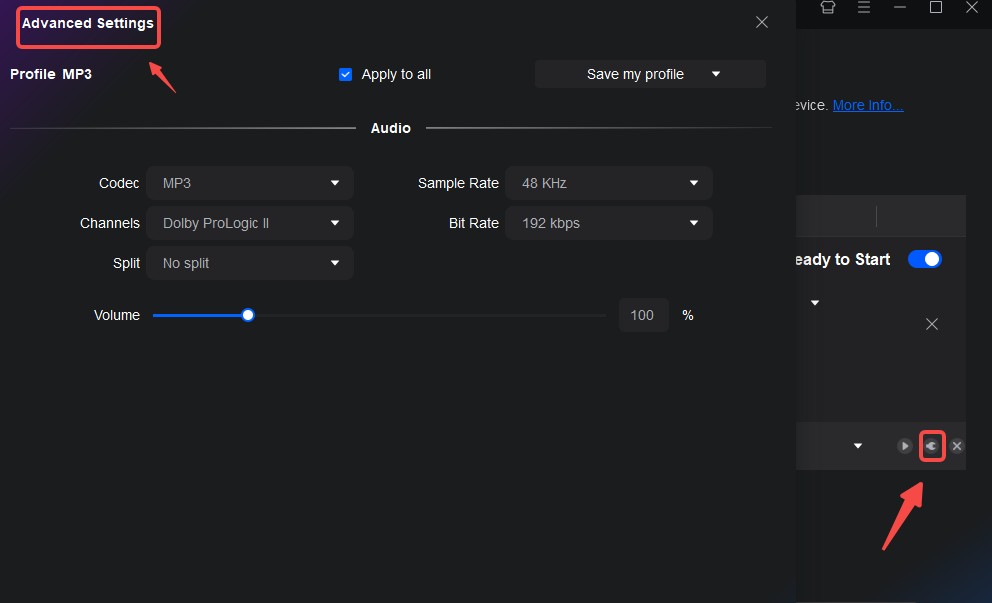
Click the "Menu Settings" button to launch the DVD Menu creator. Here, you can design a custom menu for your DVD. You can also customize backgrounds, use inbuilt menu templates, and add, delete, or customize texts by double-clicking and using options like text formatting, color, fonts, and size.
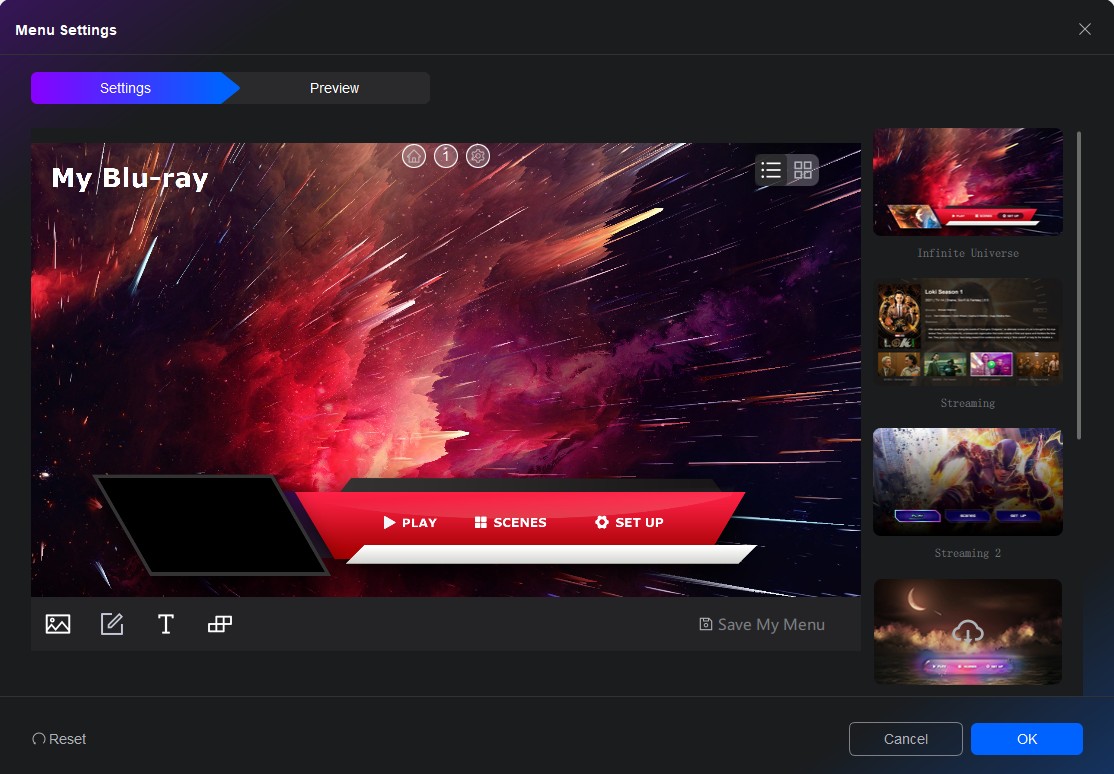
Click 'OK' once your menu designing process gets finished to return to the main interface.
Step 3: Select a Directory and Start to Convert Blu-ray to DVD
Now you're set to convert your Blu-ray to DVD format. You can either burn it onto a blank DVD disc, save it as a DVD ISO, or store it as a DVD folder. Finally click the ‘Start’ button to convert your Blu-ray movies to playable DVDs (disc, ISO, or folder).
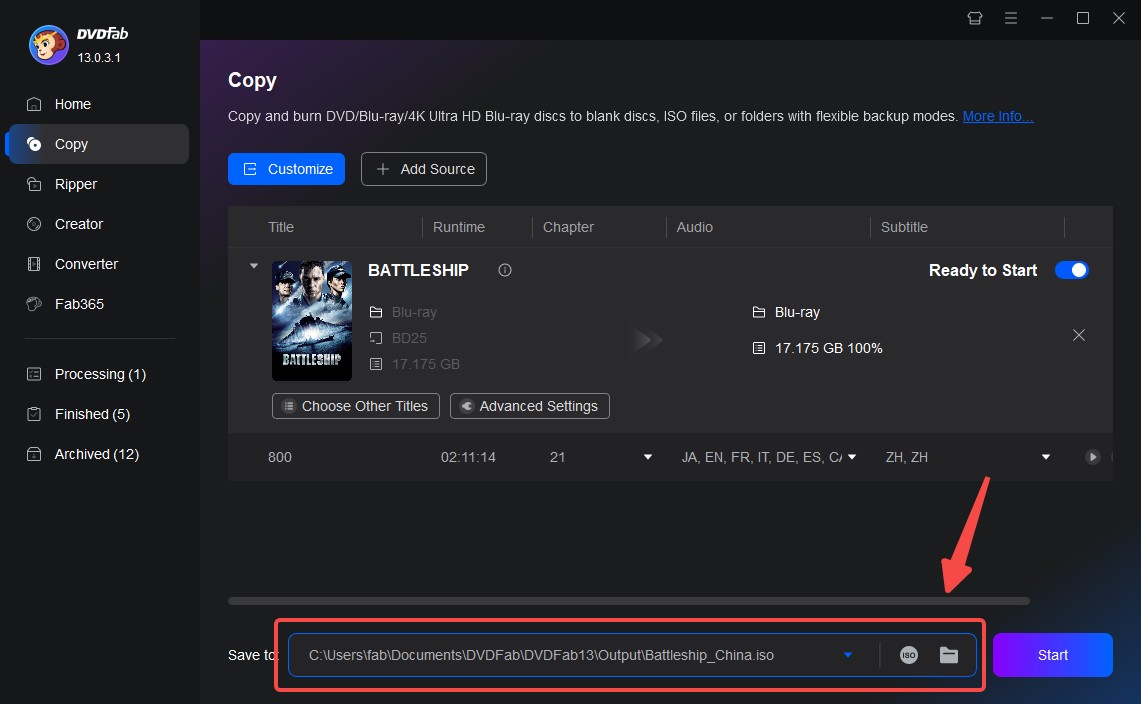
Once the conversion process completes you can play the burned DVDs directly on a DVD player.
Conclusion
So you now have learned to convert any Blu-ray movie to a playable DVD disc. All this can be done in a proper way using the DVDFab free Blu-ray to DVD converter. This software is fast, efficient, serves its purpose, and is quite versatile in nature.
① Convert & downscale Blu-rays to standard DVDa with high quality
② Burn the converted DVDs to blank discs or save as ISO files/folders
③ Support all types of blank discs like DVD±R and DVD±RW
④ Offer multiple sets of beautifully crafted menu templates
⑤ Support GPU hardware acceleration to convert much faster
