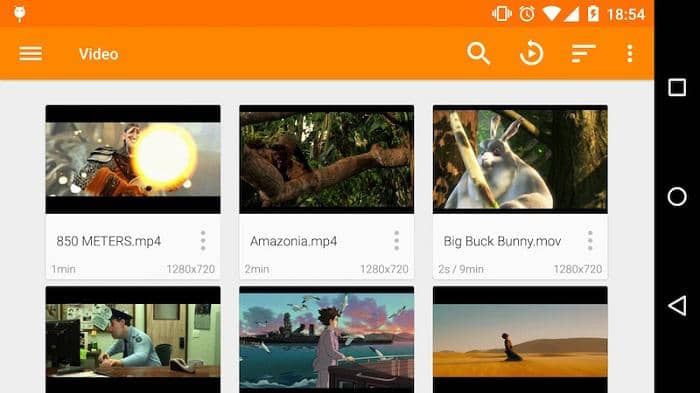Windows Media Player Not Working? Check Out these Fixes
Summary: Here are the suggested solutions if you’re wondering why your Windows Media Player is not working.
Windows Media Player is a useful program that comes bundled with your Windows System.
In most instances you don't have to install a separate media player to play your media files as it supports popular video formats like MP4 and audio formats like MP3. You could also play DVDs and rip CDs, not to mention creating playlists.
But then Windows Media player is prone to acting up rendering it unable to play your media files in some instances.
Here are the suggested solutions if you’re wondering why your Windows Media Player is not working. They are very similar for all versions of Windows even if the Windows 10 is specifically mentioned.
Windows Media Player not working on Windows 10: Windows Media Player Troubleshooter
In this instance when you click the Windows Media Player icon to launch the program, the program fails to open.
This may happen even if you’ve successfully launched the program on a previous occasion.
The blue circle keep moving indicating that it is loading and will launch soon. You wait but it doesn't show any signs of opening.
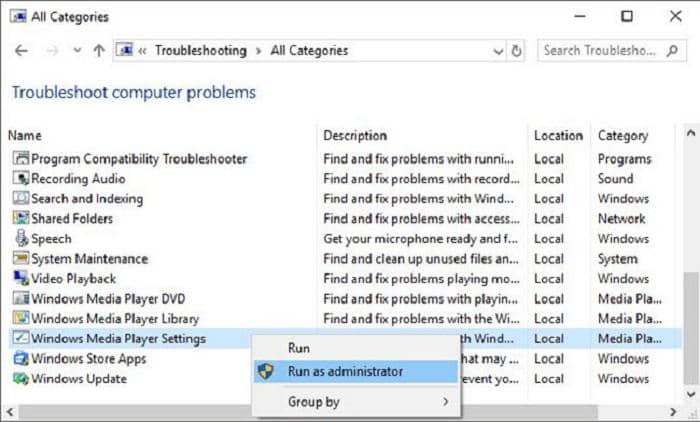
You may fix this issue by running the Windows Media Player troubleshooter.
To do this In WIndows 10, press the Windows key together with the X key.
Select Control Panel as the next step. In the search bar, type troubleshooting
Click on view all on the left navigation plane.
Finally, click on Windows Media Player settings and go on to click on Advanced and run the troubleshooter as administrator.
Finally, click on Next and proceed with the onscreen instructions.
Uninstall and Reinstall Windows Media Player
This understandably is quite a hassle. However, if you’re determined to get your Windows Media Player working, you ought to give it a go.
With this step you uninstall Windows Media Player and reinstall it.
You do this by using the Turn Windows Features On or Off.
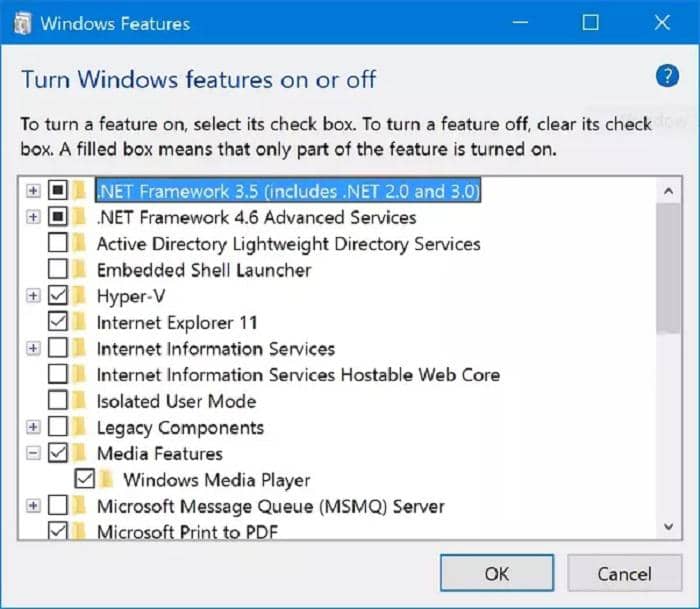
Here are the steps to follow.
You need to access the control panel as explained in the previous solution.
The next step is to click on Programs and then select Turn Windows features on or off.
You’ve to proceed with administrator permission that might require a login password.
A list of Windows features will be displayed. Click on Media to expand its features.
Uncheck the box next to Windows Media Player before restarting your computer.
After restarting your system, follow the same steps above to reinstall Windows. This time, tick the box next to WIndows Media Player and restart your computer.
Windows Media Player Not Working: Re-Register DLL Files
If the above solutions don't fix the problem, try to re-register the dll files associated with Windows Media Player.
Here's how you go about it:
Click Start on Windows and in the Start search box type cmd.
Then right click cmd.exe and run the application as administrator.
When the command prompt appears type the following commands. Press Enter after typing each command.
regsvr32 vbscript.dll
regsvr32 jscript.dll
regsvr32 wmp.dll
Windows Media Player Not Working: System Restore
There might have been some changes to your Windows system caused by a recent update.
By using the System Restore fix you could bring your system back to the point when Windows Media Player was working fine.
You don't have to worry about losing precious files like images, documents or other data on performing a system restore.
Rest assured that the process will not affect any files created after the restore point you're seeking to bring your system back to.
Here are the steps.
Click Start and type system restore into the search box and hit Enter.
When the results are displayed, choose System Restore. Enter administrator password if you're prompted to do so.
From this point on, follow the onscreen instructions provided by the System Restore Wizard.
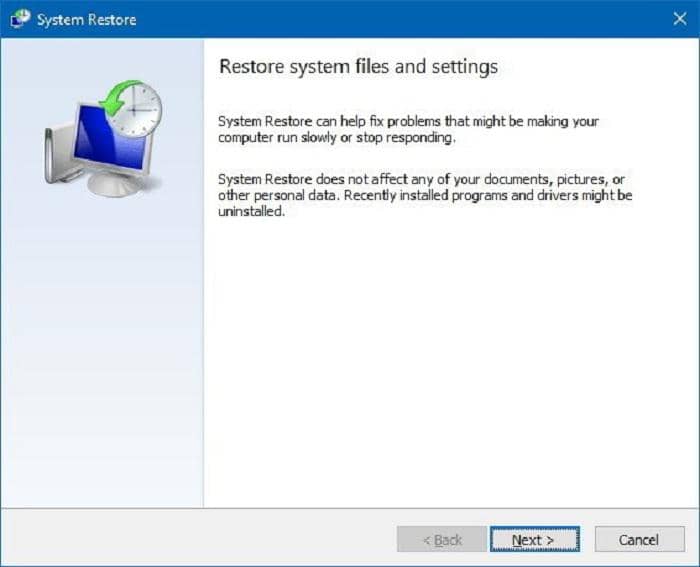
You should be able to bring your system back to the point when Windows Media Player was working fine.
Windows Media Player Not Working: Try DVDFab Player 5
If your Windows Media Player is not working despite trying all the above fixes, why not give DVDFab Player 5 a try?
DVDFab Player 5 is a versatile media player which is far superior to the majority of software media players in the market, including Windows Media Player.
If you're looking for a future-proof media player which will serve you well for years to come, DVDFab Player 5 should be your automatic choice.
The standout feature of this media player is it smoothly plays 4K UHD content, supporting Menu and HDR10 on 4K UHD Blu-rays.
What’s more, you get to enjoy high quality audio output including Dolby Atmos, Dolby TrueHD, DTS-HD Master, DTS:X and such.
DVDFab Player 5 handles media formats like MP4, MKV, MOV, VOB, M2TS, H.264, H.265 (HEVC) or WMV whether in 720p, 1080p, or even 4K UHD exceptionally well.
Apart from compatibility with popular media formats, DVDFab Player 5's improved playback engine ensures stability when playing back your favorite media files.
For example, if you're looking forward to playing a 4K Ultra HD Blu-ray disc, let it be known that your movie will load up to up to five times faster than similar applications in the market.
Whether you're playing back your favorite videos over PC or TV you get to enjoy the same unforgettable entertainment experience, no different from the one provided by top end hardware media players.
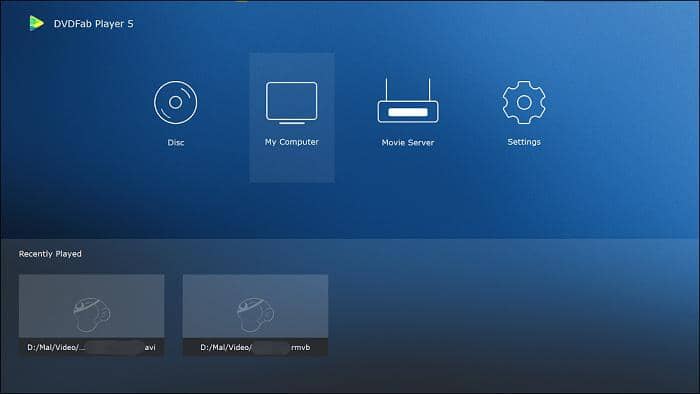
When it comes to playing 3D media content, DVDFab Player 5 stands really steals the show.
You'll get the best experience out of your 3D TV whether you're watching 3D Blu-ray discs, playback from ISO files or top and bottom 3D videos.
By now you would have got a clear picture of what DVDFab Player 5 is capable of.
The next step would be to try it out and experience it yourself.
DVDFab is available as a free download and you're allowed to try the fully-functional version of it.
So, download DVDFab Player 5 and give it a try today to see for yourself how well it serves your media playback needs.