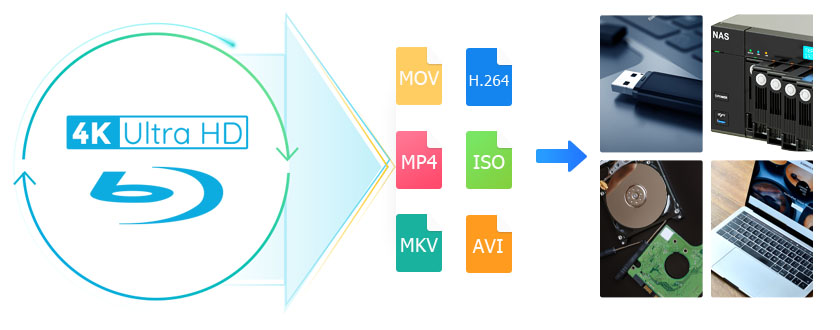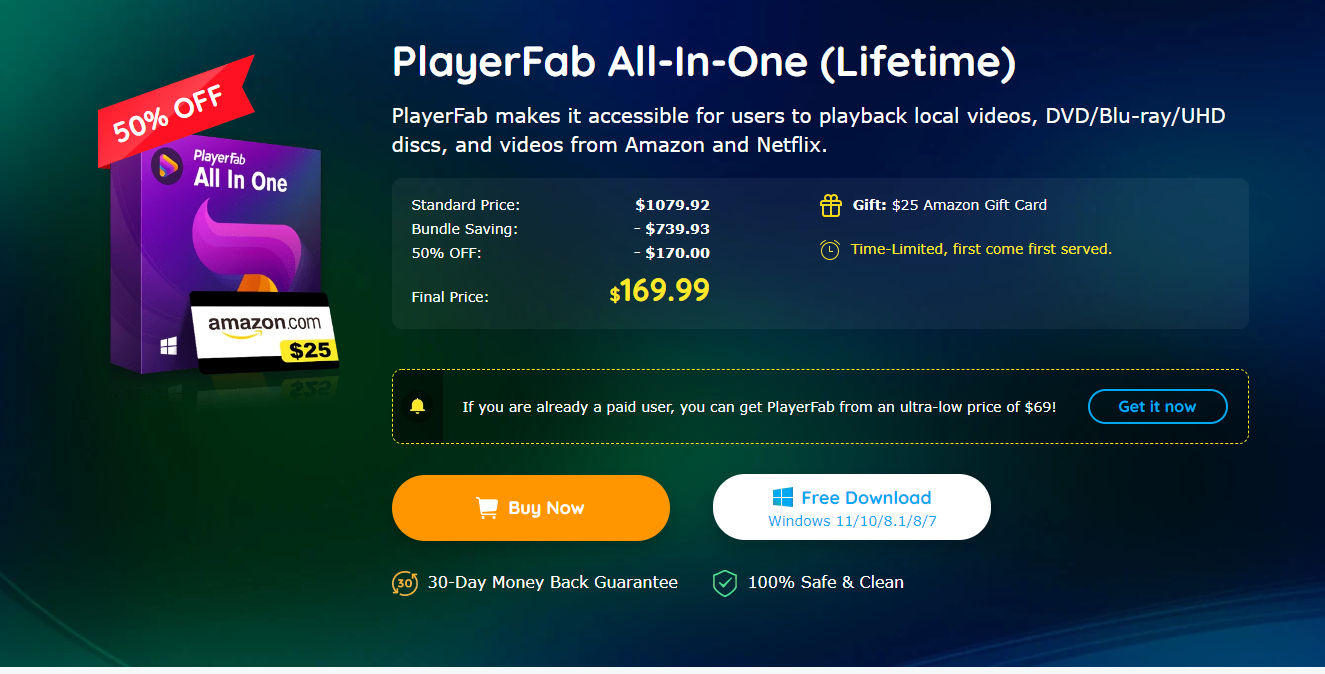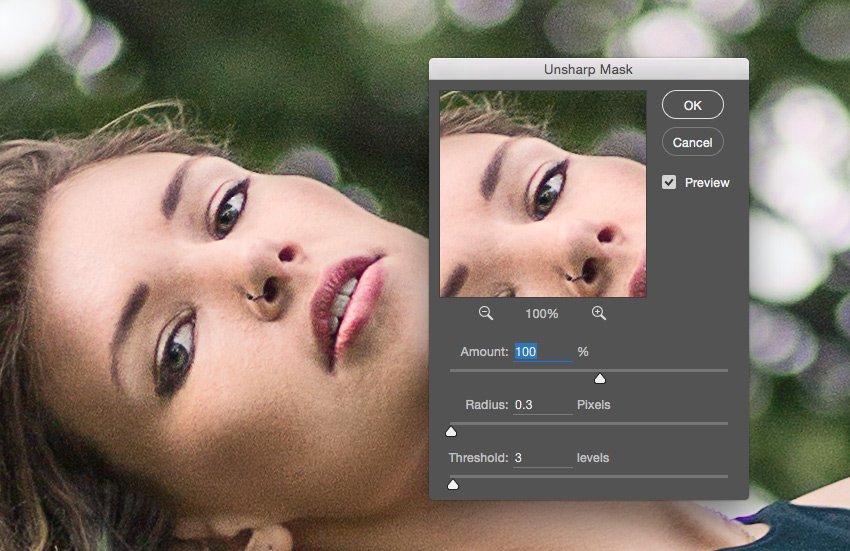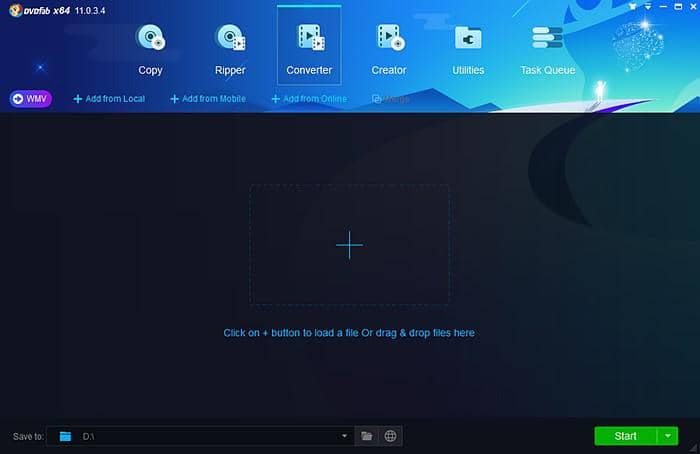How to Rotate MP4 Videos?
Summary: Many tools are available for you to rotate your MP4 videos. Here we list top 5 rotating tools and show you how to rotate MP4 videos with them easily.
Video content is very popular nowadays. We all love to watch videos rather than reading textual content even when it comes to how-to guides. With the increase in the video content users, there are many different tweaks keep on coming for it. One of those is rotating videos because sometimes our recorded videos are not proper and they need to be rotated to get them back to normal. Or sometimes when we get videos from somewhere or from social media, they also need rotation.
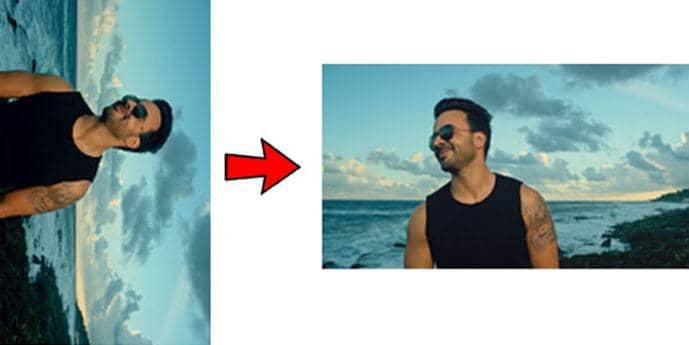
For example, you can see that the first video screenshot is not proper so, to watch it you need to first rotate to make it normal.
So, how to rotate MP4 videos?
Don’t worry; there are many tools which allow you to rotate the MP4 videos easily before watching.
In this article, we are going to list 5 tools to rotate MP4 Videos.
1. DVDFab Video Converter
DVDFab Video Converter is a software tool that does a lot of things including rotating MP4 videos. The best thing about this software is everything is quite easy to perform. Even a new user can do everything that it offers.
Features of DVDFab Video Converter:
· The tool is very easy to use. You can use it without any technical knowledge. Even a first time user can use it efficiently.
· You can easily rotate videos clockwise and anticlockwise using this tool.
· You have the better control on output file as you can get a part of it or entire using its Trim features.
· There is no quality loss during the conversion process.
· It quickly converts videos to a different format.
· 30 days trial is offered for you to try it before you buy.
· The UI of this software is clean, simple and professional.
· It is a robust and efficient software program.
Steps to Rotate MP4 videos using DVDFab Video Converter
Download DVDFab Video Converter software, then install it on your PC. Now, launch the software where you will see multiple options. Click Converter.
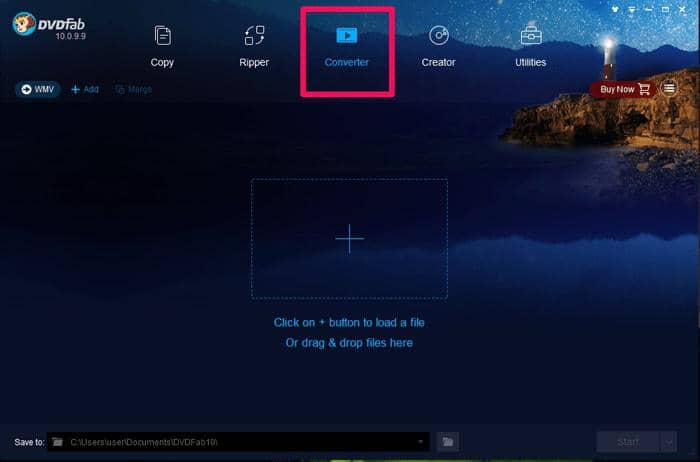
Now, click + icon to add an MP4 video file to the software.
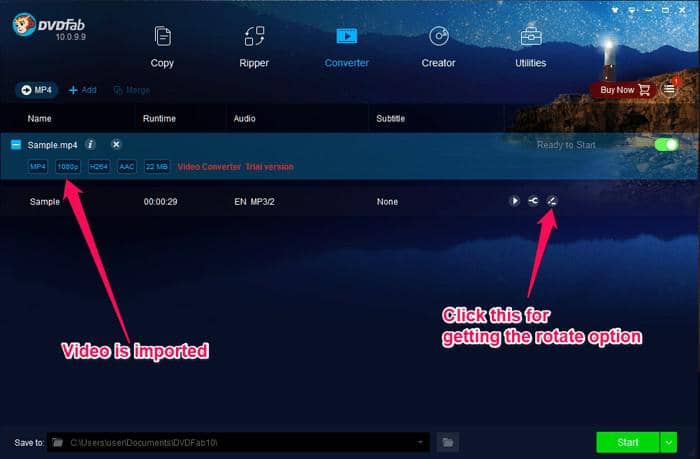
Once imported, click the option next to the video as shown in above screenshot.
One important thing, when you import video to the converter, by default any other format may be selected. In most cases, MP4. So, if your video is in other format, and you want to keep that format only, you must select the same format by clicking the button just below the DVDFab logo. Or if you want another format, you can select that particular before you start the process of rotation.
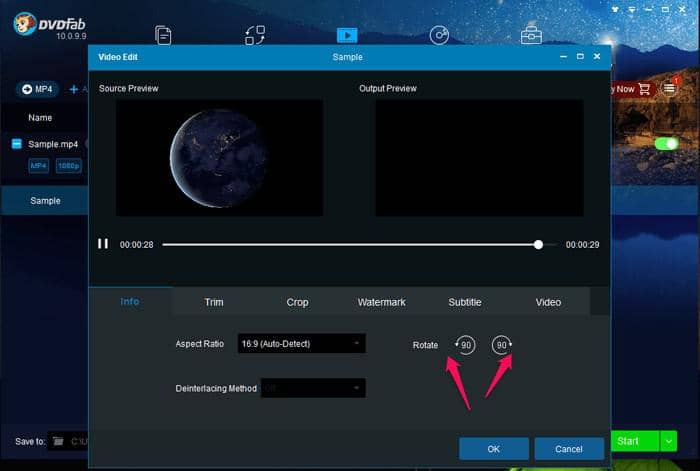
Click any of the option one time or multiple times as you want the video to be. Once done, click OK. Then click Start.
Within sometime, the new video will be saved. Play that and you will that will be a rotated video. That’s all about rotatingan MP4 video using DVDFab Video Converter.
2. VLC Media Player
VLC Media Player is a renowned free media player with multiple excellent features. It offers the free rotating feature as well that you can use to rotate the playing video.
Download VLC Media Player from its website, and install it on your PC.
Now, launch VLC, and open a video to play dragging and dropping a video to its interface. Now, go to Tools >> Effects and Filters
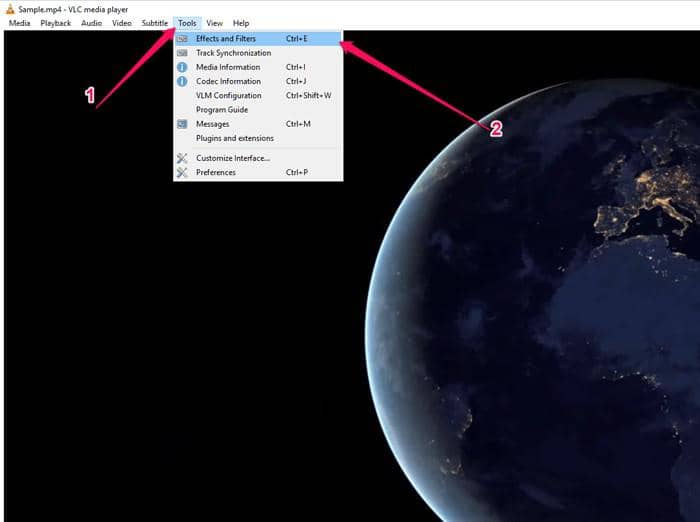
Now, click “Video Effect.”
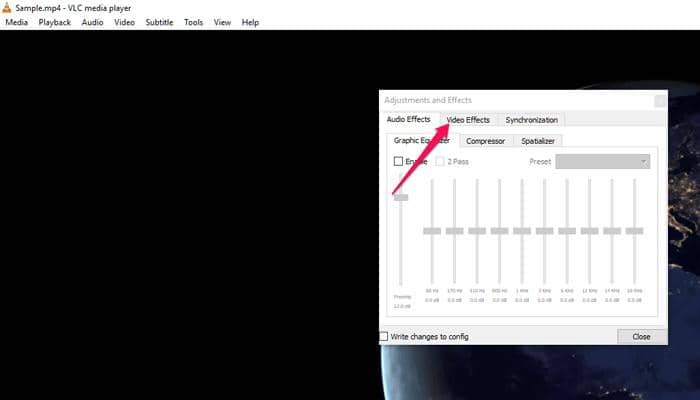
Then there will be multiple tabs you can see. You have to click on “Geometry”. Then tick Rotate.
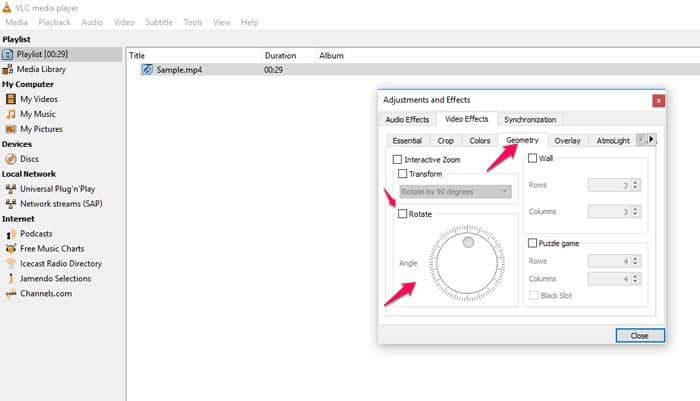
Then click on the ball under Angle, and move it. Stop when the video is rotated. Click Close.
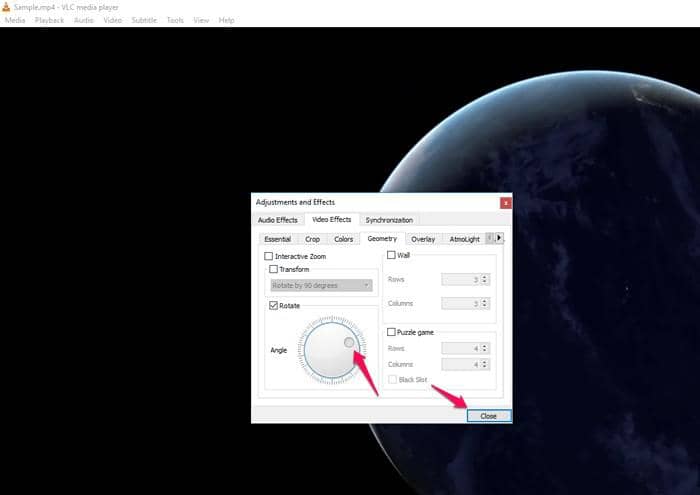
That is how to rotate an MP4 video using VLC. However, this rotation applies to current playing video only. It doesn’t get saved in rotated form. So, when you need to rotate, just play the video and use these steps to rotate and watch. This feature equally works on Mac as well.
3. Rotatevideo.org
This online tool has no free form rotation like VLC, but it has 3 options to rotate the video as per the need. However, those three options are well enough to rotate the video the way you want.
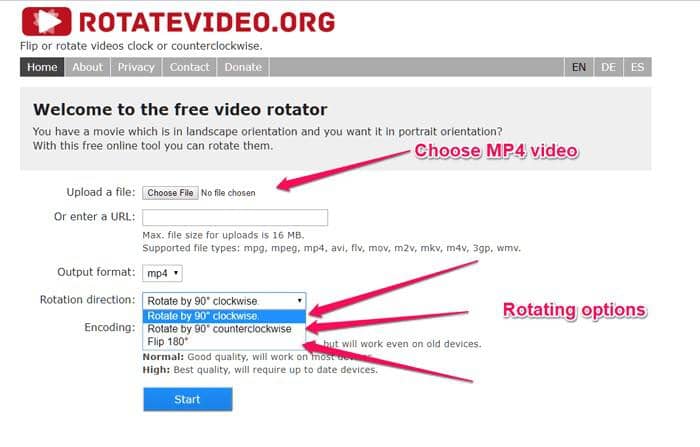
Go the website, choose an MP4 video file, then select Rotating direction, and click “Start”. In few moments, the video will be rotated. Then you can download the rotated video to your PC. This is how to rotate MP4 video online.
4. Rotate Video FX
Rotate Video FX is an Android app that allows you to rotate the video if your video’s orientation is wrong.
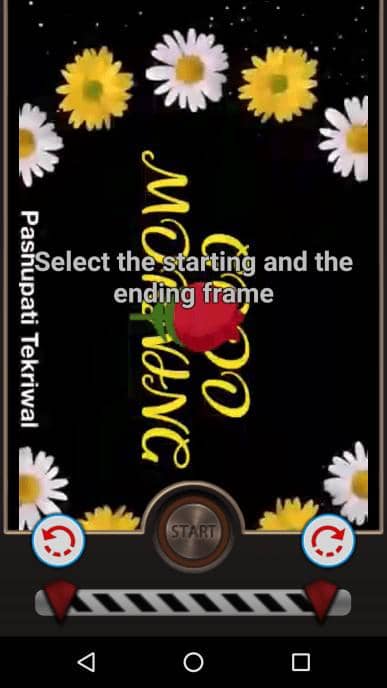
You can install it on your Android phone from Google Play. Once installed, choose an MP4 video by tapping the option “Choose Movie”. Now, you will see clockwise and anticlockwise rotate controls as you can see in the above screenshot. You can select the starting and ending time as well during which the video will look rotated. Click “Start” to rotate the video. This is how to rotate MP4 video on Android.
5. Video Rotate And Flip
Video Rotate And Flip is an iOS app that rotates MP4 videos. This comes handy when you recorded a video sideways, but now, you want to align it properly. Then this app comes into use.
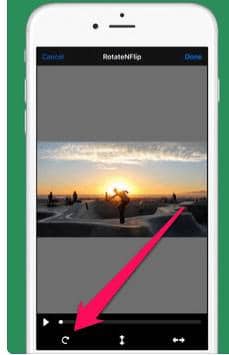
Open the video in this app, and you will be able to see a rotate icon which you can repeatedly click to align it well. There is no hassle of doing it. This is how to rotate an MP4 video on iOS. Additionally, this app also offers to flip the video when needed. So, if you are an iPhone or iPad user, this app is must have since it rotates videos to fix the misaligned videos.
Conclusion
It is quite often that we record videos sideways, and later when we watch it, we think of rotating it. That is where these tools are beneficial. You can rotate MP4 videos quickly.
Though all the tools are nice, we would recommend you giving a try to DVDFab Video Converter software program as it is robust and reliable.