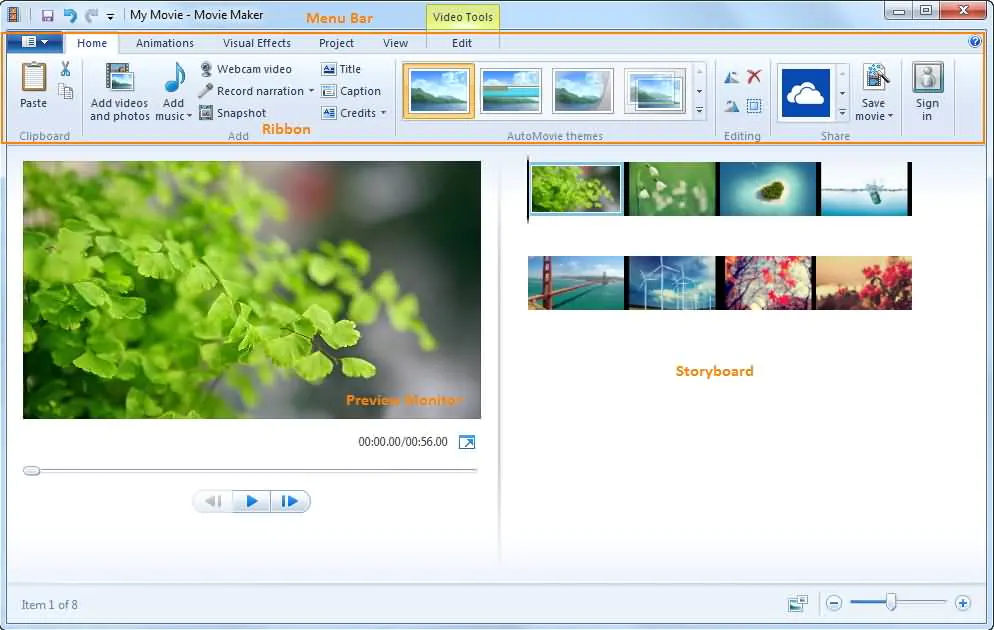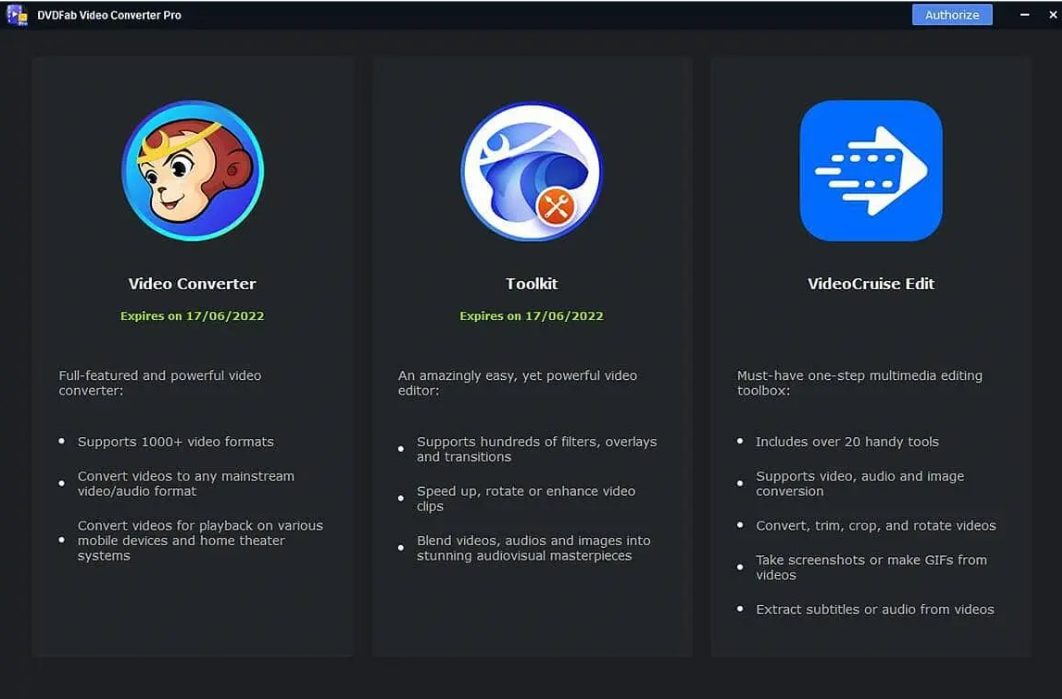How to Convert Video to WMV?
Summary: You can convert videos to WMV files easily if you have a professional WMV video converter at hand. Here we will show you how to convert videos to WMV with 3 different converters.
WMV, which is short for Windows Media Video, is a kind of video file format, used to save audio and video content on a digital platform. WMV was developed by Microsoft, to hold several audio video codecs and to run them on Microsoft–supported operating systems and machines. Here are some of the advantages of storing your content in WMV format over other popular formats:
1. WMV format is designed to run on Windows devices. Therefore, it is supported by all the Windows-powered devices. WMV is set as the default audio/video format on some devices as well.
2. Thanks to its high compression rate, WMV format has a capacity to hold a huge quantity of video/audio content in smaller storage units compared to other file formats. This is why WMV is supposed to be an ideal format for streaming videos over the Internet, which is exactly what Microsoft originally intended. Moreover, WMV is supported by Web via Google Drive.
Considering these advantages and many more, a lot of people are now switching to WMV format as their default format. If you have audio/video content saved in another format, you could convert video to WMV format using the methods mentioned below.
Here are some of the most popular WMV video converter:
1. DVDFab Video Converter – Convert any video to WMV easily and quickly
DVDFab Video Converter is one of the best software available to convert video to WMV format. All the features that you can find on the internet supporting this conversion are offered by DVDFab alone. DVDFab works with multiple file formats and is not only limited to popularly used formats. This means that any video content that you want to convert to WMV format, DVDFab will carry out the conversion for you without a glitch.
Features:
* DVDFab Video Converter can read all formats available on online, digital camcorders, capture cards, etc.
* This software can support the conversion of your file to any mainstream popular video/audio format.
* You can customize your output to get precisely what you want. You can convert an entire file or just a part of it. Additionally, you can also manage the output audio and subtitle stream the way you want.
* In case you want to make advanced changes then DVDFab Video Converter is your best bet. It has advanced settings options using which you can adjust specific video and audio parameters compared to other regular converters. And it also provides a built-in video editor for you to edit videos freely. This way your output is personalized.
* DVDFab Video Converter's carefully designed simple and intuitive UI makes it super easy, even for those who are new to editing.
How it works:
Step 1: Launch the DVDFab converter
Double click DVDFab 11, then click on Converter from the options bar. Drag and drop the source video into the main UI or navigate it through the Add buttons on the main UI.
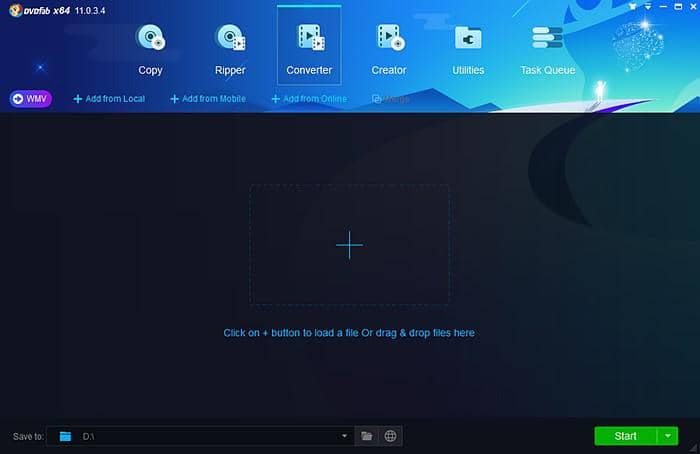
Step 2: Choose your profile and customize the output video
Go to the left pane and click the profile switcher. Choose a format (WMV) or device profile you need after source loading and enter the output content including the titles, audio tracks, and subtitles. If you want to make any particular changes in the output video, you can modify the video and audio parameters in Advanced Settings, and deeply customize the output content with DVDFab’s built-in video editor.
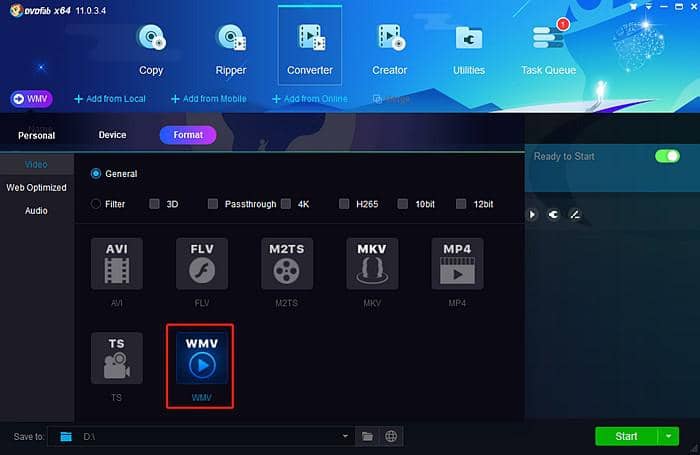
Step 3: Choose a directory and start to convert
Move to the 'Save to' part and click the folder icon to select the output directory. Once you click the Start button, DVDFab will immediately begin converting video and provide you with the detailed progress details during the process. You have the option to stop the conversion at any point, and you can also set your PC to shut down automatically, exit program, hibernate or do nothing when the task is done.
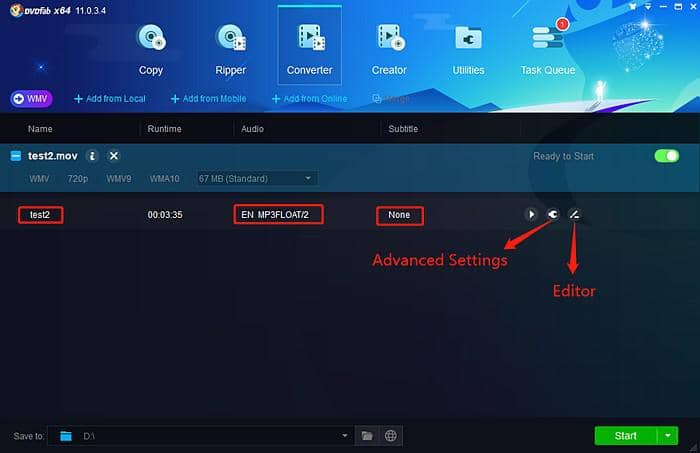
2. Format Factory – Convert video to WMV freely
Format Factory is a multifunctional converter software that is able to convert any kind of video, audio and image files. Fully equipped, powerful and free, Format Factory is a must have!
How it works:
On the homepage you upload your source video. In the column on left-hand side of the interface, you can select the destination format and which codec you'd like to use. The software also lets you add files to batch convert for convenience. Complete help guide for beginners is available, explaining the features of the software.
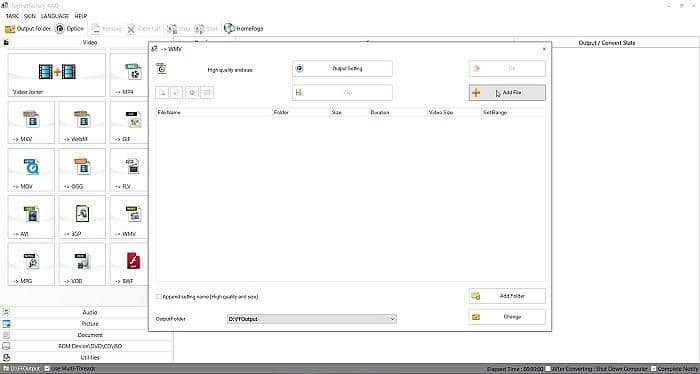
3. Aconvert.com – Convert video to WMV online
This is a free and online video to WMV converter that does not require any system installation. To convert video to WMV, or other similar simple conversions, www.aconvert.com is the best converter.
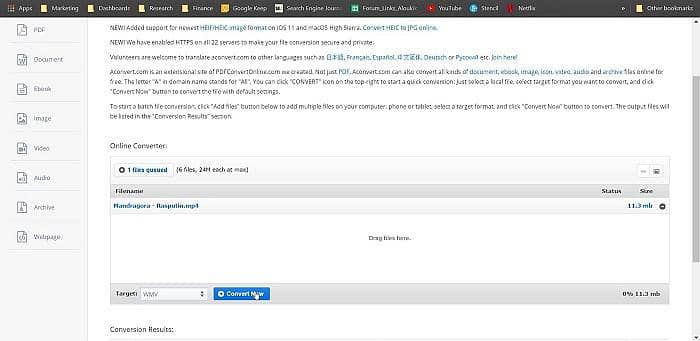
How it works:
On the website, you will see a link to choose the file you want to convert. Using that upload your source file. Specify your target format WMV. You could personalize your output using the ‘Options’ menu. Hit ‘Convert Now’ and your data will be converted within seconds.
Conclusion
Hopefully, we have given you useful, necessary information for you to convert any videos to WMV. DVDFab Video Converter is the WMV converter we strongly recommend you to try. It will surprise you with its versatility and simplicity.
If you are also looking for a WMV player to play your WMV videos, please have a look at these top WMV video players.