Quick Solutions for Snapchat Videos Not Playing
Summary: Snapchat is a popular social media platform with a large user base. Recently, some users have reported problems with videos not playing, leaving them searching for solutions to the issue of "Snapchat videos won't play". If you’re experiencing the same issue, don’t worry! This article will guide you through practical solutions to fix Snapchat video playback problems and help you enjoy your videos seamlessly.
Table of Contents
Introduction
Snapchat is a popular social media platform with a large user base, available on devices like Samsung, LG, and iPhone. Recently, some users have reported problems with videos not playing, leaving them searching for solutions to the issue of "Snapchat videos won't play." If you're experiencing the same issue, don't worry! This article will guide you through practical solutions to fix Snapchat video playback problems and help you enjoy your videos seamlessly.
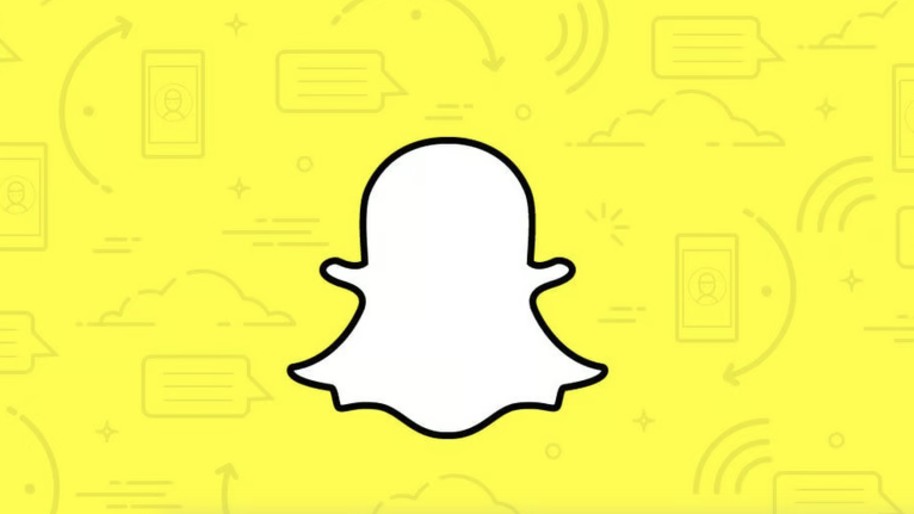
Snapchat Videos Won't Play Scenarios
There are some situations where Snapchat doesn't work according to Snapchat users' feedback. Look through the descriptions below and see if you're facing similar problems with "Snapchat not playing videos."
Situation 1: When tapping on Snaps, the screen goes black without any error message. Videos won't load or play, no matter how long you wait. How can you view videos on Snapchat in this case?
Situation 2: The issue of "Snapchat videos not playing" occurs only with one specific friend on your Friends List, while messages and Snaps from others work just fine.
Situation 3: Sometimes, there is a grey picture on the screen that fails to play, despite how hard you try to tap the Snap. Why my Snapchat won't load?
Read on to uncover the solutions to these problems and find out why Snapchat might not be loading properly for you.
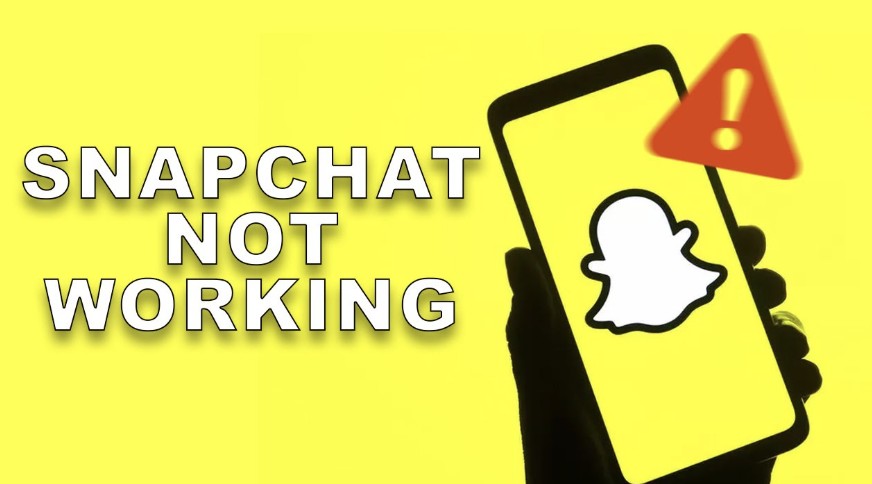
Solutions to solve "Snapchat videos won't play"
Now, it is time to take action and explore how to fix Snapchat video playback issues and resolve why your Snapchat won't open. Based on common scenarios reported by users, there are 9 solutions recommended to help you find answers to "Snapchat videos won't play".
Solution 1: Restart mobile phones
The first method to fix "Snapchat not playing videos" is a simple yet effective one: restart your device. Whether you're dealing with issues like "Snapchat won't load stories," "Snapchat videos not working on Android," or "Snapchat won't download on iPhone," turning your phone off and back on often solves the problem. With so many smartphones on the market, including Android and iPhone devices, the steps to restart can vary. Follow the appropriate method for your device, and you'll likely resolve the issue.
Solution 2: Clear Snapchat Cache
"Snapchat videos won't play" could be due to issues with the download process in the app. Clearing the Snapchat cache is a simple fix that can resolve problems like failed downloads or a black screen on the camera. Once the cache is cleared, Snapchat will return to its default settings, often fixing issues like "why won't Snapchat open."
Steps on how to clear Snapchat Cache:
For Android users:
Click "Settings > Apps > Snapchat > Storage > Clear Cache".
For iOS users:
Go to "Settings > Scroll down to the bottom > Clear History & Website Data".
Notes: Clearing Cache will not cause data loss. There is only seconds needed before your app will sync with the Snapchat servers.
Solution 3: Clear Conversation
To stop the grey preview from playing, as mentioned in Situation 3, follow these steps: Snapchat > Settings > Account Actions > Clear Conversations. This will permanently delete the sent and received Snaps in conversations. If you want to keep any information, make sure to transfer your preferred files to your PC or laptop before clearing them.
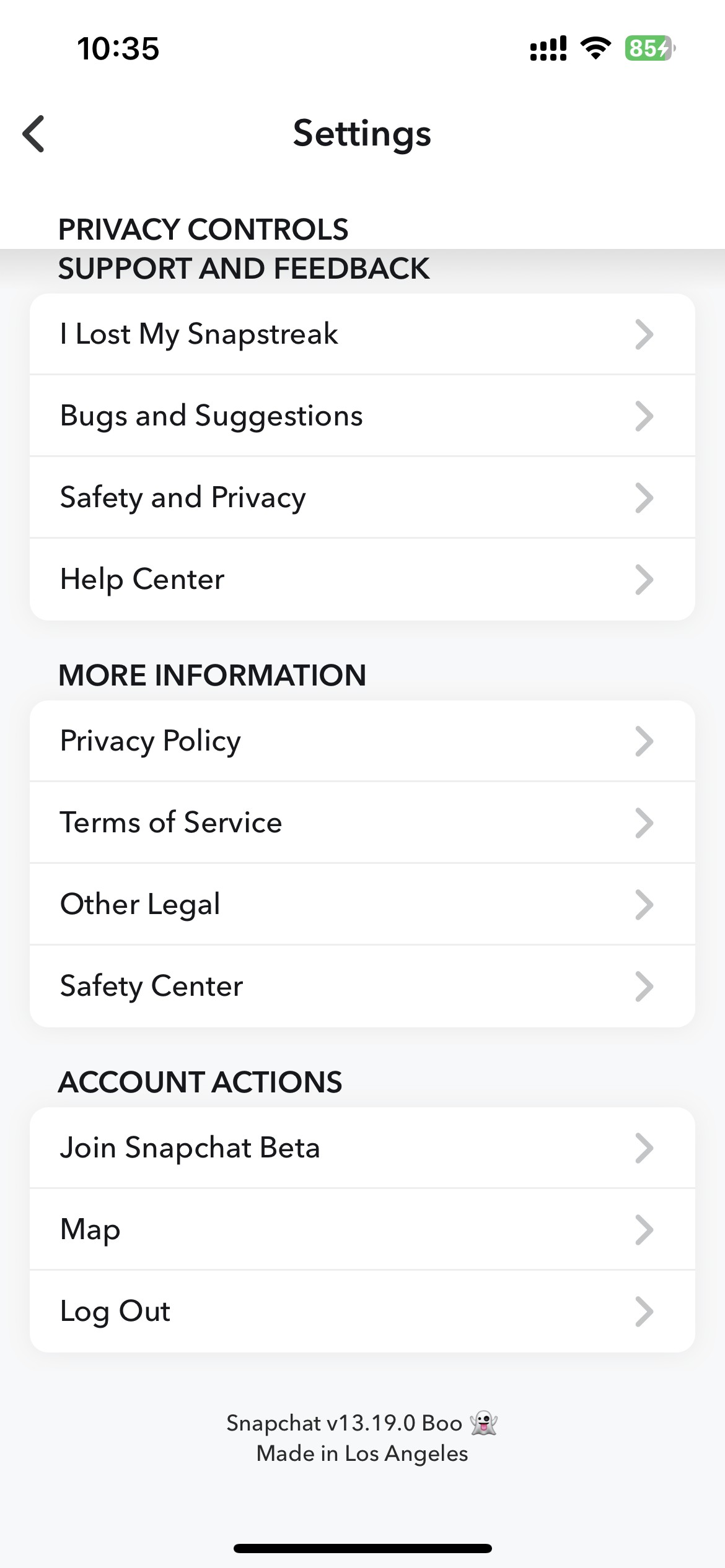
Solution 4: Clear Junk
Insufficient storage on your smartphone can prevent Snapchat videos from playing or being edited. To fix this, clear junk files and uninstall rarely used apps to free up space for Snapchat.
Solution 5: Reconnect Network
Loading Snapchat videos requires a stable network. Whether you're using Wi-Fi or mobile data, an unstable connection can affect video playback. Try reconnecting your network to improve the issue of "Snapchat videos won't play," and you'll likely see smoother loading.
Solution 6: Change DNS
Changing DNS is a viable way for Snapchat users to fix the problem of "Snapchat videos won't play" and it has been widely adopted by people. Now, steps to change DNS are introduced below.
►Long press the "Modify network" icon on your mobile phone to access available networks.
►Change the IP Setting to "Static". You can access this option via "Show Advanced Settings".
��Change DNS1 and DNS2 to 8.8.8.8 and 8.8.4.4, respectively, which are Google DNS.
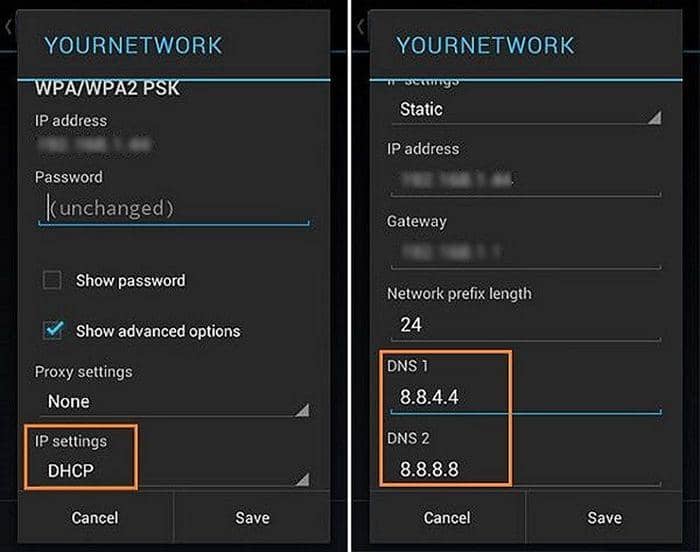
Solution 7: Delete and re-add Your Friend
To recover messages with a friend on Snapchat, remove them from your Friends List and then add them back by going to Snapchat > Add Friends > My Friends.
Note: Removing a friend will delete all saved snaps or chats. Be sure to back up your snaps to your PC before removing them. After adding the friend back, your Snapchat streak will remain intact.
Solution 8: Update or Reinstall Snapchat
To enjoy all Snapchat features, including video playback, make sure you're using the latest version. To fix "Snapchat videos won't play," update or reinstall the app from the official Snapchat website, Google Play Store, or App Store.
Steps on how to delete Snapchat:
For Android devices:
Go to Settings > Locate the Snapchat App > Uninstall.
For iOS device (2 ways):
(1) Remove Snapchat from iTunes on your computer
►Tap Apps from the list > Snapchat App > Edit > Delete
(2) Remove Snapchat directly from your iPhone
►Press and hold down Snapchat App > Circled "X" on the top right corner of Pandora > Delete
Conclusion
If you're facing issues with Snapchat videos not playing, there are several ways to resolve them. Check your network connection, restart your device, clear the Snapchat cache, or update the app to its latest version. Freeing up device storage, reconnecting network, changing DNS, or reinstalling Snapchat can also help. For persistent issues, try using a third-party video player or check Snapchat's server status. With these steps, you should be able to enjoy smooth video playback on Snapchat again.





