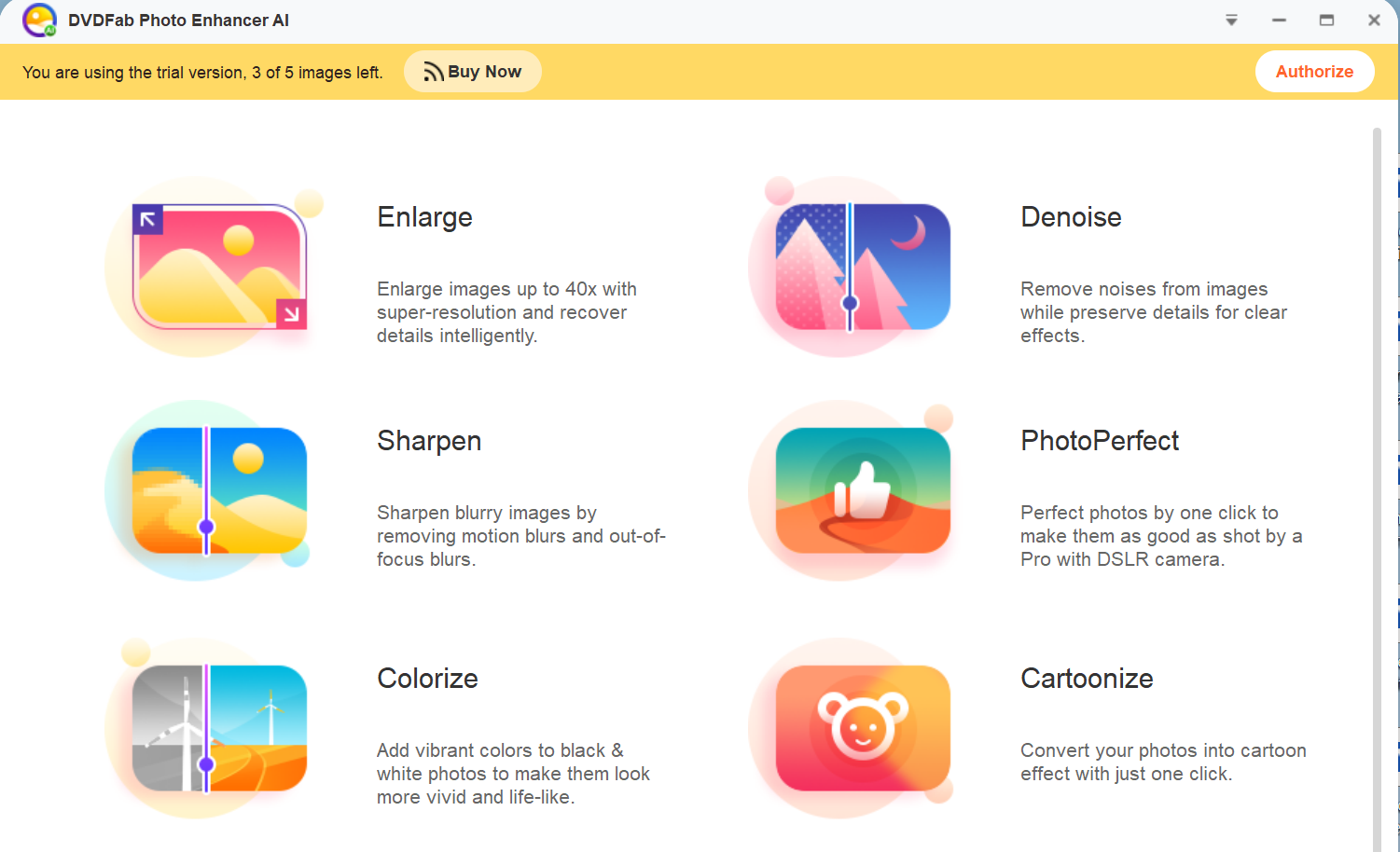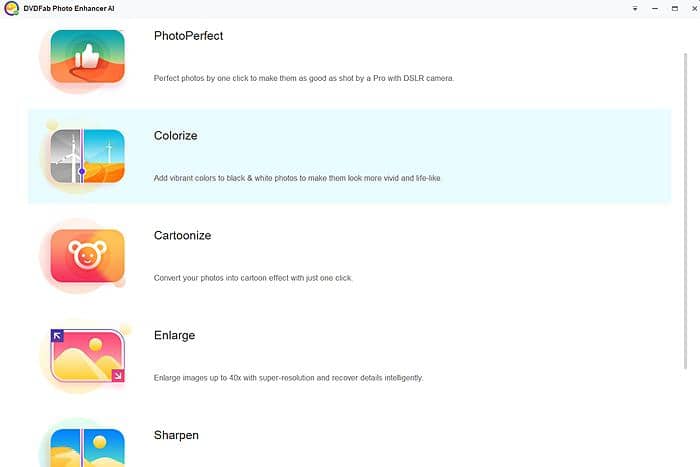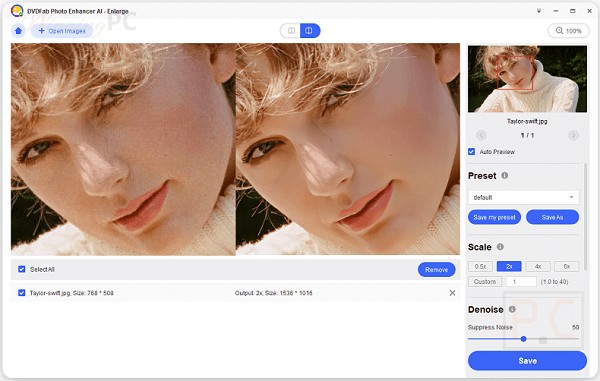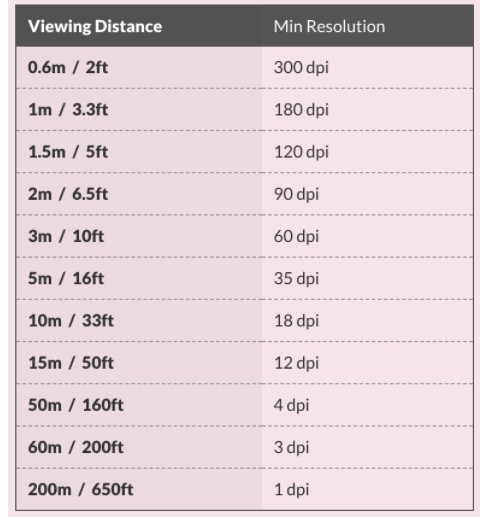What is JPEG Artifacts and How to Remove it?
Summary: JPEG artifacts can be reduced or eliminated by using lower levels of compression or by using different image formats that do not use lossy compression. Additionally, there are software tools available that can help reduce the appearance of JPEG artifacts in images.
- • Enlarge photos up to 40x with more details added
- • Sharpen photos by reducing background/chroma/luminance blur
- • Make photos clearer by removing motion blur and out-of-focus blur
- • Suitable for both beginners and experts
What is JPEG Artifacts?
JPEG Artifacts are distortion or degradation in the quality of an image that occurs when it is compressed using the JPEG file format. JPEG is a lossy compression format that uses a process called "quantization" to discard some of the image data and reduce the file size.
JPEG artifacts can appear as blocky or pixelated areas, blurry or smeared details, or other forms of distortion or noise in the image. These artifacts can be particularly noticeable in images with sharp edges or fine details, as well as in areas with a high level of contrast or color variation.
To avoid JPEG artifacts, it is important to use a high-quality image compression algorithm and to save images at a high enough resolution to maintain their quality. Additionally, it is generally recommended to avoid excessive compression or re-saving JPEG images multiple times, as this can further degrade their quality and increase the appearance of artifacts.
Types of JPEG Artifacts

Blocky artifacts: These are rectangular-shaped blocks that appear in the image. They are caused by the compression algorithm grouping pixels together into blocks of a certain size. Blocky artifacts are a type of distortion that can occur in compressed digital images, particularly those saved in the JPEG file format. These artifacts appear as visible blocks or squares in the image, particularly in areas with high contrast or sharp edges.
To avoid blocky artifacts in compressed images, it is important to use a high-quality image compression algorithm that minimizes the amount of data loss and to save images at a high enough resolution to maintain their quality. Additionally, adjusting the compression level and choosing an appropriate image size can help to minimize the appearance of blocky artifacts.
Ringing artifacts: These are visible as halos or rings around edges in the image, and are caused by the way the compression algorithm approximates high-contrast edges.
Blurring artifacts: These are visible as a loss of sharpness or detail in the image. They occur because the compression algorithm averages the color values of adjacent pixels.
Chroma subsampling artifacts: These are visible as color distortion or smudging, particularly in areas of high contrast or sharp detail. They occur because the compression algorithm reduces the amount of color information stored in the image.
JPEG artifacts are visual distortions or anomalies that occur in images that are compressed using the JPEG image format. JPEG is a lossy compression format, which means that it discards some image data to reduce the file size. This compression process can result in a loss of image quality, which can manifest as JPEG artifacts.
How to Remove JPEG Artifacts?

Removing JPEG artifacts from an image can be a challenging task, as the artifacts are the result of data loss during the compression process. However, there are a few techniques that can help to minimize the appearance of JPEG artifacts:
- Adjust the compression level: When saving an image in the JPEG format, adjust the compression level to a lower value to minimize the amount of data loss and reduce the appearance of artifacts. However, keep in mind that higher compression levels result in smaller file sizes, so finding the right balance between image quality and file size is important.
- Use a noise reduction filter: Applying a noise reduction filter to the image can help to smooth out blocky artifacts and other types of distortion caused by JPEG compression. Some image editing software includes a built-in noise reduction filter, or you can use a third-party plugin or standalone software.
- Upscale the image: Increasing the resolution of the image can help to minimize the appearance of JPEG artifacts, as the additional pixels can fill in the gaps created by the compression process. This technique is most effective when used in conjunction with a noise reduction filter.
- Retouch the image manually: In some cases, manually retouching the image using an image editing software such as Photoshop can help to remove artifacts. This can involve smoothing out blocky areas or using the clone stamp tool to replace missing details.
Keep in mind that while these techniques can help to minimize the appearance of JPEG artifacts, they may not completely remove them. The best way to avoid JPEG artifacts is to use a high-quality image compression algorithm and save images at a high enough resolution to maintain their quality.
Summary
JPEG artifacts can be reduced or eliminated by using lower levels of compression or by using different image formats that do not use lossy compression. Additionally, there are software tools available that can help reduce the appearance of JPEG artifacts in images. These include image editing software like Adobe Photoshop or GIMP, as well as dedicated image compression tools like JPEGmini or Kraken.io.