Is Xbox Series S Disc Drive Compatible With DVDs?
Summary: The Xbox Series S is a popular gaming console, but is its disc drive compatible with DVDs? This article answers that question and explains how to play DVDs on the Xbox Series S. Read on to learn more.
Table of Contents
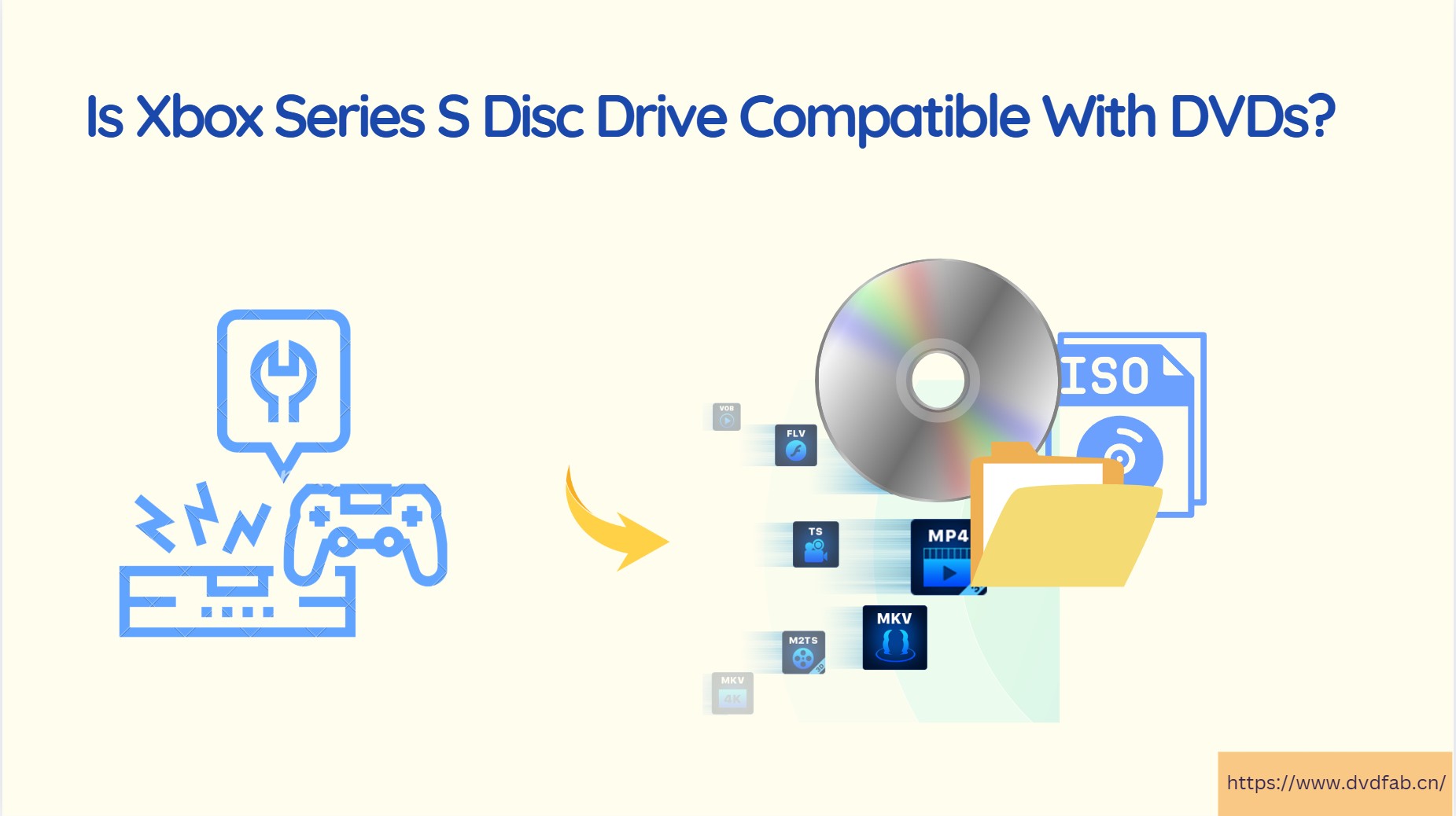
Does the Xbox Series S have a disc drive?
In simple terms, no. With no disc drive on this device, no physical disc-based content will be compatible with this device. Disc-based TV and movies as well as games will not be supported. On the other hand, Xbox Series X shows support for DVD and 4K Blu-ray playback. Rather, Xbox Series S users must use the combined Xbox Store for entertainment and games, or on-demand streaming platforms with the apps for this device.
The elimination of Xbox Series S external disc drive indicates that backward compatibility for Xbox Series S is restricted to its Xbox Series X peers. But the elimination of the disc drive comes with its advantages, such as lower cost as compared to the Xbox Series X. The company first tested a disc-less device earlier with the Xbox One S All-Digital, cutting the retail cost by $50, just closing the external slot and eliminating the disc reader.
Can Xbox Series S Play DVD, Blu-ray, or Ultra HD Blu-ray Discs?
The Xbox Series S is a digital-only console, meaning it lacks a built-in disc drive, unlike its more feature-packed counterpart, the Xbox Series X, which includes a Blu-ray drive. As a result, the Xbox Series S cannot play any physical discs, including DVDs, Blu-rays, or Ultra HD Blu-rays. For owners of the Series S, this means that there is no option to watch movies on a DVD or Blu-ray, nor can you play physical game discs, which is a limitation for those who prefer using physical media.
If you're interested in watching movies or playing games from physical discs, the Xbox Series S won't be able to accommodate that. The lack of a disc drive means there’s no way to load DVDs or Blu-ray discs into the console, which can be disappointing for users who still have a collection of movies or games on physical media. Instead, all content needs to be obtained digitally, either by purchasing from the Xbox Store or by downloading games, movies, and other media from digital platforms.

For Ultra HD Blu-rays, which require a 4K-capable disc drive, the Xbox Series S is also unable to handle these types of discs. The Series S does not support 4K Blu-ray playback, which is a feature included with the Xbox Series X. Therefore, if you have a collection of 4K Blu-ray discs and want to enjoy them on a console, you'll need to look at other options, such as the Xbox Series X or a dedicated 4K Blu-ray player.
While the Xbox Series S doesn't support physical discs, there are still ways to enjoy digital content. You can transfer digital media files, such as MP4, MOV, or AVI, to the console via a USB drive or use streaming services like Netflix, Disney+, or Amazon Prime Video. For those who have a collection of DVDs or Blu-rays, converting the physical discs to digital files and transferring them onto the Xbox Series S is a possible solution.
How to Play DVD Discs on Xbox Series S? — Digitize DVD
Since the Xbox Series S have no disc drive, there must be another way to do so. Xbox Series S supports video formats such as MP4, M4V, MP4V, MOV, AVI, MPEG-4, and WMV. Hence, users can convert DVD discs to one of these video formats and then play on the device.
Digitize DVD with DVDFab DVD Ripper

- 1000+ supported formats: This tool converts DVDs to over 1000 audio and video formats for devices like the Xbox Series S and supports burning and ripping for 260+ devices, including Apple and Samsung.
- Quick DVD ripping: Advanced GPU acceleration enables ripping a DVD in minutes.
- No quality loss: Convert DVDs to various formats with no loss in quality, perfect for lossless playback.
- Video editor: The built-in editor lets you crop, trim, merge, and add watermarks or subtitles while ripping.
The best way to convert files in to use DVDFab DVD Ripper. The tool can convert videos to over 1000 video and audio formats supported by popular devices, including the Xbox Series S. Below are some features of the tool that will give you a basic idea about the capability it has. Have a look.
How to Digitize DVD with This Tool:
Step 1: Download and install DVDFab 13.
Step 2: Click the Ripper module on the main screen. And then click the + button to upload the source file, or simply drag and drop the file to upload it. You can also insert the DVD you wish to rip into the drive.
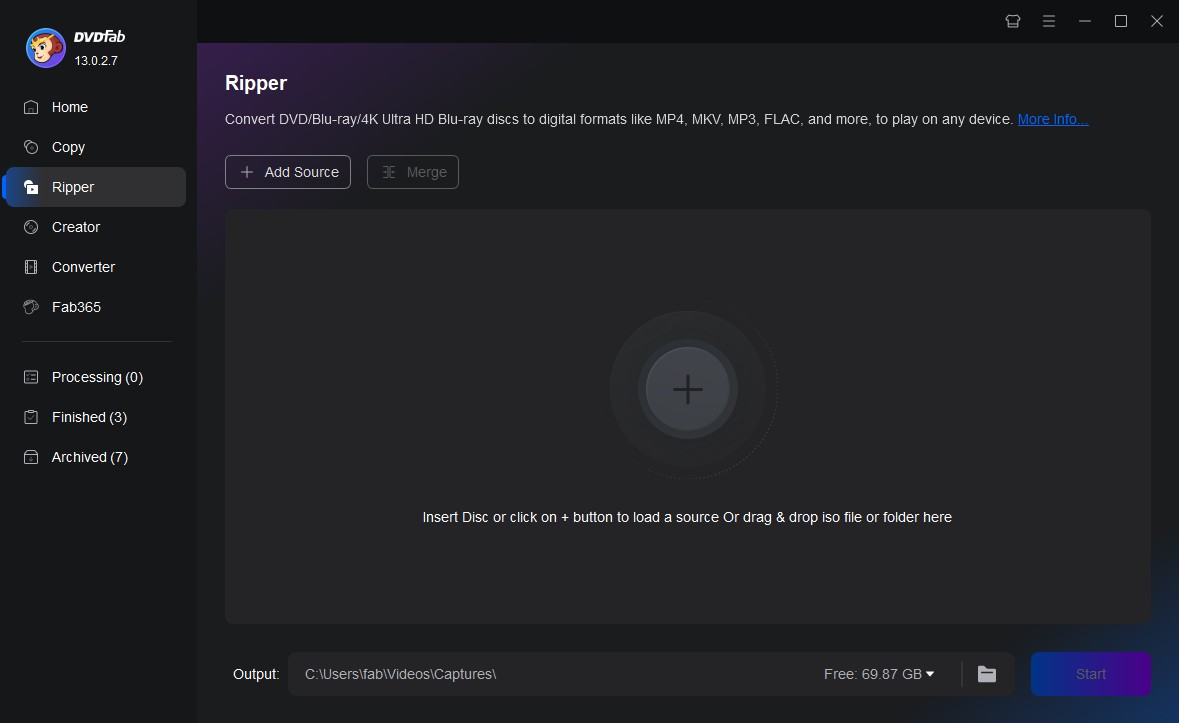
Step 3: Click Choose Other Profile option and select Device. Now, select Microsoft from the list to choose the Xbox as the profile. If you wish to convert the DVD to a specific format you want, you must click the Format option.
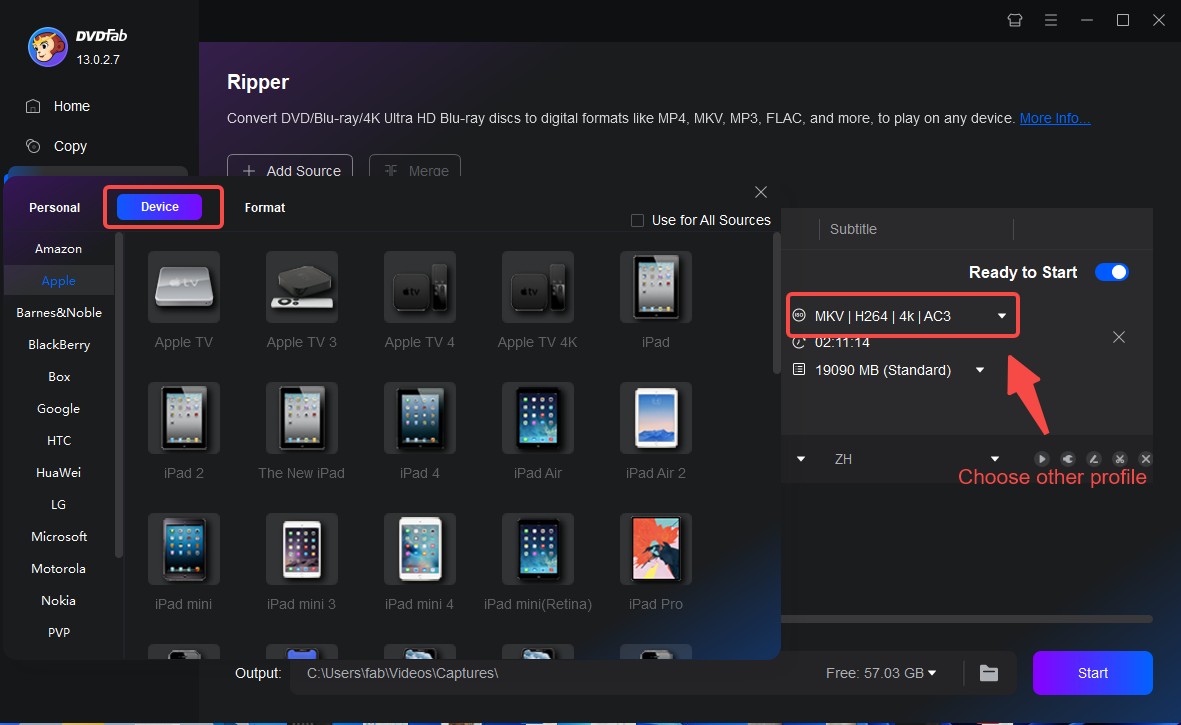
Step 4: Once done, you can now personalize the video as per your needs. The movie title of the source will be selected by default. Yet, users can still select other titles here. Users can also tweak the title name by selecting the chapters, subtitles, and audio tracks as per their needs.
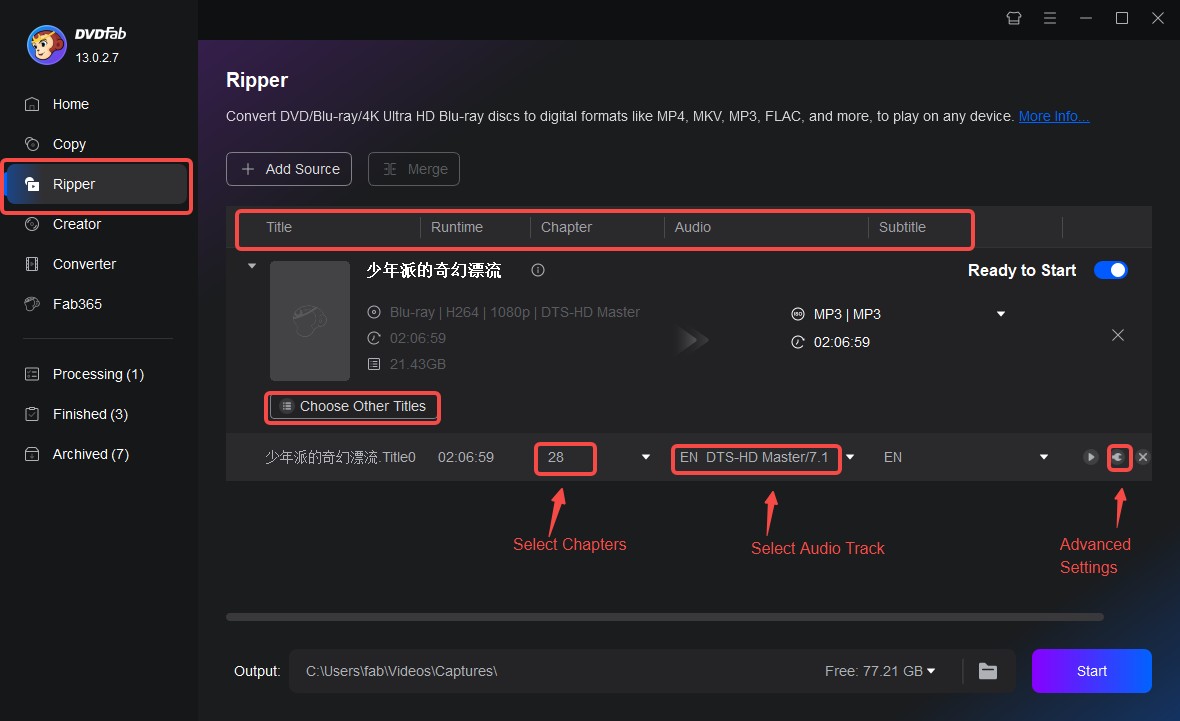
Step 5: While ripping the DVD to be compatible for PS4, users can also click the Wrench logo to personalize their settings such as frame rate, codec, and resolution, among others.
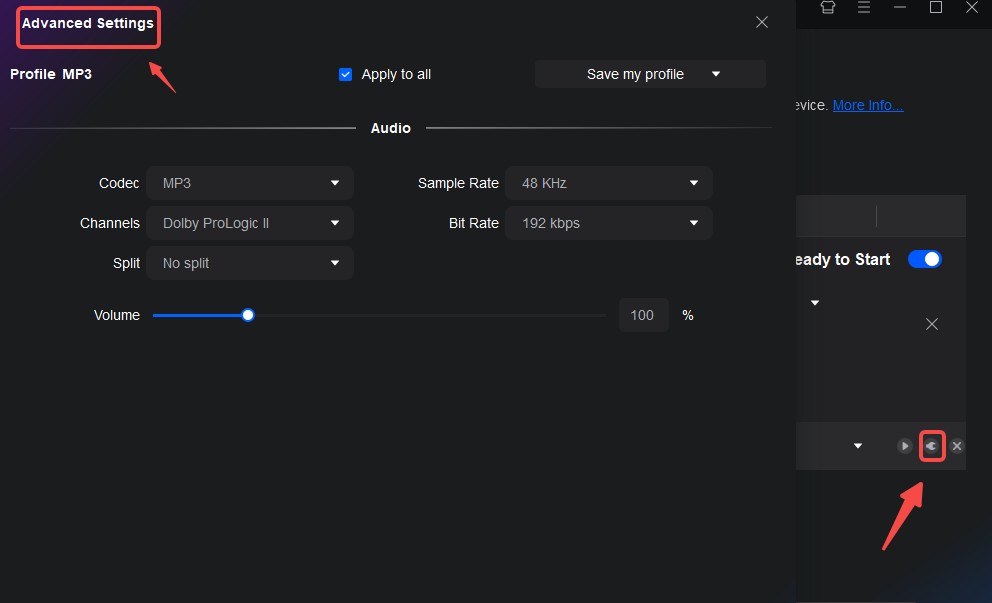
Step 6: In addition to this, users can also use the in-built editor to trim and crop the video, customize the aspect ratio, adjust picture values, and add watermark and subtitles, among other things.
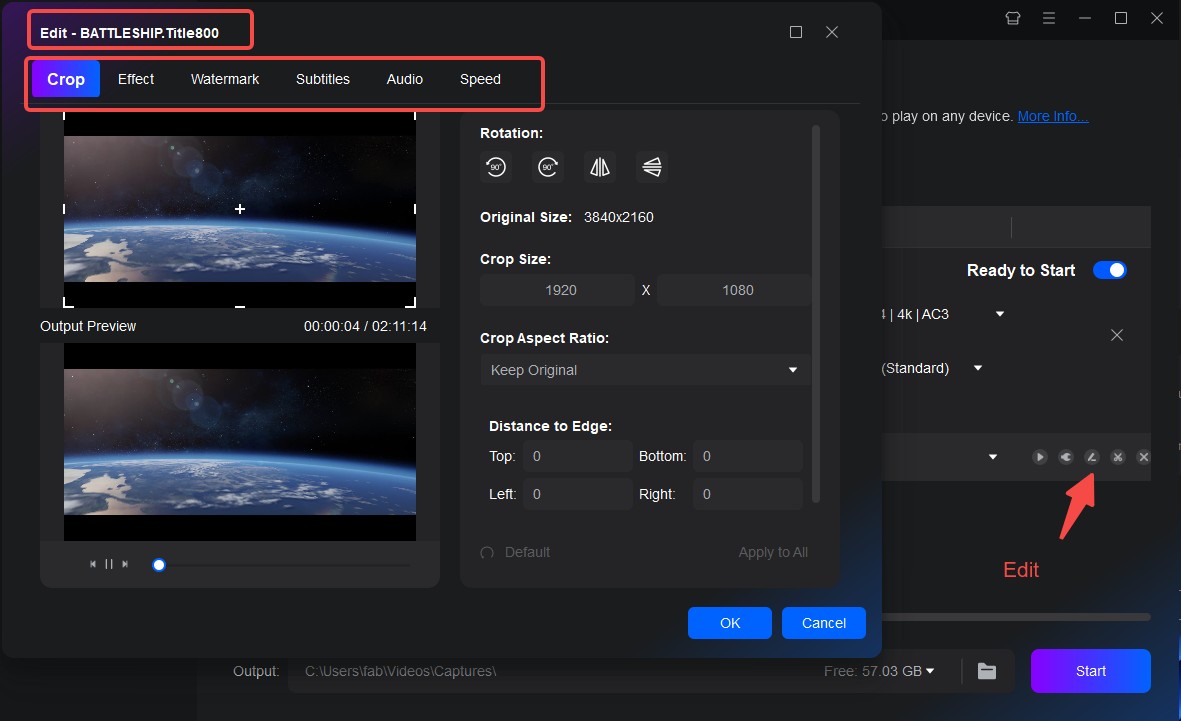
Step 7: Now, on the main interface at the bottom section, tap the Folder logo to choose a path to save the end result. Next, click the Start option to begin the conversion process.
FAQs
Yes, the Xbox Series X has a disc drive. It comes with a 4K UHD Blu-ray drive, allowing you to play physical media such as DVDs, Blu-ray discs, and Ultra HD Blu-ray discs, in addition to digital content. This makes the Xbox Series X a more versatile console compared to the Xbox Series S, which is digital-only and lacks a disc drive.
Yes. Microsoft made it obvious from the very beginning that the Xbox Series X shows support for a huge amount of backward compatibility for earlier Xbox games, particularly those for Xbox One. A 4K Blu-ray drive as a fraction of the hardware, indicates that users have got a very high probability of their Xbox One discs working without any trouble on their Xbox Series X, and in fact advantaging from possibly superior performance and faster loading times due to the enhanced hardware.
Conclusion
In summary, we looked at Xbox Series S queries. While it doesn't have a disc drive, you can play DVDs by converting them with DVDFab DVD Ripper, which supports over 1,000 formats. It allows customization via Profile Filter and Advanced Settings while preserving original sound and image quality. For Blu-ray content, DVDFab Blu-ray Ripper is also available.



