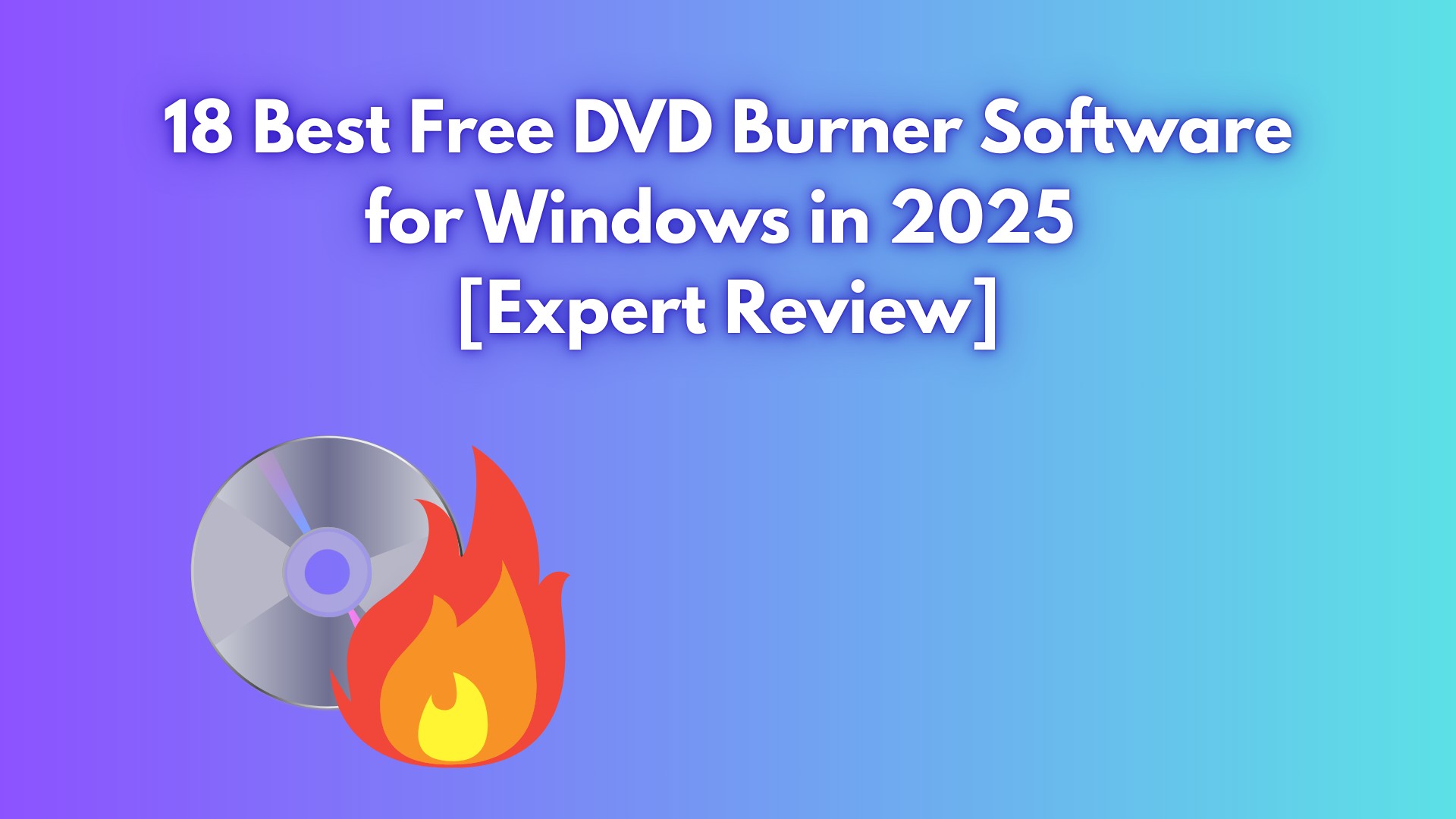How to Convert VCR to DVD Fast and Free: Best 3 Methods in 2025
Summary: With the discontinuation of VHS VCR makers in 2025, a vast majority of disc lovers turn to DVDs, few to Blu-rays. This article introduces you three VCR to DVD converters to transfer VCR to DVD for playback on disc player.
Table of Contents
VCR tapes, once a prevalent medium for capturing and preserving memories, are now seen as obsolete and inconvenient. They can degrade over time, are prone to damage, and play in a lower quality compared to modern digital formats. Moreover, VHS players are becoming increasingly rare, making it hard to view these tapes.
However, many of us still hold onto our VCR tapes because of the precious memories they store. The solution to preserving and reviving these memories lies in converting VCR tapes to DVDs. Here, let's delve into how to use the best VCR to DVD converters to transfer VCR to DVD easily in different ways.
VCR VS. VHS
VHS (Video Home System) is an analog recording format developed by JVC in 1976, which adopts a half-inch wide magnetic tape to record up to six hours of video content with 240 lines of horizontal and 486 lines of vertical resolution, as well as a stereo soundtrack. There is also a demand for VHS to DVD conversion. This format was designed to be compatible with a wide range of video cameras and cassette players due to its cheap price and easy-to-use feature, and became the dominant video standard in the world market by the 1990s.

It follows that VHS is a videotape cassette format and VCR is the name for a type of player. But in reality, with the demise of Sony's Betamax format for home videocassettes, virtually all VCRs exclusively play VHS tapes, and virtually all videocassettes are in the VHS format. Even so, nowadays there is still a need to convert VCR to DVD with professional tools.
Now let’s get a quick glance over the following ways to VCR to DVD easily.
Way 1: Convert VCR to DVD with a Video Recorder and DVD Burner
What do You Need to Convert VCR to DVD?
There are a few things you'll need in order to convert your VCR tape to DVD. Here's a list of what you'll need:
- A VCR tape
- VHS to USB Connector
- A Blank DVD
- Reliable DVD player (supports video and audio formats)
- Video Recording Software for media recording and saves it to a hard drive
- DVD burner to burn or convert the digitized video to DVD (DVDFab DVD Creator)
Convert VCR Tape to Digitized Video File with a Video Recorder
The first step in converting your VCR tapes to DVDs is to digitize the video. This simply means that you need to convert the analog video signal on your VHS tape into a digital format that can be stored on your computer. Follow these steps to digitize your VHS tape:
- Connect your VCR with your PC by using the VHS to USB connector.
- Start playing your VCR tape.
- Launch the video recording software on your computer and start recording the video from your VCR.
- Once the recording is complete, save the file to your hard drive.
And that's it! You've now digitized your VHS tape and are ready to move on to the next step.
Convert Recorded VCR to DVD with DVDFab DVD Creator
You now need to convert your recorded file by a incredible VCR to DVD converter - DVDFab DVD Creator. It supports over 200 video formats, making it one of the most versatile converters on the market. Not only this, but it also offers a host of customization options to make your DVDs look professional. You can customize menu templates in a wide range of styles, add thumbnails, background art, and much more.
The software supports 50x faster VCR to DVD conversion with GPU acceleration, and also retains all of the source video's meta info so that you can easily playback your DVDs on any media server. So, if you're looking for the best way to convert your VCR tapes to DVDs, look no further than DVDFab DVD Creator. It's fast, easy to use, and available for both Windows and Mac.
Key Features:
- Burn 200+ video formats into DVDs, ISO files or Folders, including burn M4V to DVD.
- Output high-quality DVD-5/9, DVD+R/RW, DVD-R/RW, DVD-R DL, DVD+R DL.
- Come with built-in free and customized DVD menu templates.
- Auto synchronize the source meta info, such as the movie title, cast, and cover.
- Support batch VCR to DVD conversion at GPU-hardware accelerated burning speed.
- Preview your video at any time during the burning process.
- User friendly and intuitive interface.
How to use DVDFab DVD Creator to convert your VCR tape to DVD
Step 1: Download and install the software on your computer. Launch the software and click on the "Creator- DVD Creator" module. Then load the video file recorded from VCR tape.
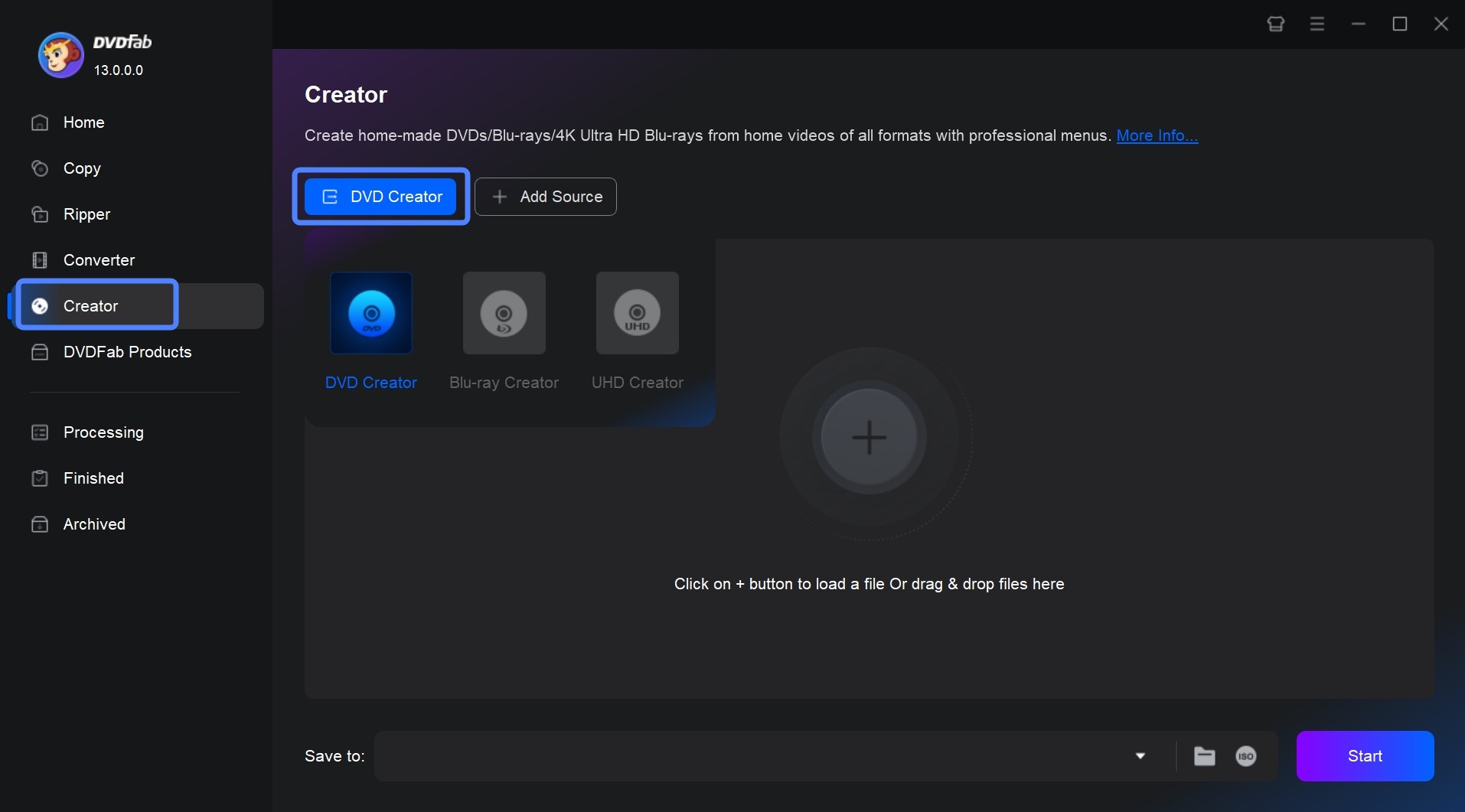
Step 2: Once the file is loaded, select your preferred audio track, subtitles, output size and other settings.
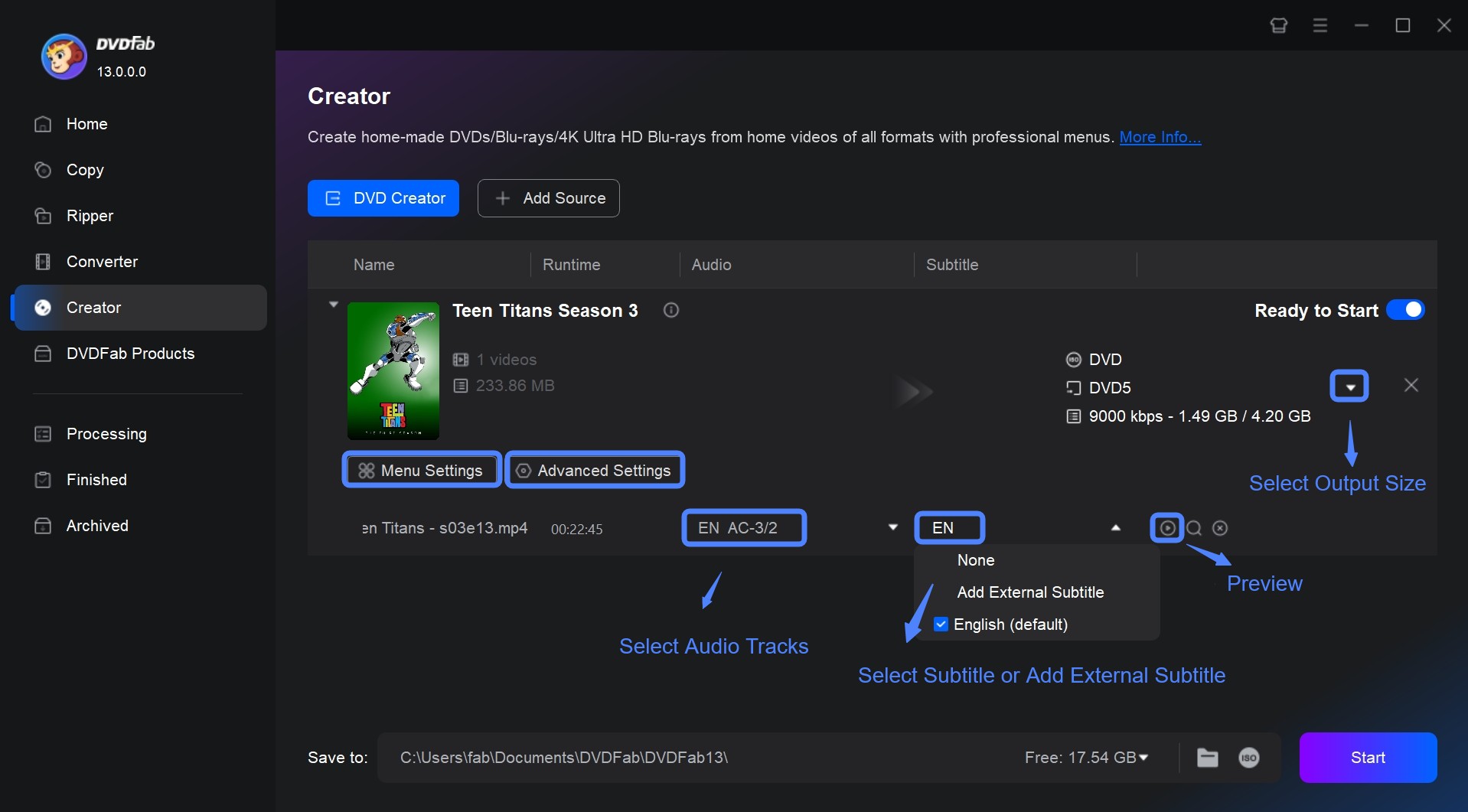
You can also customize the DVD menu templates with built-in DVD menu creator by clicking "Menu Settings".
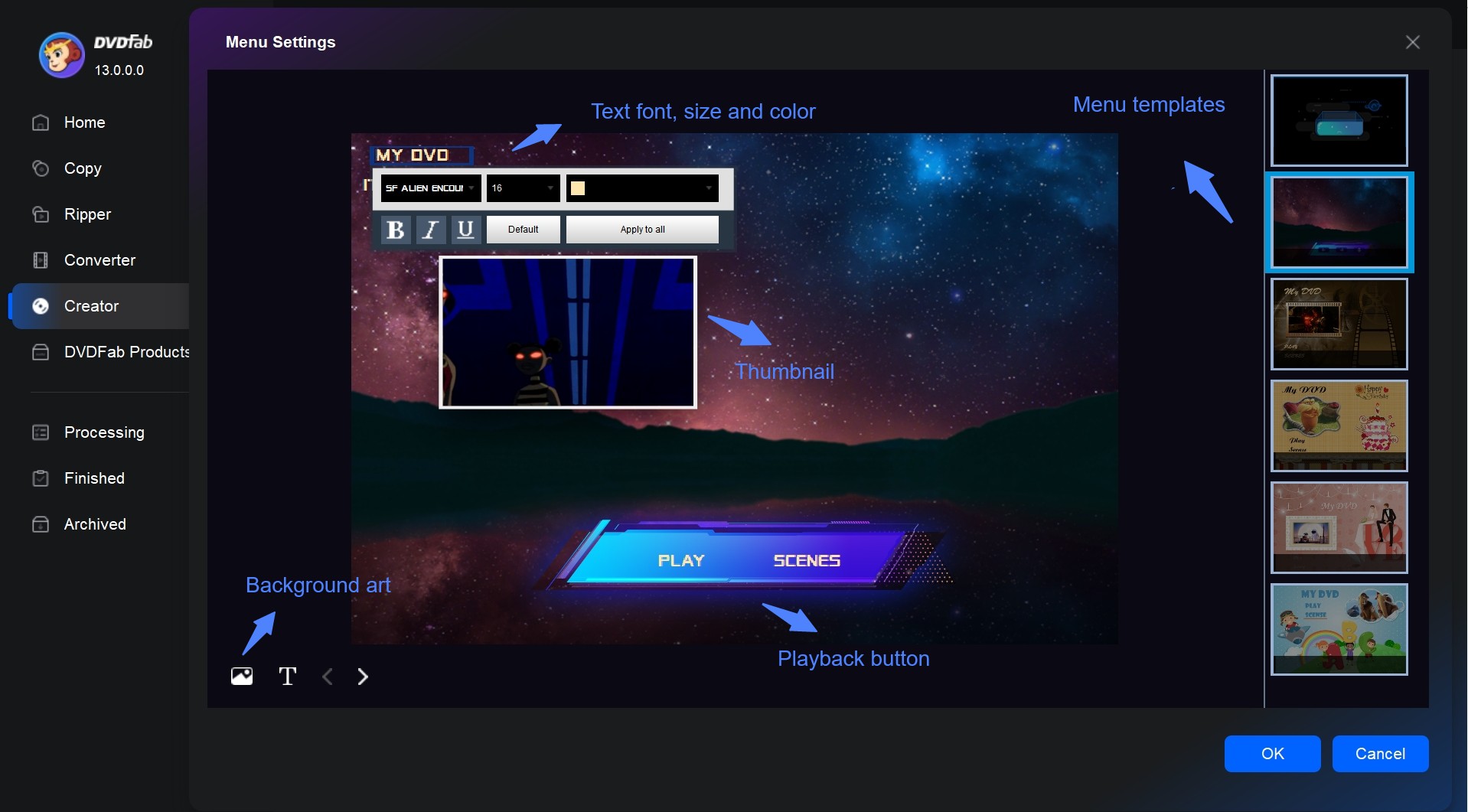
Step 3: Select output directory as blank disc, ISO image file or folder from the Save to option. Finally click on the "Start" button to begin the VCR to DVD conversion process. You can see the detailed progress info during the DVD burning process.
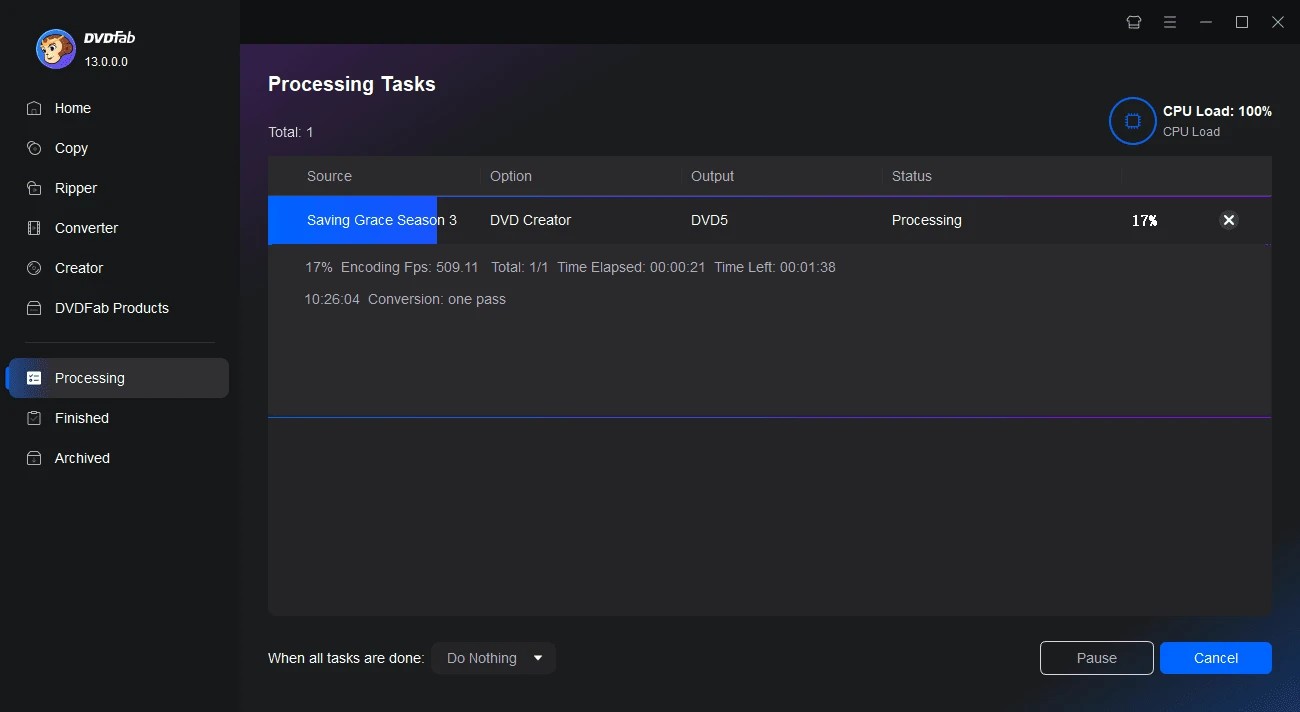
Way 2: Using VCR to DVD Converter - Diamond Video Capture vc500
This VCR to DVD converter is a hardware plus software combo that works on PC and supports up to Windows 8, which has been adequately tested and verified by gadget freaks and testing sites. The major pros of the device are that it comes with analog pins that connect to your VCR player or VHS output at one end and the other end connects to the computer or laptop via a USB port at the other end.
All you need to do is play your VHS cassette and get it recorded at the other end of the device into your computer. The whole process can take some time depending on the length of your cassettes. Once done, the files are saved in all major file formats (MPEG1, MPEG2 up to MPEG4) that are supported and used widely by video and media players. These files are now available in digital format on your hard disk.
What to do next is use a DVD maker to convert the digital file into a menu-driven tagged DVD, add custom designs, audio tracks, and subtitles, create chapters, and so on from VHS or VCR to DVD. This is a good way to convert VCR to DVD.

Diamond Video Capture also comes with its own DVD creator with editing options and thus allows you to transfer VCR to DVD. However, if you are using one of the latest computers, you can benefit more from DVDFab DVD Creator which applies the latest Intel Sync and another processor to speed up the conversion process without any loss in quality of audio or video.
Another reason to consider this VCR to DVD converter is that Diamond Video Capture is also universally compatible with any video capture software, so you can capture it using other software that can render the captured video into a digital file much faster with hardware acceleration.
Way 3: Using VCR to DVD Converter - Roxio Easy VHS to DVD 3 Plus
This is also a hardware VCR to DVD converter from analog to digital along with bundled software to capture video from the laptop or computer screen and then bundled with a DVD burner as well. It is universally compatible with any other video capture software, and most obviously once the video has been rendered, you can easily convert VHS tapes to DVD, or just play it on your smartphone. Nevertheless, the output format is limited to only three options, while many others have up to 7 different options. To make up for this downside, this VHS to DVD converter gives the option to edit the video before burning it to a DVD.

However, the software bundled with the VCR to DVD converter is of not much use compared to the likes of DVDFab DVD Creator which supports multi-threading and GPU acceleration to quicken the whole burning process manifold times. The video rendering is also enhanced from 15 hours to around 5 hours using software like Handbrake that supports multi-threading and GPU acceleration also.
FAQs
The only way to convert VCR tapes to DVD without VCR is by using any camera that supports VHS tapes. You can connect the camera to your PC/Laptop and copy the file to your system, and the software will make the conversion.
As a matter of fact, it depends on the retailer and their services. Some retailers offer different packages, such as picking up and dropping off your physical media and converting it into multiple media types, such as DVDs, USBs, etc. Therefore, the VCR to DVD service charges may differ.
Final Thought
There you have it, everything you need to know about how to transfer VCR to DVD. By following the steps outlined in this article, you can easily convert VHS to digital and preserve them for years to come. Have a try with DVDFab DVD Creator today and see how easy it is to use.